How to Restore Quiz Progress¶
Accidentally losing progress or facing unintended changes made by a colleague can be frustrating. Fortunately, if you find yourself in such a situation with your quiz, there is a way to recover a previous stable version of your Product Recommendation Quiz.
This guide will walk you through the process of using the Version History feature to recover an earlier version of your quiz, ensuring your hard work isn't lost.
Accessing Version History¶
The Version History function allows you to browse through saved versions of your quiz, offering a safeguard against accidental loss or changes.
- Go to Quiz Settings: Look for the Quiz Settings option within the Quiz Builder or the Dashboard.
- Find the Version History Tab: Within the Quiz Settings, locate the Version History tab. Here, you'll see a list of the saved versions of your quiz.
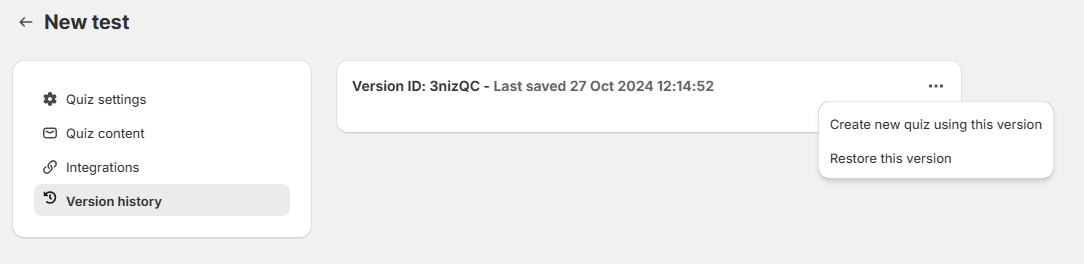
The Version History function allows you to browse through saved versions of your quiz, offering a safeguard against accidental loss or changes.
- Open Your Quiz: Navigate to the quiz you're working on.
- Go to Quiz Settings: Look for the Quiz Settings option within the Quiz Builder.
- Find the Version History Tab: Within the Quiz Settings, locate the Version History tab. Here, you'll see a list of the saved versions of your quiz.
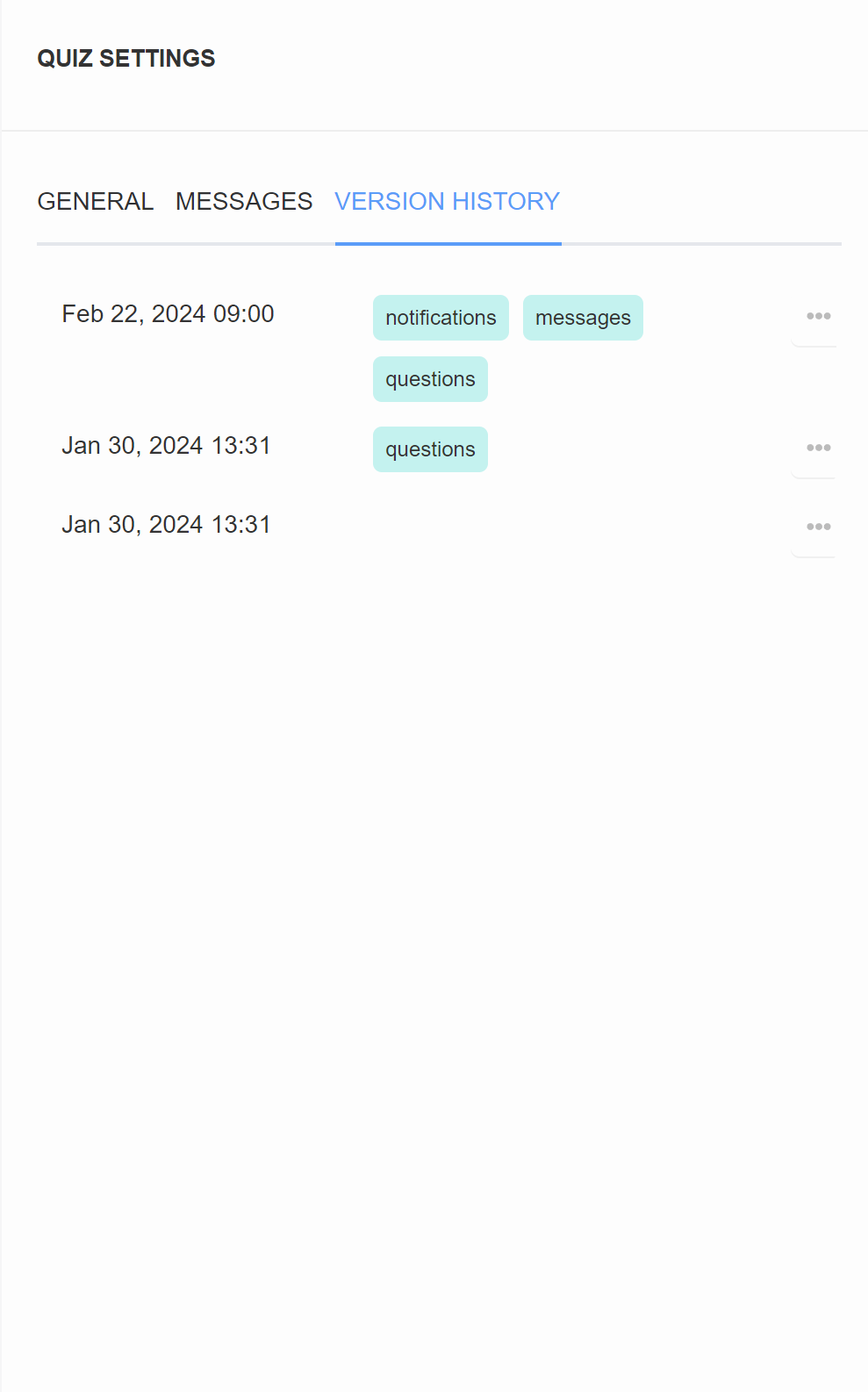
The Version History function allows you to browse through saved versions of your quiz, offering a safeguard against accidental loss or changes.
- Open Your Quiz: Navigate to the quiz you're working on.
- Go to Quiz Settings: Look for the Quiz Settings option within the Quiz Builder.
- Find the Version History Tab: Within the Quiz Settings, locate the Version History tab. Here, you'll see a list of the saved versions of your quiz.
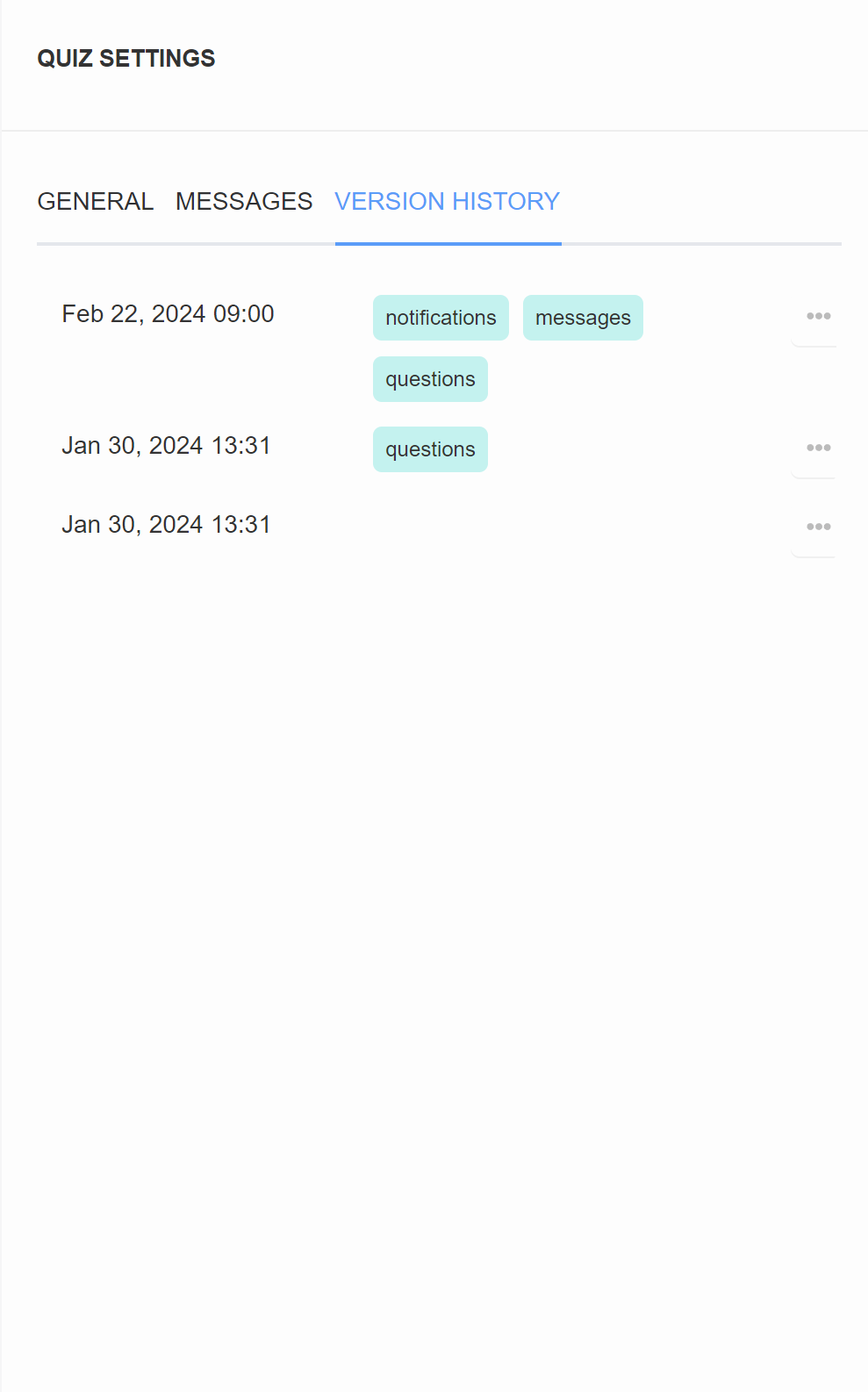
The Version History function allows you to browse through saved versions of your quiz, offering a safeguard against accidental loss or changes.
- Open Your Quiz: Navigate to the quiz you're working on.
- Go to Quiz Settings: Look for the Quiz Settings option within the Quiz Builder.
- Find the Version History Tab: Within the Quiz Settings, locate the Version History tab. Here, you'll see a list of the saved versions of your quiz.
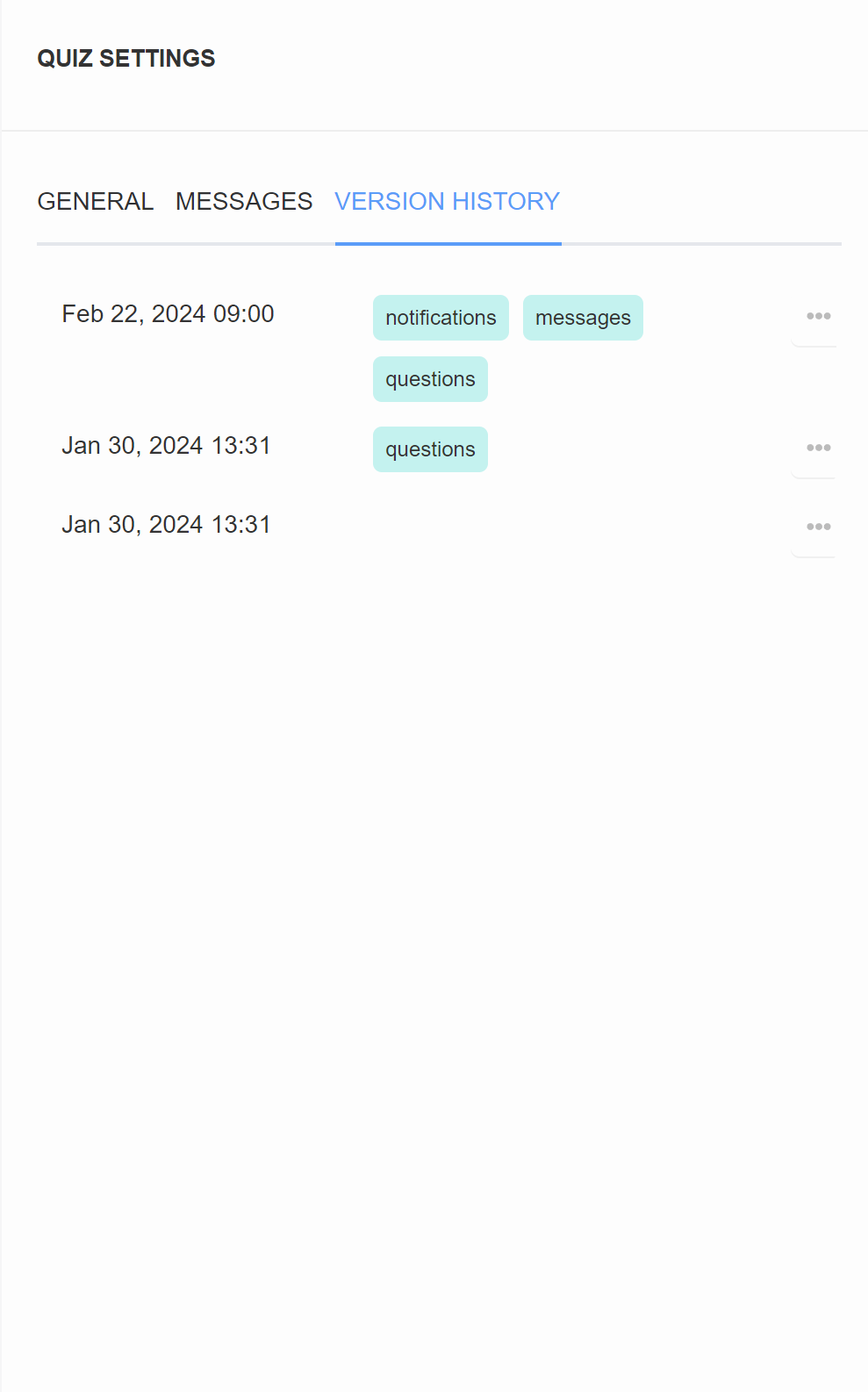
The Version History function allows you to browse through saved versions of your quiz, offering a safeguard against accidental loss or changes.
- Open Your Quiz: Navigate to the quiz you're working on.
- Go to Quiz Settings: Look for the Quiz Settings option within the Quiz Builder.
- Find the Version History Tab: Within the Quiz Settings, locate the Version History tab. Here, you'll see a list of the saved versions of your quiz.
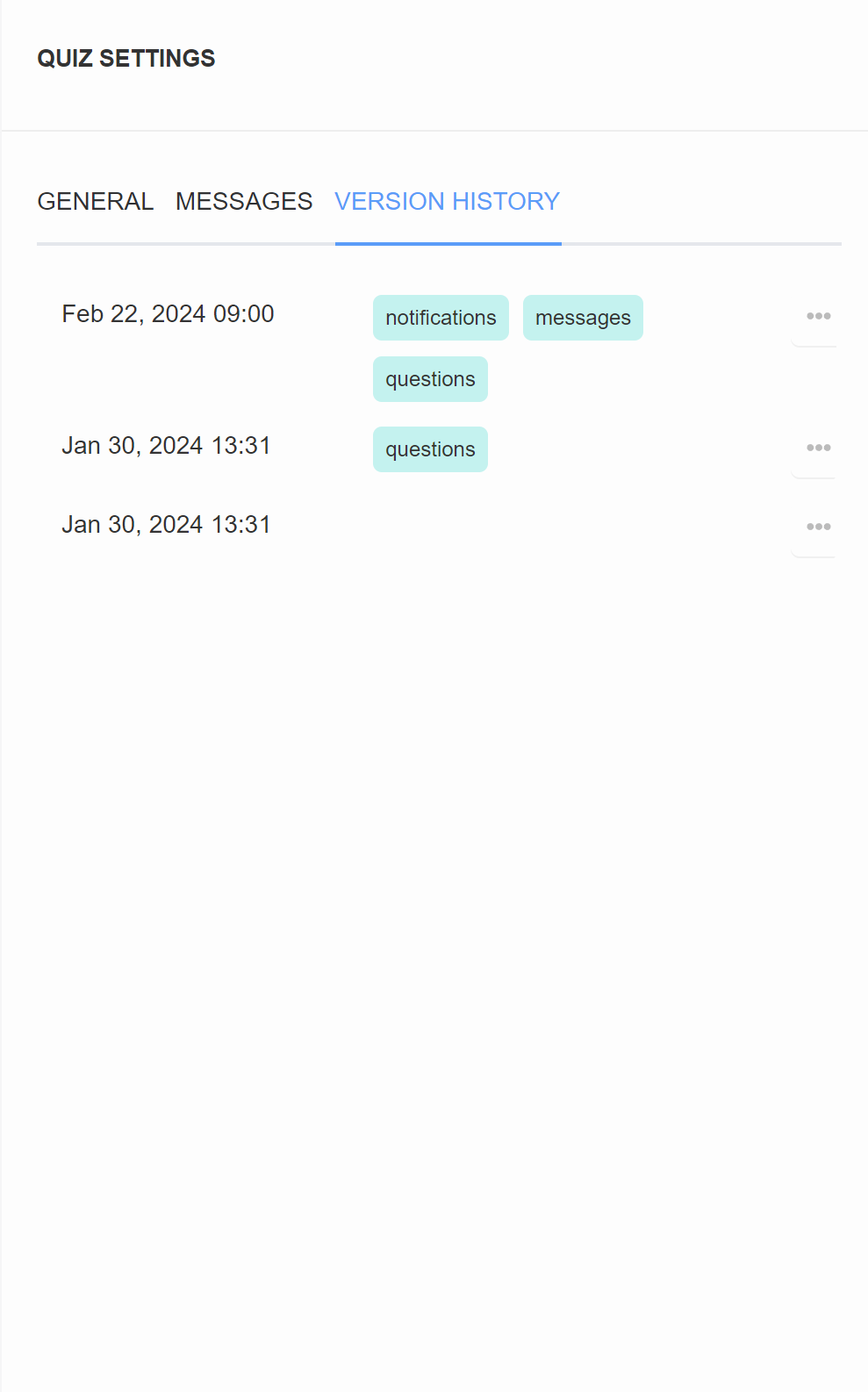
The Version History function allows you to browse through saved versions of your quiz, offering a safeguard against accidental loss or changes.
- Open Your Quiz: Navigate to the quiz you're working on.
- Go to Quiz Settings: Look for the Quiz Settings option within the Quiz Builder.
- Find the Version History Tab: Within the Quiz Settings, locate the Version History tab. Here, you'll see a list of the saved versions of your quiz.
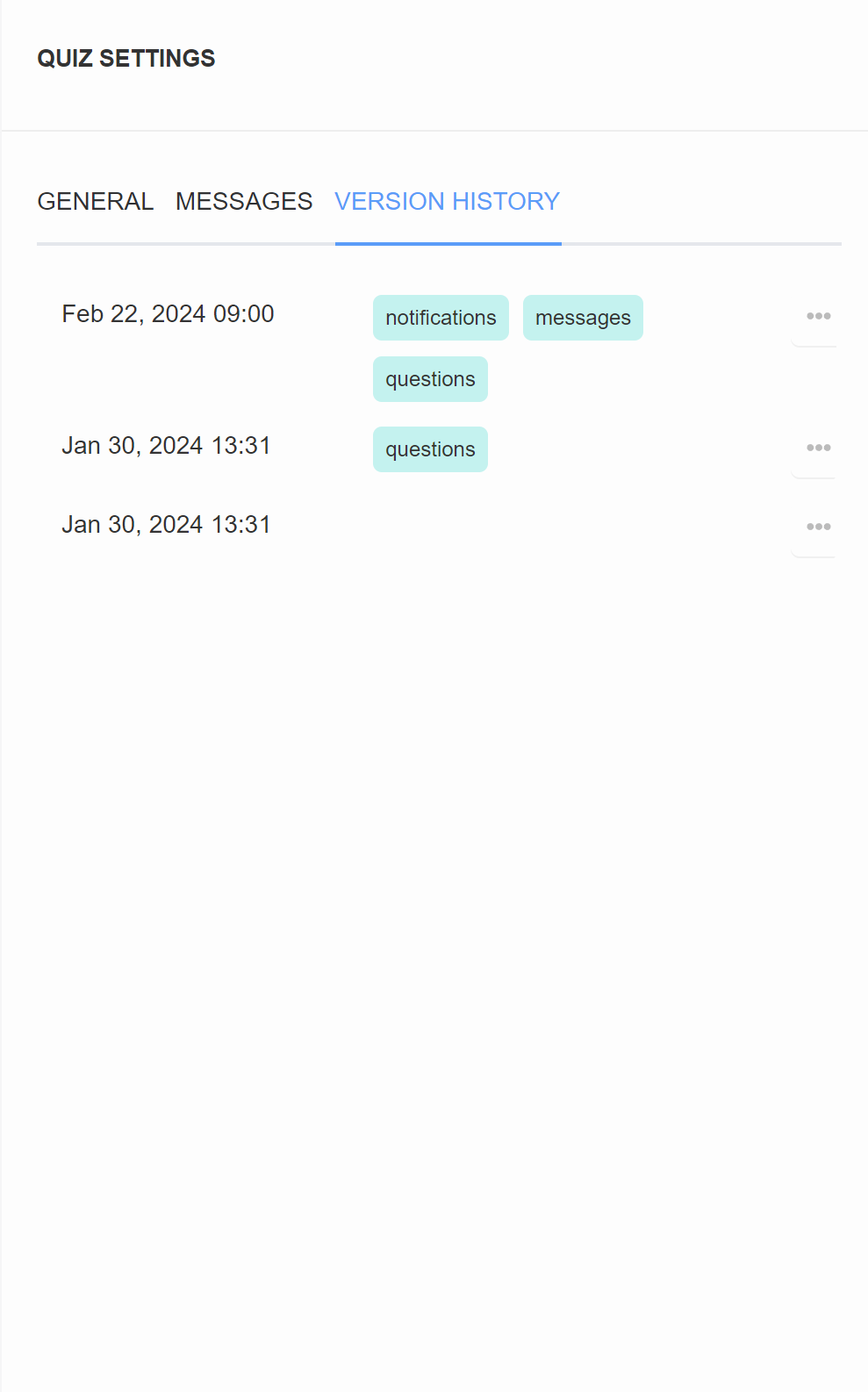
Understanding Saved Versions¶
Version History does not track every minor edit. Instead, it captures a new version each time you save changes to your quiz with the top-right Save button.
- A new version is saved only when you click
Saveon your quiz. This action updates the preview/live quiz and records a version in the history. - The interface uses colored
tagsto indicate where changes were made, such as toquestionsorsettings, making it easier to identify the nature of each version. - For better organization and clarity, you can click on
Show more detailsto expand the version change details and see where exactly the changes were made.
Version History does not track every minor edit. Instead, it captures a new version each time you publish changes to your quiz with the top-right Publish button.
- A new version is saved only when you click
Publishon your quiz. This action updates the preview/live quiz and records a version in the history. - The interface uses colored
tagsto indicate where changes were made, such as toquestionsorsettings, making it easier to identify the nature of each version. - For better organization and clarity, you have the option to
renameany saved version. This can help you keep track of significant changes or versions you may want to revert to later.
Version History does not track every minor edit. Instead, it captures a new version each time you publish changes to your quiz with the top-right Publish button.
- A new version is saved only when you click
Publishon your quiz. This action updates the preview/live quiz and records a version in the history. - The interface uses colored
tagsto indicate where changes were made, such as toquestionsorsettings, making it easier to identify the nature of each version. - For better organization and clarity, you have the option to
renameany saved version. This can help you keep track of significant changes or versions you may want to revert to later.
Version History does not track every minor edit. Instead, it captures a new version each time you publish changes to your quiz with the top-right Publish button.
- A new version is saved only when you click
Publishon your quiz. This action updates the preview/live quiz and records a version in the history. - The interface uses colored
tagsto indicate where changes were made, such as toquestionsorsettings, making it easier to identify the nature of each version. - For better organization and clarity, you have the option to
renameany saved version. This can help you keep track of significant changes or versions you may want to revert to later.
Version History does not track every minor edit. Instead, it captures a new version each time you publish changes to your quiz with the top-right Publish button.
- A new version is saved only when you click
Publishon your quiz. This action updates the preview/live quiz and records a version in the history. - The interface uses colored
tagsto indicate where changes were made, such as toquestionsorsettings, making it easier to identify the nature of each version. - For better organization and clarity, you have the option to
renameany saved version. This can help you keep track of significant changes or versions you may want to revert to later.
Version History does not track every minor edit. Instead, it captures a new version each time you publish changes to your quiz with the top-right Publish button.
- A new version is saved only when you click
Publishon your quiz. This action updates the preview/live quiz and records a version in the history. - The interface uses colored
tagsto indicate where changes were made, such as toquestionsorsettings, making it easier to identify the nature of each version. - For better organization and clarity, you have the option to
renameany saved version. This can help you keep track of significant changes or versions you may want to revert to later.
Recovering a Quiz Version¶
For recent changes, use the undo button (Ctrl + Z) to revert the last action.
If multiple slides or questions are missing, follow the steps below to recover a previously published version.
- Navigate to the Quiz Settings: Go to the Quiz Settings page.
- Go to the Version History Tab: Within the Quiz Settings, locate the Version History tab. Here, you'll see a list of the saved versions of your quiz.
- Click Show More Details: Click on
Show More Detailsto view specific changes made in each version. Note that each version is created when you save the quiz. Only saved changes are shown in the version history. - Select the Version: Select the version corresponding to the date of the changes you want to recover.
-
Use the Three Dots Menu: Click on the three dots next to the version to see options:
Create a New QuizorRestore This Version.Create new quiz using this versiongenerates a new quiz with a new ID, whileRestore This Versionreplaces the current quiz with the selected version without changing the quiz ID.Copy quiz codecopies the quiz code (JSON) of this version to clipboard. This allows you to transfer this quiz version to another store.
Tip
If unsure about which version to restore, create a new quiz using the selected version to review its content.
-
After creation, you will be taken to the quiz builder where you can verify the content of the new quiz.
If you need to recover a previous version of the quiz:
- Select the Version: Identify the version you want to recover from the list. Use the colored
tagsandtime stampsas a guide to find the version with the desired changes. - Use the Three Dots Menu: Next to the version you want to recover, click on the three dots menu
...for options. - Recover Quiz Version: Select to
create a new quiz from this version. Once clicked, a new quiz copy will appear on your Dashboard. - Re-publish the Quiz: After creating the new quiz, you need to re-publish the quiz to make it live on your store, replacing the old quiz.
Warning
It is not possible to replace the current quiz with a previous version while keeping the same quiz ID. You can only create a new quiz from a previous version.
If you need to recover a previous version of the quiz:
- Select the Version: Identify the version you want to recover from the list. Use the colored
tagsandtime stampsas a guide to find the version with the desired changes. - Use the Three Dots Menu: Next to the version you want to recover, click on the three dots menu
...for options. - Recover Quiz Version: Select to
create a new quiz from this version. Once clicked, a new quiz copy will appear on your Dashboard. - Re-publish the Quiz: After creating the new quiz, you need to re-publish the quiz to make it live on your store, replacing the old quiz.
Warning
It is not possible to replace the current quiz with a previous version while keeping the same quiz ID. You can only create a new quiz from a previous version.
If you need to recover a previous version of the quiz:
- Select the Version: Identify the version you want to recover from the list. Use the colored
tagsandtime stampsas a guide to find the version with the desired changes. - Use the Three Dots Menu: Next to the version you want to recover, click on the three dots menu
...for options. - Recover Quiz Version: Select to
create a new quiz from this version. Once clicked, a new quiz copy will appear on your Dashboard. - Re-publish the Quiz: After creating the new quiz, you need to re-publish the quiz to make it live on your store, replacing the old quiz.
Warning
It is not possible to replace the current quiz with a previous version while keeping the same quiz ID. You can only create a new quiz from a previous version.
If you need to recover a previous version of the quiz:
- Select the Version: Identify the version you want to recover from the list. Use the colored
tagsandtime stampsas a guide to find the version with the desired changes. - Use the Three Dots Menu: Next to the version you want to recover, click on the three dots menu
...for options. - Recover Quiz Version: Select to
create a new quiz from this version. Once clicked, a new quiz copy will appear on your Dashboard. - Re-publish the Quiz: After creating the new quiz, you need to re-publish the quiz to make it live on your store, replacing the old quiz.
Warning
It is not possible to replace the current quiz with a previous version while keeping the same quiz ID. You can only create a new quiz from a previous version.
If you need to recover a previous version of the quiz:
- Select the Version: Identify the version you want to recover from the list. Use the colored
tagsandtime stampsas a guide to find the version with the desired changes. - Use the Three Dots Menu: Next to the version you want to recover, click on the three dots menu
...for options. - Recover Quiz Version: Select to
create a new quiz from this version. Once clicked, a new quiz copy will appear on your Dashboard. - Re-publish the Quiz: After creating the new quiz, you need to re-publish the quiz to make it live on your store, replacing the old quiz.
Warning
It is not possible to replace the current quiz with a previous version while keeping the same quiz ID. You can only create a new quiz from a previous version.
Follow instructions above to recover a puiblished quiz version.