How to Hide Out-Of-Stock or Draft Products from Recommendations¶
In this guide, you'll learn how to hide out-of-stock or draft products from your quiz recommendations.
Hide Out-Of-Stock Products¶
This guide explains how to hide out-of-stock products from your quiz recommendations.
You can now exclude all out-of-stock items from your recommendations directly in the Store settings under the Catalogue tab.
- Go to
App settingsand selectCataloguefrom the left menu. -
In the
Inventory filtersection, check the box labeledFilter products by inventory leveland set theMinimum stock level(can be negative).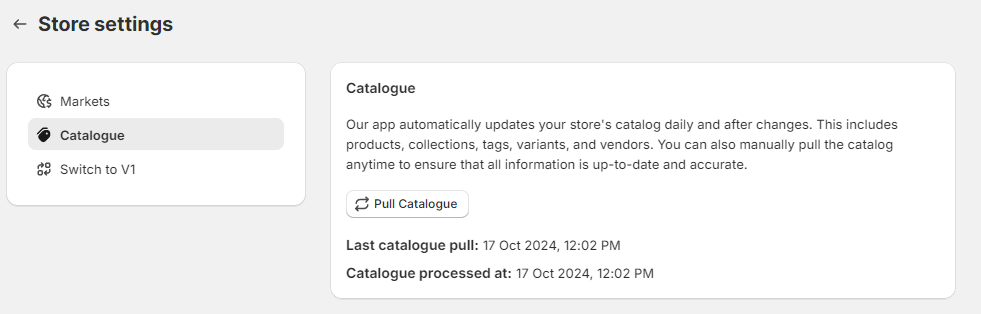
-
This will ensure that products below the minimum stock threshold (including out-of-stock products) will not be recommended.
- Save the changes.
By following these steps, out-of-stock products will be hidden from your recommendations.
You can exclude all out-of-stock items from your recommendations in the Results Page settings.
- Navigate to Results Page and open the Results Page Settings (a cog icon).
- Open the Advanced Settings tab.
- Under
Recommendation Settingsscroll to theShow Unavailable productsfield. -
Toggle the button to deactivate showing unavialble or out-of-stock products as recommendations.

-
Update the preview/live quiz with the top-right
Publishbutton.
You can exclude all out-of-stock items from your recommendations in the Results Page settings.
- Navigate to Results Page and open the Results Page Settings (a cog icon).
- Open the Advanced Settings tab.
- Under
Recommendation Settingsscroll to theShow Unavailable productsfield. -
Toggle the button to deactivate showing unavialble or out-of-stock products as recommendations.

-
Update the preview/live quiz with the top-right
Publishbutton.
You can exclude all out-of-stock items from your recommendations in the Results Page settings.
- Navigate to Results Page and open the Results Page Settings (a cog icon).
- Open the Advanced Settings tab.
- Under
Recommendation Settingsscroll to theShow Unavailable productsfield. -
Toggle the button to deactivate showing unavialble or out-of-stock products as recommendations.

-
Update the preview/live quiz with the top-right
Publishbutton.
You can exclude all out-of-stock items from your recommendations in the Results Page settings.
- Navigate to Results Page and open the Results Page Settings (a cog icon).
- Open the Advanced Settings tab.
- Under
Recommendation Settingsscroll to theShow Unavailable productsfield. -
Toggle the button to deactivate showing unavialble or out-of-stock products as recommendations.

-
Update the preview/live quiz with the top-right
Publishbutton.
You can exclude all out-of-stock items from your recommendations in the Results Page settings.
- Navigate to Results Page and open the Results Page Settings (a cog icon).
- Open the Advanced Settings tab.
- Under
Recommendation Settingsscroll to theShow Unavailable productsfield. -
Toggle the button to deactivate showing unavialble or out-of-stock products as recommendations.

-
Update the preview/live quiz with the top-right
Publishbutton.
Hide Draft Products¶
This guide explains how to hide draft products from your quiz recommendations.
You can now exclude all draft items from your recommendations directly in the Store settings under the Catalogue tab.
- Go to
App settingsand selectCataloguefrom the left menu. -
In the
Draft productssection, uncheck the box labeledInclude draft products in recommendations.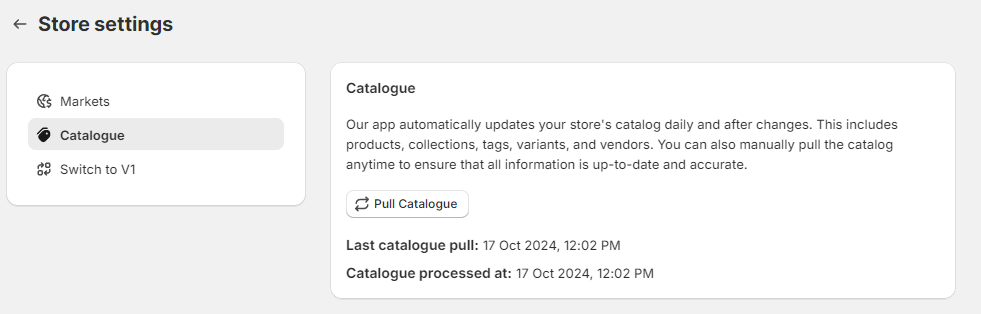
-
This will ensure that draft products will not be recommended.
- Save the changes with the top-right
Savebutton.
By following these steps, draft products will be hidden from your recommendations.
You can exclude all draft items from your recommendations in the Results Page settings.
- Navigate to Results Page and open the Results Page Settings (a cog icon).
- Open the Advanced Settings tab.
- Under
Recommendation Settingsscroll to theShow Unavailable productsfield. -
Toggle the button to deactivate showing unavialble or out-of-stock products as recommendations.

-
Update the preview/live quiz with the top-right
Publishbutton.
You can exclude all draft items from your recommendations in the Results Page settings.
- Navigate to Results Page and open the Results Page Settings (a cog icon).
- Open the Advanced Settings tab.
- Under
Recommendation Settingsscroll to theShow Unavailable productsfield. -
Toggle the button to deactivate showing unavialble or out-of-stock products as recommendations.

-
Update the preview/live quiz with the top-right
Publishbutton.
You can exclude all draft items from your recommendations in the Results Page settings.
- Navigate to Results Page and open the Results Page Settings (a cog icon).
- Open the Advanced Settings tab.
- Under
Recommendation Settingsscroll to theShow Unavailable productsfield. -
Toggle the button to deactivate showing unavialble or out-of-stock products as recommendations.

-
Update the preview/live quiz with the top-right
Publishbutton.
You can exclude all draft items from your recommendations in the Results Page settings.
- Navigate to Results Page and open the Results Page Settings (a cog icon).
- Open the Advanced Settings tab.
- Under
Recommendation Settingsscroll to theShow Unavailable productsfield. -
Toggle the button to deactivate showing unavialble or out-of-stock products as recommendations.

-
Update the preview/live quiz with the top-right
Publishbutton.
You can exclude all draft items from your recommendations in the Results Page settings.
- Navigate to Results Page and open the Results Page Settings (a cog icon).
- Open the Advanced Settings tab.
- Under
Recommendation Settingsscroll to theShow Unavailable productsfield. -
Toggle the button to deactivate showing unavialble or out-of-stock products as recommendations.

-
Update the preview/live quiz with the top-right
Publishbutton.
By following this guide you can disable showing out-of-stock or draft products on your results page.