How to Send Leads to Omnisend¶
Apart from giving your customers a personalized product recommendation, you can connect Product Recommendation Quiz to your Omnisend account so that the quiz results are sent automatically to your mailing list. This way you can segment them based on their responses and follow up with targeted campaigns.
This article explains how to connect your quiz to Omnisend, create a segment for quiz participants and how to send the quiz results to your mailing list.
Apart from giving your customers a personalized product recommendation, you can connect Product Recommendation Quiz to your Omnisend account so that the quiz results are sent automatically to your mailing list. This way you can segment them based on their responses and follow up with targeted campaigns.
This article explains how to connect your quiz to Omnisend, create a segment for quiz participants and how to send the quiz results via email in Omnisend.
Apart from giving your customers a personalized product recommendation, you can connect Product Recommendation Quiz to your Omnisend account so that the quiz results are sent automatically to your mailing list. This way you can segment them based on their responses and follow up with targeted campaigns.
This article explains how to connect your quiz to Omnisend, create a segment for quiz participants and how to send the quiz results to your mailing list.
Apart from giving your customers a personalized product recommendation, you can connect Product Recommendation Quiz to your Omnisend account so that the quiz results are sent automatically to your mailing list. This way you can segment them based on their responses and follow up with targeted campaigns.
This article explains how to connect your quiz to Omnisend, create a segment for quiz participants and how to send the quiz results to your mailing list.
Apart from giving your customers a personalized product recommendation, you can connect Product Recommendation Quiz to your Omnisend account so that the quiz results are sent automatically to your mailing list. This way you can segment them based on their responses and follow up with targeted campaigns.
This article explains how to connect your quiz to Omnisend, create a segment for quiz participants and how to send the quiz results to your mailing list.
Apart from giving your customers a personalized product recommendation, you can connect Product Recommendation Quiz to your Omnisend account so that the quiz results are sent automatically to your mailing list. This way you can segment them based on their responses and follow up with targeted campaigns.
This article explains how to connect your quiz to Omnisend, create a segment for quiz participants and how to send the quiz results to your mailing list.
Link Quiz to Omnisend¶
- Add an email question: Ensure your quiz includes an email question, as this is essential for sending data to Omnisend. If an email question is missing, you can add one from the
+ Add Questionmenu or insert an email block into an existing question. -
Generate Omnisend API Key: First, you'll have to generate a new API Key in Omnisend.
- Log in to your Omnisend account.
- Go to Store Settings > API and create a new API key.
- Name the key (e.g., 'Skincare Basic API Key for Quiz', 'RevenueHunt API Key', etc.) and grant all permissions.
- Copy the generated API key.
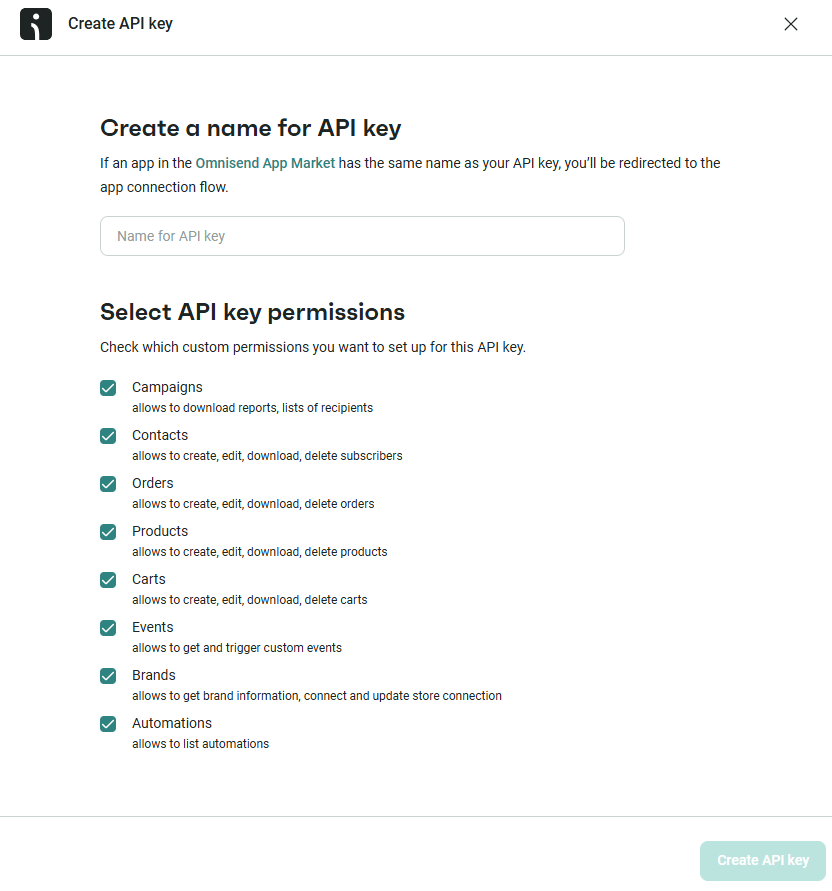
-
Connect to Omnisend: Access the Quiz Builder and navigate to Settings > Integrations and select the Omnisend tab. In the field that appears, you'll need to enter your
Omnisend API Keyinto the input field, then clickSave.
-
Preview your quiz: After connecting to Omnisend, preview your quiz all the way to the results page to send the first contact. Use a sample email (e.g., 'alexa@example.com') and provide sample answers to populate properties in Omnisend.
-
Check your profile: Go back to the Omnisend platform and navigate to the Dashboard > Audience > Contacts. Check if the sample profile (e.g., 'Alexa RevenueHunt / alexa@example.com') has been added. Click on the profile to view all custom properties from the quiz, including:
- Quiz answers
- Recommended products
- Quiz name
- Product links, names, and images.
Following these steps ensures that every time a customer completes your quiz, their contact details, quiz responses, and product recommendations are automatically sent to your Omnisend account.
We send all the responses to the quiz and the recommended products along with the contact information to the customer’s Omnisend profile. This information will appear in the customer’s profile as custom properties.
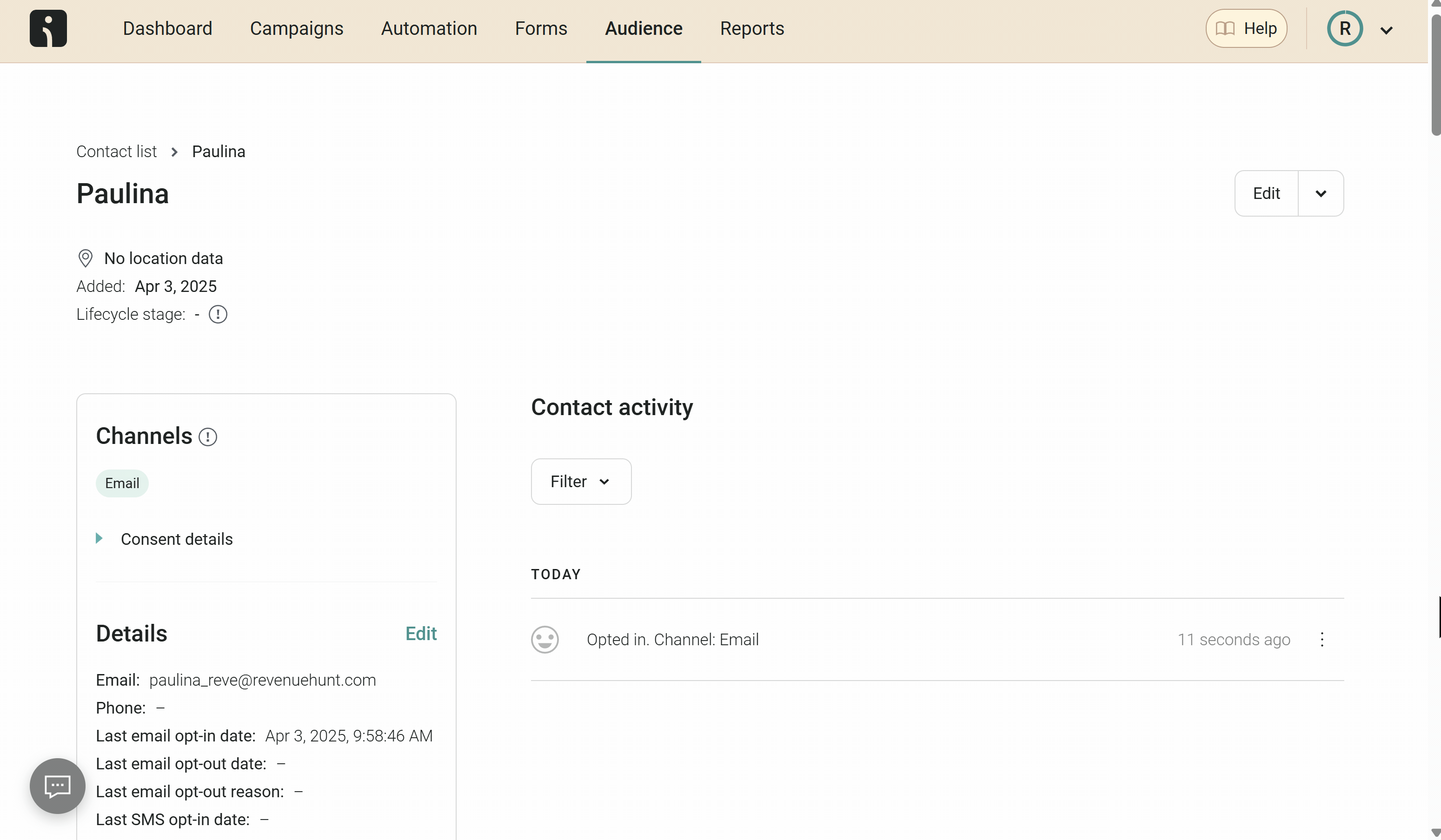
If you need to add any additional information to the email template, your developer can do so by pulling the appropriate custom properties from the user profile.
- Add an email question: Ensure your quiz includes an email question, as this is essential for sending data to Omnisend. If an email question is missing, you can add one from the
+ Add Questionmenu or insert an email block into an existing question. -
Generate Omnisend API Key: First, you'll have to generate a new API Key in Omnisend.
- Log in to your Omnisend account.
- Go to Store Settings > API and create a new API key.
- Name the key (e.g., 'Skincare Basic API Key for Quiz', 'RevenueHunt API Key', etc.) and grant all permissions.
- Copy the generated API key.
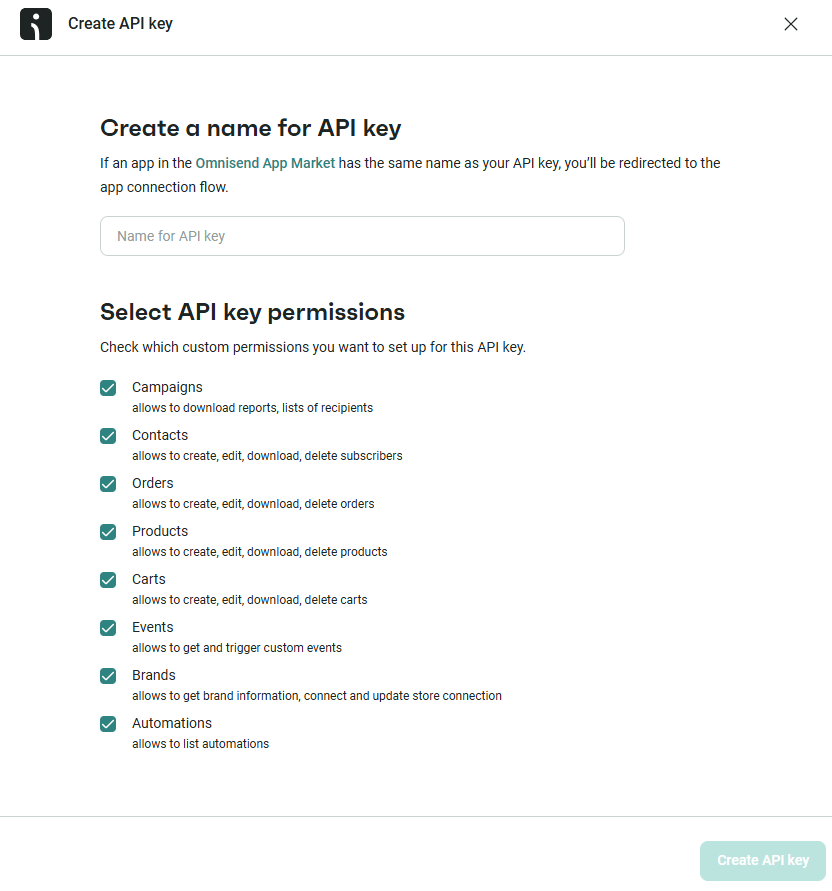
-
Connect to Omnisend: Access the Quiz Builder and navigate to the Connect/Integrations tab. Scroll to the Omnisend section and click on the
Connectbutton to initiate the connection process. - In the popup/field that appears, you'll need to enter your
Omnisend API Keyinto the input field, then clickSave. - Update the preview/live quiz with the top-right
Publishbutton to save the connection. - Preview your quiz: After connecting to Omnisend, preview your quiz all the way to the results page to send the first contact. Use a sample email (e.g., 'alexa@example.com') and provide sample answers to populate properties in Omnisend.
-
Check your profile: Go back to the Omnisend platform and navigate to the Dashboard > Audience > Contacts. Check if the sample profile (e.g., 'Alexa RevenueHunt / alexa@example.com') has been added. Click on the profile to view all custom properties from the quiz, including:
- Quiz answers
- Recommended products
- Quiz name
- Product links, names, and images.
Following these steps ensures that every time a customer completes your quiz, their contact details, quiz responses, and product recommendations are automatically sent to your Omnisend account.
We send all the responses to the quiz and the recommended products along with the contact information to the customer’s Omnisend profile. This information will appear in the customer’s profile as custom properties.
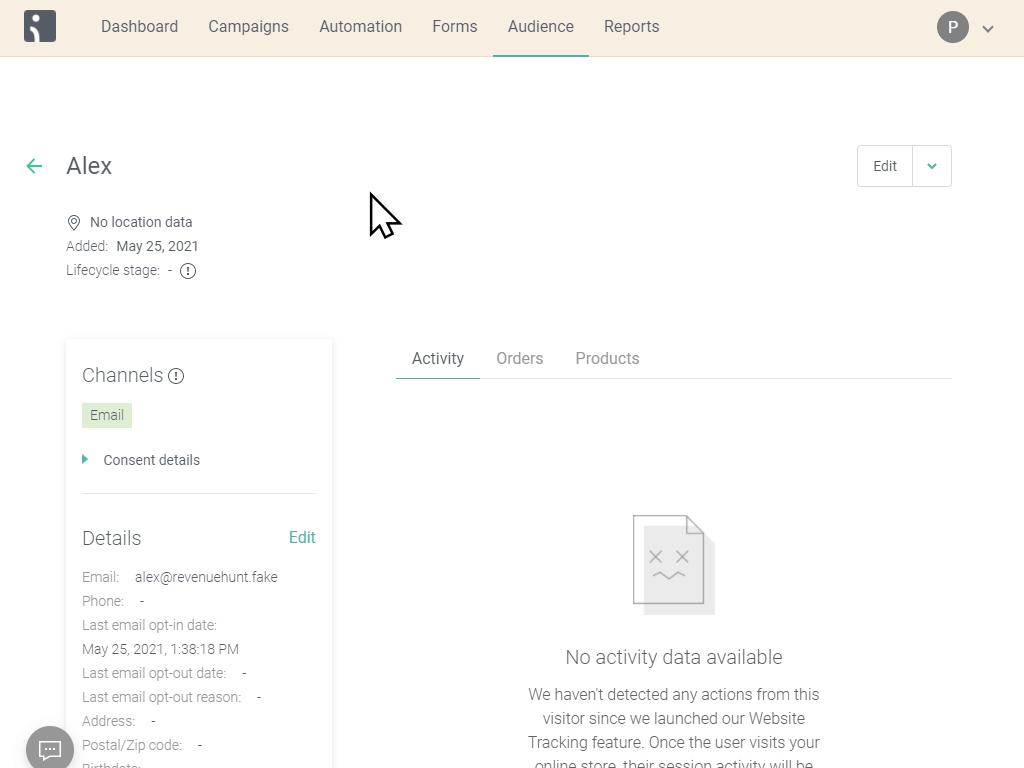
If you need to add any additional information to the email template, your developer can do so by pulling the appropriate custom properties from the user profile.
- Add an email question: Ensure your quiz includes an email question, as this is essential for sending data to Omnisend. If an email question is missing, you can add one from the
+ Add Questionmenu or insert an email block into an existing question. -
Generate Omnisend API Key: First, you'll have to generate a new API Key in Omnisend.
- Log in to your Omnisend account.
- Go to Store Settings > API and create a new API key.
- Name the key (e.g., 'Skincare Basic API Key for Quiz', 'RevenueHunt API Key', etc.) and grant all permissions.
- Copy the generated API key.
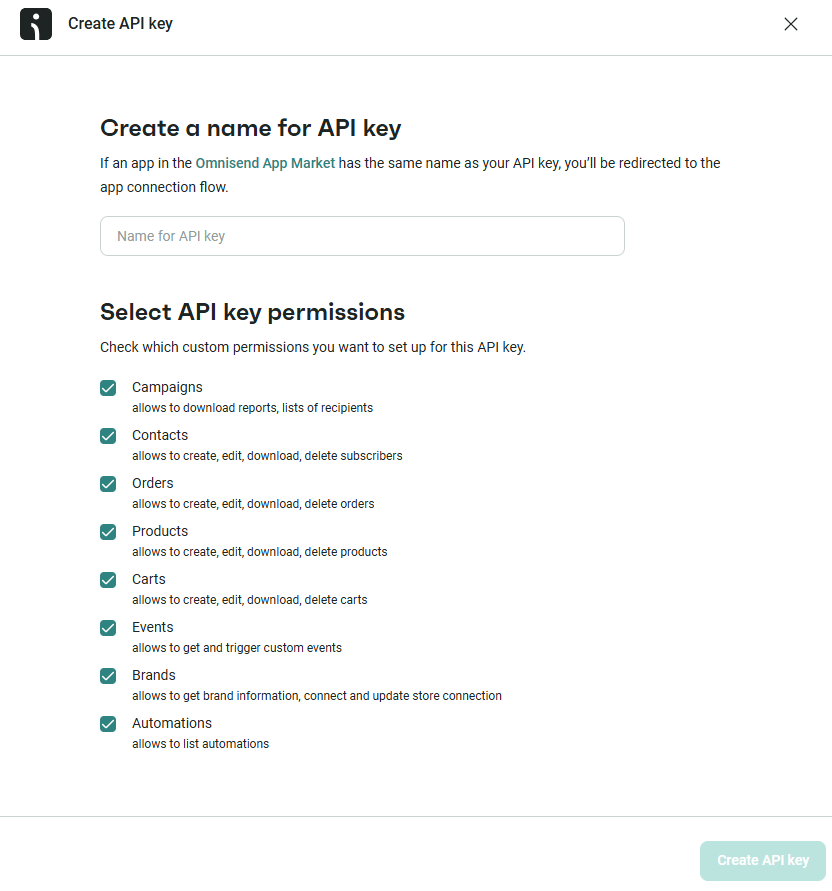
-
Connect to Omnisend: Access the Quiz Builder and navigate to the Connect/Integrations tab. Scroll to the Omnisend section and click on the
Connectbutton to initiate the connection process. - In the popup/field that appears, you'll need to enter your
Omnisend API Keyinto the input field, then clickSave. - Update the preview/live quiz with the top-right
Publishbutton to save the connection. - Preview your quiz: After connecting to Omnisend, preview your quiz all the way to the results page to send the first contact. Use a sample email (e.g., 'alexa@example.com') and provide sample answers to populate properties in Omnisend.
-
Check your profile: Go back to the Omnisend platform and navigate to the Dashboard > Audience > Contacts. Check if the sample profile (e.g., 'Alexa RevenueHunt / alexa@example.com') has been added. Click on the profile to view all custom properties from the quiz, including:
- Quiz answers
- Recommended products
- Quiz name
- Product links, names, and images.
Following these steps ensures that every time a customer completes your quiz, their contact details, quiz responses, and product recommendations are automatically sent to your Omnisend account.
We send all the responses to the quiz and the recommended products along with the contact information to the customer’s Omnisend profile. This information will appear in the customer’s profile as custom properties.
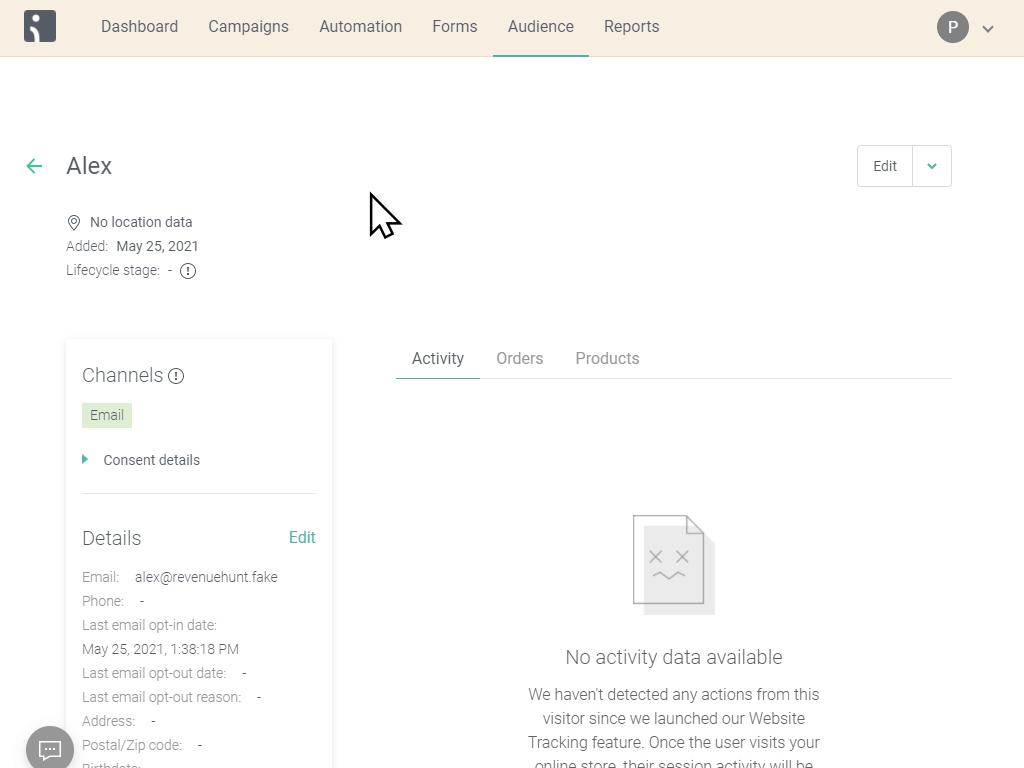
If you need to add any additional information to the email template, your developer can do so by pulling the appropriate custom properties from the user profile.
- Add an email question: Ensure your quiz includes an email question, as this is essential for sending data to Omnisend. If an email question is missing, you can add one from the
+ Add Questionmenu or insert an email block into an existing question. -
Generate Omnisend API Key: First, you'll have to generate a new API Key in Omnisend.
- Log in to your Omnisend account.
- Go to Store Settings > API and create a new API key.
- Name the key (e.g., 'Skincare Basic API Key for Quiz', 'RevenueHunt API Key', etc.) and grant all permissions.
- Copy the generated API key.
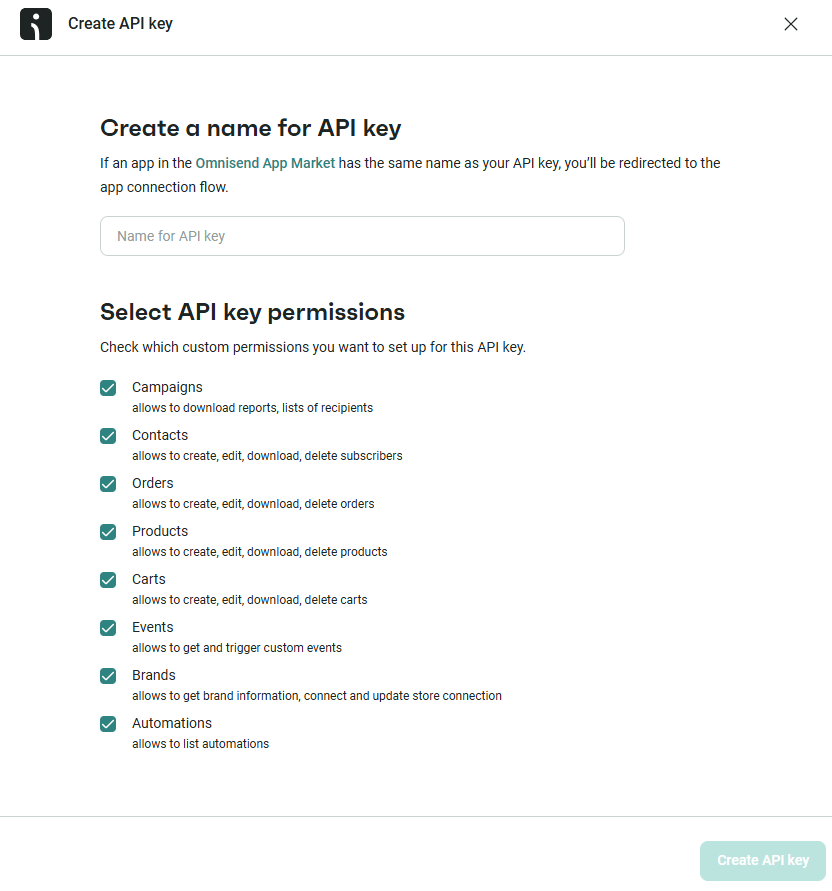
-
Connect to Omnisend: Access the Quiz Builder and navigate to the Connect/Integrations tab. Scroll to the Omnisend section and click on the
Connectbutton to initiate the connection process. - In the popup/field that appears, you'll need to enter your
Omnisend API Keyinto the input field, then clickSave. - Update the preview/live quiz with the top-right
Publishbutton to save the connection. - Preview your quiz: After connecting to Omnisend, preview your quiz all the way to the results page to send the first contact. Use a sample email (e.g., 'alexa@example.com') and provide sample answers to populate properties in Omnisend.
-
Check your profile: Go back to the Omnisend platform and navigate to the Dashboard > Audience > Contacts. Check if the sample profile (e.g., 'Alexa RevenueHunt / alexa@example.com') has been added. Click on the profile to view all custom properties from the quiz, including:
- Quiz answers
- Recommended products
- Quiz name
- Product links, names, and images.
Following these steps ensures that every time a customer completes your quiz, their contact details, quiz responses, and product recommendations are automatically sent to your Omnisend account.
We send all the responses to the quiz and the recommended products along with the contact information to the customer’s Omnisend profile. This information will appear in the customer’s profile as custom properties.
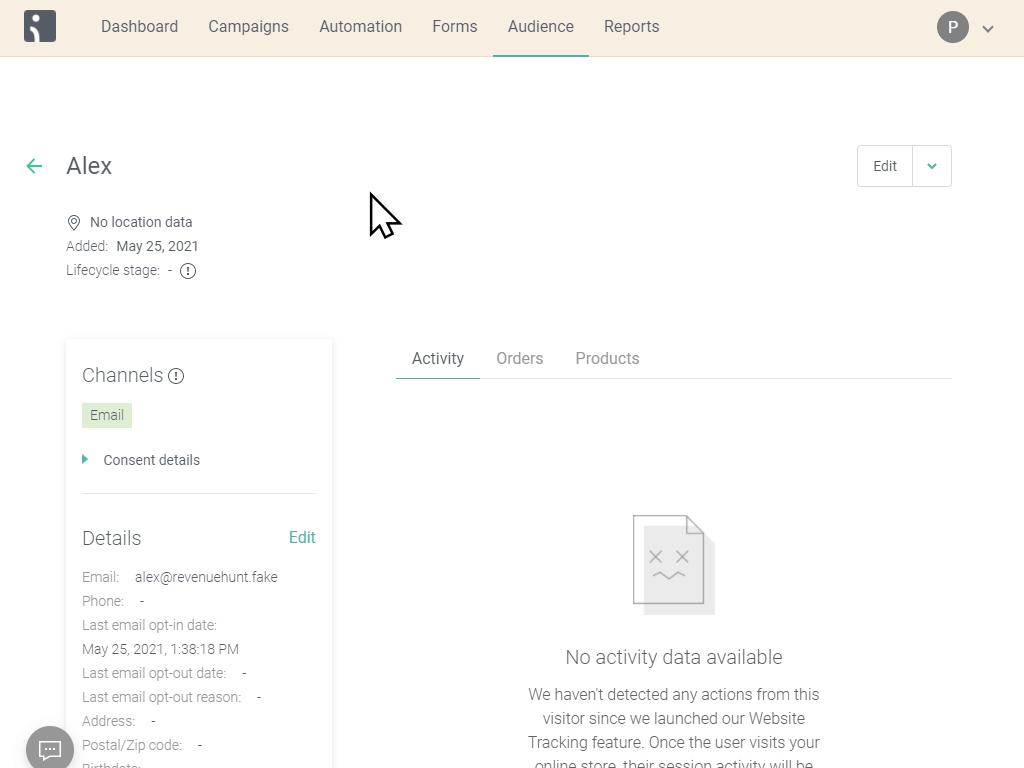
If you need to add any additional information to the email template, your developer can do so by pulling the appropriate custom properties from the user profile.
- Add an email question: Ensure your quiz includes an email question, as this is essential for sending data to Omnisend. If an email question is missing, you can add one from the
+ Add Questionmenu or insert an email block into an existing question. -
Generate Omnisend API Key: First, you'll have to generate a new API Key in Omnisend.
- Log in to your Omnisend account.
- Go to Store Settings > API and create a new API key.
- Name the key (e.g., 'Skincare Basic API Key for Quiz', 'RevenueHunt API Key', etc.) and grant all permissions.
- Copy the generated API key.
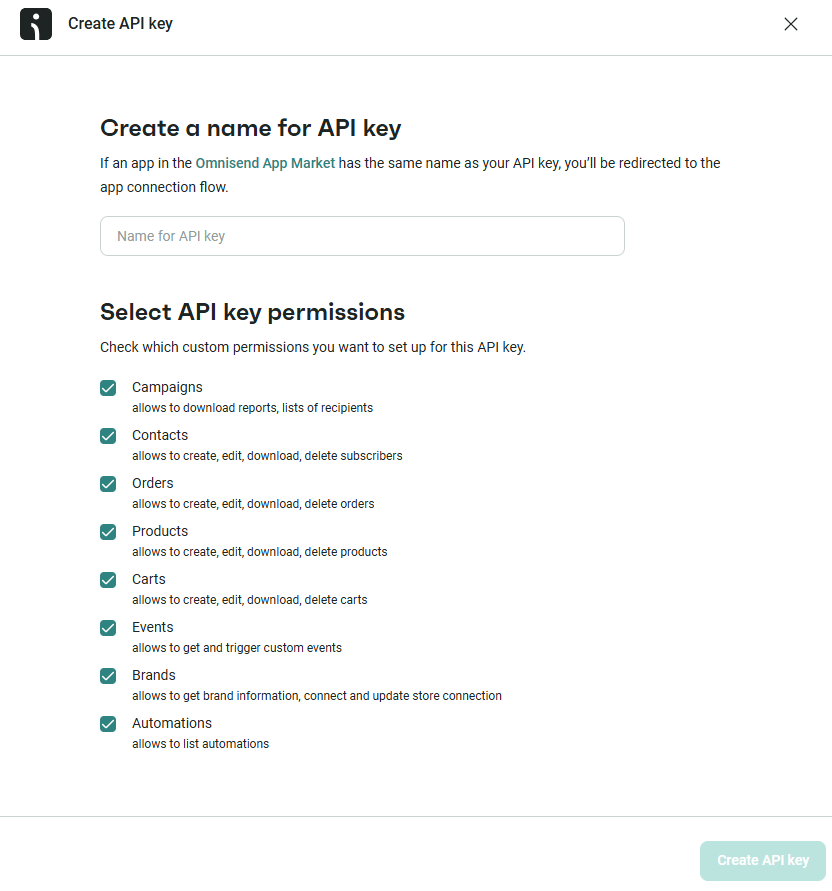
-
Connect to Omnisend: Access the Quiz Builder and navigate to the Connect/Integrations tab. Scroll to the Omnisend section and click on the
Connectbutton to initiate the connection process. - In the popup/field that appears, you'll need to enter your
Omnisend API Keyinto the input field, then clickSave. - Update the preview/live quiz with the top-right
Publishbutton to save the connection. - Preview your quiz: After connecting to Omnisend, preview your quiz all the way to the results page to send the first contact. Use a sample email (e.g., 'alexa@example.com') and provide sample answers to populate properties in Omnisend.
-
Check your profile: Go back to the Omnisend platform and navigate to the Dashboard > Audience > Contacts. Check if the sample profile (e.g., 'Alexa RevenueHunt / alexa@example.com') has been added. Click on the profile to view all custom properties from the quiz, including:
- Quiz answers
- Recommended products
- Quiz name
- Product links, names, and images.
Following these steps ensures that every time a customer completes your quiz, their contact details, quiz responses, and product recommendations are automatically sent to your Omnisend account.
We send all the responses to the quiz and the recommended products along with the contact information to the customer’s Omnisend profile. This information will appear in the customer’s profile as custom properties.
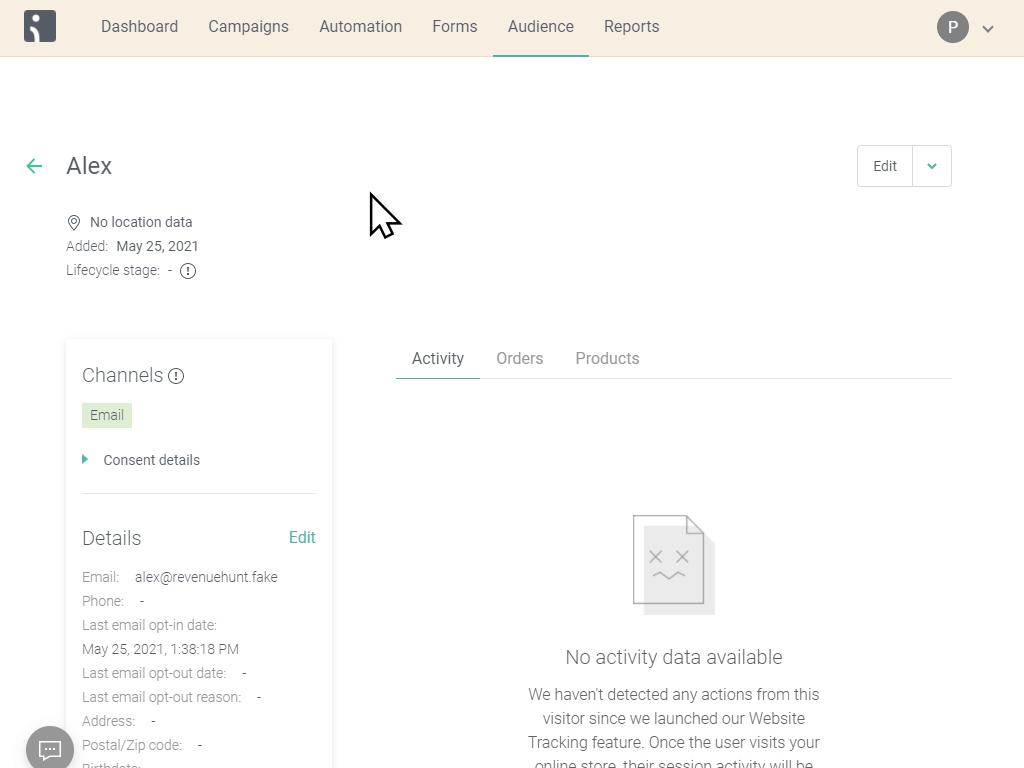
If you need to add any additional information to the email template, your developer can do so by pulling the appropriate custom properties from the user profile.
- Add an email question: Ensure your quiz includes an email question, as this is essential for sending data to Omnisend. If an email question is missing, you can add one from the
+ Add Questionmenu or insert an email block into an existing question. -
Generate Omnisend API Key: First, you'll have to generate a new API Key in Omnisend.
- Log in to your Omnisend account.
- Go to Store Settings > API and create a new API key.
- Name the key (e.g., 'Skincare Basic API Key for Quiz', 'RevenueHunt API Key', etc.) and grant all permissions.
- Copy the generated API key.
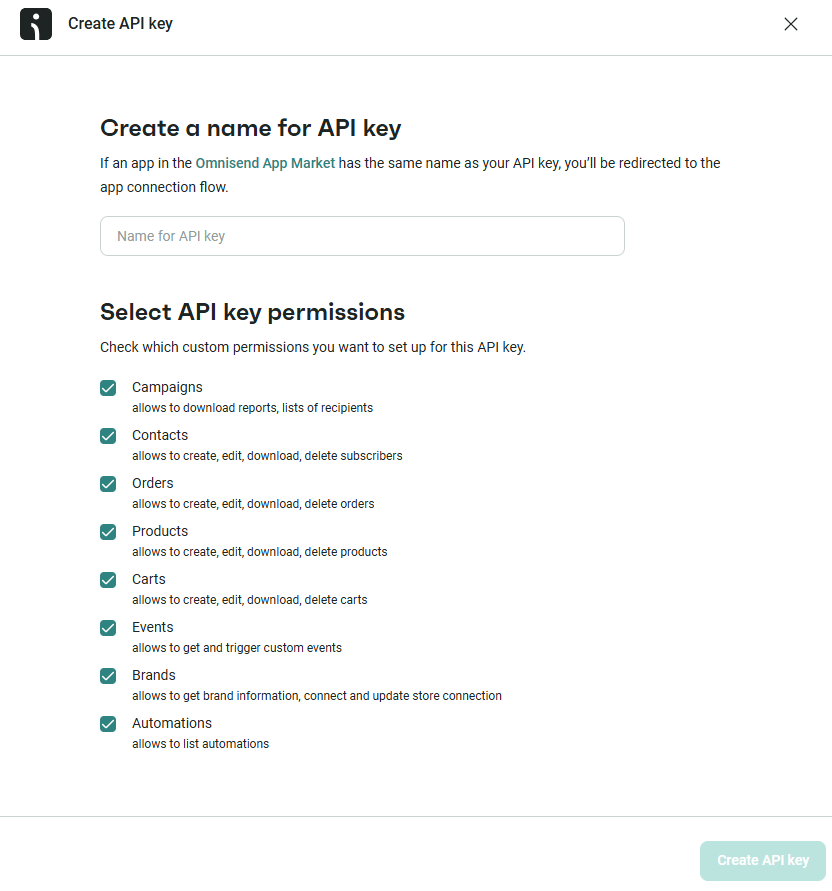
-
Connect to Omnisend: Access the Quiz Builder and navigate to the Connect/Integrations tab. Scroll to the Omnisend section and click on the
Connectbutton to initiate the connection process. - In the popup/field that appears, you'll need to enter your
Omnisend API Keyinto the input field, then clickSave. - Update the preview/live quiz with the top-right
Publishbutton to save the connection. - Preview your quiz: After connecting to Omnisend, preview your quiz all the way to the results page to send the first contact. Use a sample email (e.g., 'alexa@example.com') and provide sample answers to populate properties in Omnisend.
-
Check your profile: Go back to the Omnisend platform and navigate to the Dashboard > Audience > Contacts. Check if the sample profile (e.g., 'Alexa RevenueHunt / alexa@example.com') has been added. Click on the profile to view all custom properties from the quiz, including:
- Quiz answers
- Recommended products
- Quiz name
- Product links, names, and images.
Following these steps ensures that every time a customer completes your quiz, their contact details, quiz responses, and product recommendations are automatically sent to your Omnisend account.
We send all the responses to the quiz and the recommended products along with the contact information to the customer’s Omnisend profile. This information will appear in the customer’s profile as custom properties.
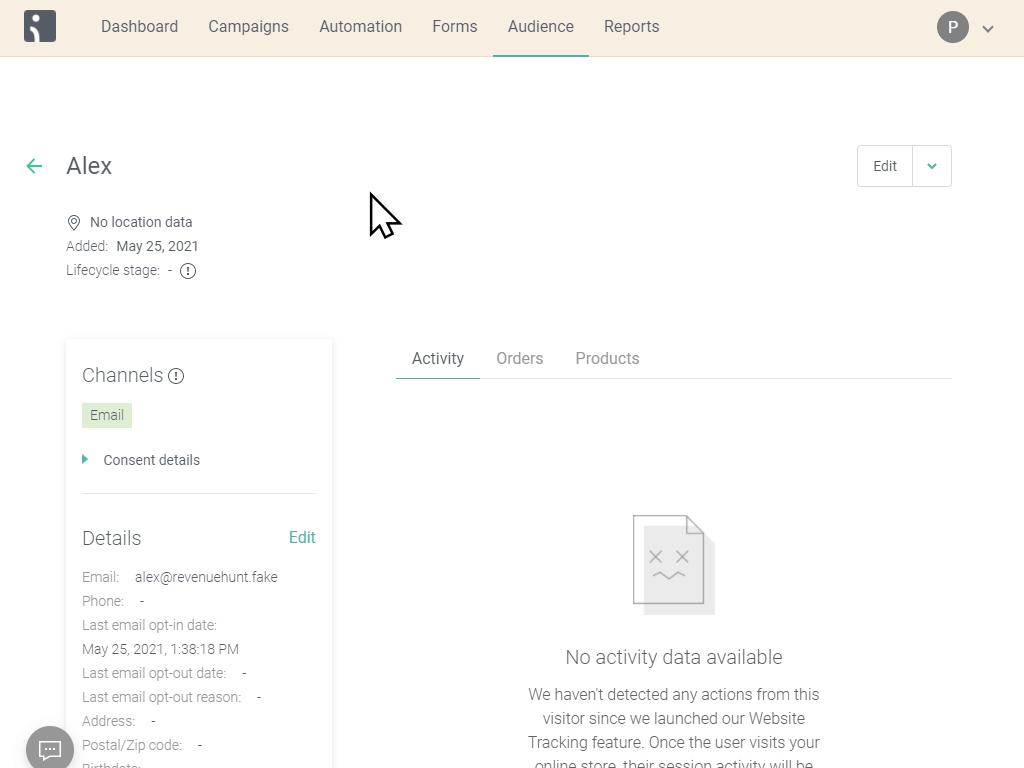
If you need to add any additional information to the email template, your developer can do so by pulling the appropriate custom properties from the user profile.
Send Follow-up Emails with Omnisend¶
It’s possible to set up a post-quiz email campaign in Omnisend to send the product recommendations or other offers to the quiz participants.
Below you’ll find some basic instructions that you can follow to set up an email flow in Omnisend. It covers creating a segment for quiz takers, setting up an automation workflow, and customizing email content with quiz results.
Warning
Email templates and flows are not something that’s a one-click install. It should be built by someone with technical knowledge and experience in Omnisend.
Once the quiz is connected to Omnisend (and the data is sent there), it’s out of our app’s scope, and any particular questions on how to set up the flows and how to build the email templates should be directed to Omnisend.
- Connect Your Quiz to Omnisend: Refer to the instructions provided here to ensure your quiz is correctly connected to Omnisend.
-
Create a Segment for Quiz Participants: In Omnisend, create a segment specifically for users who have completed the quiz. This can be done by filtering for a
custom propertythat only quiz participants will have, such asquiz_QUIZID_quiz_name.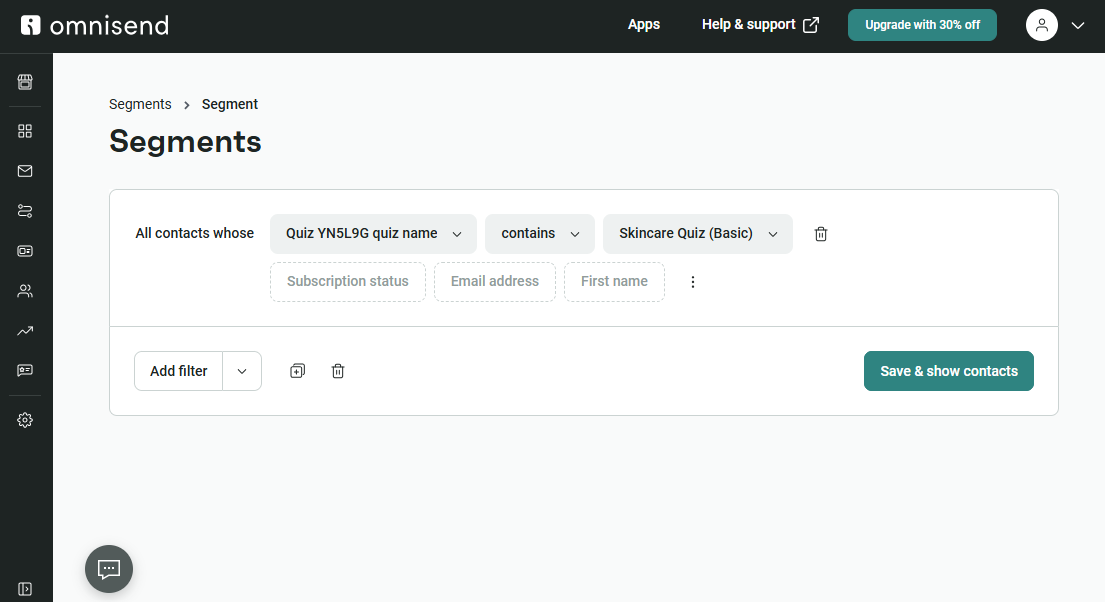
- Use the custom properties to create a segment for users who took the quiz. Select a property (e.g.,
quiz_QUIZID_quiz_name) and copy it. - Go to 'Audience' > 'Segments' and create a new segment from scratch.
- Add a filter using the copied property.
- Name the segment something recognizable, e.g., 'Skincare Quiz Basic Segment' and save it.
- Omnisend will automatically add profiles with this property to the segment.
- Use the custom properties to create a segment for users who took the quiz. Select a property (e.g.,
-
Set Up an Automated Workflow: Develop an automation workflow in Omnisend that triggers when someone is added to the newly created segment of quiz participants. This step involves configuring Omnisend to automatically start the email campaign sequence for users in this segment.
- Navigate to the 'Automation' section in OmniSend.
- Explore existing workflows or create a new workflow from scratch.
- Set a trigger for the workflow: select 'When someone enters the segment' and choose the segment you created, e.g., 'Skincare Quiz Basic Segment'.
- Save the changes to initiate the workflow when users enter the segment.
-
Customize the Email Template: Customizing the email template to include quiz results and product recommendations requires HTML, CSS, and Django templating knowledge. Use Omnisend’s existing email templates as a base and modify them to incorporate the quiz data as custom properties. Ensure the template aligns with your brand’s style guide.
- Drag and drop an email action below the trigger in the workflow.
- Set the email subject (e.g., 'Your Quiz Results') and add a subheader.
- Edit the email content as needed, then save changes to access the email editor.
-
Include Quiz Results in the Email: To include quiz results in the email, add an HTML element to the email builder.
-
In the quiz builder, navigate to 'Settings' > 'Integrations' and generate an OmniSend email template.

-
Copy the generated code and paste it into the HTML block of your email template in OmniSend.
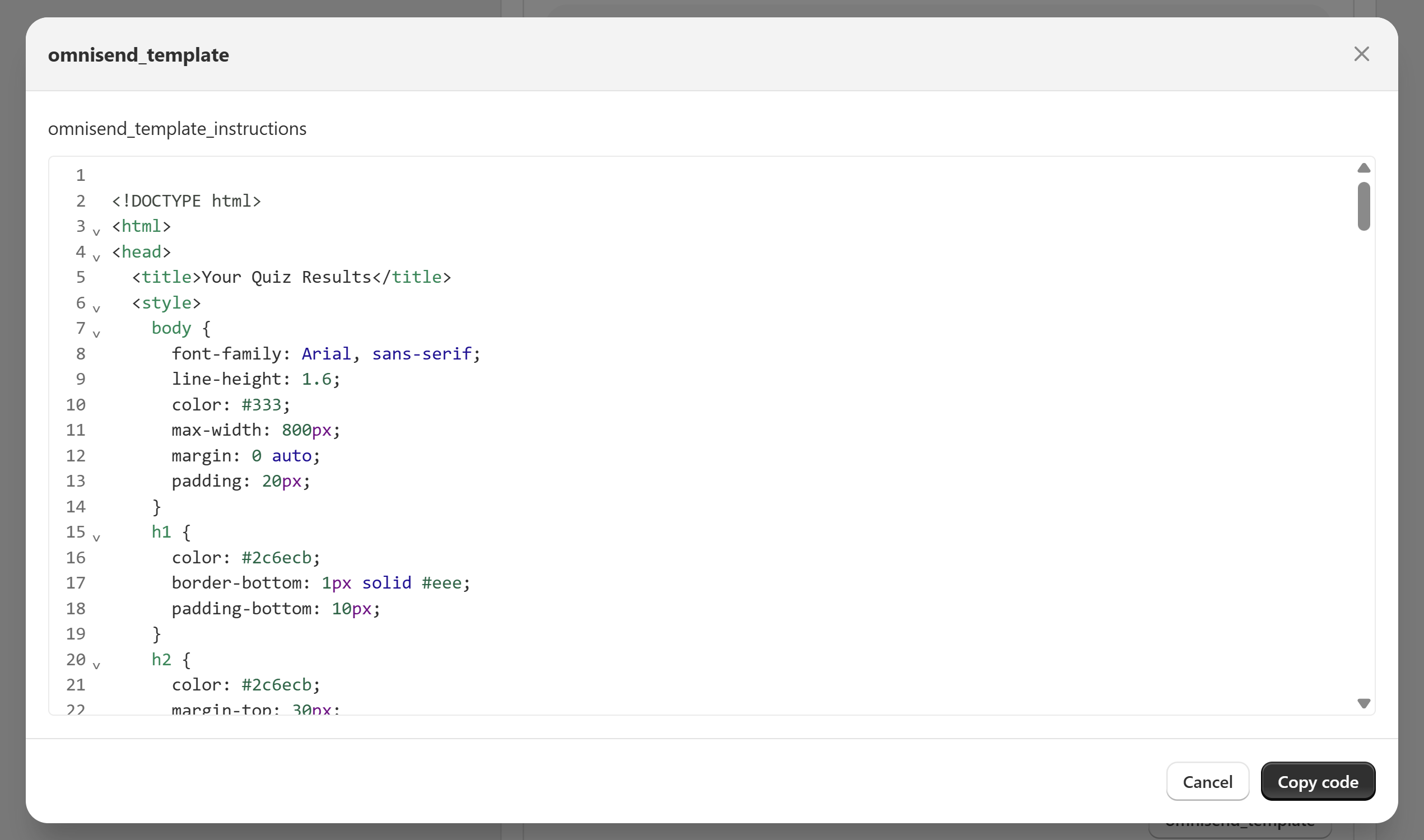
-
This code will create a pre-formatted email with quiz results and recommended products, which can be further edited as needed.
Omnisend email template
Some users have reported that the generated email template is not working as expected. If you are experiencing this issue, please contact support.
-
-
Preview and test the email: Preview and test the email as one of the segment subscribers. Complete any additional follow-up steps in the workflow.
- Save all changes and start the workflow: Save all changes and start the workflow to activate the automation for quiz takers.
It’s possible to set up a post-quiz email campaign in Omnisend to send the product recommendations or other offers to the quiz participants.
Below you’ll find some basic instructions that you can follow to set up an email flow in Omnisend. It covers creating a segment for quiz takers, setting up an automation workflow, and customizing email content with quiz results.
Warning
Email templates and flows are not something that’s a one-click install. It should be built by someone with technical knowledge and experience in Omnisend.
Once the quiz is connected to Omnisend (and the data is sent there), it’s out of our app’s scope, and any particular questions on how to set up the flows and how to build the email templates should be directed to Omnisend.
- Connect Your Quiz to Omnisend: Refer to the instructions provided here to ensure your quiz is correctly connected to Omnisend.
-
Create a Segment for Quiz Participants: In Omnisend, create a segment specifically for users who have completed the quiz. This can be done by filtering for a
custom propertythat only quiz participants will have, such aspermalink_quiz_id.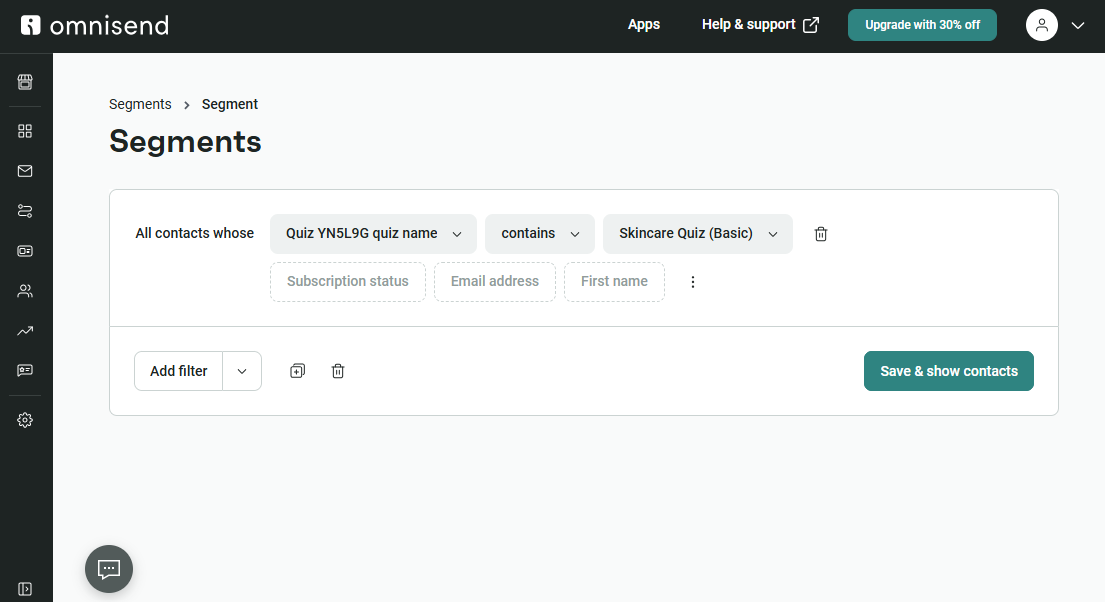
- Use the custom properties to create a segment for users who took the quiz. Select a property (e.g.,
permalink_quiz_id) and copy it. - Go to 'Audience' > 'Segments' and create a new segment from scratch.
- Add a filter using the copied property.
- Name the segment something recognizable, e.g., 'Skincare Quiz Basic Segment' and save it.
- Omnisend will automatically add profiles with this property to the segment.
- Use the custom properties to create a segment for users who took the quiz. Select a property (e.g.,
-
Set Up an Automated Workflow: Develop an automation workflow in Omnisend that triggers when someone is added to the newly created segment of quiz participants. This step involves configuring Omnisend to automatically start the email campaign sequence for users in this segment.
- Navigate to the 'Automation' section in OmniSend.
- Explore existing workflows or create a new workflow from scratch.
- Set a trigger for the workflow: select 'When someone enters the segment' and choose the segment you created, e.g., 'Skincare Quiz Basic Segment'.
- Save the changes to initiate the workflow when users enter the segment.
-
Customize the Email Template: Customizing the email template to include quiz results and product recommendations requires HTML, CSS, and Django templating knowledge. Use Omnisend’s existing email templates as a base and modify them to incorporate the quiz data as custom properties. Ensure the template aligns with your brand’s style guide.
- Drag and drop an email action below the trigger in the workflow.
- Set the email subject (e.g., 'Your Quiz Results') and add a subheader.
- Edit the email content as needed, then save changes to access the email editor.
-
To get you started, you can use the Sample Quiz Results Email Templates we provide or use the custom properties we sent to your Omnisend account to build your own email template.
- Preview and test the email: Preview and test the email as one of the segment subscribers. Complete any additional follow-up steps in the workflow.
- Save all changes and start the workflow: Save all changes and start the workflow to activate the automation for quiz takers.
It’s possible to set up a post-quiz email campaign in Omnisend to send the product recommendations or other offers to the quiz participants.
Below you’ll find some basic instructions that you can follow to set up an email flow in Omnisend. It covers creating a segment for quiz takers, setting up an automation workflow, and customizing email content with quiz results.
Warning
Email templates and flows are not something that’s a one-click install. It should be built by someone with technical knowledge and experience in Omnisend.
Once the quiz is connected to Omnisend (and the data is sent there), it’s out of our app’s scope, and any particular questions on how to set up the flows and how to build the email templates should be directed to Omnisend.
- Connect Your Quiz to Omnisend: Refer to the instructions provided here to ensure your quiz is correctly connected to Omnisend.
-
Create a Segment for Quiz Participants: In Omnisend, create a segment specifically for users who have completed the quiz. This can be done by filtering for a
custom propertythat only quiz participants will have, such aspermalink_quiz_id.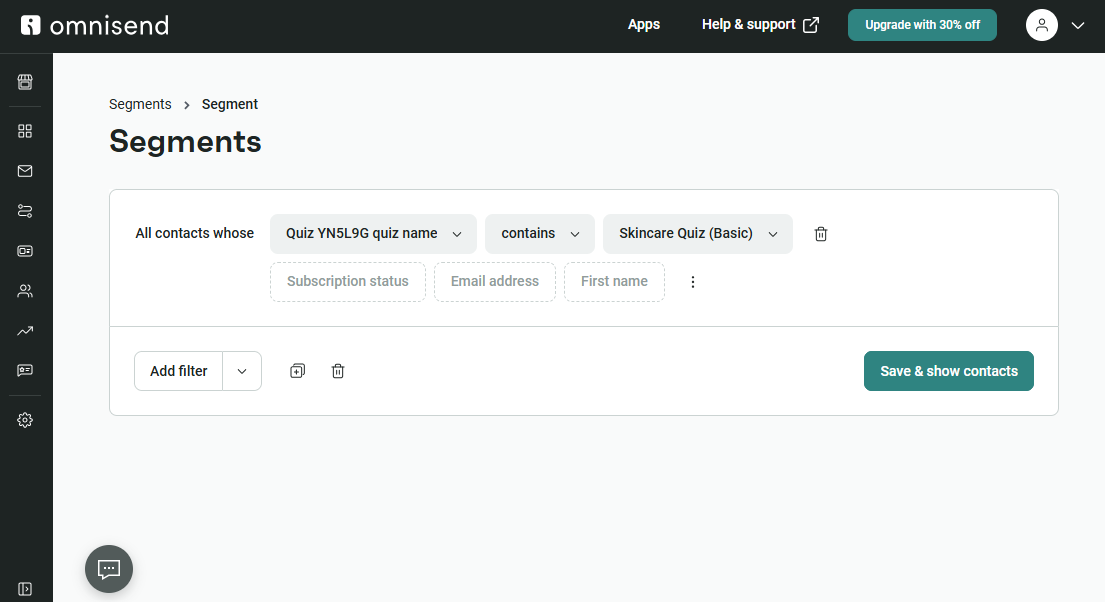
- Use the custom properties to create a segment for users who took the quiz. Select a property (e.g.,
permalink_quiz_id) and copy it. - Go to 'Audience' > 'Segments' and create a new segment from scratch.
- Add a filter using the copied property.
- Name the segment something recognizable, e.g., 'Skincare Quiz Basic Segment' and save it.
- Omnisend will automatically add profiles with this property to the segment.
- Use the custom properties to create a segment for users who took the quiz. Select a property (e.g.,
-
Set Up an Automated Workflow: Develop an automation workflow in Omnisend that triggers when someone is added to the newly created segment of quiz participants. This step involves configuring Omnisend to automatically start the email campaign sequence for users in this segment.
- Navigate to the 'Automation' section in OmniSend.
- Explore existing workflows or create a new workflow from scratch.
- Set a trigger for the workflow: select 'When someone enters the segment' and choose the segment you created, e.g., 'Skincare Quiz Basic Segment'.
- Save the changes to initiate the workflow when users enter the segment.
-
Customize the Email Template: Customizing the email template to include quiz results and product recommendations requires HTML, CSS, and Django templating knowledge. Use Omnisend’s existing email templates as a base and modify them to incorporate the quiz data as custom properties. Ensure the template aligns with your brand’s style guide.
- Drag and drop an email action below the trigger in the workflow.
- Set the email subject (e.g., 'Your Quiz Results') and add a subheader.
- Edit the email content as needed, then save changes to access the email editor.
-
To get you started, you can use the Sample Quiz Results Email Templates we provide or use the custom properties we sent to your Omnisend account to build your own email template.
- Preview and test the email: Preview and test the email as one of the segment subscribers. Complete any additional follow-up steps in the workflow.
- Save all changes and start the workflow: Save all changes and start the workflow to activate the automation for quiz takers.
It’s possible to set up a post-quiz email campaign in Omnisend to send the product recommendations or other offers to the quiz participants.
Below you’ll find some basic instructions that you can follow to set up an email flow in Omnisend. It covers creating a segment for quiz takers, setting up an automation workflow, and customizing email content with quiz results.
Warning
Email templates and flows are not something that’s a one-click install. It should be built by someone with technical knowledge and experience in Omnisend.
Once the quiz is connected to Omnisend (and the data is sent there), it’s out of our app’s scope, and any particular questions on how to set up the flows and how to build the email templates should be directed to Omnisend.
- Connect Your Quiz to Omnisend: Refer to the instructions provided here to ensure your quiz is correctly connected to Omnisend.
-
Create a Segment for Quiz Participants: In Omnisend, create a segment specifically for users who have completed the quiz. This can be done by filtering for a
custom propertythat only quiz participants will have, such aspermalink_quiz_id.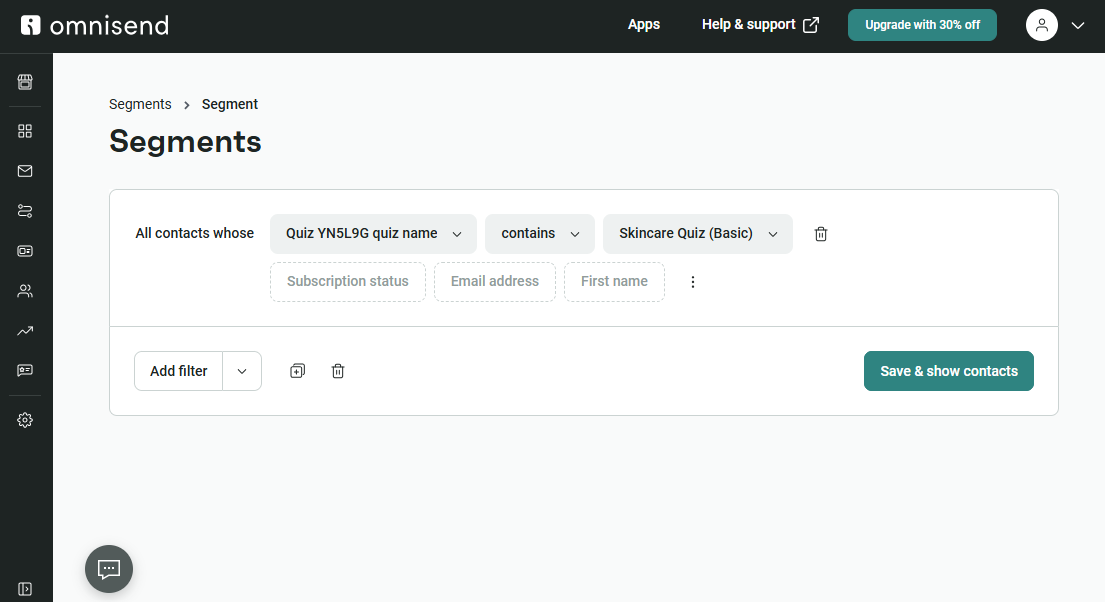
- Use the custom properties to create a segment for users who took the quiz. Select a property (e.g.,
permalink_quiz_id) and copy it. - Go to 'Audience' > 'Segments' and create a new segment from scratch.
- Add a filter using the copied property.
- Name the segment something recognizable, e.g., 'Skincare Quiz Basic Segment' and save it.
- Omnisend will automatically add profiles with this property to the segment.
- Use the custom properties to create a segment for users who took the quiz. Select a property (e.g.,
-
Set Up an Automated Workflow: Develop an automation workflow in Omnisend that triggers when someone is added to the newly created segment of quiz participants. This step involves configuring Omnisend to automatically start the email campaign sequence for users in this segment.
- Navigate to the 'Automation' section in OmniSend.
- Explore existing workflows or create a new workflow from scratch.
- Set a trigger for the workflow: select 'When someone enters the segment' and choose the segment you created, e.g., 'Skincare Quiz Basic Segment'.
- Save the changes to initiate the workflow when users enter the segment.
-
Customize the Email Template: Customizing the email template to include quiz results and product recommendations requires HTML, CSS, and Django templating knowledge. Use Omnisend’s existing email templates as a base and modify them to incorporate the quiz data as custom properties. Ensure the template aligns with your brand’s style guide.
- Drag and drop an email action below the trigger in the workflow.
- Set the email subject (e.g., 'Your Quiz Results') and add a subheader.
- Edit the email content as needed, then save changes to access the email editor.
-
To get you started, you can use the Sample Quiz Results Email Templates we provide or use the custom properties we sent to your Omnisend account to build your own email template.
- Preview and test the email: Preview and test the email as one of the segment subscribers. Complete any additional follow-up steps in the workflow.
- Save all changes and start the workflow: Save all changes and start the workflow to activate the automation for quiz takers.
It’s possible to set up a post-quiz email campaign in Omnisend to send the product recommendations or other offers to the quiz participants.
Below you’ll find some basic instructions that you can follow to set up an email flow in Omnisend. It covers creating a segment for quiz takers, setting up an automation workflow, and customizing email content with quiz results.
Warning
Email templates and flows are not something that’s a one-click install. It should be built by someone with technical knowledge and experience in Omnisend.
Once the quiz is connected to Omnisend (and the data is sent there), it’s out of our app’s scope, and any particular questions on how to set up the flows and how to build the email templates should be directed to Omnisend.
- Connect Your Quiz to Omnisend: Refer to the instructions provided here to ensure your quiz is correctly connected to Omnisend.
-
Create a Segment for Quiz Participants: In Omnisend, create a segment specifically for users who have completed the quiz. This can be done by filtering for a
custom propertythat only quiz participants will have, such aspermalink_quiz_id.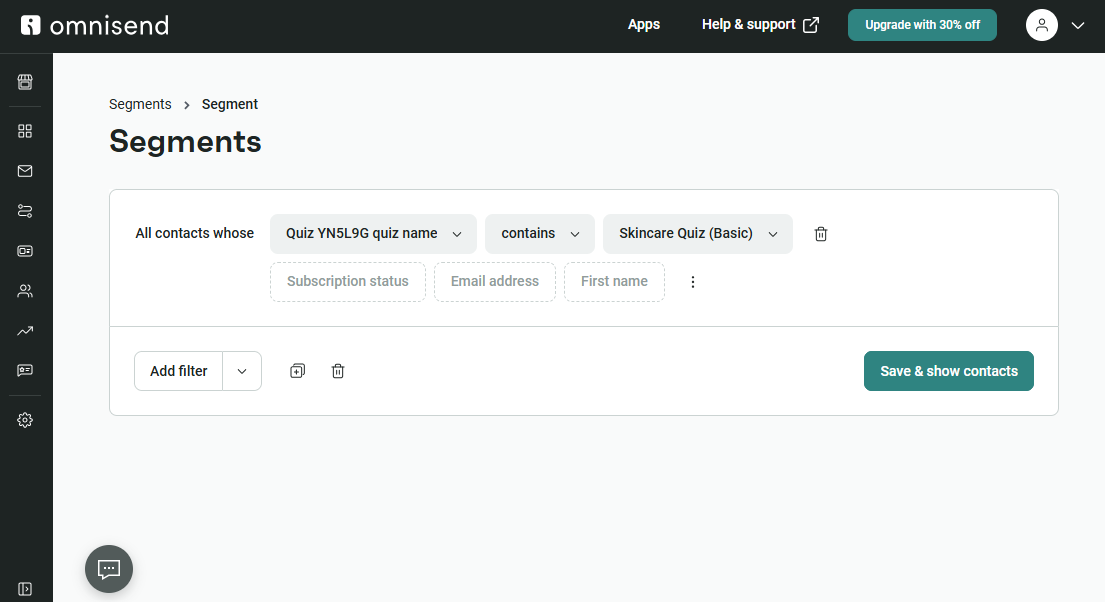
- Use the custom properties to create a segment for users who took the quiz. Select a property (e.g.,
permalink_quiz_id) and copy it. - Go to 'Audience' > 'Segments' and create a new segment from scratch.
- Add a filter using the copied property.
- Name the segment something recognizable, e.g., 'Skincare Quiz Basic Segment' and save it.
- Omnisend will automatically add profiles with this property to the segment.
- Use the custom properties to create a segment for users who took the quiz. Select a property (e.g.,
-
Set Up an Automated Workflow: Develop an automation workflow in Omnisend that triggers when someone is added to the newly created segment of quiz participants. This step involves configuring Omnisend to automatically start the email campaign sequence for users in this segment.
- Navigate to the 'Automation' section in OmniSend.
- Explore existing workflows or create a new workflow from scratch.
- Set a trigger for the workflow: select 'When someone enters the segment' and choose the segment you created, e.g., 'Skincare Quiz Basic Segment'.
- Save the changes to initiate the workflow when users enter the segment.
-
Customize the Email Template: Customizing the email template to include quiz results and product recommendations requires HTML, CSS, and Django templating knowledge. Use Omnisend’s existing email templates as a base and modify them to incorporate the quiz data as custom properties. Ensure the template aligns with your brand’s style guide.
- Drag and drop an email action below the trigger in the workflow.
- Set the email subject (e.g., 'Your Quiz Results') and add a subheader.
- Edit the email content as needed, then save changes to access the email editor.
-
To get you started, you can use the Sample Quiz Results Email Templates we provide or use the custom properties we sent to your Omnisend account to build your own email template.
- Preview and test the email: Preview and test the email as one of the segment subscribers. Complete any additional follow-up steps in the workflow.
- Save all changes and start the workflow: Save all changes and start the workflow to activate the automation for quiz takers.
It’s possible to set up a post-quiz email campaign in Omnisend to send the product recommendations or other offers to the quiz participants.
Below you’ll find some basic instructions that you can follow to set up an email flow in Omnisend. It covers creating a segment for quiz takers, setting up an automation workflow, and customizing email content with quiz results.
Warning
Email templates and flows are not something that’s a one-click install. It should be built by someone with technical knowledge and experience in Omnisend.
Once the quiz is connected to Omnisend (and the data is sent there), it’s out of our app’s scope, and any particular questions on how to set up the flows and how to build the email templates should be directed to Omnisend.
- Connect Your Quiz to Omnisend: Refer to the instructions provided here to ensure your quiz is correctly connected to Omnisend.
-
Create a Segment for Quiz Participants: In Omnisend, create a segment specifically for users who have completed the quiz. This can be done by filtering for a
custom propertythat only quiz participants will have, such aspermalink_quiz_id.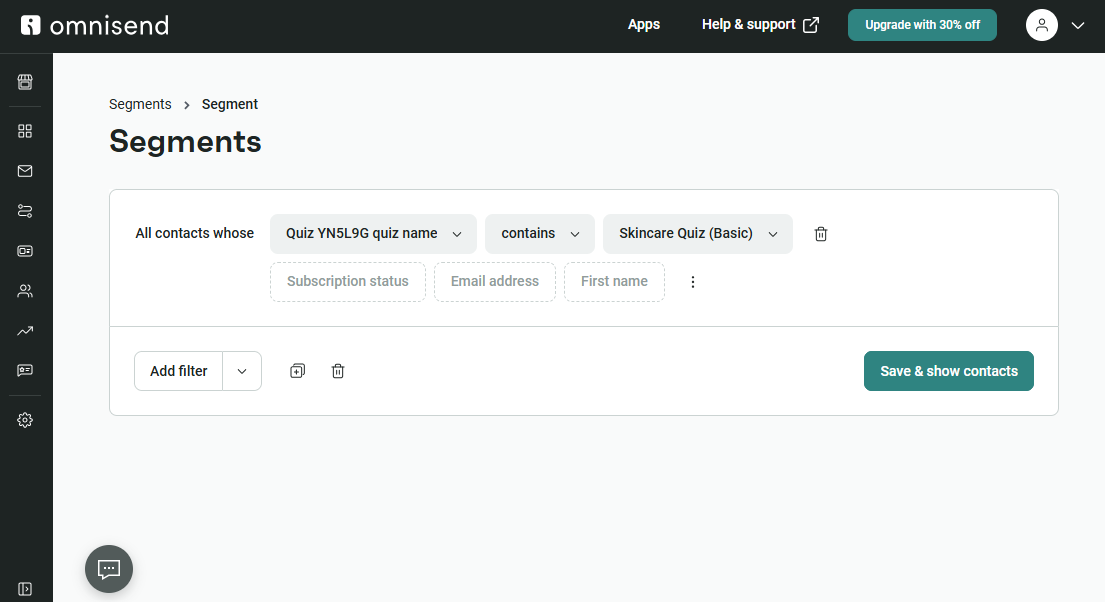
- Use the custom properties to create a segment for users who took the quiz. Select a property (e.g.,
permalink_quiz_id) and copy it. - Go to 'Audience' > 'Segments' and create a new segment from scratch.
- Add a filter using the copied property.
- Name the segment something recognizable, e.g., 'Skincare Quiz Basic Segment' and save it.
- Omnisend will automatically add profiles with this property to the segment.
- Use the custom properties to create a segment for users who took the quiz. Select a property (e.g.,
-
Set Up an Automated Workflow: Develop an automation workflow in Omnisend that triggers when someone is added to the newly created segment of quiz participants. This step involves configuring Omnisend to automatically start the email campaign sequence for users in this segment.
- Navigate to the 'Automation' section in OmniSend.
- Explore existing workflows or create a new workflow from scratch.
- Set a trigger for the workflow: select 'When someone enters the segment' and choose the segment you created, e.g., 'Skincare Quiz Basic Segment'.
- Save the changes to initiate the workflow when users enter the segment.
-
Customize the Email Template: Customizing the email template to include quiz results and product recommendations requires HTML, CSS, and Django templating knowledge. Use Omnisend’s existing email templates as a base and modify them to incorporate the quiz data as custom properties. Ensure the template aligns with your brand’s style guide.
- Drag and drop an email action below the trigger in the workflow.
- Set the email subject (e.g., 'Your Quiz Results') and add a subheader.
- Edit the email content as needed, then save changes to access the email editor.
-
To get you started, you can use the Sample Quiz Results Email Templates we provide or use the custom properties we sent to your Omnisend account to build your own email template.
- Preview and test the email: Preview and test the email as one of the segment subscribers. Complete any additional follow-up steps in the workflow.
- Save all changes and start the workflow: Save all changes and start the workflow to activate the automation for quiz takers.
Use Quiz Data In Omnisend Email Templates¶
You can use the quiz data in your Omnisend email templates by using the custom properties that are passed from the quiz to your Omnisend account.
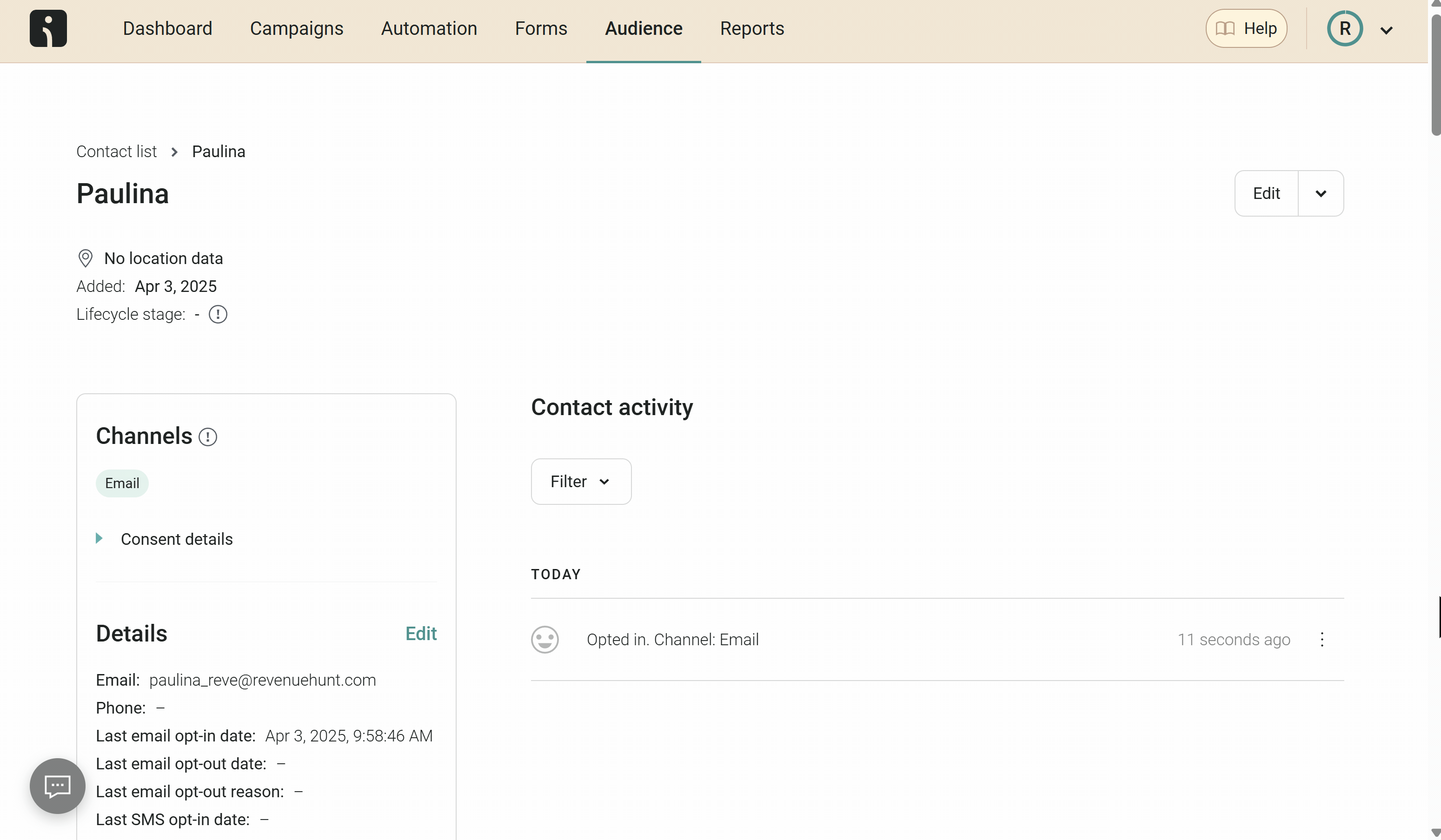
If you need to add any additional information to the email template, your developer can do so by pulling the appropriate custom properties from the user profile.
You can use the quiz data in your Omnisend email templates by using the custom properties that are passed from the quiz to your Omnisend account.
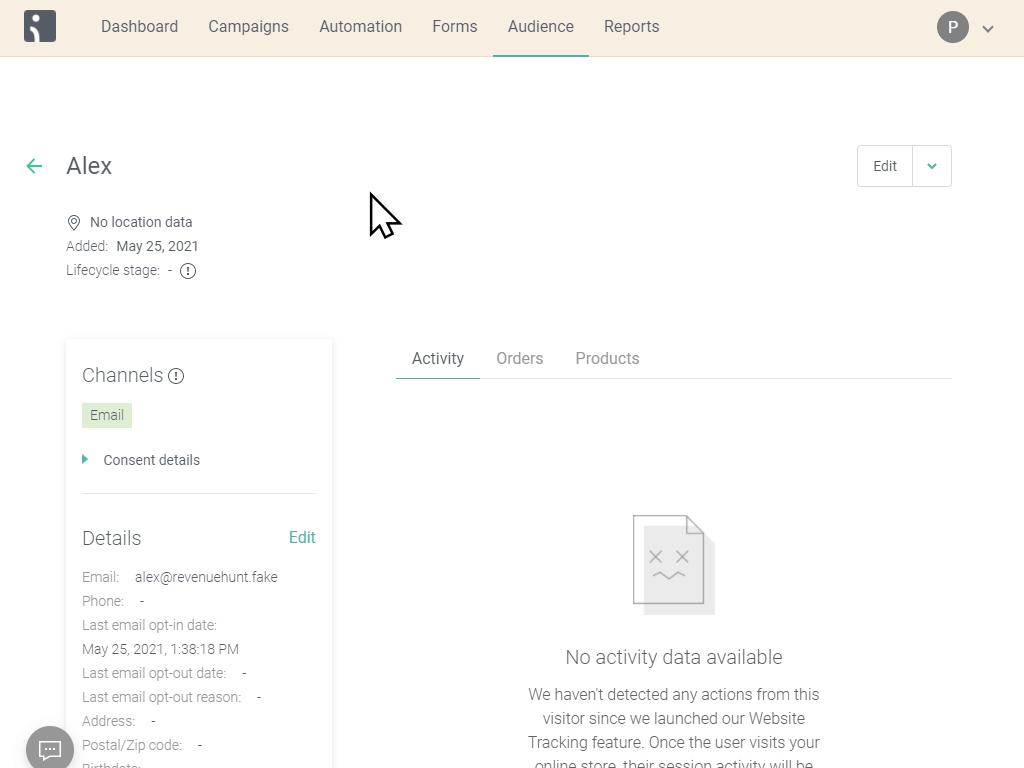
If you need to add any additional information to the email template, your developer can do so by pulling the appropriate custom properties from the user profile.
You can use the quiz data in your Omnisend email templates by using the custom properties that are passed from the quiz to your Omnisend account.
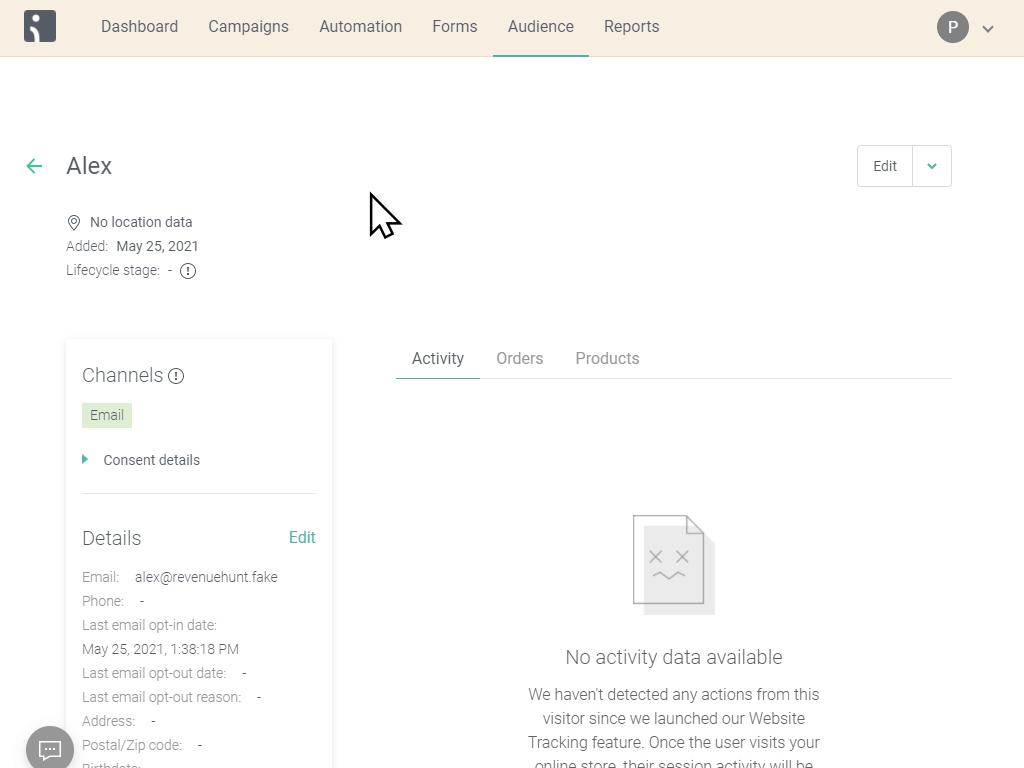
If you need to add any additional information to the email template, your developer can do so by pulling the appropriate custom properties from the user profile.
You can use the quiz data in your Omnisend email templates by using the custom properties that are passed from the quiz to your Omnisend account.
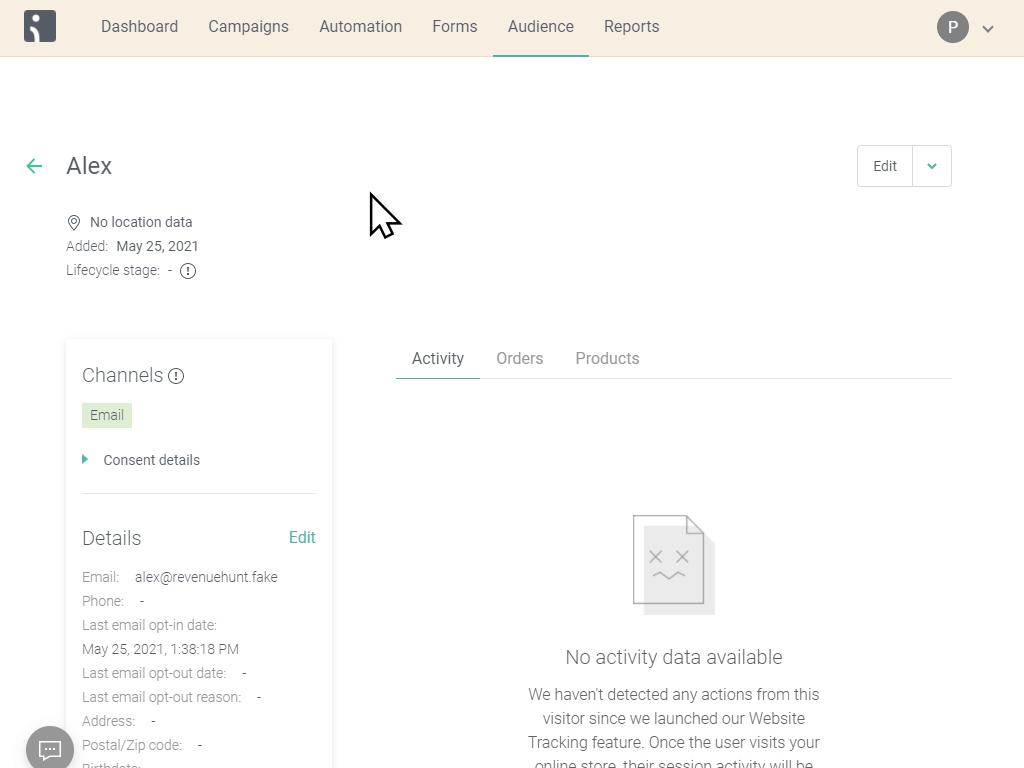
If you need to add any additional information to the email template, your developer can do so by pulling the appropriate custom properties from the user profile.
You can use the quiz data in your Omnisend email templates by using the custom properties that are passed from the quiz to your Omnisend account.
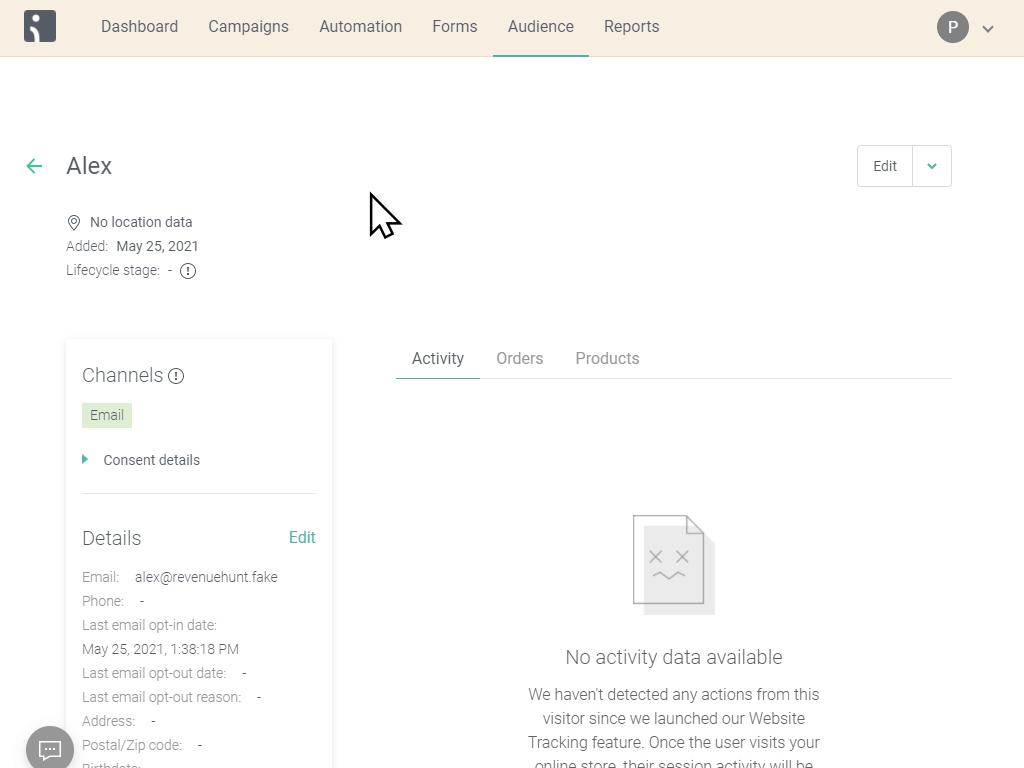
If you need to add any additional information to the email template, your developer can do so by pulling the appropriate custom properties from the user profile.
You can use the quiz data in your Omnisend email templates by using the custom properties that are passed from the quiz to your Omnisend account.
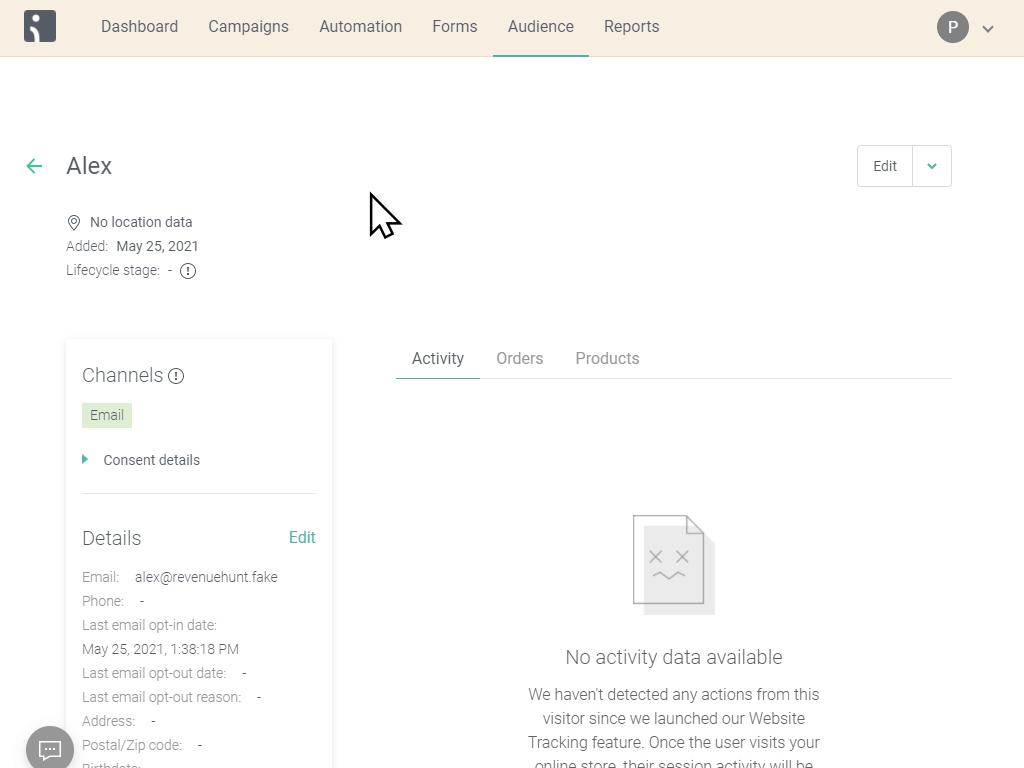
If you need to add any additional information to the email template, your developer can do so by pulling the appropriate custom properties from the user profile.
Pull Customer Answers into an Email Template¶
You can pull the customer answers into an email template by using the custom properties that are passed from the quiz to your Omnisend account. This is done by using the insert personalization tag feature in Omnisend.
- Navigate to your OmniSend automation workflow. Select the email you want to edit. Begin editing the content to create a new template.
- Add a text element to your email template. Type a base message, e.g., "You said that your skin feels...".
- Access the text block settings to
insert personalization tag. - Use the personalization tag feature to browse available custom properties from quiz profiles.
-
Search for the specific answer related to the quiz question (e.g.,
quiz_LKKT6j_answer_qbc_485600ce).
-
Insert the custom property into your text element. You can optionally provide default text.
-
Save your changes to the email template.
- Use the preview feature to test the template with a specific profile (e.g., Alexa Revenue Hunt). Confirm that the custom property is correctly displayed in the email content, reflecting the user's quiz response.
- Save the email template.
You can pull the customer answers into an email template by using the custom properties that are passed from the quiz to your Omnisend account. This is done by using the insert personalization tag feature in Omnisend.
- Navigate to your OmniSend automation workflow. Select the email you want to edit. Begin editing the content to create a new template.
- Add a text element to your email template. Type a base message, e.g., "You said that your skin feels...".
- Access the text block settings to
insert personalization tag. - Use the personalization tag feature to browse available custom properties from quiz profiles.
-
Search for the specific answer related to the quiz question (e.g.,
quiz_LKKT6j_answer_qbc_485600ce).
-
Insert the custom property into your text element. You can optionally provide default text.
-
Save your changes to the email template.
- Use the preview feature to test the template with a specific profile (e.g., Alexa Revenue Hunt). Confirm that the custom property is correctly displayed in the email content, reflecting the user's quiz response.
- Save the email template.
You can pull the customer answers into an email template by using the custom properties that are passed from the quiz to your Omnisend account. This is done by using the insert personalization tag feature in Omnisend.
- Navigate to your OmniSend automation workflow. Select the email you want to edit. Begin editing the content to create a new template.
- Add a text element to your email template. Type a base message, e.g., "You said that your skin feels...".
- Access the text block settings to
insert personalization tag. - Use the personalization tag feature to browse available custom properties from quiz profiles.
-
Search for the specific answer related to the quiz question (e.g.,
quiz_LKKT6j_answer_qbc_485600ce).
-
Insert the custom property into your text element. You can optionally provide default text.
-
Save your changes to the email template.
- Use the preview feature to test the template with a specific profile (e.g., Alexa Revenue Hunt). Confirm that the custom property is correctly displayed in the email content, reflecting the user's quiz response.
- Save the email template.
You can pull the customer answers into an email template by using the custom properties that are passed from the quiz to your Omnisend account. This is done by using the insert personalization tag feature in Omnisend.
- Navigate to your OmniSend automation workflow. Select the email you want to edit. Begin editing the content to create a new template.
- Add a text element to your email template. Type a base message, e.g., "You said that your skin feels...".
- Access the text block settings to
insert personalization tag. - Use the personalization tag feature to browse available custom properties from quiz profiles.
-
Search for the specific answer related to the quiz question (e.g.,
quiz_LKKT6j_answer_qbc_485600ce).
-
Insert the custom property into your text element. You can optionally provide default text.
-
Save your changes to the email template.
- Use the preview feature to test the template with a specific profile (e.g., Alexa Revenue Hunt). Confirm that the custom property is correctly displayed in the email content, reflecting the user's quiz response.
- Save the email template.
You can pull the customer answers into an email template by using the custom properties that are passed from the quiz to your Omnisend account. This is done by using the insert personalization tag feature in Omnisend.
- Navigate to your OmniSend automation workflow. Select the email you want to edit. Begin editing the content to create a new template.
- Add a text element to your email template. Type a base message, e.g., "You said that your skin feels...".
- Access the text block settings to
insert personalization tag. - Use the personalization tag feature to browse available custom properties from quiz profiles.
-
Search for the specific answer related to the quiz question (e.g.,
quiz_LKKT6j_answer_qbc_485600ce).
-
Insert the custom property into your text element. You can optionally provide default text.
-
Save your changes to the email template.
- Use the preview feature to test the template with a specific profile (e.g., Alexa Revenue Hunt). Confirm that the custom property is correctly displayed in the email content, reflecting the user's quiz response.
- Save the email template.
You can pull the customer answers into an email template by using the custom properties that are passed from the quiz to your Omnisend account. This is done by using the insert personalization tag feature in Omnisend.
- Navigate to your OmniSend automation workflow. Select the email you want to edit. Begin editing the content to create a new template.
- Add a text element to your email template. Type a base message, e.g., "You said that your skin feels...".
- Access the text block settings to
insert personalization tag. - Use the personalization tag feature to browse available custom properties from quiz profiles.
-
Search for the specific answer related to the quiz question (e.g.,
quiz_LKKT6j_answer_qbc_485600ce).
-
Insert the custom property into your text element. You can optionally provide default text.
-
Save your changes to the email template.
- Use the preview feature to test the template with a specific profile (e.g., Alexa Revenue Hunt). Confirm that the custom property is correctly displayed in the email content, reflecting the user's quiz response.
- Save the email template.
Display a Link to the Quiz Results in an email¶
Use the quiz_QUIZID_response_id to create a link to the quiz results page. Just add #response-{{ person|lookup:'quiz_QUIZID_response_id' }} to the end of your results page href attribute in any link or URL.
Example
<a href="https://yourwebsite.com/#response-{{ contact.custom.quiz_lBJ9bk_response_id }}">View your quiz results</a>
where lBJ9bk is the quiz ID and
{{ contact.custom.quiz_lBJ9bk_response_id }}fetches the dynamic response ID (e.g., eVgV0Y).
Use the permalink_koHP8VA in your email template. This property already contains a full url to the quiz results page.
Example
<a href="{{ contact.custom.permalink_koHP8VA }}">View your quiz results</a>
Use the permalink_koHP8VA in your email template. This property already contains a full url to the quiz results page.
Example
<a href="{{ contact.custom.permalink_koHP8VA }}">View your quiz results</a>
Use the permalink_koHP8VA in your email template. This property already contains a full url to the quiz results page.
Example
<a href="{{ contact.custom.permalink_koHP8VA }}">View your quiz results</a>
Use the permalink_koHP8VA in your email template. This property already contains a full url to the quiz results page.
Example
<a href="{{ contact.custom.permalink_koHP8VA }}">View your quiz results</a>
Use the permalink_koHP8VA in your email template. This property already contains a full url to the quiz results page.
Example
<a href="{{ contact.custom.permalink_koHP8VA }}">View your quiz results</a>
Customer Tags in Omnisend¶
Note that while customer profiles are updated with new quiz takes—including answers and product recommendations—Omnisend does not automatically remove unselected tags from previous sessions. A tags_quizID property is used to track the latest customer tags, which can be utilized to create segmented audiences for targeted marketing efforts.
Email Templates¶
In the Integrations section, under Omnisend, you can find the omnisend template.

Click on the button to receive and copy an HTML email template specifically tailored for the quiz.
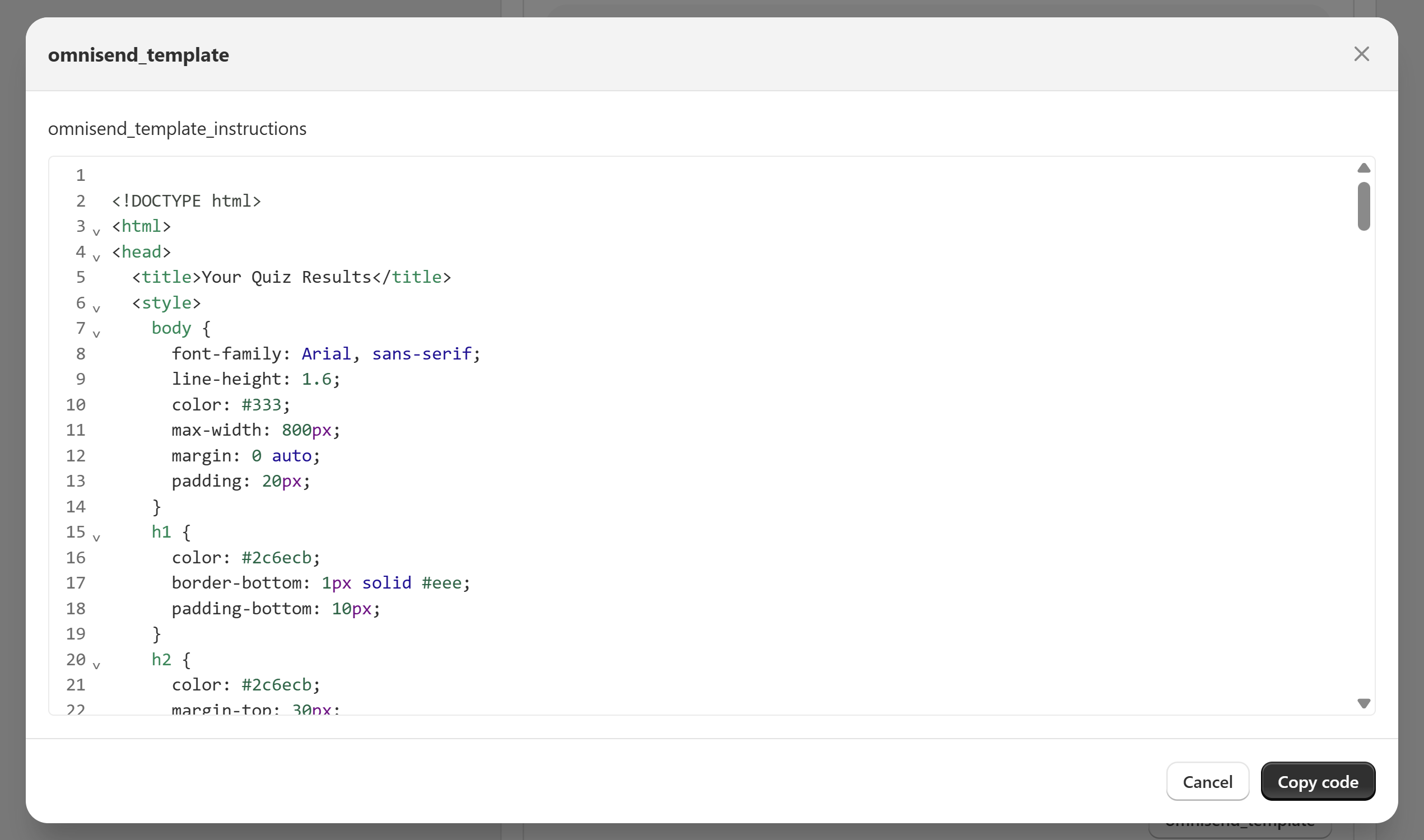
You can use this template as a reference to create your own.
Omnisend email template
Some users have reported that the generated email template is not working as expected. If you are experiencing this issue, please contact support.
Here are some email templates that you can use as a reference:
- Basic Slots Template (4-Step Skincare Routine)
- Advanced Slots Template (Morning & Night Routine)
- Products List Template (Coffee Recommendations)
Bear in mind that the templates won’t work by just copy/pasting. These templates were created for our demo quiz. Your developer will have to modify the custom properties in these templates to match the ones that are passed from the quiz to your Omnisend account. The quiz ID is different, so are other property names. After the changes are made, your developer can insert the code as a custom HTML block on the Omnisend email template.
Here are some email templates that you can use as a reference:
- Basic Slots Template (4-Step Skincare Routine)
- Advanced Slots Template (Morning & Night Routine)
- Products List Template (Coffee Recommendations)
Bear in mind that the templates won’t work by just copy/pasting. These templates were created for our demo quiz. Your developer will have to modify the custom properties in these templates to match the ones that are passed from the quiz to your Omnisend account. The quiz ID is different, so are other property names. After the changes are made, your developer can insert the code as a custom HTML block on the Omnisend email template.
Here are some email templates that you can use as a reference:
- Basic Slots Template (4-Step Skincare Routine)
- Advanced Slots Template (Morning & Night Routine)
- Products List Template (Coffee Recommendations)
Bear in mind that the templates won’t work by just copy/pasting. These templates were created for our demo quiz. Your developer will have to modify the custom properties in these templates to match the ones that are passed from the quiz to your Omnisend account. The quiz ID is different, so are other property names. After the changes are made, your developer can insert the code as a custom HTML block on the Omnisend email template.
Here are some email templates that you can use as a reference:
- Basic Slots Template (4-Step Skincare Routine)
- Advanced Slots Template (Morning & Night Routine)
- Products List Template (Coffee Recommendations)
Bear in mind that the templates won’t work by just copy/pasting. These templates were created for our demo quiz. Your developer will have to modify the custom properties in these templates to match the ones that are passed from the quiz to your Omnisend account. The quiz ID is different, so are other property names. After the changes are made, your developer can insert the code as a custom HTML block on the Omnisend email template.
Here are some email templates that you can use as a reference:
- Basic Slots Template (4-Step Skincare Routine)
- Advanced Slots Template (Morning & Night Routine)
- Products List Template (Coffee Recommendations)
Bear in mind that the templates won’t work by just copy/pasting. These templates were created for our demo quiz. Your developer will have to modify the custom properties in these templates to match the ones that are passed from the quiz to your Omnisend account. The quiz ID is different, so are other property names. After the changes are made, your developer can insert the code as a custom HTML block on the Omnisend email template.
This article explains how to connect your quiz to Omnisend, create a segment for quiz participants and how to send the quiz results via email in Omnisend.