How to Show Quiz Only to Logged-in Customers¶
The new Built for Shopify version of the RevenueHunt app does not have a way to show the quiz to logged-in customers yet. It is not possible yet to directly show the quiz to logged-in customers using the new Built for Shopify version of the RevenueHunt app.
If you're interested in this feature, please let us know by contacting support.
It’s possible to use the customer metafields to render quiz results onto different elements of your Shopify Theme liquids. This article explains how to show the quiz only to logged-in customers in Shopify.
Warning
This guide is meant for developers and Shopify Partners. If you're not familiar with Shopify liquid, it is advised to ask for help from a professional to implement this. You can find/hire a developer here.
Note
This method works only for Shopify accounts using our RevenueHunt app. Unfortunately, we don't have a solution yet on how to do this in WooCommerce, Magento or BigCommerce.
Step 1: Create a New Page Template
- In your
Online Store > Themessection, head toActions > Edit Code. - Create a new Page template.
- Template type:
liquid. - Template name:
quiz.
- Template type:
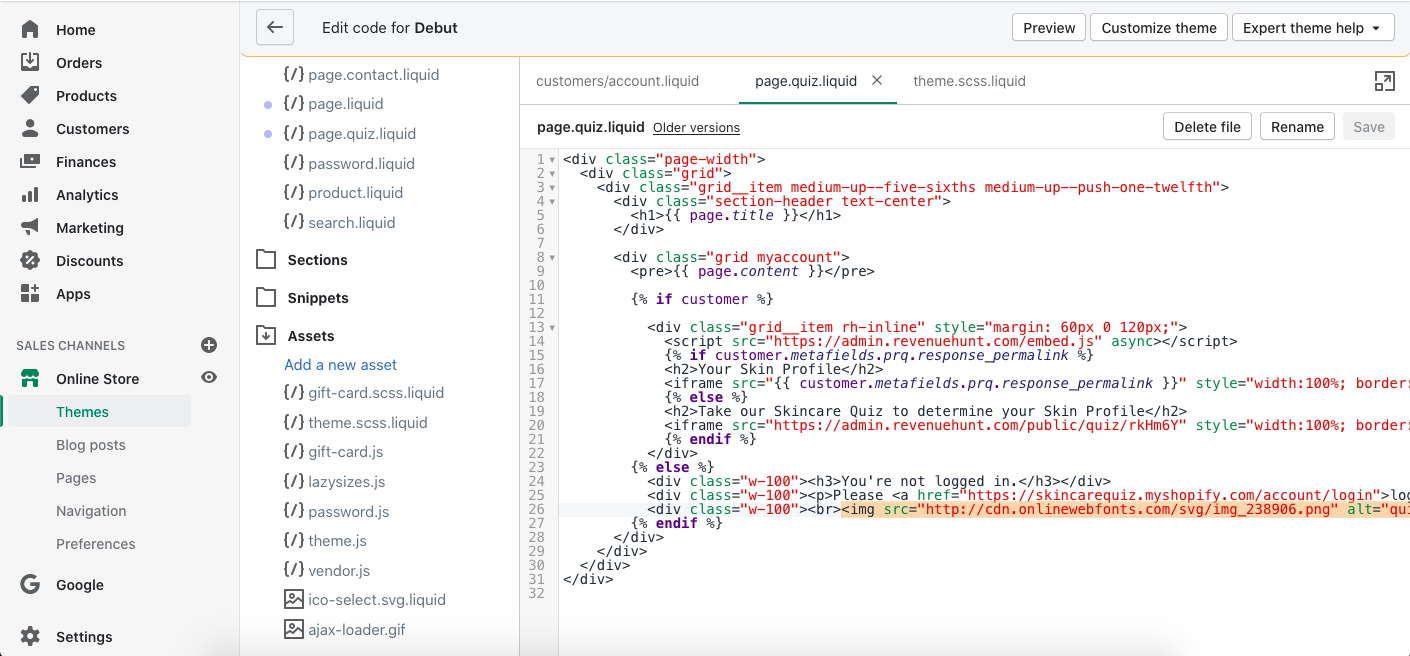
Step 2: Add New Page Code
Replace your new page.quiz.liquid code for the following code and adapt the texts to your store:
<div class="page-width">
<div class="grid">
<div class="grid__item medium-up--five-sixths medium-up--push-one-twelfth">
<div class="section-header text-center">
<h1>{{ page.title }}</h1>
</div><div class="grid myaccount">
{% if customer %}
<div class="grid__item rh-inline" style="margin: 60px 0 120px;">
<script src="https://admin.revenuehunt.com/embed.js" async></script>
{% if customer.metafields.prq.response_permalink %}
<h2>Your Profile</h2>
<iframe src="{{ customer.metafields.prq.response_permalink }}" style="width:100%; border: none; margin-bottom: 30px; position: absolute; left: 0;" />
{% else %}
<h2>Take our Quiz to determine your skincare routine</h2>
<iframe src="https://admin.revenuehunt.com/public/quiz/dbqHqN" style="width:100%; border: none; margin-bottom: 30px; position: absolute; left: 0;" />
{% endif %}
</div>
{% else %}
<div class="w-100"><h3>You're not logged in.</h3></div>
<div class="w-100"><p>Please <a href="https://skincarequiz.myshopify.com/account/login">log in</a> or <a href="https://skincarequiz.myshopify.com/account/register">sign up</a> to take the quiz.</p></div>
{% endif %}
</div>
</div>
</div>
</div>
Remember to replace the URL sections in the code with the correct URLs to the quiz and your website, respectively.
Step 3: Apply the theme to the page
- Go to
Online Store > Pagesand click on theAdd Pagebutton. -
Add the title, then select the
quizTheme template.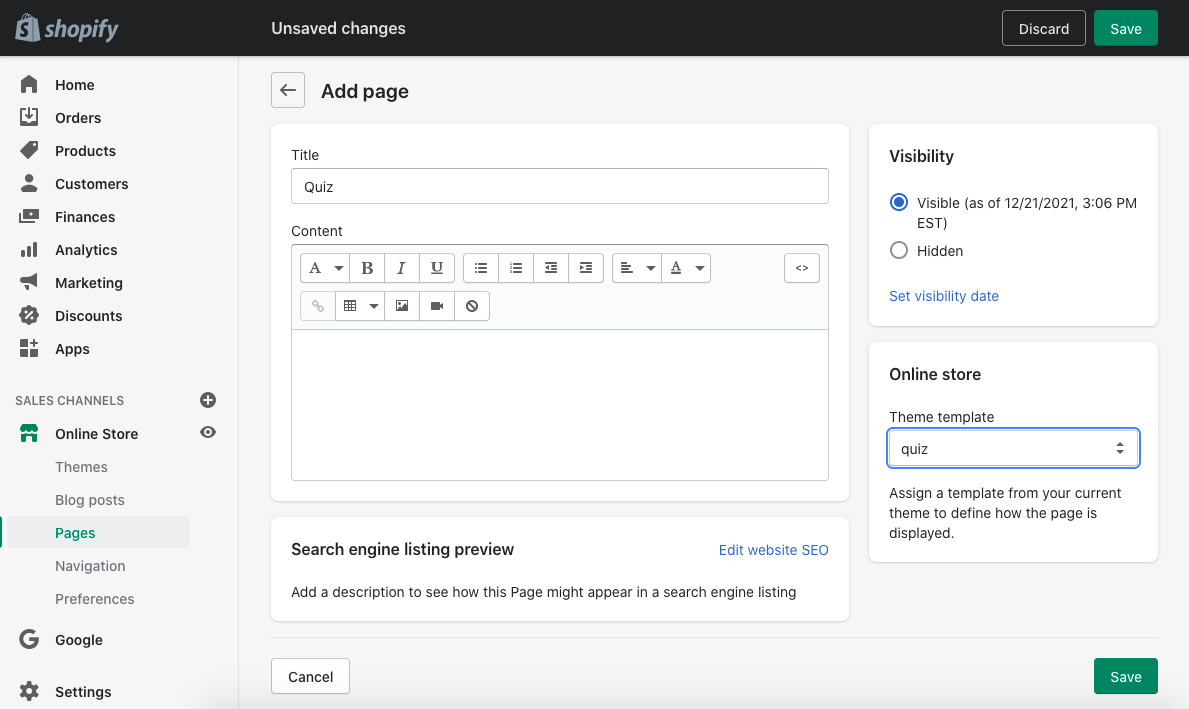
-
Click on
Save.
The result should look something like this: https://skincarequiz.myshopify.com/pages/logged-in-quiz.
- If you’re not logged in, you’re prompted to log in or sign up.
- If you’re logged in, you’re either shown the results page (if you already took the quiz) or the quiz’s start page.
It is not possible yet to directly show the quiz to logged-in customers using the RevenueHunt app for WooCommerce.
Tip
Your developer can try embeding the quiz on a customer profile by using the embed code onto the customer profile theme or template. Please note that this is not a feature of the app and we cannot provide support for this.
It is not possible yet to directly show the quiz to logged-in customers using the RevenueHunt app for Magento.
Tip
Your developer can try embeding the quiz on a customer profile by using the embed code onto the customer profile theme or template. Please note that this is not a feature of the app and we cannot provide support for this.
It is not possible yet to directly show the quiz to logged-in customers using the RevenueHunt app for BigCommerce.
Tip
Your developer can try embeding the quiz on a customer profile by using the embed code onto the customer profile theme or template. Please note that this is not a feature of the app and we cannot provide support for this.
It is not possible yet to directly show the quiz to logged-in customers using the Standalone RevenueHunt app for Headless ecommerce.
Tip
Your developer can try embeding the quiz on a customer profile by using the embed code onto the customer profile theme or template. Please note that this is not a feature of the app and we cannot provide support for this.
By following this article, developers can learn how to show a quiz to logged-in customers only.