How to Set Up Scoring Quiz¶
Assign variables and scores to each choice in your quiz. Then, use Display Logic to control the visibility of content blocks on the Results Page based on the most voted varaibl or a score.
Use this method for:
- Personality type quizzes, Dosha quizzes
- Quizzes that show different results based on the number of user choices (for example if the customer chooses most As, Bs, Cs, etc.)
- Quizzes that show different text results based on choices
- Quizzes that need to calculate scores that show different products
How to Add Scores or Variables to Choices¶
Custom scores or variables can be assigned to choices in the quiz in order to set up a scoring quiz, personality type quiz, dosha quiz, etc.
To add scores or variables to choices, follow these steps:
- Create Quiz: Open the Quiz Builder and add your
Multiple choice questionsasking the customer about their needs. For example: age, skincondition, etc. if you are building a quzi that determines a skin type. - Open the Choice Settings.
- Find the
Scores and calculationssection. -
You can adjust the pre-made 'score' variable for each choice with the up/down arrows. You can assign negative values if needed

Example
- For choice one, set the score to 1.
- For choice two, set the score to 2.
- For choice three, set the score to 3.
-
To create a new variable, click on the
Search or create variablesearch bar and start typing the name of the variable you want to create (e.g.dry skinorvariable1). -
Once you've typed the full name, a dropdown will appear that will allow you to
Create a new variable. Click on it to add a new variable.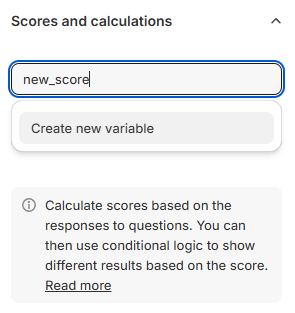
-
Once a new variable is created, you can assign a score to it.
- Repeat the process for each choice in that question and move on to the next question in your quiz.
Tip
To learn how to use these variables to set up a personality type quiz, dosha quiz, scoring quiz, etc. check out the following articles:
Scoring system is not available in the legacy version of the RevenueHunt app for Shopify. Your developer can implement a custom scoring system with JavaScript on the Results Page instead.
Tip
Check this article to learn how to add custom JavaScript to the Results Page: How to Add Custom JavaScript to the Results Page.
Scoring system is not available in the WooCommerce version of the RevenueHunt app. Your developer can implement a custom scoring system with JavaScript on the Results Page instead.
Tip
Check this article to learn how to add custom JavaScript to the Results Page: How to Add Custom JavaScript to the Results Page.
Scoring system is not available in the Magento version of the RevenueHunt app. Your developer can implement a custom scoring system with JavaScript on the Results Page instead.
Tip
Check this article to learn how to add custom JavaScript to the Results Page: How to Add Custom JavaScript to the Results Page.
Scoring system is not available in the BigCommerce version of the RevenueHunt app. Your developer can implement a custom scoring system with JavaScript on the Results Page instead.
Tip
Check this article to learn how to add custom JavaScript to the Results Page: How to Add Custom JavaScript to the Results Page.
Scoring system is not available in the Standalone version of the RevenueHunt app. Your developer can implement a custom scoring system with JavaScript on the Results Page instead.
Tip
Check this article to learn how to add custom JavaScript to the Results Page: How to Add Custom JavaScript to the Results Page.
Winning Variable Quiz¶
Assign variables and scores to each choice in your quiz. Then, use Display Logic to control the visibility of content blocks on the Results Page based on the most voted varaible.
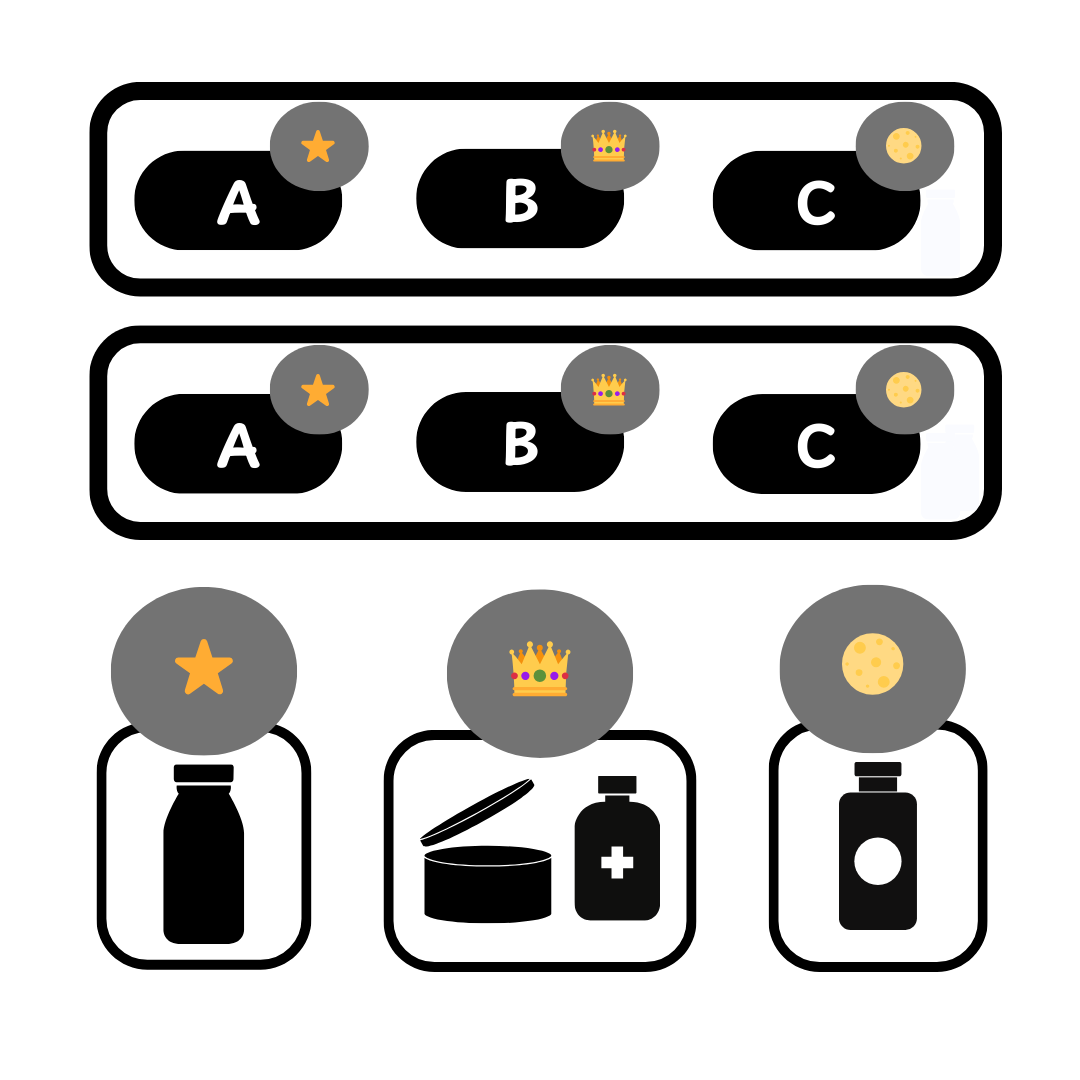
Follow these steps to set up a winning variable quiz:
Let's imagine you are creating a quiz for a skin care brand. You want to know which skin type the customer has.
-
Create Quiz: Open the Quiz Builder and add your
Multiple choice questionsasking the customer about their skin condition. For example: itchiness, tightness, dryness, etc. if you are creating a quiz for a skin care brand. -
Assign Variables and Scores to Choices: Go to each question in your quiz. For each choice, open the choice settings and assign varibales to each choice.
Tip
To learn how to add scores or variables to choices, check out this guide: How to Add Scores or Variables to Choices.
Example
Question 1: How does your skin feel when you wake up in the morning?
- Choice 1: Tight (variable
dry skin+1) - Choice 2: Normal (variable
normal skin+1) - Choice 3: Oily (variable
oily skin+1) - Choice 4: Combination (variable
combination skin+1) - Choice 5: Sensitive (variable
sensitive skin+1)
Question 2: How does your skin usually look by midday?
- Choice 1: Still tight (variable
dry skin+1) - Choice 2: Same as in the morning (variable
normal skin+1) - Choice 3: Shiny (variable
oily skin+1) - Choice 4: T-zone shiny (variable
combination skin+1) - Choice 5: Red and irritated (variable
sensitive skin+1)
- Choice 1: Tight (variable
-
Add a Results Page and Sections: Add a Results Page to your quiz. On the Results Page add several Sections with Heading, Text and Product Block that shows products for specific skin type and its challenges.
Example
Section 1: Dry Skin
Section 2: Normal Skin
Section 3: Oily Skin
Section 4: Combination Skin
Section 5: Sensitive Skin
-
Add a Product Block to Each Section: Add a Product Block to each section on your Results Page. In the Product Block settings set the
Recommendation SystemtoFixed Recommendationsand select the products you want to recommend for that skin type. -
Add Display Logic: Add a Display Logic to each section on your Results Page to tell it when to be shown or hidden based on the winning variable.
Example
- If the variable with the highest score is
dry skin, then Section 1 is visible. Otherwise Default visibility is hidden. - If the variable with the highest score is
normal skin, then Section 2 is visible. Otherwise Default visibility is hidden. - If the variable with the highest score is
oily skin, then Section 3 is visible. Otherwise Default visibility is hidden. - If the variable with the highest score is
combination skin, then Section 4 is visible. Otherwise Default visibility is hidden. - If the variable with the highest score is
sensitive skin, then Section 5 is visible. Otherwise Default visibility is hidden.
- If the variable with the highest score is
-
Publish the changes: Click the top-right
Savebutton to update the preview/live quiz.
Scoring system is not available in the legacy version of the RevenueHunt app for Shopify. Your developer can implement a custom scoring system with JavaScript on the Results Page instead.
Tip
Check this article to learn how to add custom JavaScript to the Results Page: How to Add Custom JavaScript to the Results Page.
Alternatively, your developer can also try this setup:
Do I need advanced technical skills to set this up?
While the process isn’t entirely plug-and-play, with the assistance of a developer, it’s manageable. If you’re not familiar with JavaScript or CSS, seeking developer help is advisable.
How do I recommend products based on the number of user choices?
The recommendation process is based on how many choices the user selects out of the given set. Here’s a step-by-step guide:
- Create collections/categories. Create distinct collections for each group of products you wish to recommend, e.g., “1/10 choices selected,” “2/10 choices selected,” etc.
- Add hidden choices. In your final question, include a multiple-choice option that correlates with the aforementioned collections/categories. This ensures that each choice connects to its respective recommended collection/category. Make sure to hide these choices from the user with custom CSS code.
- Add custom JavaScript. Using custom JavaScript, evaluate the choices selected throughout the quiz and write a piece of code that automatically selects one of the hidden choices in the last question. This will determine which product collection/category to recommend based on the number of choices the user made.
How can I ensure that users don’t see the choices in the last question?
You can hide these technical choices in the last question using custom CSS code. A guide on how to customize the quiz design can be found here.
Where do I input the custom JavaScript code?
This article explains how to add custom JavaScript code to quiz questions. For example:
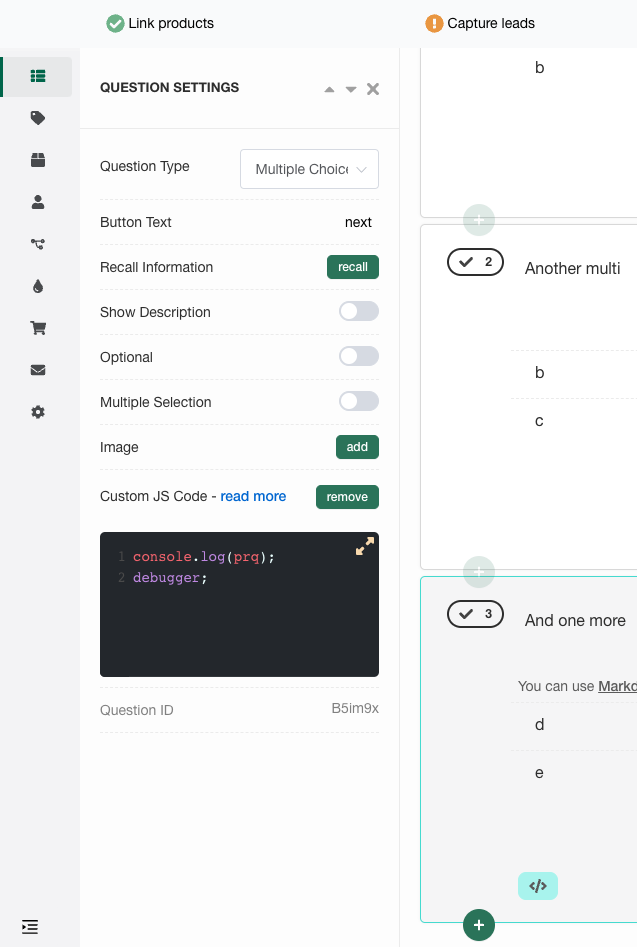
The custom JavaScript code should be integrated into the final question to assess the user’s choices and click the right choices in order to recommend a product collection accordingly.
How can I identify the selected choices from each slide or question with JavaScript?
To review the values or choice IDs selected for each slide/question, you can use the JavaScript console and search for the values:
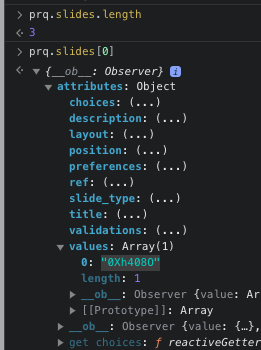
Scoring system is not available in the WooCommerce version of the RevenueHunt app. Your developer can implement a custom scoring system with JavaScript on the Results Page instead.
Tip
Check this article to learn how to add custom JavaScript to the Results Page: How to Add Custom JavaScript to the Results Page.
Alternatively, your developer can also try this setup:
Do I need advanced technical skills to set this up?
While the process isn’t entirely plug-and-play, with the assistance of a developer, it’s manageable. If you’re not familiar with JavaScript or CSS, seeking developer help is advisable.
How do I recommend products based on the number of user choices?
The recommendation process is based on how many choices the user selects out of the given set. Here’s a step-by-step guide:
- Create collections/categories. Create distinct collections for each group of products you wish to recommend, e.g., “1/10 choices selected,” “2/10 choices selected,” etc.
- Add hidden choices. In your final question, include a multiple-choice option that correlates with the aforementioned collections/categories. This ensures that each choice connects to its respective recommended collection/category. Make sure to hide these choices from the user with custom CSS code.
- Add custom JavaScript. Using custom JavaScript, evaluate the choices selected throughout the quiz and write a piece of code that automatically selects one of the hidden choices in the last question. This will determine which product collection/category to recommend based on the number of choices the user made.
How can I ensure that users don’t see the choices in the last question?
You can hide these technical choices in the last question using custom CSS code. A guide on how to customize the quiz design can be found here.
Where do I input the custom JavaScript code?
This article explains how to add custom JavaScript code to quiz questions. For example:
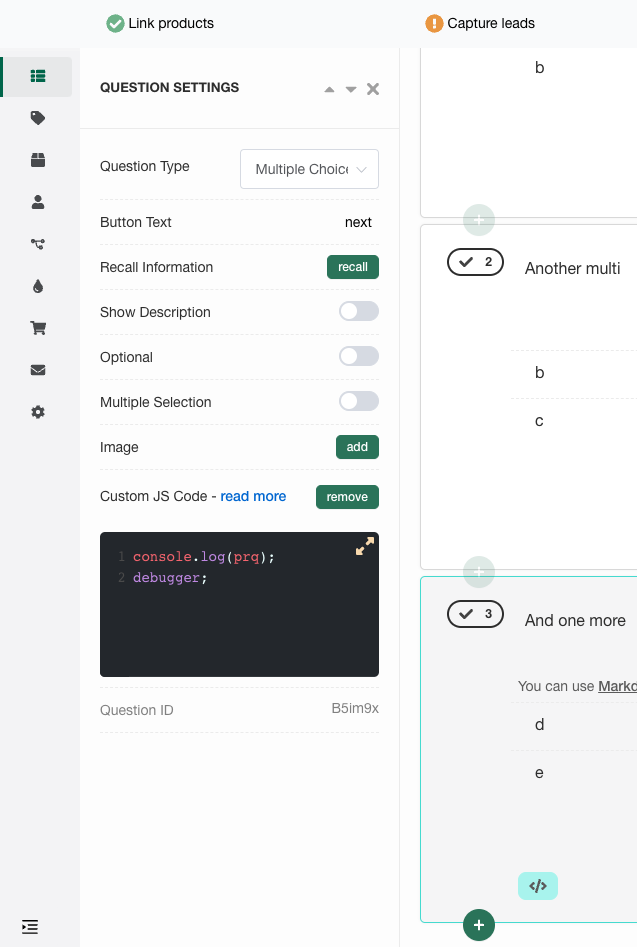
The custom JavaScript code should be integrated into the final question to assess the user’s choices and click the right choices in order to recommend a product collection accordingly.
How can I identify the selected choices from each slide or question with JavaScript?
To review the values or choice IDs selected for each slide/question, you can use the JavaScript console and search for the values:
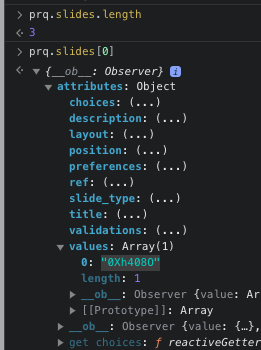
Scoring system is not available in the Magento version of the RevenueHunt app. Your developer can implement a custom scoring system with JavaScript on the Results Page instead.
Tip
Check this article to learn how to add custom JavaScript to the Results Page: How to Add Custom JavaScript to the Results Page.
Alternatively, your developer can also try this setup:
Do I need advanced technical skills to set this up?
While the process isn’t entirely plug-and-play, with the assistance of a developer, it’s manageable. If you’re not familiar with JavaScript or CSS, seeking developer help is advisable.
How do I recommend products based on the number of user choices?
The recommendation process is based on how many choices the user selects out of the given set. Here’s a step-by-step guide:
- Create collections/categories. Create distinct collections for each group of products you wish to recommend, e.g., “1/10 choices selected,” “2/10 choices selected,” etc.
- Add hidden choices. In your final question, include a multiple-choice option that correlates with the aforementioned collections/categories. This ensures that each choice connects to its respective recommended collection/category. Make sure to hide these choices from the user with custom CSS code.
- Add custom JavaScript. Using custom JavaScript, evaluate the choices selected throughout the quiz and write a piece of code that automatically selects one of the hidden choices in the last question. This will determine which product collection/category to recommend based on the number of choices the user made.
How can I ensure that users don’t see the choices in the last question?
You can hide these technical choices in the last question using custom CSS code. A guide on how to customize the quiz design can be found here.
Where do I input the custom JavaScript code?
This article explains how to add custom JavaScript code to quiz questions. For example:
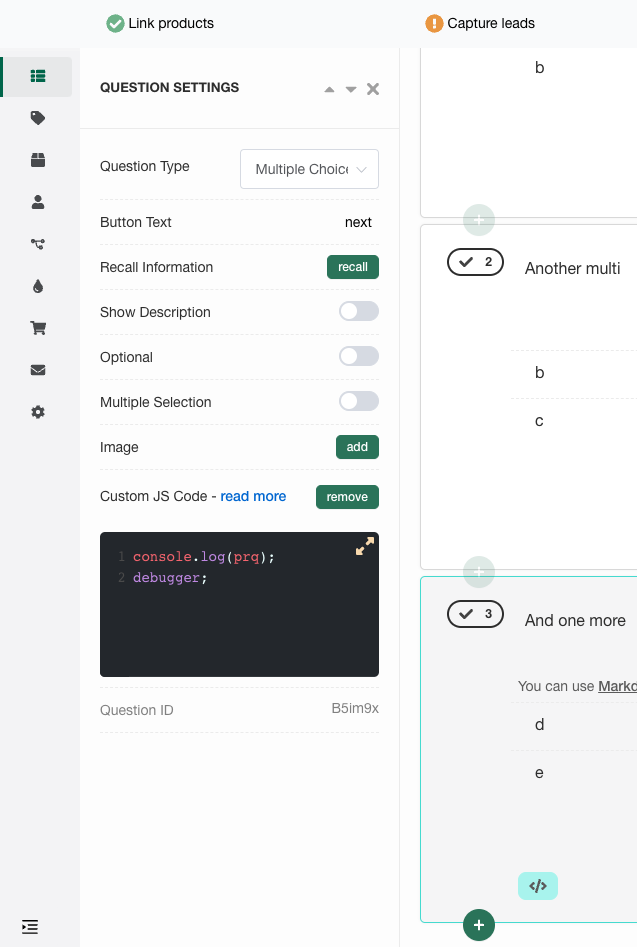
The custom JavaScript code should be integrated into the final question to assess the user’s choices and click the right choices in order to recommend a product collection accordingly.
How can I identify the selected choices from each slide or question with JavaScript?
To review the values or choice IDs selected for each slide/question, you can use the JavaScript console and search for the values:
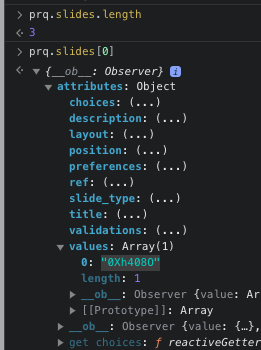
Scoring system is not available in the BigCommerce version of the RevenueHunt app. Your developer can implement a custom scoring system with JavaScript on the Results Page instead.
Tip
Check this article to learn how to add custom JavaScript to the Results Page: How to Add Custom JavaScript to the Results Page.
Alternatively, your developer can also try this setup:
Do I need advanced technical skills to set this up?
While the process isn’t entirely plug-and-play, with the assistance of a developer, it’s manageable. If you’re not familiar with JavaScript or CSS, seeking developer help is advisable.
How do I recommend products based on the number of user choices?
The recommendation process is based on how many choices the user selects out of the given set. Here’s a step-by-step guide:
- Create collections/categories. Create distinct collections for each group of products you wish to recommend, e.g., “1/10 choices selected,” “2/10 choices selected,” etc.
- Add hidden choices. In your final question, include a multiple-choice option that correlates with the aforementioned collections/categories. This ensures that each choice connects to its respective recommended collection/category. Make sure to hide these choices from the user with custom CSS code.
- Add custom JavaScript. Using custom JavaScript, evaluate the choices selected throughout the quiz and write a piece of code that automatically selects one of the hidden choices in the last question. This will determine which product collection/category to recommend based on the number of choices the user made.
How can I ensure that users don’t see the choices in the last question?
You can hide these technical choices in the last question using custom CSS code. A guide on how to customize the quiz design can be found here.
Where do I input the custom JavaScript code?
This article explains how to add custom JavaScript code to quiz questions. For example:
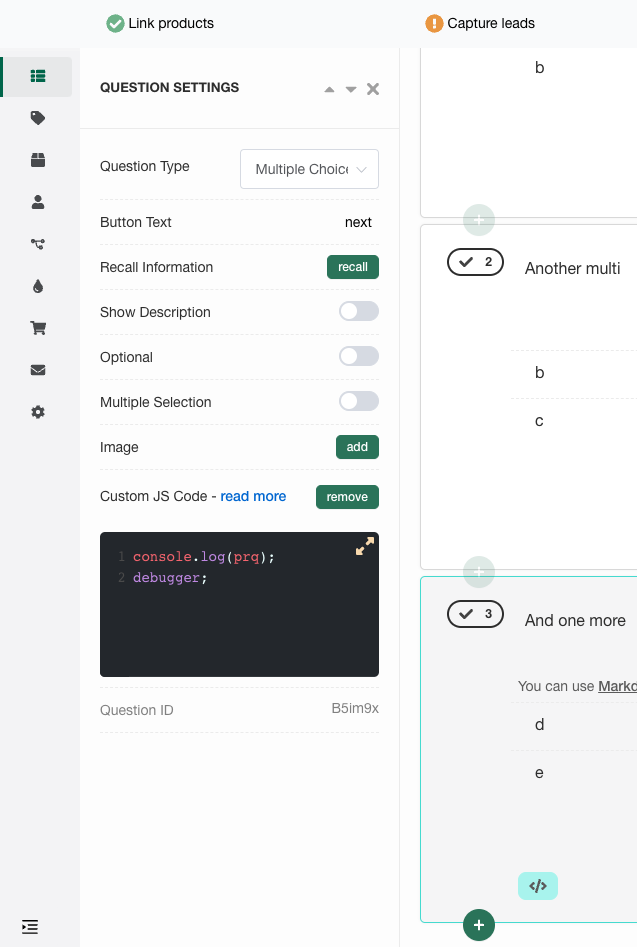
The custom JavaScript code should be integrated into the final question to assess the user’s choices and click the right choices in order to recommend a product collection accordingly.
How can I identify the selected choices from each slide or question with JavaScript?
To review the values or choice IDs selected for each slide/question, you can use the JavaScript console and search for the values:
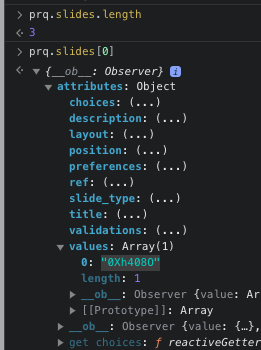
Scoring system is not available in the Standalone version of the RevenueHunt app. Your developer can implement a custom scoring system with JavaScript on the Results Page instead.
Tip
Check this article to learn how to add custom JavaScript to the Results Page: How to Add Custom JavaScript to the Results Page.
Alternatively, your developer can also try this setup:
Do I need advanced technical skills to set this up?
While the process isn’t entirely plug-and-play, with the assistance of a developer, it’s manageable. If you’re not familiar with JavaScript or CSS, seeking developer help is advisable.
How do I recommend products based on the number of user choices?
The recommendation process is based on how many choices the user selects out of the given set. Here’s a step-by-step guide:
- Create collections/categories. Create distinct collections for each group of products you wish to recommend, e.g., “1/10 choices selected,” “2/10 choices selected,” etc.
- Add hidden choices. In your final question, include a multiple-choice option that correlates with the aforementioned collections/categories. This ensures that each choice connects to its respective recommended collection/category. Make sure to hide these choices from the user with custom CSS code.
- Add custom JavaScript. Using custom JavaScript, evaluate the choices selected throughout the quiz and write a piece of code that automatically selects one of the hidden choices in the last question. This will determine which product collection/category to recommend based on the number of choices the user made.
How can I ensure that users don’t see the choices in the last question?
You can hide these technical choices in the last question using custom CSS code. A guide on how to customize the quiz design can be found here.
Where do I input the custom JavaScript code?
This article explains how to add custom JavaScript code to quiz questions. For example:
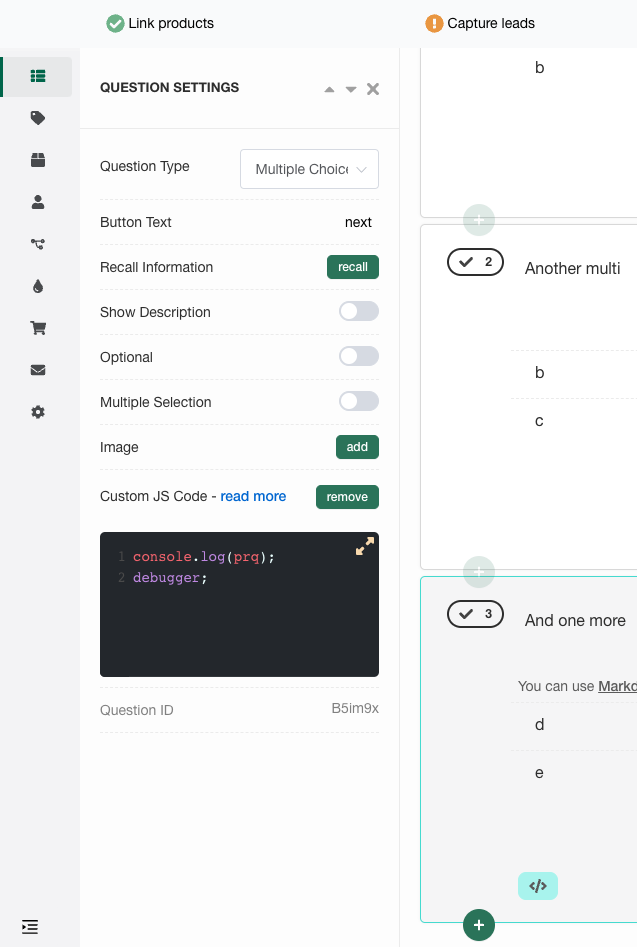
The custom JavaScript code should be integrated into the final question to assess the user’s choices and click the right choices in order to recommend a product collection accordingly.
How can I identify the selected choices from each slide or question with JavaScript?
To review the values or choice IDs selected for each slide/question, you can use the JavaScript console and search for the values:
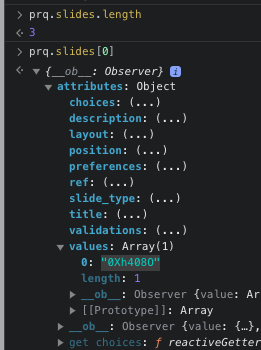
Scoring Quiz with One Results Page¶
Assign numerical scores to each choice in your quiz. Then, use Display Logic to control the visibility of content blocks on the Results Page based on the accumulated scores.
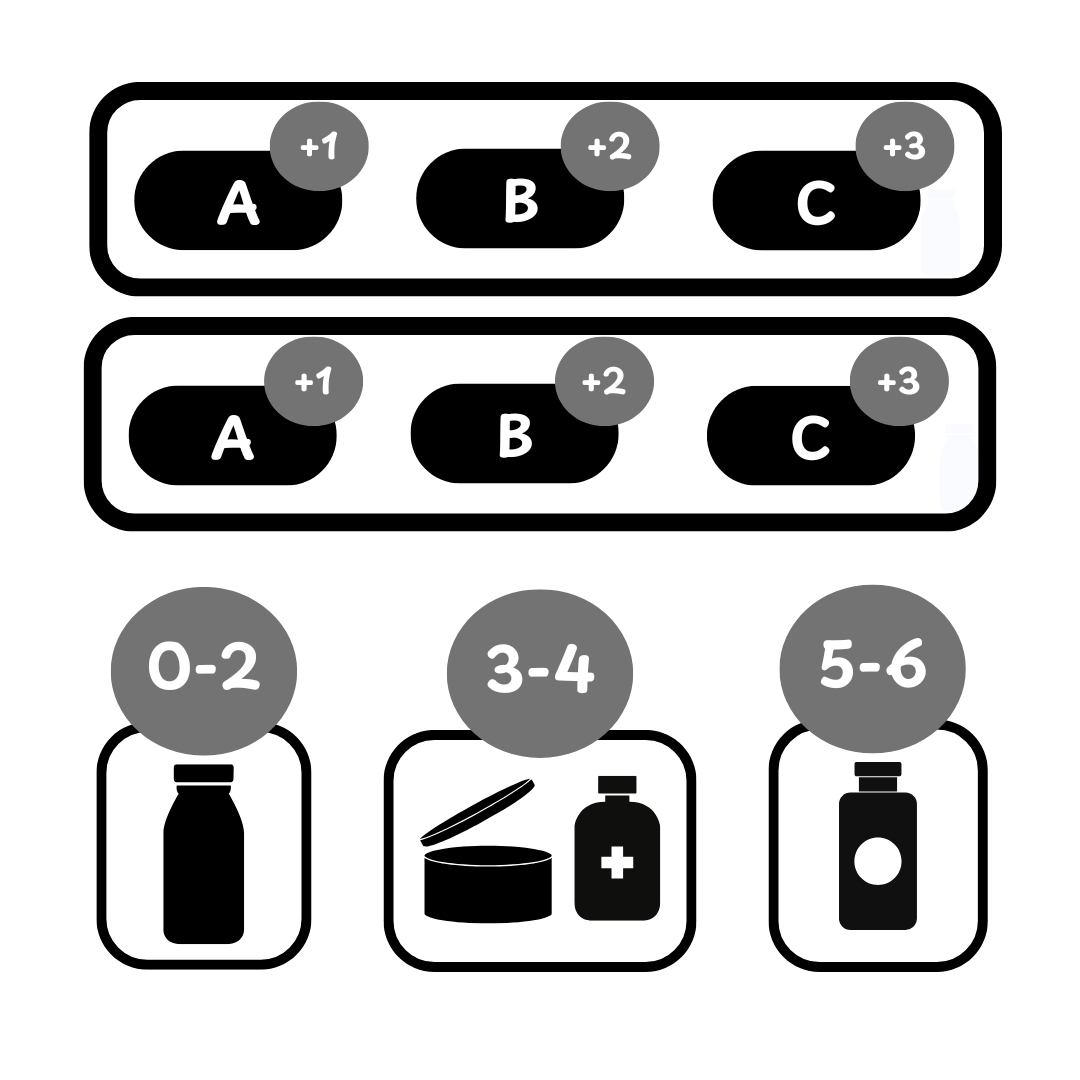
Follow these steps to set up a scoring quiz with one results page:
Tip
We have Scoring Quiz template avialble among the Quiz Templates. To use it go to the [Dashboard]/(reference/dashboard/) and click on Create Quiz button. Then, select Scoring Quiz template.
-
Create Quiz: Open the Quiz Builder and add your
Multiple choice questionsasking the customer about their needs. For example: age, skin type, enviornemnet etc. if you are creating a quiz for a skin care brand. -
Assign Scores to Choices: Go to each question in your quiz. For each choice, open the choice settings and assign appropriate point values to each choice via the Choice Settings section.
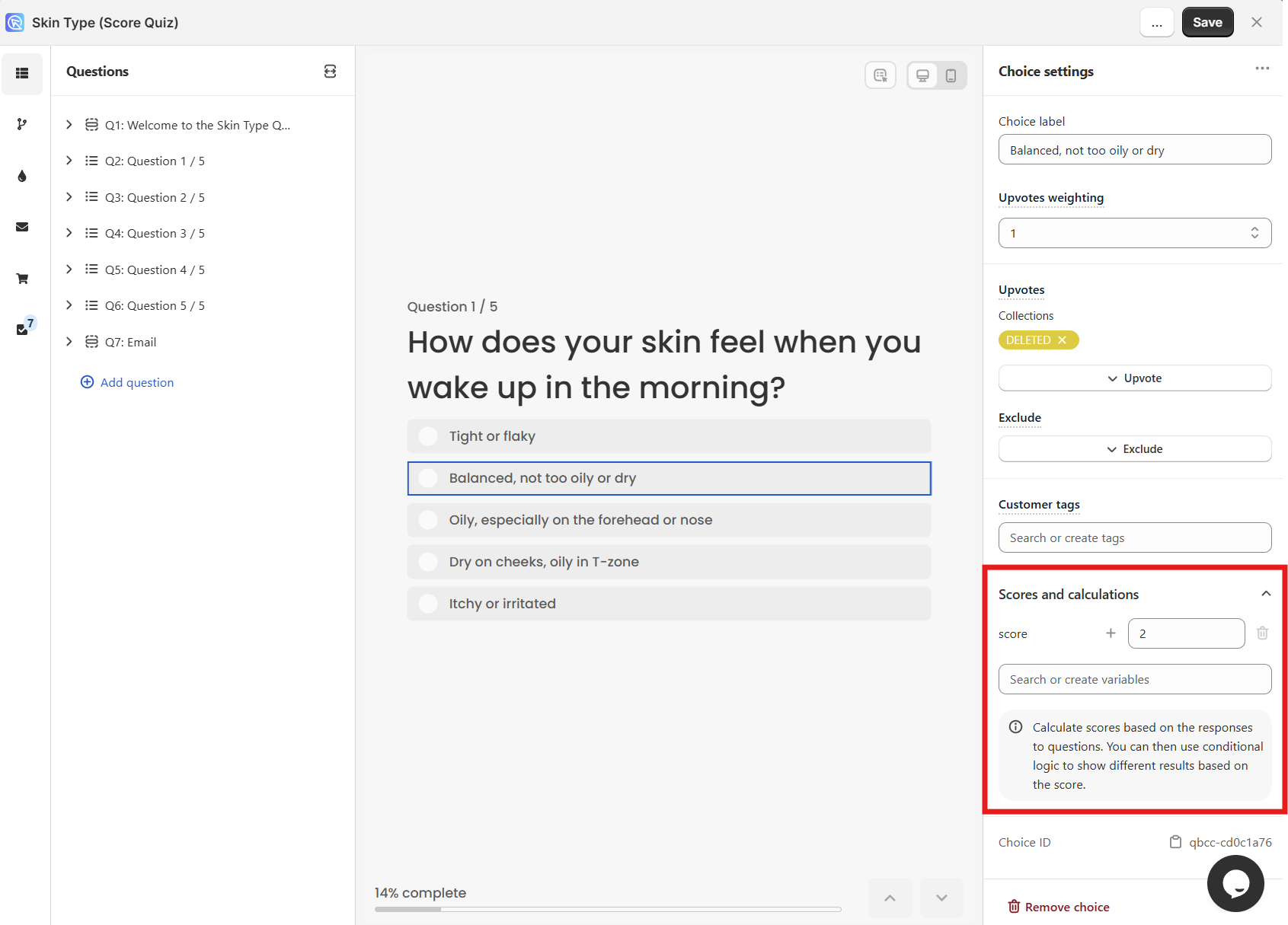
Tip
To learn how to add scores or variables to choices, check out this guide: How to Add Scores or Variables to Choices.
Example
For example, with skin type questions:
- Dry skin choices: 1 point
- Normal skin choices: 2 points
- Oily skin choices: 3 points
- Combination skin choices: 4 points
- Sensitive skin choices: 5 points
-
Add Content Sections to Results Page: Go to the Results Page and add a new
sections. To add a new section click the+ Add sectionsign.Add multiple content blocks describing the specific skin type and its challenges. For example:
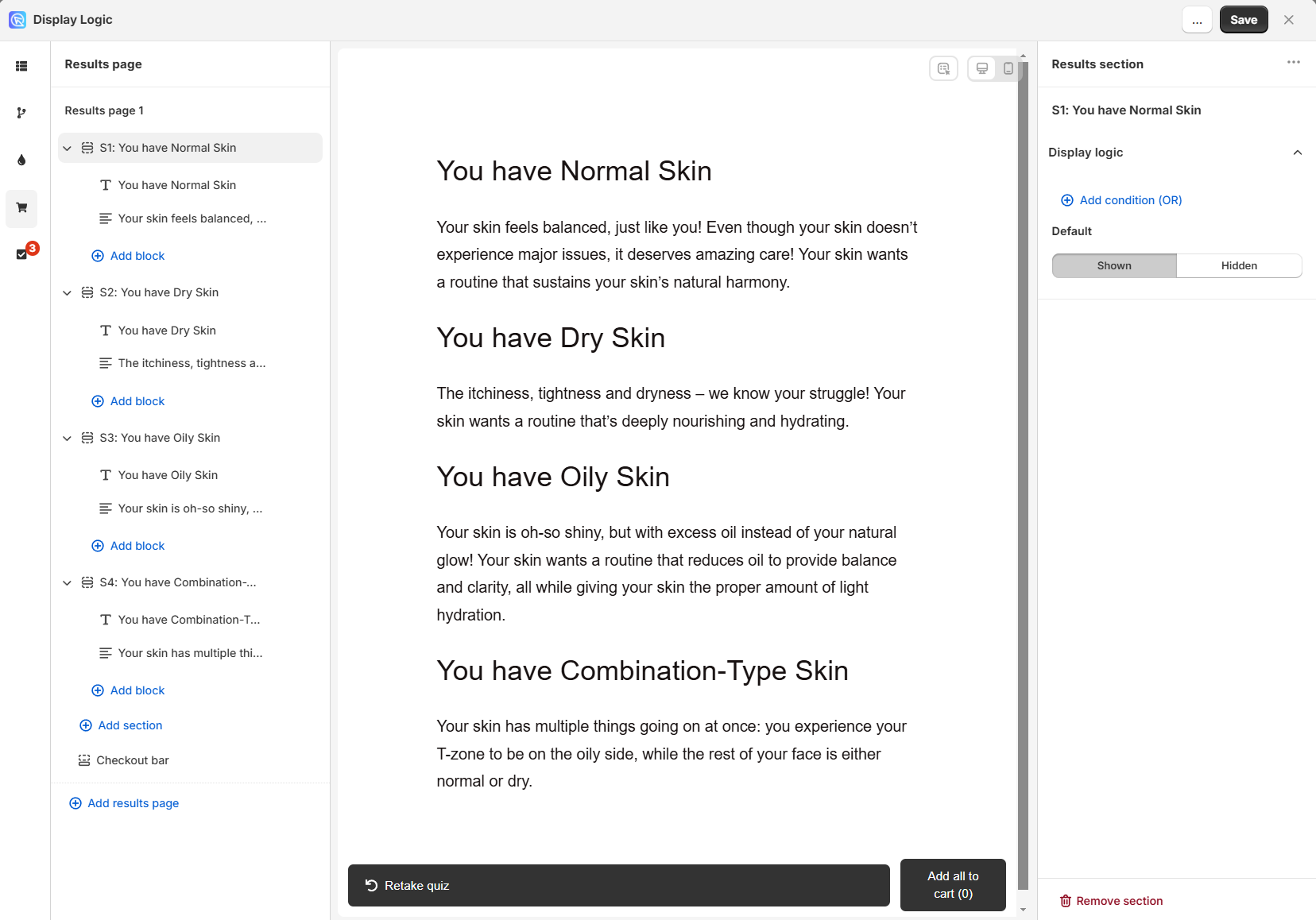
Example
- You have Dry Skin: The itchiness, tightness and dryness – we know your struggle! Your skin wants a routine that’s deeply nourishing and hydrating.
- You have Normal Skin: Your skin feels balanced, just like you! Even though your skin doesn’t experience major issues, it deserves amazing care! Your skin wants a routine that sustains your skin’s natural harmony.
- You have Oily Skin: Your skin is oh-so shiny, but with excess oil instead of your natural glow! Your skin wants a routine that reduces oil to provide balance and clarity, all while giving your skin the proper amount of light hydration.
- You have Combination-Type Skin: Your skin has multiple things going on at once: you experience your T-zone to be on the oily side, while the rest of your face is either normal or dry.
To each block add a
Product Blockwith the products you want to recommend for that skin type. Make sure to set theRecommendation SystemtoFixed Recommendationsin the Product Block Settings.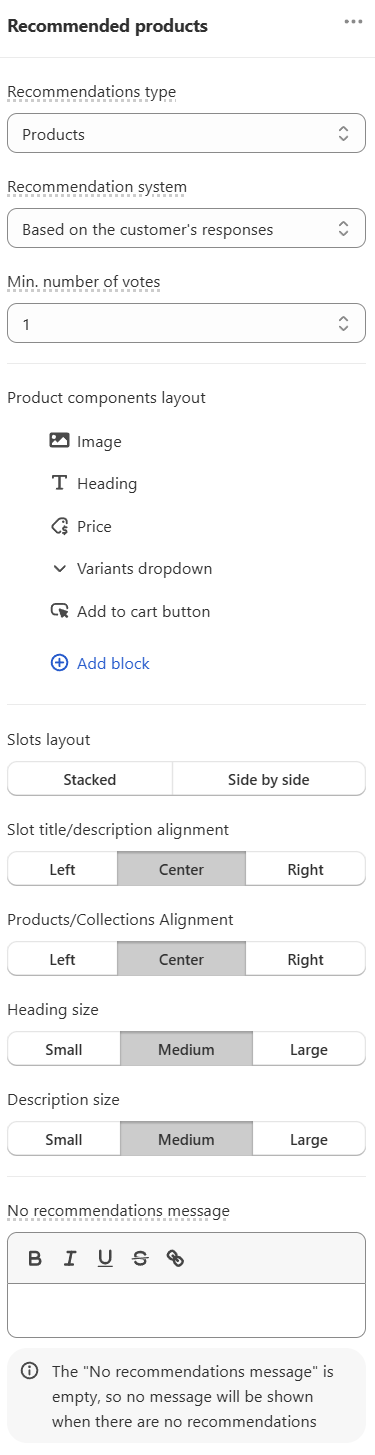
-
Add Score-Based Display Logic: On the Results Page, select a content block and in the right-hand menu locate
Display logic.- Click on
+ Add condition (OR) - Instead of using question-specific conditions, use the
The varaible with the highest score...orThe score of the varaible...option - Set up range conditions to control when each content block should be visible/hidden.
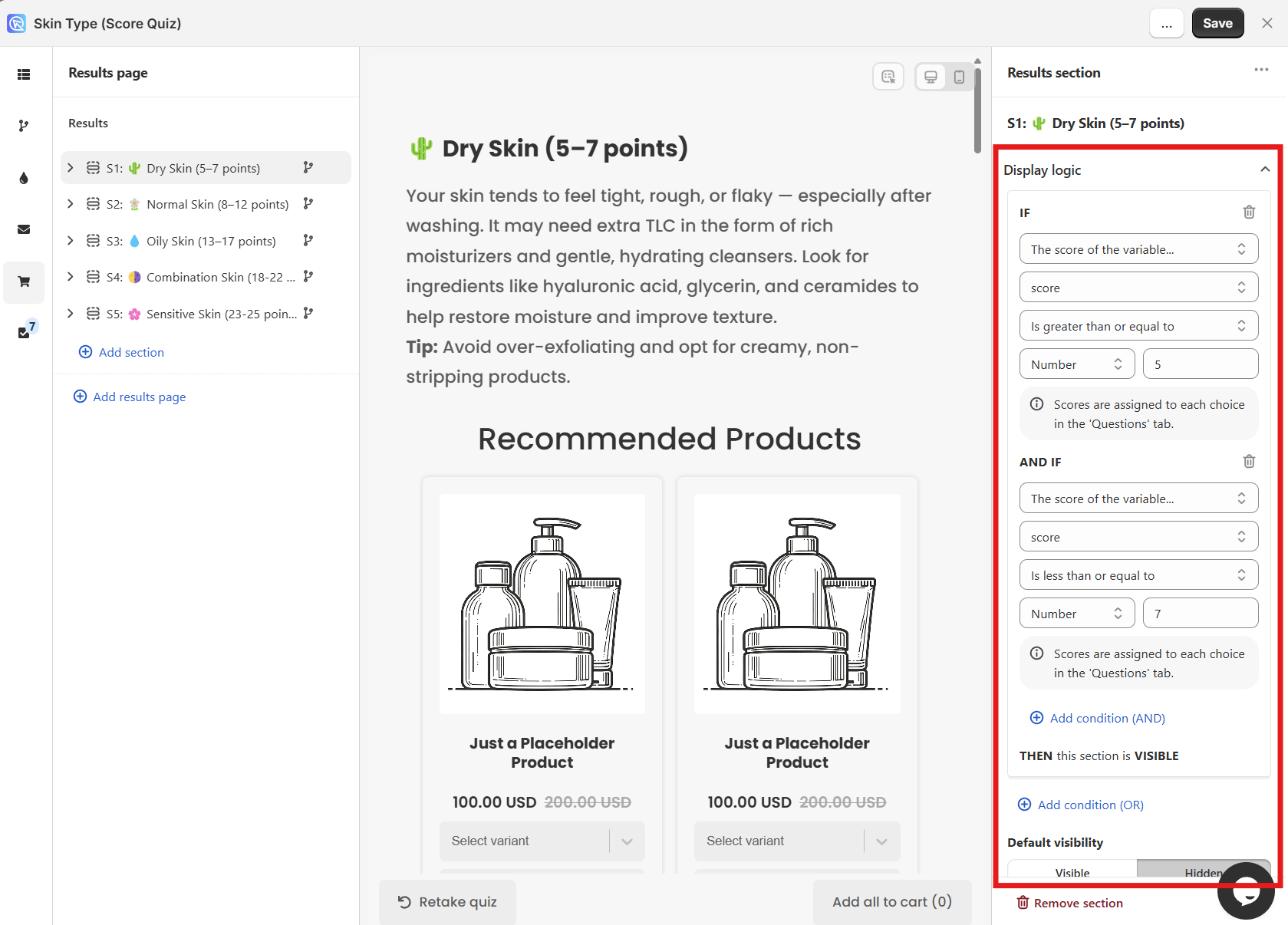
Example
For example:
- Dry skin content: Total score is between 5-7 points
- Normal skin content: Total score is between 8-12 points
- Oily skin content: Total score is between 13-17 points
- Combination skin content: Total score is between 18-22 points
- Sensitive skin content: Total score is between 23-25 points
- Click on
-
Publish the changes: Click the top-right
Savebutton to update the preview/live quiz.
Scoring system is not available in the legacy version of the RevenueHunt app for Shopify. Your developer can implement a custom scoring system with JavaScript on the Results Page instead.
Tip
Check this article to learn how to add custom JavaScript to the Results Page: How to Add Custom JavaScript to the Results Page.
Scoring system is not available in the RevenueHunt app for WooCommerce. Your developer can implement a custom scoring system with JavaScript on the Results Page instead.
Tip
Check this article to learn how to add custom JavaScript to the Results Page: How to Add Custom JavaScript to the Results Page.
Scoring system is not available in the RevenueHunt app for Magento. Your developer can implement a custom scoring system with JavaScript on the Results Page instead.
Tip
Check this article to learn how to add custom JavaScript to the Results Page: How to Add Custom JavaScript to the Results Page.
Scoring system is not available in the RevenueHunt app for BigCommerce. Your developer can implement a custom scoring system with JavaScript on the Results Page instead.
Tip
Check this article to learn how to add custom JavaScript to the Results Page: How to Add Custom JavaScript to the Results Page.
Scoring system is not available in the Standalone version of the RevenueHunt app. Your developer can implement a custom scoring system with JavaScript on the Results Page instead.
Tip
Check this article to learn how to add custom JavaScript to the Results Page: How to Add Custom JavaScript to the Results Page.
Scoring Quiz with Multiple Results Pages¶
Assign numerical scores to each choice in your quiz. Then, use Jump Logic to direct customers to different results pages based on their accumulated scores.
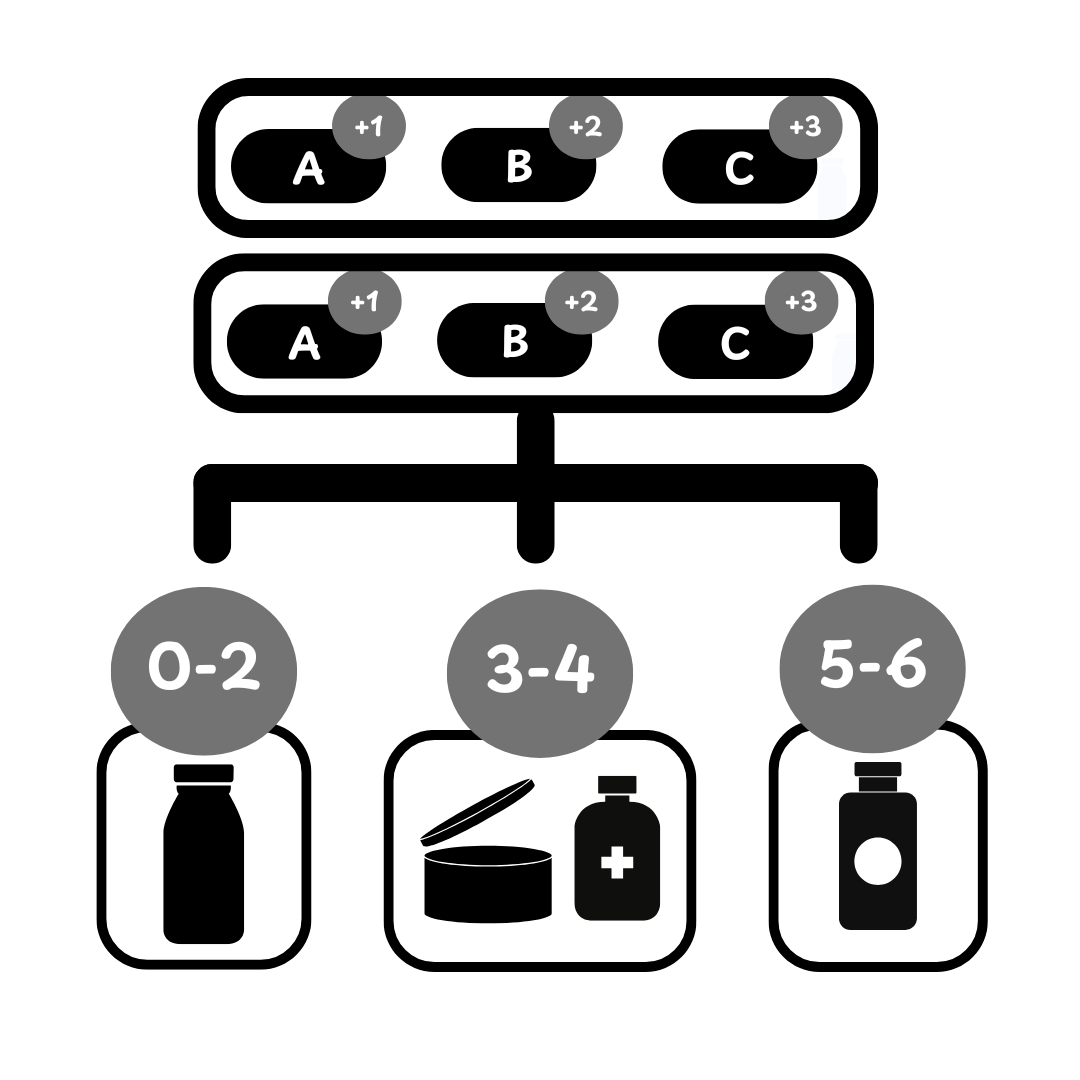
Follow these steps to set up a scoring quiz with multiple results pages:
-
Create Quiz: Open the Quiz Builder and add your
Multiple choice questionsasking the customer about their needs. For example: age, skin type, enviornemnet etc. if you are creating a quiz for a skin care brand. -
Assign Scores to Choices: Go to each question in your quiz. For each choice, open the choice settings and assign appropriate point values to each choice via the Choice Settings section.
Tip
To learn how to add scores or variables to choices, check out this guide: How to Add Scores or Variables to Choices.
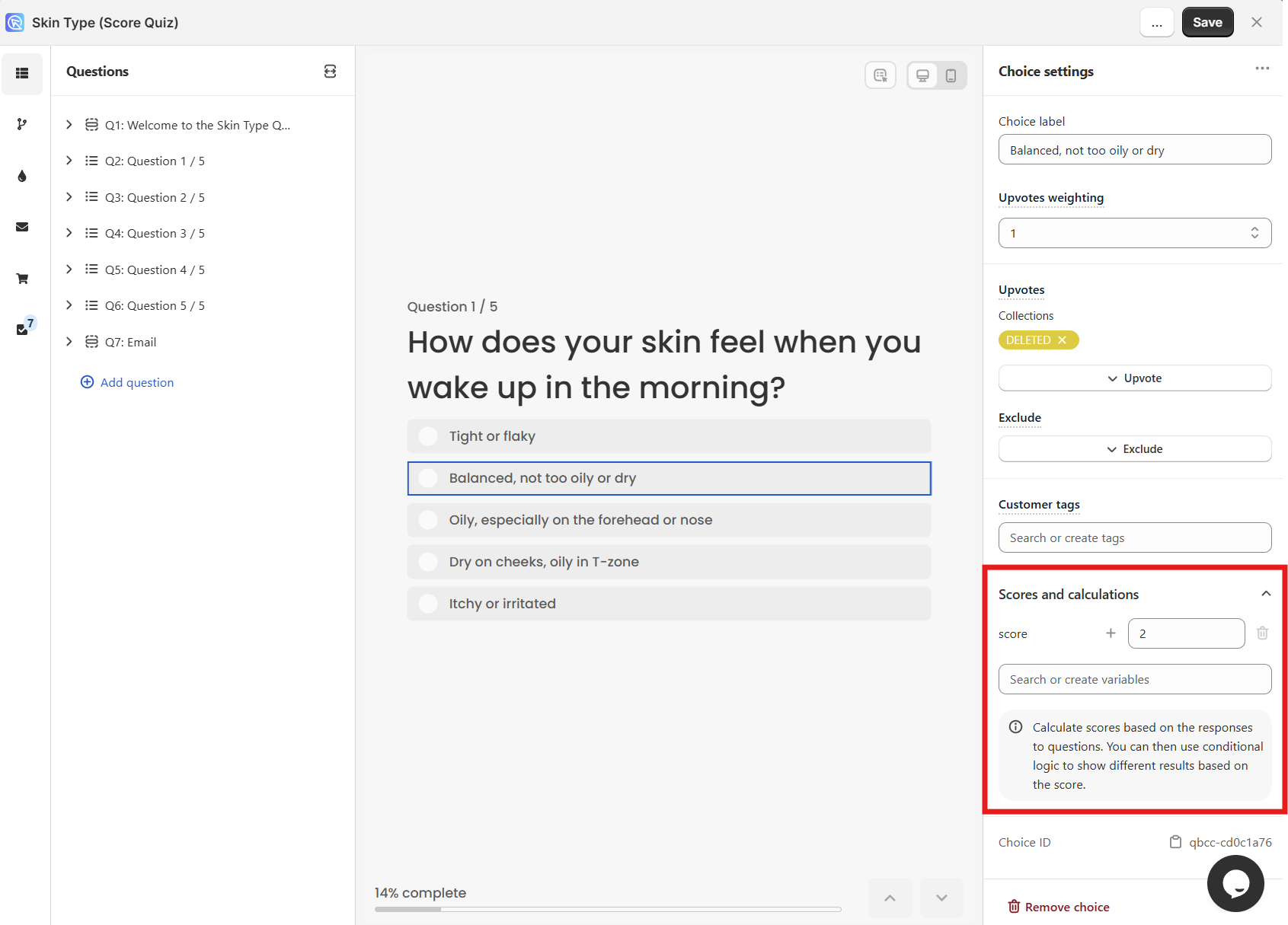
Example
For example, with skin type questions:
- Dry skin choices: 1 point
- Normal skin choices: 2 points
- Oily skin choices: 3 points
- Combination skin choices: 4 points
- Sensitive skin choices: 5 points
-
Create Multiple Results Pages: Go to the Results Page section and click
+ Add Results Pageto create additional results pages. Create one results page for each possible outcome.
Example
For example:
- Results Page 1: Dry Skin Routine
- Results Page 2: Normal Skin Routine
- Results Page 3: Oily Skin Routine
- Results Page 4: Combination Skin Routine
- Results Page 5: Sensitive Skin Routine
-
Add Content to Each Results Page: For each results page, addustom text describing the specific skin type and its challenges, product recommendations for that skin type and any additional content blocks relevant to that skin type.
To each results page add a section with content describing the specific skin type and its challenges. For example:
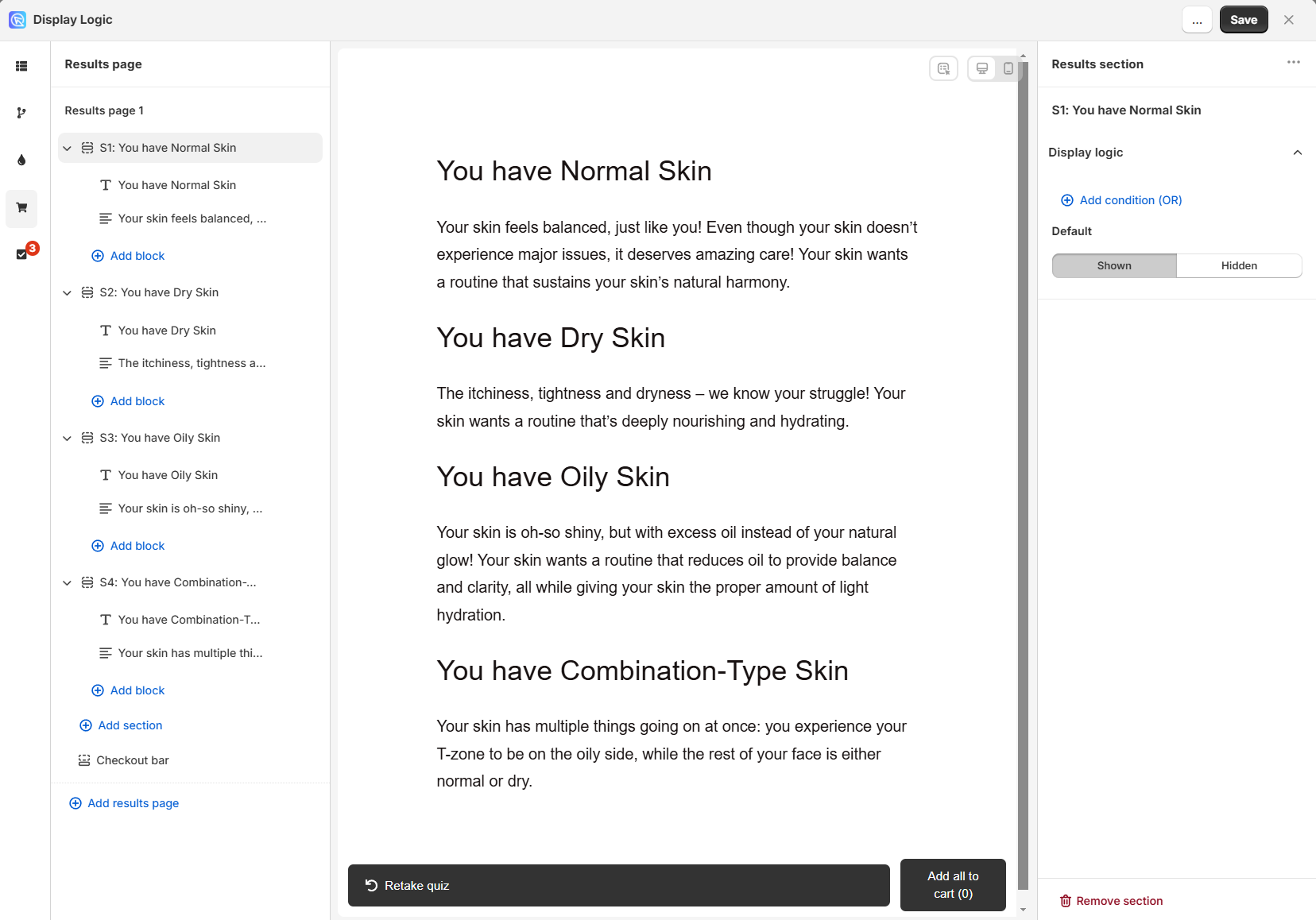
Example
- You have Dry Skin: The itchiness, tightness and dryness – we know your struggle! Your skin wants a routine that’s deeply nourishing and hydrating.
- You have Normal Skin: Your skin feels balanced, just like you! Even though your skin doesn’t experience major issues, it deserves amazing care! Your skin wants a routine that sustains your skin’s natural harmony.
- You have Oily Skin: Your skin is oh-so shiny, but with excess oil instead of your natural glow! Your skin wants a routine that reduces oil to provide balance and clarity, all while giving your skin the proper amount of light hydration.
- You have Combination-Type Skin: Your skin has multiple things going on at once: you experience your T-zone to be on the oily side, while the rest of your face is either normal or dry.
Make sure to add product blocks to each results page and set the
Recommendation SystemtoFixed Recommendationsin the Product Block Settings.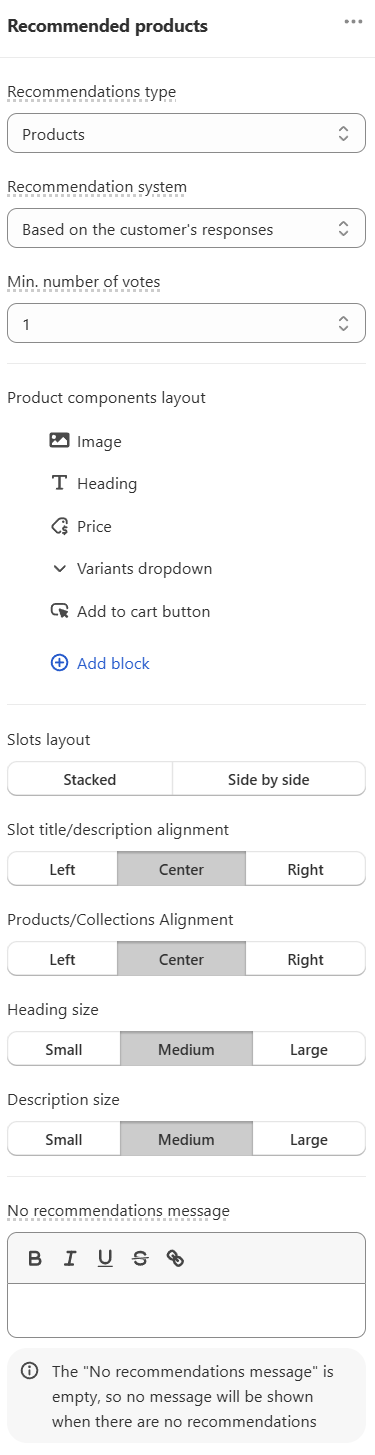
-
Set Up Jump Logic Based on Scores: Go to the Conditional Logic section of Quiz Builder. Find the last question in your quiz and open the Jump Logic settings:
- Click on
+ Add condition (OR) - Select
The variable with the highest score...orThe score of the variable...option - Set up range conditions to control which results page the user will be directed to

Example
For example:
- If total score is between 5-7 points → Jump to Dry Skin Routine
- If total score is between 8-12 points → Jump to Normal Skin Routine
- If total score is between 13-17 points → Jump to Oily Skin Routine
- If total score is between 18-22 points → Jump to Combination Skin Routine
- If total score is between 23-25 points → Jump to Sensitive Skin Routine
- Click on
-
Publish the changes: Click the top-right
Savebutton to update the preview/live quiz.
Scoring system is not available in the legacy version of the RevenueHunt app for Shopify. Your developer can implement a custom scoring system with JavaScript on the Results Page instead.
Tip
Check this article to learn how to add custom JavaScript to the Results Page: How to Add Custom JavaScript to the Results Page.
Scoring system is not available in the WooCommerce version of the RevenueHunt app. Your developer can implement a custom scoring system with JavaScript on the Results Page instead.
Tip
Check this article to learn how to add custom JavaScript to the Results Page: How to Add Custom JavaScript to the Results Page.
Scoring system is not available in the Magento version of the RevenueHunt app. Your developer can implement a custom scoring system with JavaScript on the Results Page instead.
Tip
Check this article to learn how to add custom JavaScript to the Results Page: How to Add Custom JavaScript to the Results Page.
Scoring system is not available in the BigCommerce version of the RevenueHunt app. Your developer can implement a custom scoring system with JavaScript on the Results Page instead.
Tip
Check this article to learn how to add custom JavaScript to the Results Page: How to Add Custom JavaScript to the Results Page.
Scoring system is not available in the Standalone version of the RevenueHunt app. Your developer can implement a custom scoring system with JavaScript on the Results Page instead.
Tip
Check this article to learn how to add custom JavaScript to the Results Page: How to Add Custom JavaScript to the Results Page.
This article explains how to set up a scoring quiz with one results page and multiple results pages in the RevenueHunt app.