How to Show or Hide Content Based on Quiz Answers¶
In this article, you’ll discover how to use IF-THEN conditional logic to hide or show certain questions or sections based on customer answers to quiz questions. This includes conditionally hiding certain questions or statements within your quiz using Jump Logic or Skip Logic and showing or hiding blocks/sections on the Results page with Display Logic.
Using a skincare routine quiz as an example, we'll show how custom text and result can be displayed based on the customer’s skin type.
Jump Logic: How to Show Custom Text in the Quiz¶
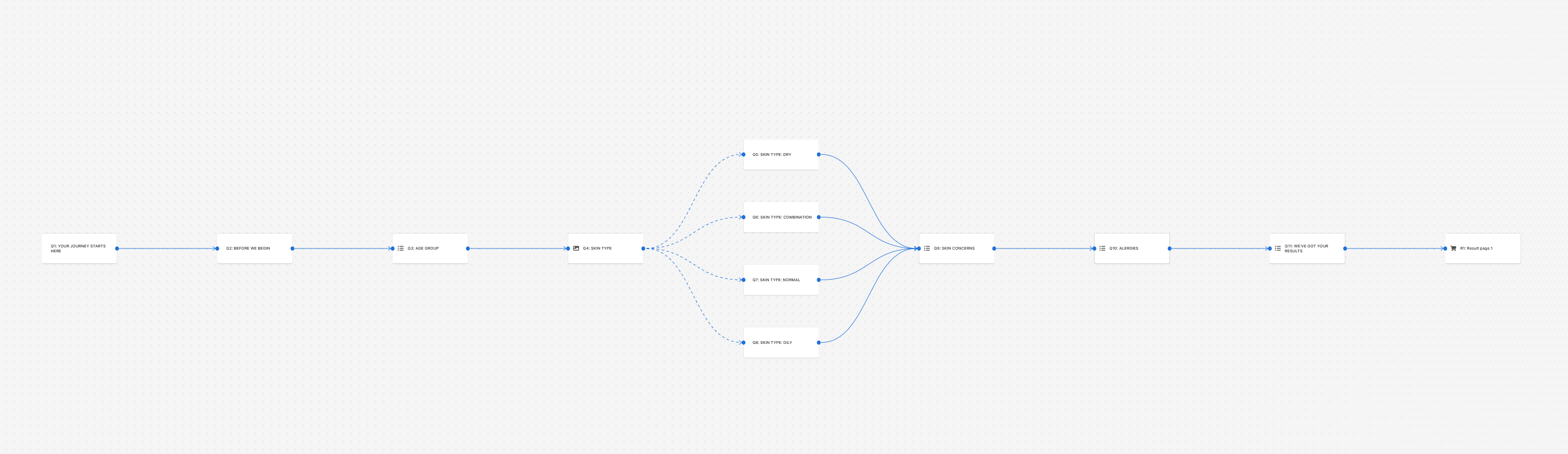
-
Create Quiz: Open the Quiz Builder and add a
Multiple choice questionasking the customer about their skin type: Dry, Normal, Oily, or Combination-type skin.Tip
Use the images or text blocks to help customers determine their skin type.
-
Create Statement Questions: Add multiple
Statementslides describing the specific skin type and its challenges. For example:Example
- You have Dry Skin: The itchiness, tightness and dryness – we know your struggle! Your skin wants a routine that’s deeply nourishing and hydrating.
- You have Normal Skin: Your skin feels balanced, just like you! Even though your skin doesn’t experience major issues, it deserves amazing care! Your skin wants a routine that sustains your skin’s natural harmony.
- You have Oily Skin: Your skin is oh-so shiny, but with excess oil instead of your natural glow! Your skin wants a routine that reduces oil to provide balance and clarity, all while giving your skin the proper amount of light hydration.
- You have Combination-Type Skin: Your skin has multiple things going on at once: you experience your T-zone to be on the oily side, while the rest of your face is either normal or dry.
-
Add Jump Logic: If we don’t add jump logic to the quiz, our statement questions will just appear one after the other, regardless of the choice we made.
To add jump logic, you should to the conditional logic tab and select the Skin type question.
Then, Set up
IF-THENstatements withORlogic to direct the customer to the correct text based on their skin type. Like this: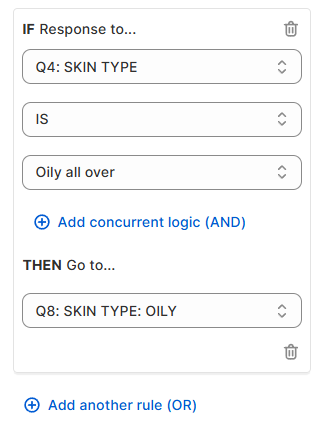
Click
+Add another rule (OR)to add similar Jump Logic rules to direct the user to the Dry, Normal and Combination-Type skin respectively.This will ensure that each answer from the Skin Type question will lead tio the right statement.
-
Add Default destination Logic: Once all the statements are linked with logic to the skin type question, you should point each statement to the next question in the quiz.
This is done by going to the jump logic tab and scrolling toward the
Default destinationsection. Point each statement to the next question.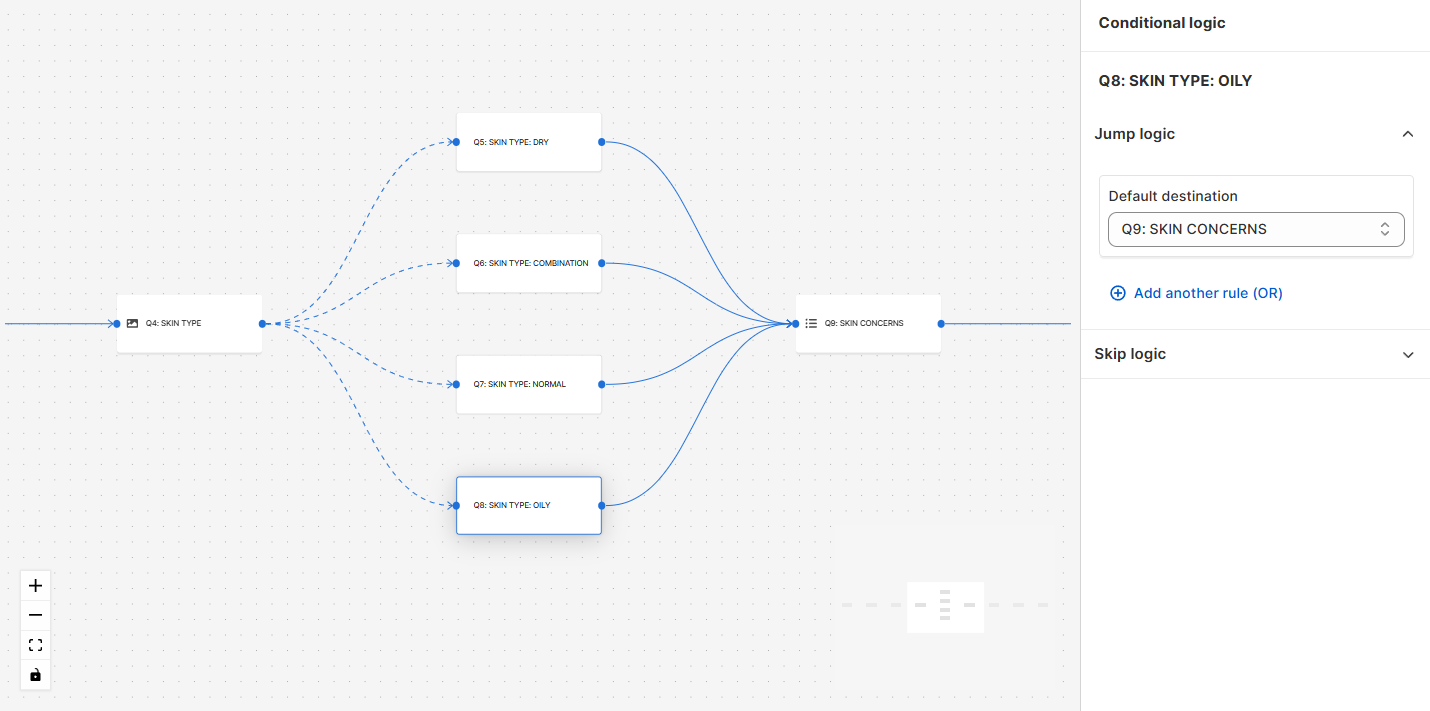
-
Publish the changes: Click the top-right
Savebutton to update the preview/live quiz.
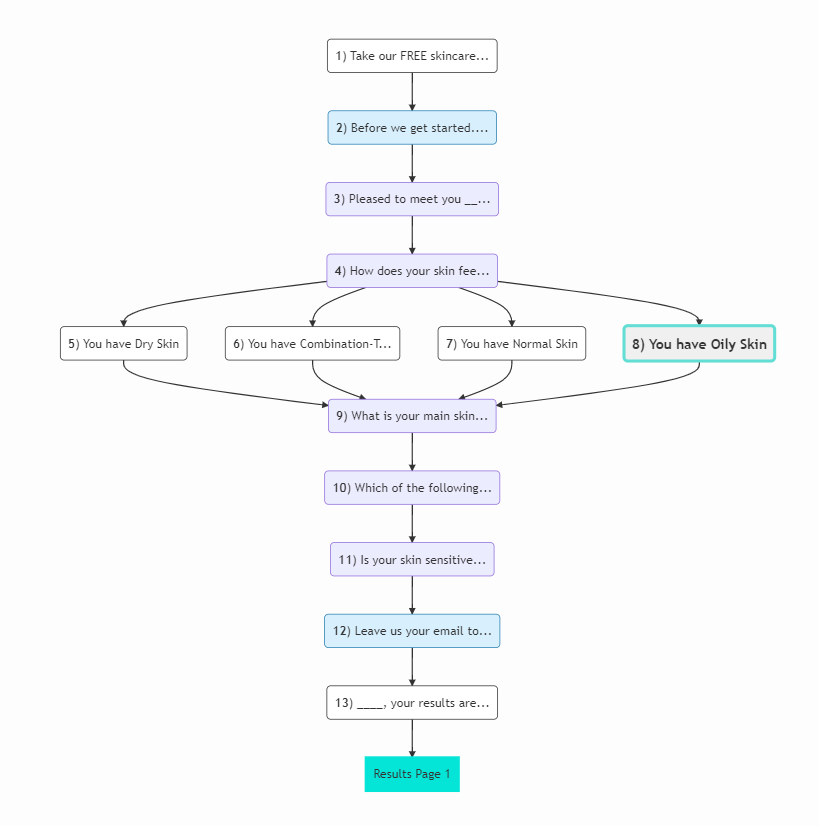
-
Create Quiz: Open the Quiz Builder and add a
Multiple choice questionasking the customer about their skin type: Dry, Normal, Oily, or Combination-type skin.Tip
Use the description box in
Question Settings -> Show Descriptionto help customers determine their skin type. -
Create Statement Questions: Add multiple
Statementslides describing the specific skin type and its challenges. For example:Example
- You have Dry Skin: The itchiness, tightness and dryness – we know your struggle! Your skin wants a routine that’s deeply nourishing and hydrating.
- You have Normal Skin: Your skin feels balanced, just like you! Even though your skin doesn’t experience major issues, it deserves amazing care! Your skin wants a routine that sustains your skin’s natural harmony.
- You have Oily Skin: Your skin is oh-so shiny, but with excess oil instead of your natural glow! Your skin wants a routine that reduces oil to provide balance and clarity, all while giving your skin the proper amount of light hydration.
- You have Combination-Type Skin: Your skin has multiple things going on at once: you experience your T-zone to be on the oily side, while the rest of your face is either normal or dry.
-
Add Jump Logic: If we don’t add jump logic to the quiz, our statement questions will just appear one after the other, regardless of the choice we made. To add jump logic, you should go back to the skin type question and select conditional logic. Set up
IF-THENstatements withORlogic to direct the customer to the correct text based on their skin type.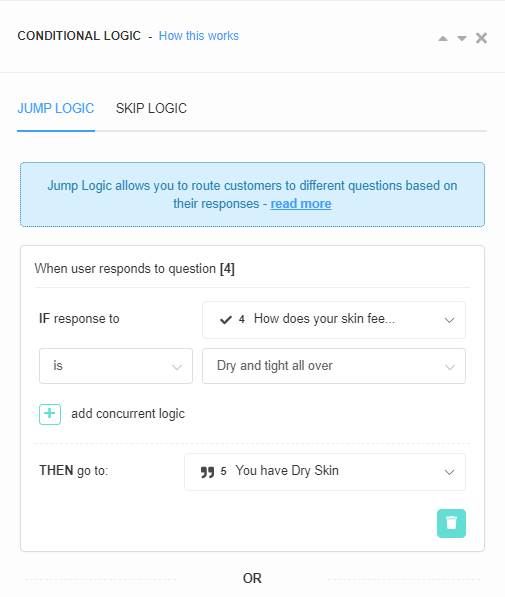
-
Add "Always Jump to..." Logic: Once all the statements are linked with logic to the skin type question, you should point each statement to the next question in the quiz. This is done by going to the jump logic tab and scrolling toward the
Always jump to...section. Point each statement to the next question. -
Publish the changes: Click the top-right
Publishbutton to update the preview/live quiz.
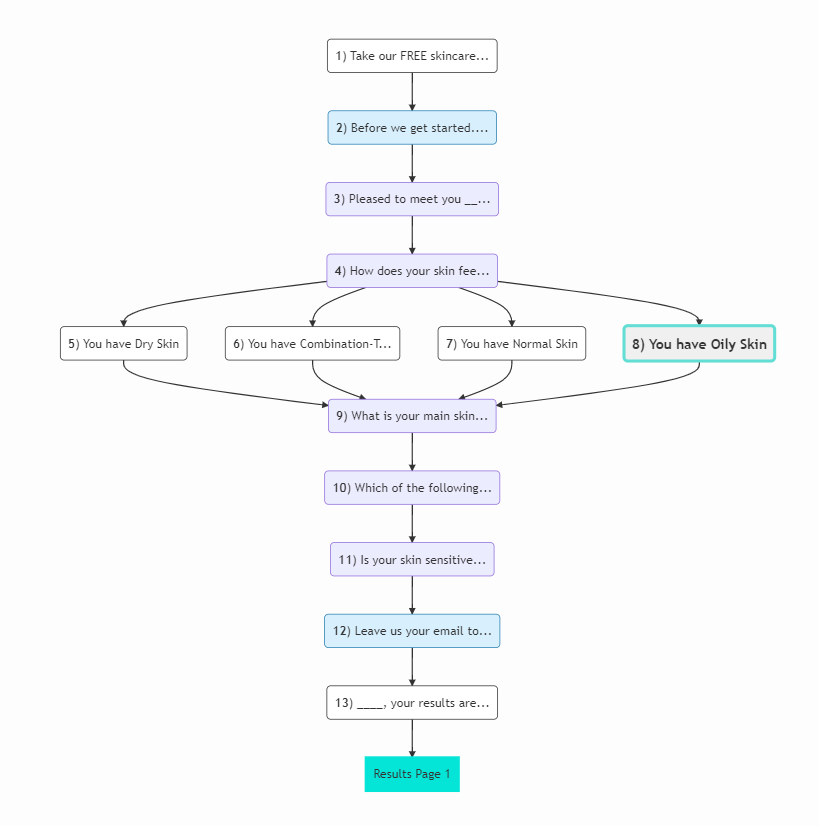
-
Create Quiz: Open the Quiz Builder and add a
Multiple choice questionasking the customer about their skin type: Dry, Normal, Oily, or Combination-type skin.Tip
Use the description box in
Question Settings -> Show Descriptionto help customers determine their skin type. -
Create Statement Questions: Add multiple
Statementslides describing the specific skin type and its challenges. For example:Example
- You have Dry Skin: The itchiness, tightness and dryness – we know your struggle! Your skin wants a routine that’s deeply nourishing and hydrating.
- You have Normal Skin: Your skin feels balanced, just like you! Even though your skin doesn’t experience major issues, it deserves amazing care! Your skin wants a routine that sustains your skin’s natural harmony.
- You have Oily Skin: Your skin is oh-so shiny, but with excess oil instead of your natural glow! Your skin wants a routine that reduces oil to provide balance and clarity, all while giving your skin the proper amount of light hydration.
- You have Combination-Type Skin: Your skin has multiple things going on at once: you experience your T-zone to be on the oily side, while the rest of your face is either normal or dry.
-
Add Jump Logic: If we don’t add jump logic to the quiz, our statement questions will just appear one after the other, regardless of the choice we made. To add jump logic, you should go back to the skin type question and select conditional logic. Set up
IF-THENstatements withORlogic to direct the customer to the correct text based on their skin type.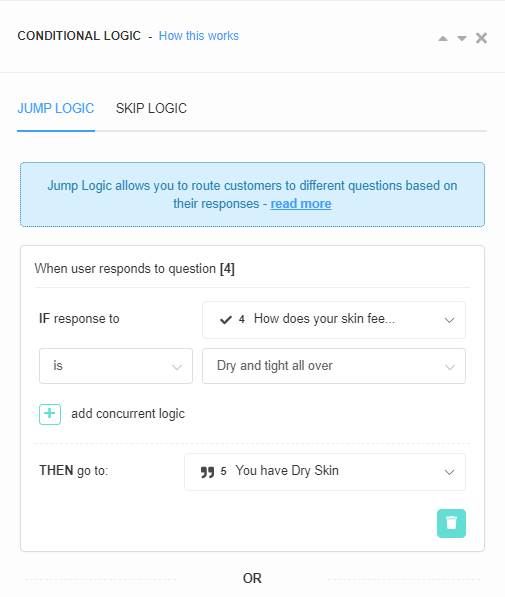
-
Add "Always Jump to..." Logic: Once all the statements are linked with logic to the skin type question, you should point each statement to the next question in the quiz. This is done by going to the jump logic tab and scrolling toward the
Always jump to...section. Point each statement to the next question. -
Publish the changes: Click the top-right
Publishbutton to update the preview/live quiz.
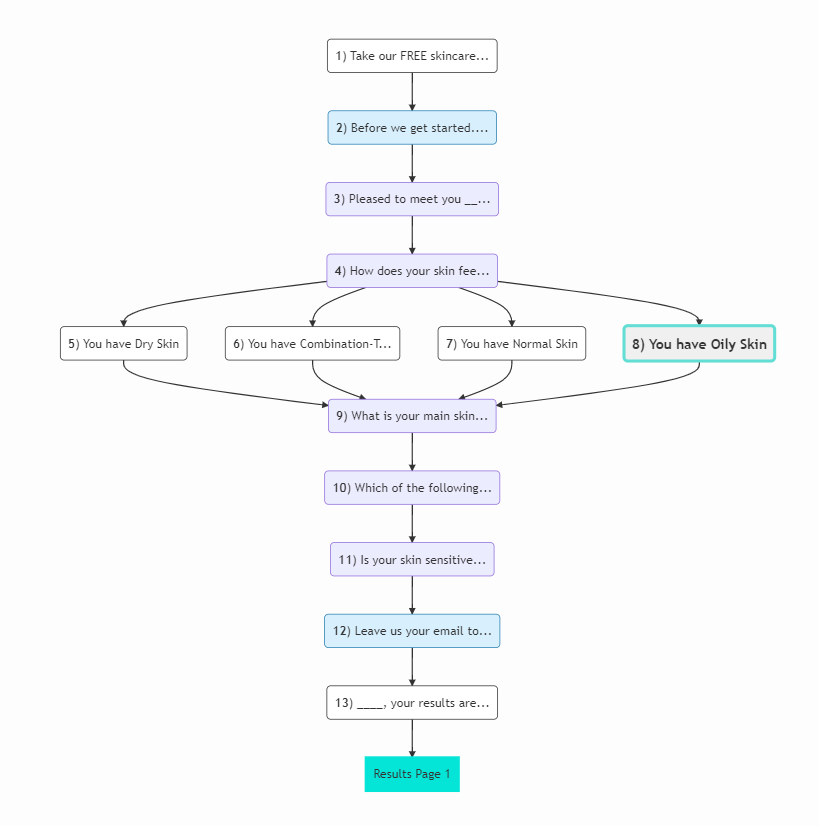
-
Create Quiz: Open the Quiz Builder and add a
Multiple choice questionasking the customer about their skin type: Dry, Normal, Oily, or Combination-type skin.Tip
Use the description box in
Question Settings -> Show Descriptionto help customers determine their skin type. -
Create Statement Questions: Add multiple
Statementslides describing the specific skin type and its challenges. For example:Example
- You have Dry Skin: The itchiness, tightness and dryness – we know your struggle! Your skin wants a routine that’s deeply nourishing and hydrating.
- You have Normal Skin: Your skin feels balanced, just like you! Even though your skin doesn’t experience major issues, it deserves amazing care! Your skin wants a routine that sustains your skin’s natural harmony.
- You have Oily Skin: Your skin is oh-so shiny, but with excess oil instead of your natural glow! Your skin wants a routine that reduces oil to provide balance and clarity, all while giving your skin the proper amount of light hydration.
- You have Combination-Type Skin: Your skin has multiple things going on at once: you experience your T-zone to be on the oily side, while the rest of your face is either normal or dry.
-
Add Jump Logic: If we don’t add jump logic to the quiz, our statement questions will just appear one after the other, regardless of the choice we made. To add jump logic, you should go back to the skin type question and select conditional logic. Set up
IF-THENstatements withORlogic to direct the customer to the correct text based on their skin type.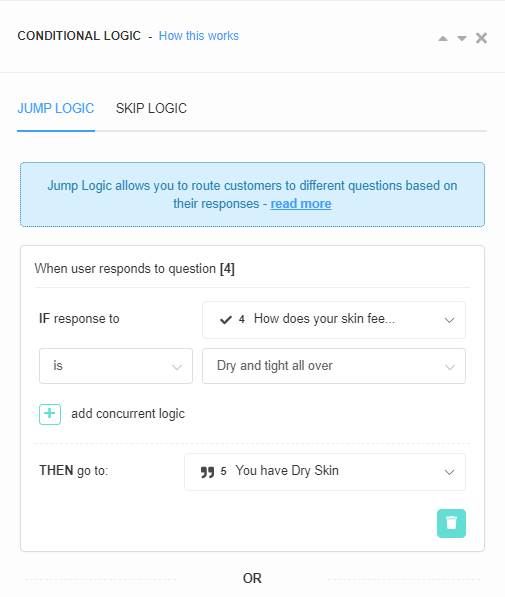
-
Add "Always Jump to..." Logic: Once all the statements are linked with logic to the skin type question, you should point each statement to the next question in the quiz. This is done by going to the jump logic tab and scrolling toward the
Always jump to...section. Point each statement to the next question. -
Publish the changes: Click the top-right
Publishbutton to update the preview/live quiz.
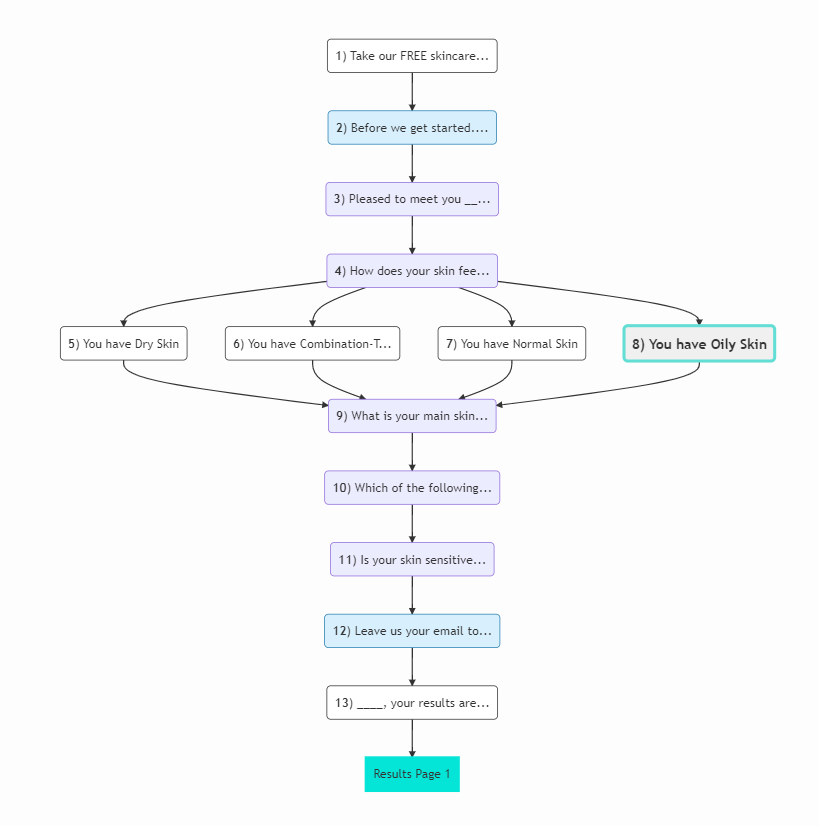
-
Create Quiz: Open the Quiz Builder and add a
Multiple choice questionasking the customer about their skin type: Dry, Normal, Oily, or Combination-type skin.Tip
Use the description box in
Question Settings -> Show Descriptionto help customers determine their skin type. -
Create Statement Questions: Add multiple
Statementslides describing the specific skin type and its challenges. For example:Example
- You have Dry Skin: The itchiness, tightness and dryness – we know your struggle! Your skin wants a routine that’s deeply nourishing and hydrating.
- You have Normal Skin: Your skin feels balanced, just like you! Even though your skin doesn’t experience major issues, it deserves amazing care! Your skin wants a routine that sustains your skin’s natural harmony.
- You have Oily Skin: Your skin is oh-so shiny, but with excess oil instead of your natural glow! Your skin wants a routine that reduces oil to provide balance and clarity, all while giving your skin the proper amount of light hydration.
- You have Combination-Type Skin: Your skin has multiple things going on at once: you experience your T-zone to be on the oily side, while the rest of your face is either normal or dry.
-
Add Jump Logic: If we don’t add jump logic to the quiz, our statement questions will just appear one after the other, regardless of the choice we made. To add jump logic, you should go back to the skin type question and select conditional logic. Set up
IF-THENstatements withORlogic to direct the customer to the correct text based on their skin type.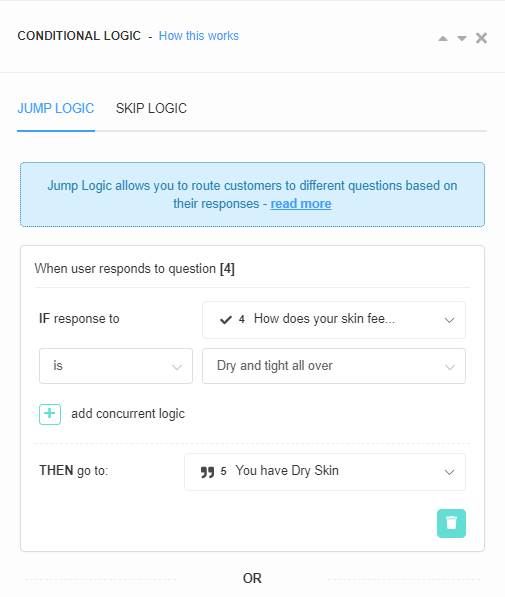
-
Add "Always Jump to..." Logic: Once all the statements are linked with logic to the skin type question, you should point each statement to the next question in the quiz. This is done by going to the jump logic tab and scrolling toward the
Always jump to...section. Point each statement to the next question. -
Publish the changes: Click the top-right
Publishbutton to update the preview/live quiz.
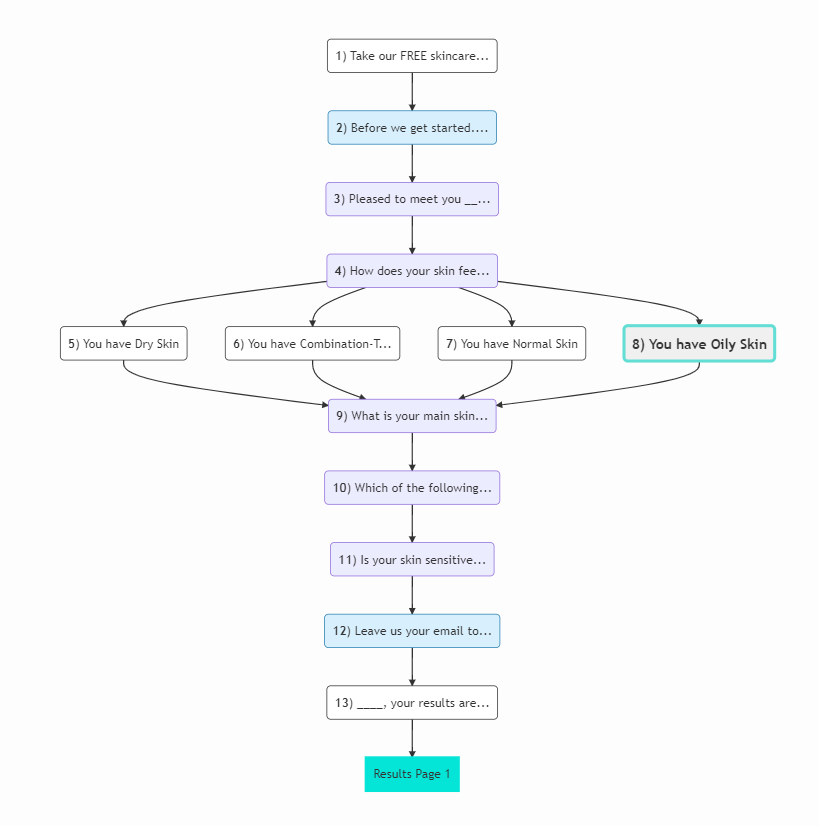
-
Create Quiz: Open the Quiz Builder and add a
Multiple choice questionasking the customer about their skin type: Dry, Normal, Oily, or Combination-type skin.Tip
Use the description box in
Question Settings -> Show Descriptionto help customers determine their skin type. -
Create Statement Questions: Add multiple
Statementslides describing the specific skin type and its challenges. For example:Example
- You have Dry Skin: The itchiness, tightness and dryness – we know your struggle! Your skin wants a routine that’s deeply nourishing and hydrating.
- You have Normal Skin: Your skin feels balanced, just like you! Even though your skin doesn’t experience major issues, it deserves amazing care! Your skin wants a routine that sustains your skin’s natural harmony.
- You have Oily Skin: Your skin is oh-so shiny, but with excess oil instead of your natural glow! Your skin wants a routine that reduces oil to provide balance and clarity, all while giving your skin the proper amount of light hydration.
- You have Combination-Type Skin: Your skin has multiple things going on at once: you experience your T-zone to be on the oily side, while the rest of your face is either normal or dry.
-
Add Jump Logic: If we don’t add jump logic to the quiz, our statement questions will just appear one after the other, regardless of the choice we made. To add jump logic, you should go back to the skin type question and select conditional logic. Set up
IF-THENstatements withORlogic to direct the customer to the correct text based on their skin type.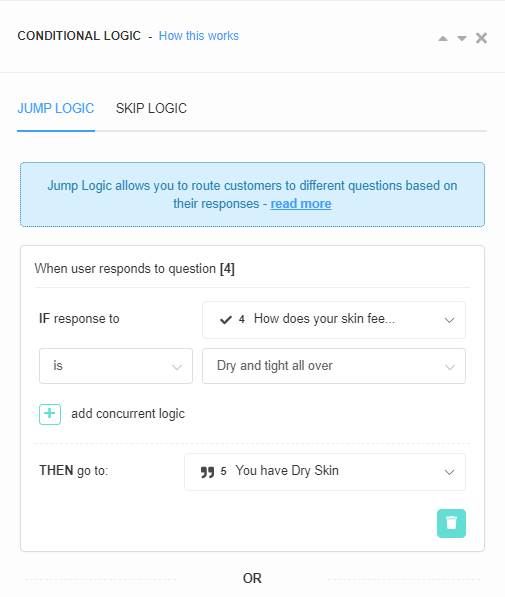
-
Add "Always Jump to..." Logic: Once all the statements are linked with logic to the skin type question, you should point each statement to the next question in the quiz. This is done by going to the jump logic tab and scrolling toward the
Always jump to...section. Point each statement to the next question. -
Publish the changes: Click the top-right
Publishbutton to update the preview/live quiz.
Display Logic: How to Show Custom Text on the Results Page¶
-
Create Quiz: Open the Quiz Builder and add a
Multiple choice questionasking the customer about their skin type: Dry, Normal, Oily, or Combination-type skin.Tip
Use the images or text blocks to help customers determine their skin type.
-
Add Content Sections to Results Page: Go to the Results Page and add a new
sections. To add a new section click the+ Add sectionsign.Add multiple content blocks describing the specific skin type and its challenges. For example:
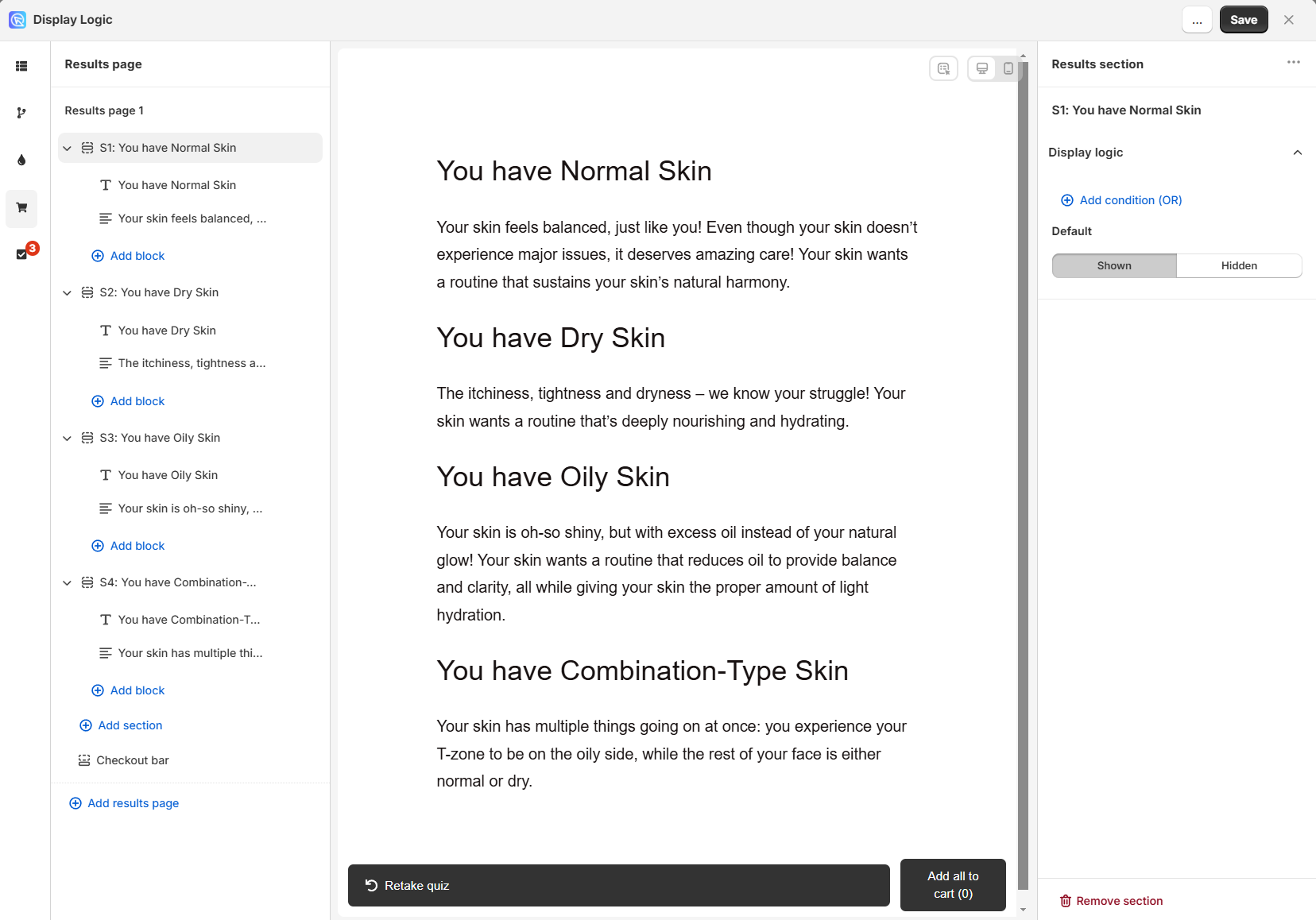
Example
- You have Dry Skin: The itchiness, tightness and dryness – we know your struggle! Your skin wants a routine that’s deeply nourishing and hydrating.
- You have Normal Skin: Your skin feels balanced, just like you! Even though your skin doesn’t experience major issues, it deserves amazing care! Your skin wants a routine that sustains your skin’s natural harmony.
- You have Oily Skin: Your skin is oh-so shiny, but with excess oil instead of your natural glow! Your skin wants a routine that reduces oil to provide balance and clarity, all while giving your skin the proper amount of light hydration.
- You have Combination-Type Skin: Your skin has multiple things going on at once: you experience your T-zone to be on the oily side, while the rest of your face is either normal or dry.
-
Add Display Logic: If we don't add Display Logic to the quiz, our blocks will just appear one after the other on the Results Page, regardless of the choice we made.
Display logic operators
+ Add condition (OR)- Adds a new OR display logic rule.+ Add condtion (AND)- Adds a new AND logical statement to the same rule. AND conditional statements can be tricky, as both statements have to be true for the rule to take effect. For most quizzes, using the OR rule is enough.bin- Delete the current Logic rule.+ Add condition (OR)- Adds another Display Logic rule. Adds a new OR logical rule.Default- Select whether this section should beShownorHiddenby default.
There are three types of Display Logic rules you can choose from:
Type 1: IF The response to the question...
Then the Display Logic rules follow the following format:
- IF response to pick the question from a dropdown list
- is/ is not pick a choice from the dropdown list
- THEN section is Visible
- Default visibility pick either Visible or Hidden. If Visible is selected, then section will be shown by default unless the Display Logic rule is triggered. If Hidden is selected, the section will be hidden by default unless the Display Logic rule is triggered.
Example 1
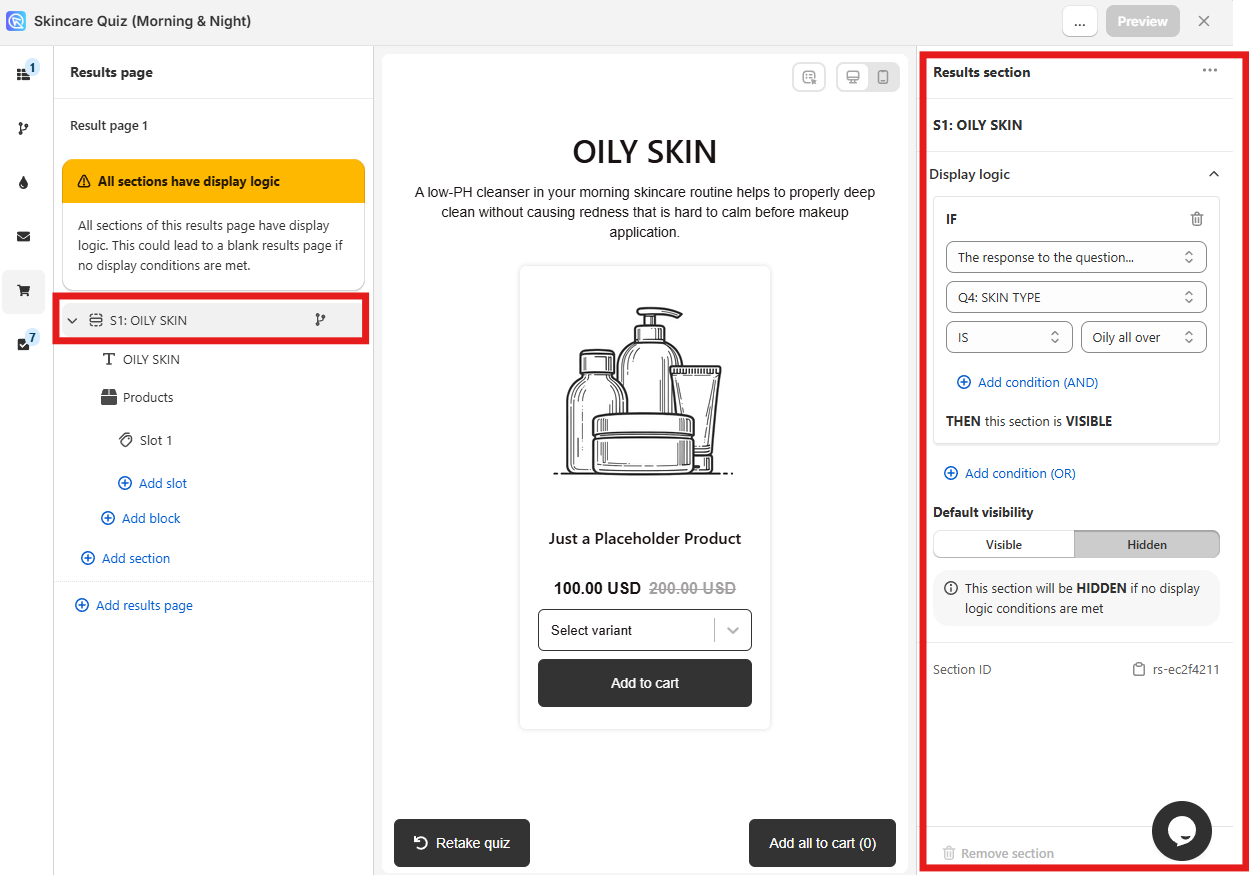
In the example, if a user chooses a choice "Oily all over" in Question 4 "SKIN TYPE" then this section will be visible. If they give a different answer in Question 4 this content block will be hidden.
Type 2: IF The score of the variable...
Then the Display Logic rules follow the following format:
- IF The score of the variable
- score pick the variable from a dropdown list
- is equal to/ is not equal to / is greater than/ is less than / is greater than or equal to / is less than or equal to pick a choice from the dropdown list
- Number / Another variable pick a choice from the dropdown list
- 0 / 1 / 2 / other numerical value type a value in the input field
- THEN section is Visible
- Default visibility pick either Visible or Hidden. If Visible is selected, then section will be shown by default unless the Display Logic rule is triggered. If Hidden is selected, the section will be hidden by default unless the Display Logic rule is triggered.
Info
Note: Scores are assigned to each choice in the Questions tab > Choice settings section.
Example 2

In the example, if the score of the variable
dryis greater than or equal to number5AND IF the score of the varaibledryis less than or equal to number7then this section will be visible. Otherwise, the section will be hidden.
Type 3: IF the variable with the highest score...
Then the Display Logic rules follow the following format:
- IF the variable with the highest score
- score pick the variable from a dropdown list
- THEN section is Visible
- Default visibility pick either Visible or Hidden. If Visible is selected, then section will be shown by default unless the Display Logic rule is triggered. If Hidden is selected, the section will be hidden by default unless the Display Logic rule is triggered.
Info
Note: Scores are assigned to each choice in the Questions tab > Choice settings section.
Example 3
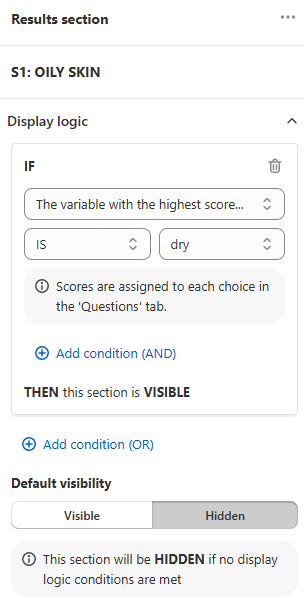
In the example, if the variable with the highest score is
drythen this section will be visible. Otherwise, the section will be hidden. -
Publish the changes: Click the top-right
Savebutton to update the preview/live quiz. Test the quiz by clicking thePreviewbutton and selecting different answers and checking if the correct content blocks are displayed.
-
Create Quiz: Open the Quiz Builder and add a
Multiple choice questionasking the customer about their skin type: Dry, Normal, Oily, or Combination-type skin.Tip
Use the description box in
Question Settings -> Show Descriptionto help customers determine their skin type. -
Add Content Blocks to Results Page: Go to the Results Page and add a new
content block. To add a content block click the+sign and selectContent Blockfrom the list. Add multiple content blocks describing the specific skin type and its challenges. For example:Example
- You have Dry Skin: The itchiness, tightness and dryness – we know your struggle! Your skin wants a routine that’s deeply nourishing and hydrating.
- You have Normal Skin: Your skin feels balanced, just like you! Even though your skin doesn’t experience major issues, it deserves amazing care! Your skin wants a routine that sustains your skin’s natural harmony.
- You have Oily Skin: Your skin is oh-so shiny, but with excess oil instead of your natural glow! Your skin wants a routine that reduces oil to provide balance and clarity, all while giving your skin the proper amount of light hydration.
- You have Combination-Type Skin: Your skin has multiple things going on at once: you experience your T-zone to be on the oily side, while the rest of your face is either normal or dry.
Tip
Make the heading stand out with markdown language. Use the
#sign before a sentence can make it bold. -
Add Display Logic: If we don’t add Display Logic to the quiz, our blocks will just appear one after the other on the Results Page, regardless of the choice we made. To add Display Logic, select a content block and click on
display logic. Next, clickadd display logic. Set up IF-THEN statements to control when each content block should be visible or hidden based on the customer's choices.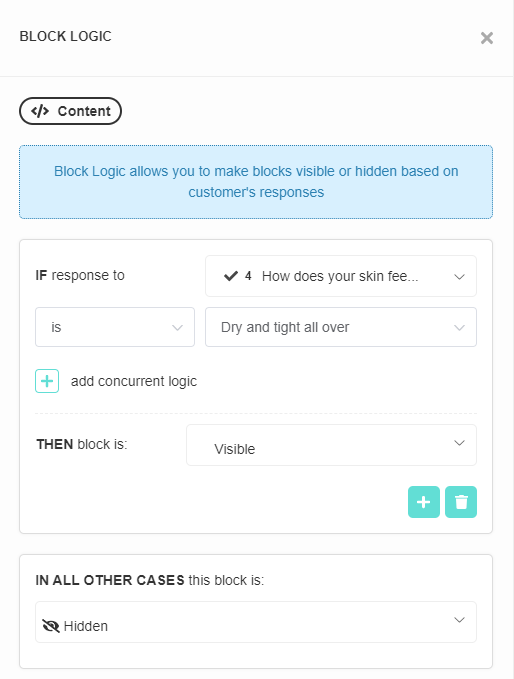
-
Publish the changes: Click the top-right
Publishbutton to update the preview/live quiz.
-
Create Quiz: Open the Quiz Builder and add a
Multiple choice questionasking the customer about their skin type: Dry, Normal, Oily, or Combination-type skin.Tip
Use the description box in
Question Settings -> Show Descriptionto help customers determine their skin type. -
Add Content Blocks to Results Page: Go to the Results Page and add a new
content block. To add a content block click the+sign and selectContent Blockfrom the list. Add multiple content blocks describing the specific skin type and its challenges. For example:Example
- You have Dry Skin: The itchiness, tightness and dryness – we know your struggle! Your skin wants a routine that’s deeply nourishing and hydrating.
- You have Normal Skin: Your skin feels balanced, just like you! Even though your skin doesn’t experience major issues, it deserves amazing care! Your skin wants a routine that sustains your skin’s natural harmony.
- You have Oily Skin: Your skin is oh-so shiny, but with excess oil instead of your natural glow! Your skin wants a routine that reduces oil to provide balance and clarity, all while giving your skin the proper amount of light hydration.
- You have Combination-Type Skin: Your skin has multiple things going on at once: you experience your T-zone to be on the oily side, while the rest of your face is either normal or dry.
Tip
Make the heading stand out with markdown language. Use the
#sign before a sentence can make it bold. -
Add Display Logic: If we don’t add Display Logic to the quiz, our blocks will just appear one after the other on the Results Page, regardless of the choice we made. To add Display Logic, select a content block and click on
display logic. Next, clickadd display logic. Set up IF-THEN statements to control when each content block should be visible or hidden based on the customer's choices.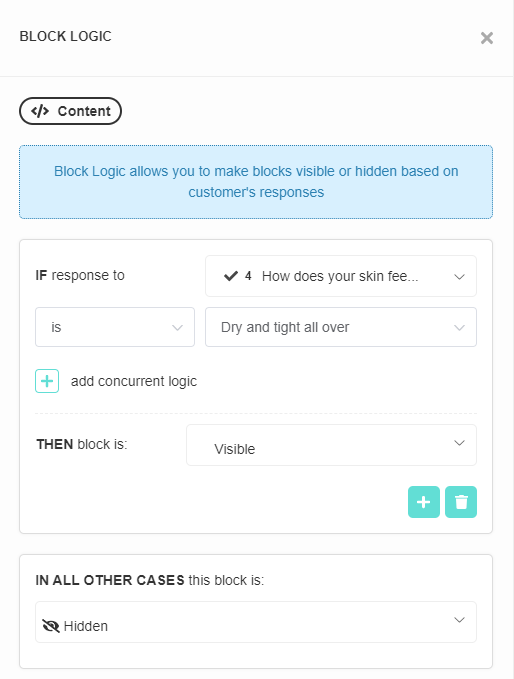
-
Publish the changes: Click the top-right
Publishbutton to update the preview/live quiz.
-
Create Quiz: Open the Quiz Builder and add a
Multiple choice questionasking the customer about their skin type: Dry, Normal, Oily, or Combination-type skin.Tip
Use the description box in
Question Settings -> Show Descriptionto help customers determine their skin type. -
Add Content Blocks to Results Page: Go to the Results Page and add a new
content block. To add a content block click the+sign and selectContent Blockfrom the list. Add multiple content blocks describing the specific skin type and its challenges. For example:Example
- You have Dry Skin: The itchiness, tightness and dryness – we know your struggle! Your skin wants a routine that’s deeply nourishing and hydrating.
- You have Normal Skin: Your skin feels balanced, just like you! Even though your skin doesn’t experience major issues, it deserves amazing care! Your skin wants a routine that sustains your skin’s natural harmony.
- You have Oily Skin: Your skin is oh-so shiny, but with excess oil instead of your natural glow! Your skin wants a routine that reduces oil to provide balance and clarity, all while giving your skin the proper amount of light hydration.
- You have Combination-Type Skin: Your skin has multiple things going on at once: you experience your T-zone to be on the oily side, while the rest of your face is either normal or dry.
Tip
Make the heading stand out with markdown language. Use the
#sign before a sentence can make it bold. -
Add Display Logic: If we don’t add Display Logic to the quiz, our blocks will just appear one after the other on the Results Page, regardless of the choice we made. To add Display Logic, select a content block and click on
display logic. Next, clickadd display logic. Set up IF-THEN statements to control when each content block should be visible or hidden based on the customer's choices.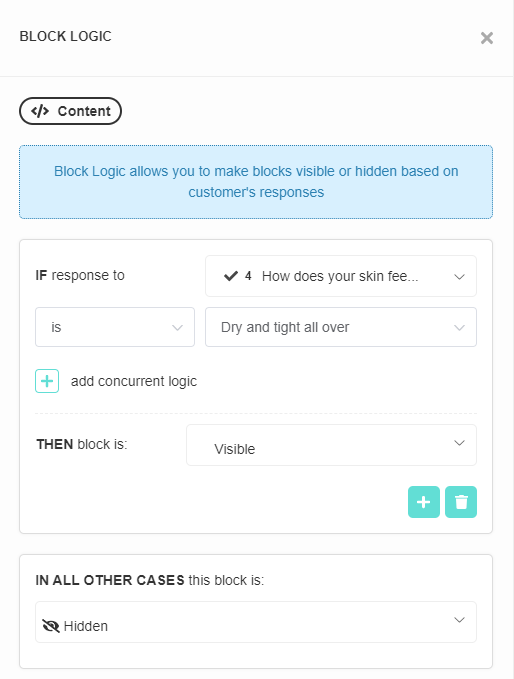
-
Publish the changes: Click the top-right
Publishbutton to update the preview/live quiz.
-
Create Quiz: Open the Quiz Builder and add a
Multiple choice questionasking the customer about their skin type: Dry, Normal, Oily, or Combination-type skin.Tip
Use the description box in
Question Settings -> Show Descriptionto help customers determine their skin type. -
Add Content Blocks to Results Page: Go to the Results Page and add a new
content block. To add a content block click the+sign and selectContent Blockfrom the list. Add multiple content blocks describing the specific skin type and its challenges. For example:Example
- You have Dry Skin: The itchiness, tightness and dryness – we know your struggle! Your skin wants a routine that’s deeply nourishing and hydrating.
- You have Normal Skin: Your skin feels balanced, just like you! Even though your skin doesn’t experience major issues, it deserves amazing care! Your skin wants a routine that sustains your skin’s natural harmony.
- You have Oily Skin: Your skin is oh-so shiny, but with excess oil instead of your natural glow! Your skin wants a routine that reduces oil to provide balance and clarity, all while giving your skin the proper amount of light hydration.
- You have Combination-Type Skin: Your skin has multiple things going on at once: you experience your T-zone to be on the oily side, while the rest of your face is either normal or dry.
Tip
Make the heading stand out with markdown language. Use the
#sign before a sentence can make it bold. -
Add Display Logic: If we don’t add Display Logic to the quiz, our blocks will just appear one after the other on the Results Page, regardless of the choice we made. To add Display Logic, select a content block and click on
display logic. Next, clickadd display logic. Set up IF-THEN statements to control when each content block should be visible or hidden based on the customer's choices.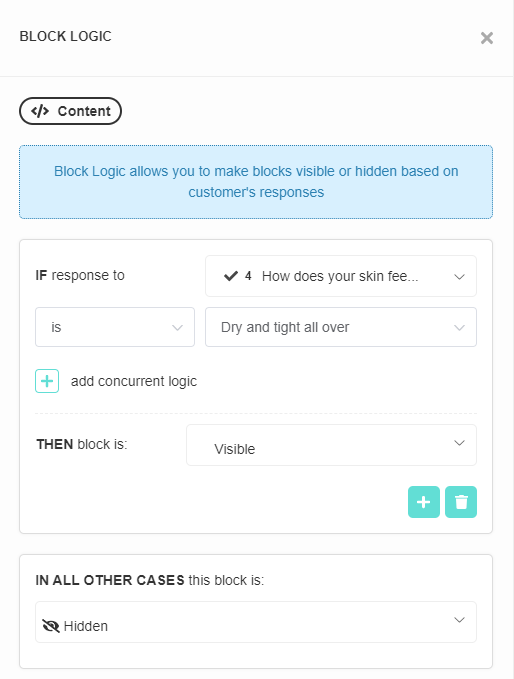
-
Publish the changes: Click the top-right
Publishbutton to update the preview/live quiz.
-
Create Quiz: Open the Quiz Builder and add a
Multiple choice questionasking the customer about their skin type: Dry, Normal, Oily, or Combination-type skin.Tip
Use the description box in
Question Settings -> Show Descriptionto help customers determine their skin type. -
Add Content Blocks to Results Page: Go to the Results Page and add a new
content block. To add a content block click the+sign and selectContent Blockfrom the list. Add multiple content blocks describing the specific skin type and its challenges. For example:Example
- You have Dry Skin: The itchiness, tightness and dryness – we know your struggle! Your skin wants a routine that’s deeply nourishing and hydrating.
- You have Normal Skin: Your skin feels balanced, just like you! Even though your skin doesn’t experience major issues, it deserves amazing care! Your skin wants a routine that sustains your skin’s natural harmony.
- You have Oily Skin: Your skin is oh-so shiny, but with excess oil instead of your natural glow! Your skin wants a routine that reduces oil to provide balance and clarity, all while giving your skin the proper amount of light hydration.
- You have Combination-Type Skin: Your skin has multiple things going on at once: you experience your T-zone to be on the oily side, while the rest of your face is either normal or dry.
Tip
Make the heading stand out with markdown language. Use the
#sign before a sentence can make it bold. -
Add Display Logic: If we don’t add Display Logic to the quiz, our blocks will just appear one after the other on the Results Page, regardless of the choice we made. To add Display Logic, select a content block and click on
display logic. Next, clickadd display logic. Set up IF-THEN statements to control when each content block should be visible or hidden based on the customer's choices.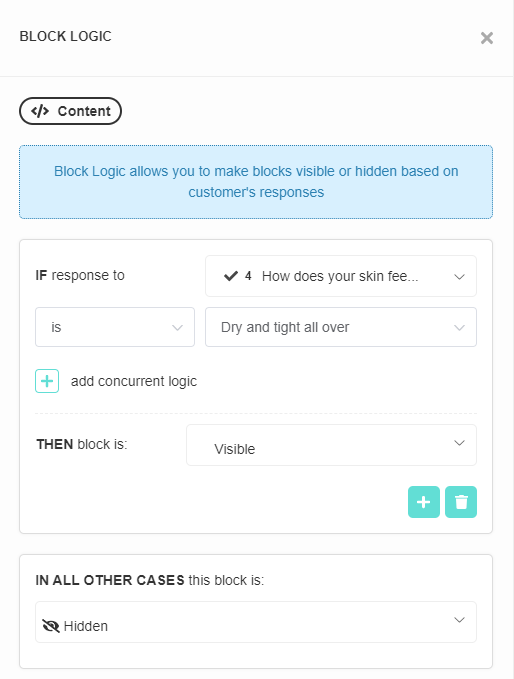
-
Publish the changes: Click the top-right
Publishbutton to update the preview/live quiz.
Skip Logic: How to Show Custom Text in the Quiz¶

-
Create Quiz: Open the Quiz Builder and add a
Multiple choice questionasking the customer about their skin type: Dry, Normal, Oily, or Combination-type skin.Tip
Use the images or text blocks to help customers determine their skin type.
-
Create Statement Questions: Add multiple
Statementslides describing the specific skin type and its challenges. For example:Example
- You have Dry Skin: The itchiness, tightness and dryness – we know your struggle! Your skin wants a routine that’s deeply nourishing and hydrating.
- You have Normal Skin: Your skin feels balanced, just like you! Even though your skin doesn’t experience major issues, it deserves amazing care! Your skin wants a routine that sustains your skin’s natural harmony.
- You have Oily Skin: Your skin is oh-so shiny, but with excess oil instead of your natural glow! Your skin wants a routine that reduces oil to provide balance and clarity, all while giving your skin the proper amount of light hydration.
- You have Combination-Type Skin: Your skin has multiple things going on at once: you experience your T-zone to be on the oily side, while the rest of your face is either normal or dry.
-
Add Skip Logic: If we don’t add skip logic to the quiz, our statement questions will just appear one after the other, regardless of the choice we made.
To add skip logic, you should go the Conditional Logic tab and select the quesiton that should be skipped.
Next, in the right-hand menu locte the
Skip Logicsection.Click
+ Add another rule (OR)to add a skip logic rule to the selected statement slide.For example:
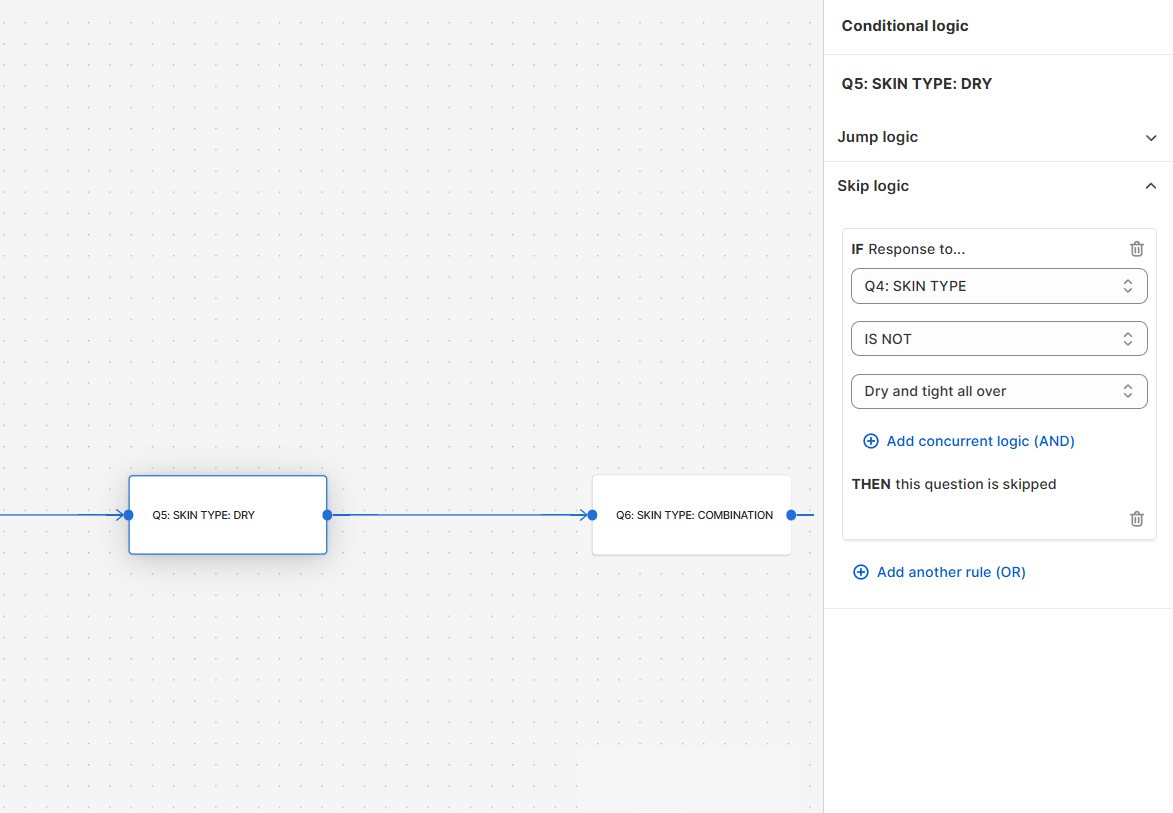
If the response for Question 4 is not "Dry and tight all over" then this question will be skipped. Meaning that if any other answer than "Dry and thight all over" is selected, then this question will be skipped.
Use similar skip logic rules on the other statements to ensure that only relevant statement questions appear based on the customer's skin type selection.
-
Publish the changes: Click the top-right
Savebutton to update the preview/live quiz.
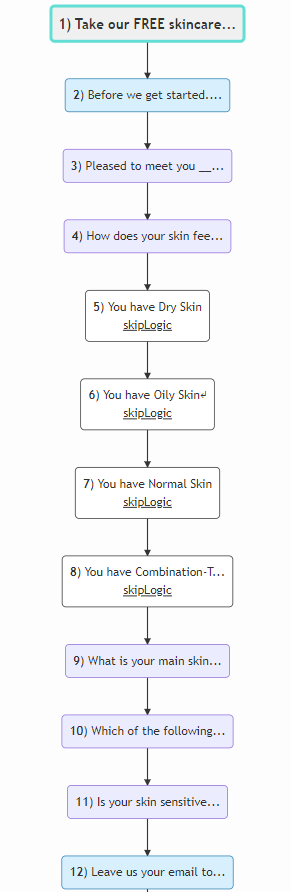
-
Create Quiz: Open the Quiz Builder and add a
Multiple choice questionasking the customer about their skin type: Dry, Normal, Oily, or Combination-type skin.Tip
Use the description box in
Question Settings -> Show Descriptionto help customers determine their skin type. -
Create Statement Questions: Add multiple
Statementslides describing the specific skin type and its challenges. For example:Example
- You have Dry Skin: The itchiness, tightness and dryness – we know your struggle! Your skin wants a routine that’s deeply nourishing and hydrating.
- You have Normal Skin: Your skin feels balanced, just like you! Even though your skin doesn’t experience major issues, it deserves amazing care! Your skin wants a routine that sustains your skin’s natural harmony.
- You have Oily Skin: Your skin is oh-so shiny, but with excess oil instead of your natural glow! Your skin wants a routine that reduces oil to provide balance and clarity, all while giving your skin the proper amount of light hydration.
- You have Combination-Type Skin: Your skin has multiple things going on at once: you experience your T-zone to be on the oily side, while the rest of your face is either normal or dry.
-
Add Skip Logic: If we don’t add skip logic to the quiz, our statement questions will just appear one after the other, regardless of the choice we made. To add skip logic, you should go back to the skin type question and select
conditional logic. Next, you should navigate to theSkip Logicsection and add a skip logic rule to each statement. Use skip logic to ensure that only relevant statement questions appear based on the customer's skin type selection.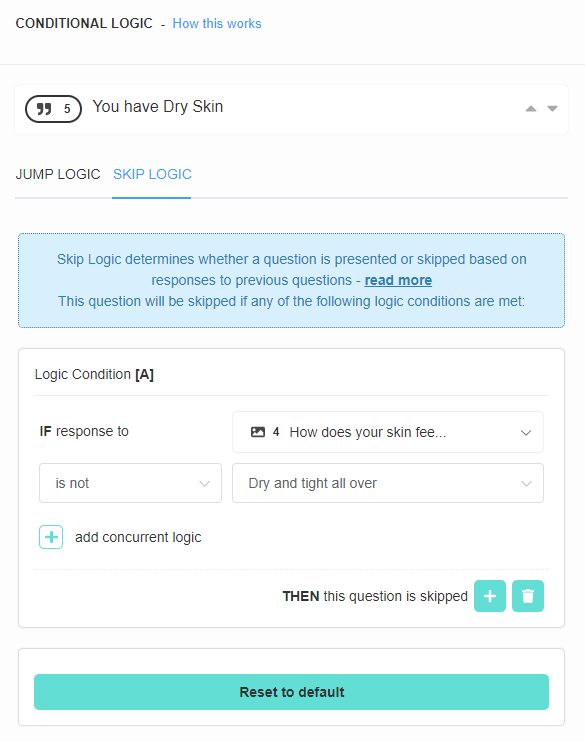
-
Publish the changes: Click the top-right
Publishbutton to update the preview/live quiz.
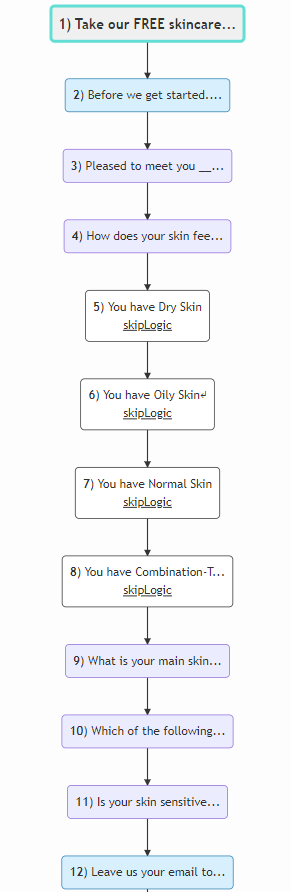
-
Create Quiz: Open the Quiz Builder and add a
Multiple choice questionasking the customer about their skin type: Dry, Normal, Oily, or Combination-type skin.Tip
Use the description box in
Question Settings -> Show Descriptionto help customers determine their skin type. -
Create Statement Questions: Add multiple
Statementslides describing the specific skin type and its challenges. For example:Example
- You have Dry Skin: The itchiness, tightness and dryness – we know your struggle! Your skin wants a routine that’s deeply nourishing and hydrating.
- You have Normal Skin: Your skin feels balanced, just like you! Even though your skin doesn’t experience major issues, it deserves amazing care! Your skin wants a routine that sustains your skin’s natural harmony.
- You have Oily Skin: Your skin is oh-so shiny, but with excess oil instead of your natural glow! Your skin wants a routine that reduces oil to provide balance and clarity, all while giving your skin the proper amount of light hydration.
- You have Combination-Type Skin: Your skin has multiple things going on at once: you experience your T-zone to be on the oily side, while the rest of your face is either normal or dry.
-
Add Skip Logic: If we don’t add skip logic to the quiz, our statement questions will just appear one after the other, regardless of the choice we made. To add skip logic, you should go back to the skin type question and select
conditional logic. Next, you should navigate to theSkip Logicsection and add a skip logic rule to each statement. Use skip logic to ensure that only relevant statement questions appear based on the customer's skin type selection.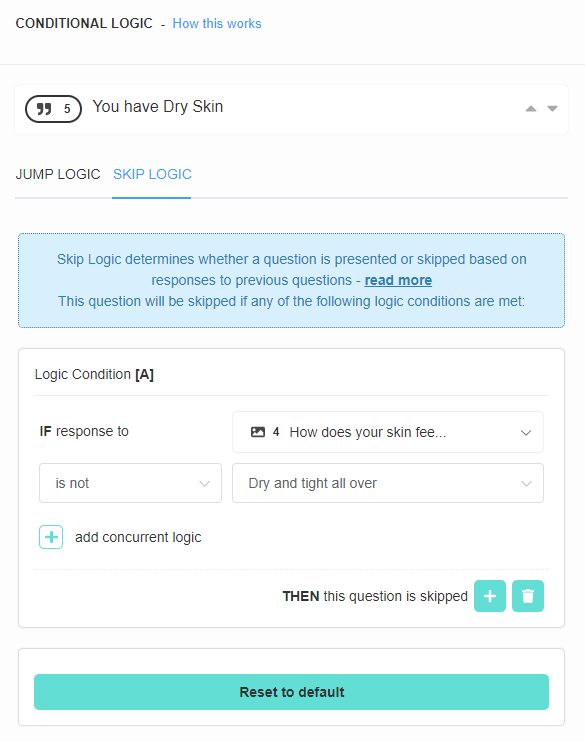
-
Publish the changes: Click the top-right
Publishbutton to update the preview/live quiz.
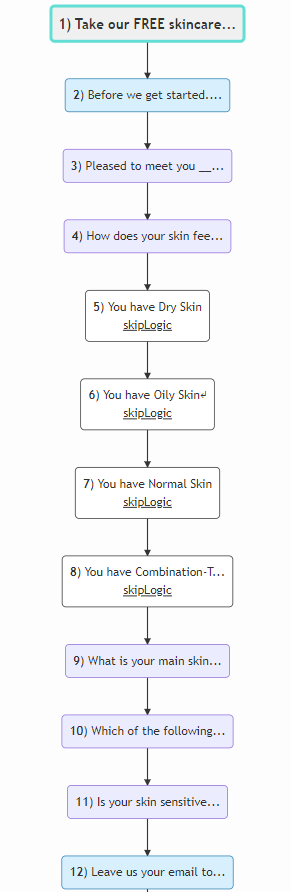
-
Create Quiz: Open the Quiz Builder and add a
Multiple choice questionasking the customer about their skin type: Dry, Normal, Oily, or Combination-type skin.Tip
Use the description box in
Question Settings -> Show Descriptionto help customers determine their skin type. -
Create Statement Questions: Add multiple
Statementslides describing the specific skin type and its challenges. For example:Example
- You have Dry Skin: The itchiness, tightness and dryness – we know your struggle! Your skin wants a routine that’s deeply nourishing and hydrating.
- You have Normal Skin: Your skin feels balanced, just like you! Even though your skin doesn’t experience major issues, it deserves amazing care! Your skin wants a routine that sustains your skin’s natural harmony.
- You have Oily Skin: Your skin is oh-so shiny, but with excess oil instead of your natural glow! Your skin wants a routine that reduces oil to provide balance and clarity, all while giving your skin the proper amount of light hydration.
- You have Combination-Type Skin: Your skin has multiple things going on at once: you experience your T-zone to be on the oily side, while the rest of your face is either normal or dry.
-
Add Skip Logic: If we don’t add skip logic to the quiz, our statement questions will just appear one after the other, regardless of the choice we made. To add skip logic, you should go back to the skin type question and select
conditional logic. Next, you should navigate to theSkip Logicsection and add a skip logic rule to each statement. Use skip logic to ensure that only relevant statement questions appear based on the customer's skin type selection.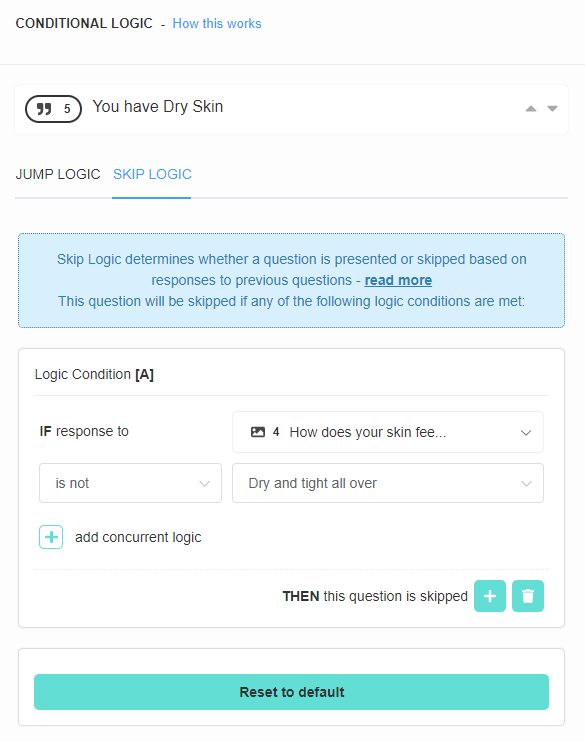
-
Publish the changes: Click the top-right
Publishbutton to update the preview/live quiz.
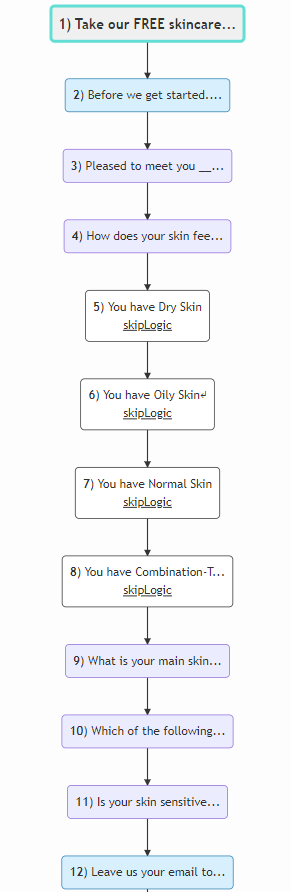
-
Create Quiz: Open the Quiz Builder and add a
Multiple choice questionasking the customer about their skin type: Dry, Normal, Oily, or Combination-type skin.Tip
Use the description box in
Question Settings -> Show Descriptionto help customers determine their skin type. -
Create Statement Questions: Add multiple
Statementslides describing the specific skin type and its challenges. For example:Example
- You have Dry Skin: The itchiness, tightness and dryness – we know your struggle! Your skin wants a routine that’s deeply nourishing and hydrating.
- You have Normal Skin: Your skin feels balanced, just like you! Even though your skin doesn’t experience major issues, it deserves amazing care! Your skin wants a routine that sustains your skin’s natural harmony.
- You have Oily Skin: Your skin is oh-so shiny, but with excess oil instead of your natural glow! Your skin wants a routine that reduces oil to provide balance and clarity, all while giving your skin the proper amount of light hydration.
- You have Combination-Type Skin: Your skin has multiple things going on at once: you experience your T-zone to be on the oily side, while the rest of your face is either normal or dry.
-
Add Skip Logic: If we don’t add skip logic to the quiz, our statement questions will just appear one after the other, regardless of the choice we made. To add skip logic, you should go back to the skin type question and select
conditional logic. Next, you should navigate to theSkip Logicsection and add a skip logic rule to each statement. Use skip logic to ensure that only relevant statement questions appear based on the customer's skin type selection.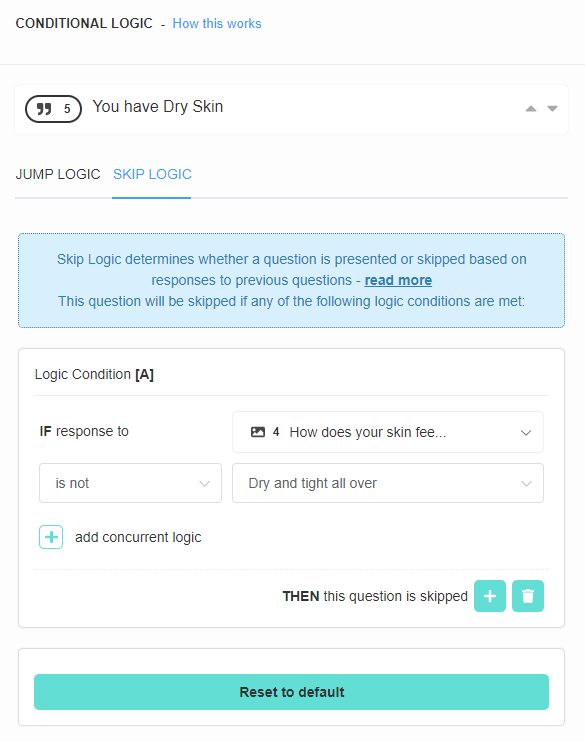
-
Publish the changes: Click the top-right
Publishbutton to update the preview/live quiz.
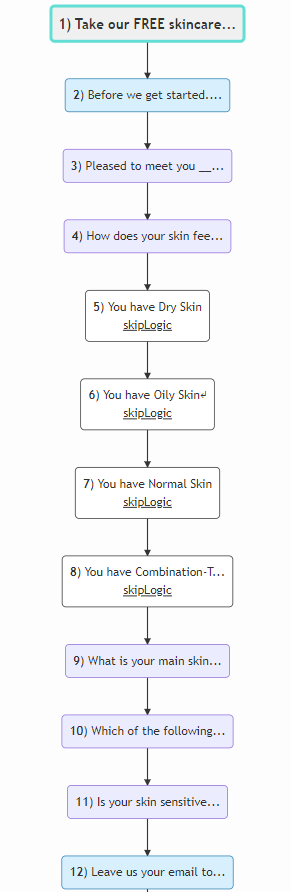
-
Create Quiz: Open the Quiz Builder and add a
Multiple choice questionasking the customer about their skin type: Dry, Normal, Oily, or Combination-type skin.Tip
Use the description box in
Question Settings -> Show Descriptionto help customers determine their skin type. -
Create Statement Questions: Add multiple
Statementslides describing the specific skin type and its challenges. For example:Example
- You have Dry Skin: The itchiness, tightness and dryness – we know your struggle! Your skin wants a routine that’s deeply nourishing and hydrating.
- You have Normal Skin: Your skin feels balanced, just like you! Even though your skin doesn’t experience major issues, it deserves amazing care! Your skin wants a routine that sustains your skin’s natural harmony.
- You have Oily Skin: Your skin is oh-so shiny, but with excess oil instead of your natural glow! Your skin wants a routine that reduces oil to provide balance and clarity, all while giving your skin the proper amount of light hydration.
- You have Combination-Type Skin: Your skin has multiple things going on at once: you experience your T-zone to be on the oily side, while the rest of your face is either normal or dry.
-
Add Skip Logic: If we don’t add skip logic to the quiz, our statement questions will just appear one after the other, regardless of the choice we made. To add skip logic, you should go back to the skin type question and select
conditional logic. Next, you should navigate to theSkip Logicsection and add a skip logic rule to each statement. Use skip logic to ensure that only relevant statement questions appear based on the customer's skin type selection.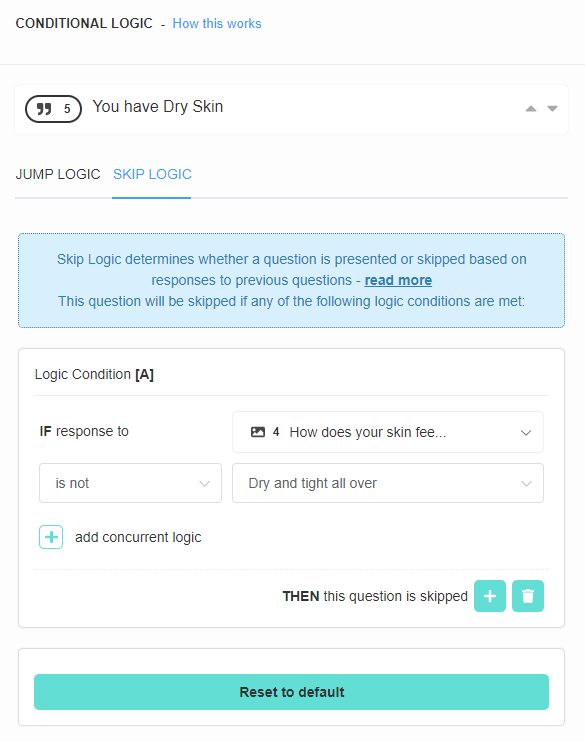
-
Publish the changes: Click the top-right
Publishbutton to update the preview/live quiz.
For more detailed instructions on using Jump Logic, Display Logic, and Skip Logic, consider checking the respective articles linked throughout this guide.
This article explains how to use Jump Logic, Skip Logic or Display Logic to hide/show content in the quiz based on customer answers.