How to Run a Catalog Sync¶
If you're missing products or collections in the loaded list within the new Built for Shopify version of the RevenueHunt app, you can run a catalog import from the app's dashboard.
This article will guide you through troubleshooting and syncing your product catalog with the RevenueHunt app.
If you're missing products or collections from the list in the Link Products or Link Collections/Categories tab, you can run a product sync from the app's dashboard.
This article will guide you through troubleshooting and syncing your product catalog with the RevenueHunt app.
If you're missing products or collections from the list in the Link Products or Link Collections/Categories tab, you can run a product sync from the app's dashboard.
This article will guide you through troubleshooting and syncing your product catalog with the RevenueHunt app.
If you're missing products or collections from the list in the Link Products or Link Collections/Categories tab, you can run a product sync from the app's dashboard.
This article will guide you through troubleshooting and syncing your product catalog with the RevenueHunt app.
If you're missing products or collections from the list in the Link Products or Link Collections/Categories tab, you can run a product sync from the app's dashboard.
This article will guide you through troubleshooting and syncing your product catalog with the RevenueHunt app.
If you're missing products or collections from the list in the Link Products or Link Collections/Categories tab, you can run a product sync from the app's dashboard.
This article will guide you through troubleshooting and syncing your product catalog with the RevenueHunt app.
Sync Your Products with the App¶
In the 💎Built for Shopify version of the RevenueHunt app, your product catalog is synced in real time, so there's typically no need to run a manual sync.
However, if you need to force a catalog sync:
- Navigate to App Settings: Go to App Settings > Catalogue.
-
Initiate Manual Sync: Click the
Import cataloguebutton to trigger a manual sync.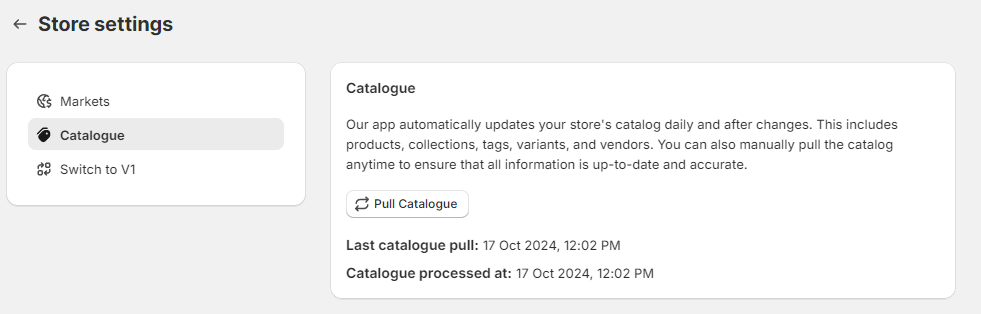
The real-time sync feature ensures your products and collections are always up to date, making manual syncs generally unnecessary.
- Navigate to Dashboard: Log in to your Dashboard and locate the Success Checklist.
- Initiate Manual Sync: Under the
SYNC PRODUCTS FROM YOUR STOREsection, click therun manual syncbutton. The sync takes about 30-60 minutes to complete depending on the size of your catalog.
- Navigate to Dashboard: Log in to your Dashboard and locate the Success Checklist.
- Initiate Manual Sync: Under the
SYNC PRODUCTS FROM YOUR STOREsection, click therun manual syncbutton. The sync takes about 30-60 minutes to complete depending on the size of your catalog.
- Navigate to Dashboard: Log in to your Dashboard and locate the Success Checklist.
- Initiate Manual Sync: Under the
SYNC PRODUCTS FROM YOUR STOREsection, click therun manual syncbutton. The sync takes about 30-60 minutes to complete depending on the size of your catalog.
- Navigate to Dashboard: Log in to your Dashboard and locate the Success Checklist.
- Initiate Manual Sync: Under the
SYNC PRODUCTS FROM YOUR STOREsection, click therun manual syncbutton. The sync takes about 30-60 minutes to complete depending on the size of your catalog.
- Navigate to Dashboard: Log in to your Dashboard and locate the Success Checklist.
- Initiate Manual Sync: Under the
SYNC PRODUCTS FROM YOUR STOREsection, click therun manual syncbutton. The sync takes about 30-60 minutes to complete depending on the size of your catalog.
Sync Details¶
Important
Our app automatically syncs your store's catalog every 24 hours and whenever changes are made in your store's catalog. This includes updates to products, collections, tags, variants, and vendors.
- Your product catalog syncs in real time, so changes you make to your products or collections in Shopify are immediately reflected in the RevenueHunt app.
- Only products marked as active will be synced with the app and appear in dropdown choices.
- Archived products are excluded from the sync and will not be visible.
- Draft products are included in the sync and will be visible in the app unless you change your Catalogue Settings to exclude draft products.
- The automatic real-time sync ensures your catalog is always up to date without manual intervention.
- In rare cases where you need to force a sync, you can use the
Import cataloguebutton in App Settings > Catalogue.
Important
Our app automatically syncs your store's catalog every 24 hours and whenever changes are made in your store's catalog. This includes updates to products, collections, tags, variants, and vendors.
- If you've just installed the app, remember that syncing your store's entire product catalog for the first time can take a bit. Depending on your catalog size, expect to wait anywhere from 30 minutes to several hours for the sync to complete.
- Only products marked as active will be synced with the app and appear in dropdown choices. Draft or Archived products are excluded from the sync and will not be visible.
- You can manually sync your store every 1 hour. Additionally, our app automatically performs a sync every 24 hours to keep your catalog current.
- For optimal results, make any necessary updates or changes to your store before triggering a manual sync. This ensures your latest product information is accurately reflected in the app.
Important
Our app automatically syncs your store's catalog every 24 hours and whenever changes are made in your store's catalog. This includes updates to products, collections, tags, variants, and vendors.
- If you've just installed the app, remember that syncing your store's entire product catalog for the first time can take a bit. Depending on your catalog size, expect to wait anywhere from 30 minutes to several hours for the sync to complete.
- Only products marked as active will be synced with the app and appear in dropdown choices. Draft or Archived products are excluded from the sync and will not be visible.
- You can manually sync your store every 1 hour. Additionally, our app automatically performs a sync every 24 hours to keep your catalog current.
- For optimal results, make any necessary updates or changes to your store before triggering a manual sync. This ensures your latest product information is accurately reflected in the app.
Important
Our app automatically syncs your store's catalog every 24 hours and whenever changes are made in your store's catalog. This includes updates to products, collections, tags, variants, and vendors.
- If you've just installed the app, remember that syncing your store's entire product catalog for the first time can take a bit. Depending on your catalog size, expect to wait anywhere from 30 minutes to several hours for the sync to complete.
- Only products marked as active will be synced with the app and appear in dropdown choices. Draft or Archived products are excluded from the sync and will not be visible.
- You can manually sync your store every 1 hour. Additionally, our app automatically performs a sync every 24 hours to keep your catalog current.
- For optimal results, make any necessary updates or changes to your store before triggering a manual sync. This ensures your latest product information is accurately reflected in the app.
Important
Our app automatically syncs your store's catalog every 24 hours and whenever changes are made in your store's catalog. This includes updates to products, collections, tags, variants, and vendors.
- If you've just installed the app, remember that syncing your store's entire product catalog for the first time can take a bit. Depending on your catalog size, expect to wait anywhere from 30 minutes to several hours for the sync to complete.
- Only products marked as active will be synced with the app and appear in dropdown choices. Draft or Archived products are excluded from the sync and will not be visible.
- You can manually sync your store every 1 hour. Additionally, our app automatically performs a sync every 24 hours to keep your catalog current.
- For optimal results, make any necessary updates or changes to your store before triggering a manual sync. This ensures your latest product information is accurately reflected in the app.
Important
Our app automatically syncs your store's catalog every 24 hours and whenever changes are made in your store's catalog. This includes updates to products, collections, tags, variants, and vendors.
- If you've just installed the app, remember that syncing your store's entire product catalog for the first time can take a bit. Depending on your catalog size, expect to wait anywhere from 30 minutes to several hours for the sync to complete.
- Only products marked as active will be synced with the app and appear in dropdown choices. Draft or Archived products are excluded from the sync and will not be visible.
- You can manually sync your store every 1 hour. Additionally, our app automatically performs a sync every 24 hours to keep your catalog current.
- For optimal results, make any necessary updates or changes to your store before triggering a manual sync. This ensures your latest product information is accurately reflected in the app.
Troubleshooting Sync Issues¶
- Verify Product Status: If products aren't appearing, check that they are set to "Active" status in your Shopify store.
- Force a Manual Sync: If real-time updates aren't reflecting, try using the
Import cataloguebutton in App Settings > Catalogue to force a complete sync. - Contact Support: If problems persist after trying a manual sync, please contact our support team for assistance.
- Check Sync Status: If your products or collections aren't showing up as expected, or if the product counts remain at zero, it's possible the initial sync is still in progress or has encountered an issue.
- Contact Support: Should issues persist beyond the expected sync time, please contact our support team. We can manually initiate a complete sync of your shop to ensure everything is up-to-date.
- Check Sync Status: If your products or collections aren't showing up as expected, or if the product counts remain at zero, it's possible the initial sync is still in progress or has encountered an issue.
- Contact Support: Should issues persist beyond the expected sync time, please contact our support team. We can manually initiate a complete sync of your shop to ensure everything is up-to-date.
- Check Sync Status: If your products or collections aren't showing up as expected, or if the product counts remain at zero, it's possible the initial sync is still in progress or has encountered an issue.
- Contact Support: Should issues persist beyond the expected sync time, please contact our support team. We can manually initiate a complete sync of your shop to ensure everything is up-to-date.
- Check Sync Status: If your products or collections aren't showing up as expected, or if the product counts remain at zero, it's possible the initial sync is still in progress or has encountered an issue.
- Contact Support: Should issues persist beyond the expected sync time, please contact our support team. We can manually initiate a complete sync of your shop to ensure everything is up-to-date.
- Check Sync Status: If your products or collections aren't showing up as expected, or if the product counts remain at zero, it's possible the initial sync is still in progress or has encountered an issue.
- Contact Support: Should issues persist beyond the expected sync time, please contact our support team. We can manually initiate a complete sync of your shop to ensure everything is up-to-date.
Selectively Sync Product Collections/Categories¶
The feature is not needed. App syncs only the products you chose to use in the quiz.
For stores with extensive product catalogs, especially those exceeding 5,000 items, it might not be practical or desirable to include every single product in your quiz recommendations. Fortunately,RevenueHunt app offers a targeted solution: the collections-first feature.
For stores with extensive product catalogs, especially those exceeding 5,000 items, it might not be practical or desirable to include every single product in your quiz recommendations. Fortunately, RevenueHunt app offers a targeted solution: the categories-first feature.
This feature is not available.
This feature is not available.
This feature is not available.
This article explains how to sync your product catalog with the RevenueHunt app.
By following these steps, you can update your catalog with the RevenueHunt app, ensuring your products and collections are accurately linked and displayed.