How to Selectively Sync Product Collections with RevenueHunt app¶
For stores with extensive product catalogs, especially those exceeding 5,000 items, it might not be practical or desirable to include every single product in your quiz recommendations. Fortunately, RevenueHunt app offers a targeted solution: the collections/categories first feature.
The collections/categories first feature allows you to prioritize which collections you want to sync with the Product Recommendation Quiz, enhancing the quiz's performance and avoiding potential technical issues.
Info
To activate this feature in your account, please contact support.
Note
This feature is not available for Magento, BigCommerce or Standalone accounts.
This guide outlines the steps to select specific collections for synchronization with the RevenueHunt app.
Selecting Collections/Categories for Synchronization¶
- Access the Success Checklist: To select the collections/categories to sync, go to the Success Checklist panel in the
Dashboard. - Initiate Collection/Categories Selection: Under
Sync Products from your storeclickChoose Active Collections/Categories. - Choose Your Collections/Categories: Next, select the collections/categories you want to sync with the app. The number in brackets
()shows how many products are currently in the collection/category. Activate or deactivate a collection/category by clicking on the toggle icon.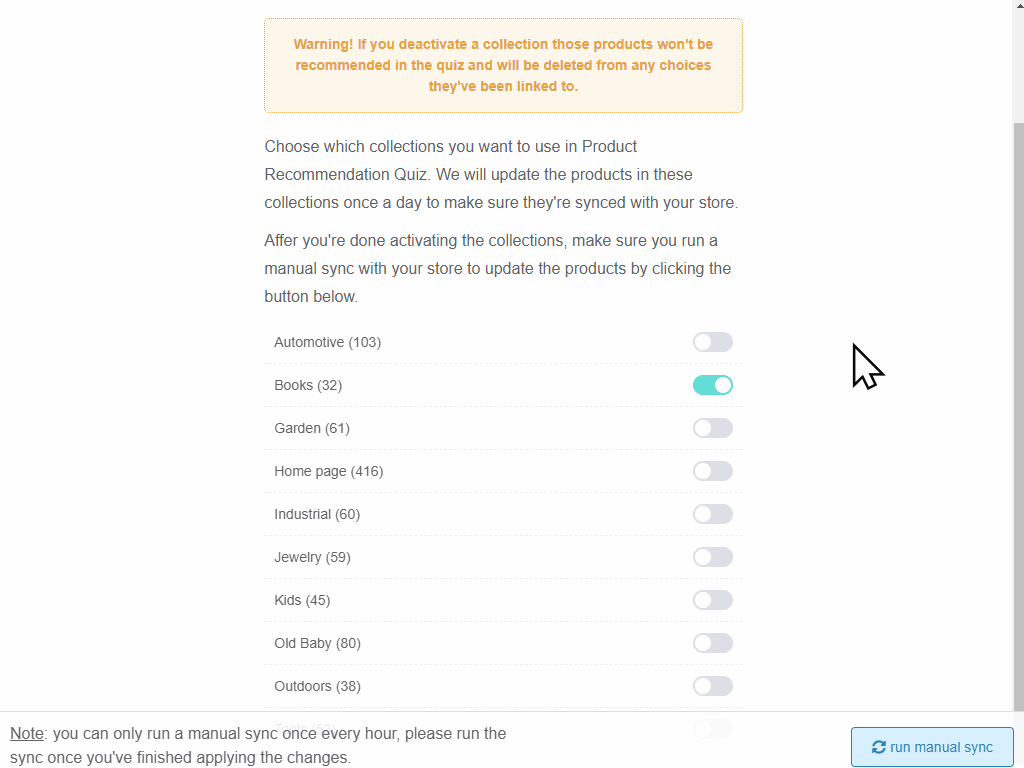
- Monitor Your Product Limit: Keep an eye on the product limit associated with your current plan. Once this limit is reached, you will not be able to activate additional collections/categories for synchronization.
- Sync Your Selections: Once you’re done selecting collections/categories, click
run manual syncto sync them with your store. - Automatic Updates: RevenueHunt app automatically updates the products from the synced collections/categories once a day, ensuring your quiz always features up-to-date information and product availability.
This article explains how to use the collection-first/categories-first feature in RevenueHunt app.