How to Hide Product Variants¶
Within Product Recommendation Quiz it is possible to hide the product variants dropdown on the results page.
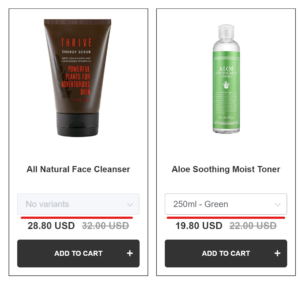
Recommend a specific product variant instead¶
You can recommend a specific product variant instead of the main product by changing your Product Block on the Results Page.
- Open Results Page.
-
Click
+ Add block.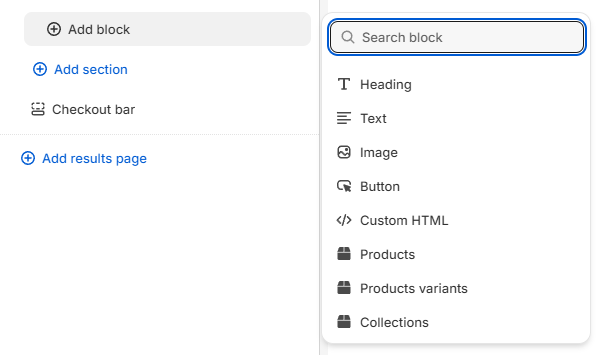
-
Find a Product Variants Block and open its settings.
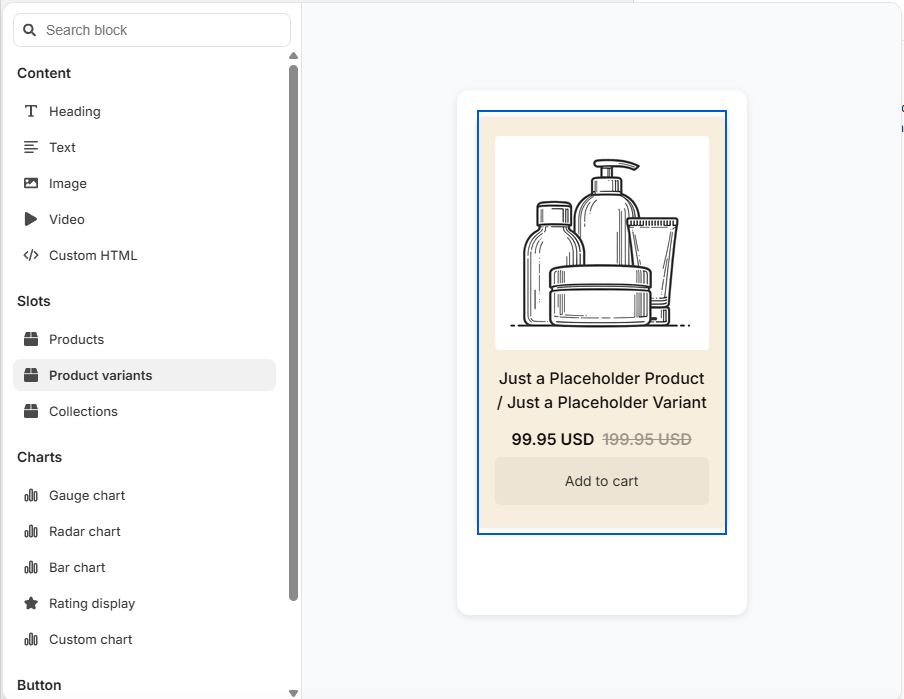
-
Save the changes with the top-right
Savebutton.
From that point on, the quiz will recommend a specific product variant instead of the main product.
If you're using the Product Block
You can hide the Variants dropdown by deleting the Variants dropdown option from the Slot item composition in the Recommended Product settings.
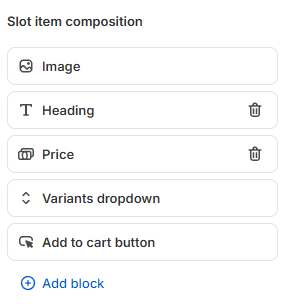
You can recommend a specific product variant instead of the main product by changing your Results Page settings.
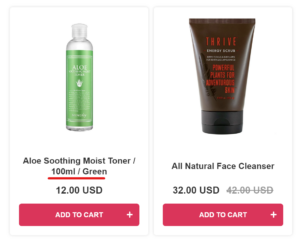
-
Open Results Page settings > Advanced.

-
Deactivate the
Group product variantsoption. - Remember to publish the changes with the top-right
Publishbutton to update the preview/live quiz.
You can recommend a specific product variant instead of the main product by changing your Results Page settings.
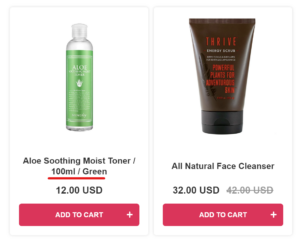
-
Open Results Page settings > Advanced.

-
Deactivate the
Group product variantsoption. - Remember to publish the changes with the top-right
Publishbutton to update the preview/live quiz.
You can recommend a specific product variant instead of the main product by changing your Results Page settings.
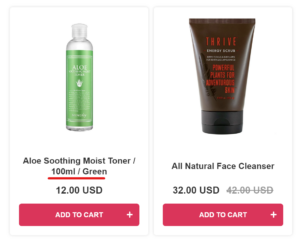
-
Open Results Page settings > Advanced.

-
Deactivate the
Group product variantsoption. - Remember to publish the changes with the top-right
Publishbutton to update the preview/live quiz.
You can recommend a specific product variant instead of the main product by changing your Results Page settings.
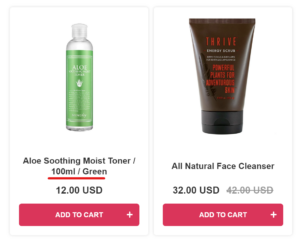
-
Open Results Page settings > Advanced.

-
Deactivate the
Group product variantsoption. - Remember to publish the changes with the top-right
Publishbutton to update the preview/live quiz.
You can recommend a specific product variant instead of the main product by changing your Results Page settings.
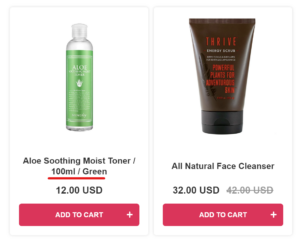
-
Open Results Page settings > Advanced.

-
Deactivate the
Group product variantsoption. - Remember to publish the changes with the top-right
Publishbutton to update the preview/live quiz.
Hide the dropdown with custom CSS code¶
It is also possible to recommend only the main product and simply hide the dropdown with custom CSS code. To do that:
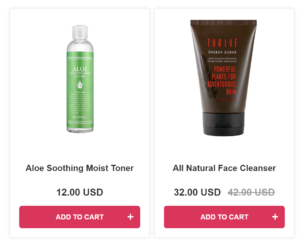
- Open the Quiz Design tab.
- Go to the Advanced section and find the CSS console.
-
Add the following CSS code to the CSS console:
-
Remember to save the changes with the top-right
Savebutton to update the preview/live quiz.
It is also possible to recommend only the main product and simply hide the dropdown with custom CSS code. To do that:
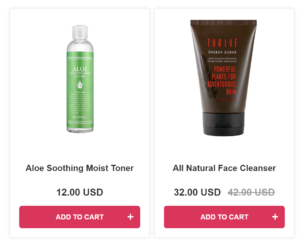
- Open the Quiz Design tab.
- Scroll to the
Custom CSSsection and clickadd. -
Paste the following code into the CSS console:
-
Remember to publish the changes with the top-right
Publishbutton to update the preview/live quiz.
It is also possible to recommend only the main product and simply hide the dropdown with custom CSS code. To do that:
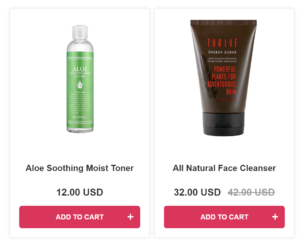
- Open the Quiz Design tab.
- Scroll to the
Custom CSSsection and clickadd. -
Paste the following code into the CSS console:
-
Remember to publish the changes with the top-right
Publishbutton to update the preview/live quiz.
It is also possible to recommend only the main product and simply hide the dropdown with custom CSS code. To do that:
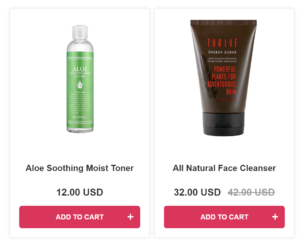
- Open the Quiz Design tab.
- Scroll to the
Custom CSSsection and clickadd. -
Paste the following code into the CSS console:
-
Remember to publish the changes with the top-right
Publishbutton to update the preview/live quiz.
It is also possible to recommend only the main product and simply hide the dropdown with custom CSS code. To do that:
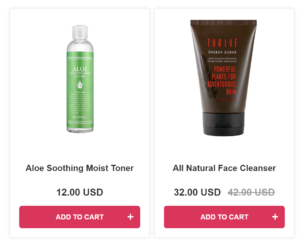
- Open the Quiz Design tab.
- Scroll to the
Custom CSSsection and clickadd. -
Paste the following code into the CSS console:
-
Remember to publish the changes with the top-right
Publishbutton to update the preview/live quiz.
It is also possible to recommend only the main product and simply hide the dropdown with custom CSS code. To do that:
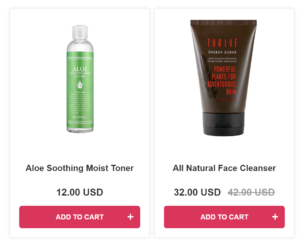
- Open the Quiz Design tab.
- Scroll to the
Custom CSSsection and clickadd. -
Paste the following code into the CSS console:
-
Remember to publish the changes with the top-right
Publishbutton to update the preview/live quiz.
By using this method you can hide the product variants from quiz recommendations.