How to Show Product Reviews¶
This article explains how to show product reviews on the results page on your quiz.
This documentation outlines the steps to display product reviews on the results page of a quiz created with the Revenue Hunt app. It covers adding the reviews section, selecting a review app, and troubleshooting syncing issues.
- Open Results Page.
- Adding the Reviews Section: Locate your Product Block that recommends products.
-
Under
Recommended Products, findProduct Component Layout. Click+ Add Blockand select theReviewssection.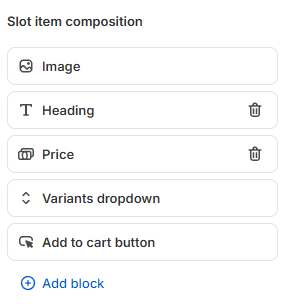
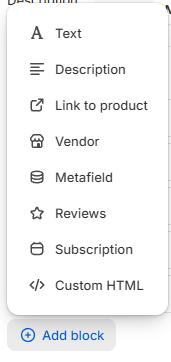
-
Configuring the Reviews Section: After adding the reviews section, a star rating box will appear at the bottom of your product card. Open the
Reviewstab to select a review app from the dropdown menu.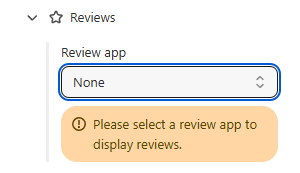
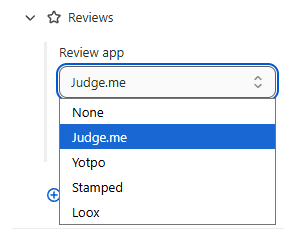
Example
In this example,
Judge.meis selected, but other review apps are available.We currently support these review apps for Shopify:
- Judge.me,
- Yotpo,
- Stamped,
- Loox.
-
Enable Storefront API Access: For reviews to display properly, you need to enable Storefront API access for the review metafields in your Shopify settings. Follow the detailed instructions in the Enabling Storefront API Access section below.
- You can move the reviews section to a different position within the product component layout, such as right below the product title.
- Once satisfied with the layout, save your changes with the top-right
Savebutton. - Previewing the Quiz: To check if the reviews are displayed correctly, click on
Previewto preview the quiz. - Troubleshooting Review Syncing: If product reviews do not sync automatically, go to the app settings in the review app. Navigate to
App Settings>Catalogand perform a quick catalog import. After the import, return to the Revenue Hunt app, check the results page, and preview the quiz again.
Info
If issues persist with reviews not being pulled, contact the support team for assistance.
Enabling Storefront API Access for Review Apps¶
All review apps store product ratings in Shopify metafields. For our app to display these reviews, the metafields must be exposed to the Storefront API. By default, most review apps set their metafields to private.
Which metafields are used?
All supported review apps use Shopify's reserved reviews namespace:
reviews.rating- The average star rating (stored as JSON withvalue,scale_min,scale_max)reviews.rating_count- The total number of reviews (stored as an integer)
How to Enable Storefront API Access¶
Follow these steps to make review metafields accessible:
- Log in to your Shopify Admin dashboard.
- Navigate to Settings (bottom left) > Custom data.
- Select Products from the list.
- Look for the
reviews.ratingandreviews.rating_countmetafield definitions.- If they don't appear in the main list, check under View unstructured metafields (click "More actions" menu).
- Click on each metafield to edit it.
-
In the Storefront access section, enable the checkbox for "Read" or "Storefronts" (this sets the permission to
PUBLIC_READ).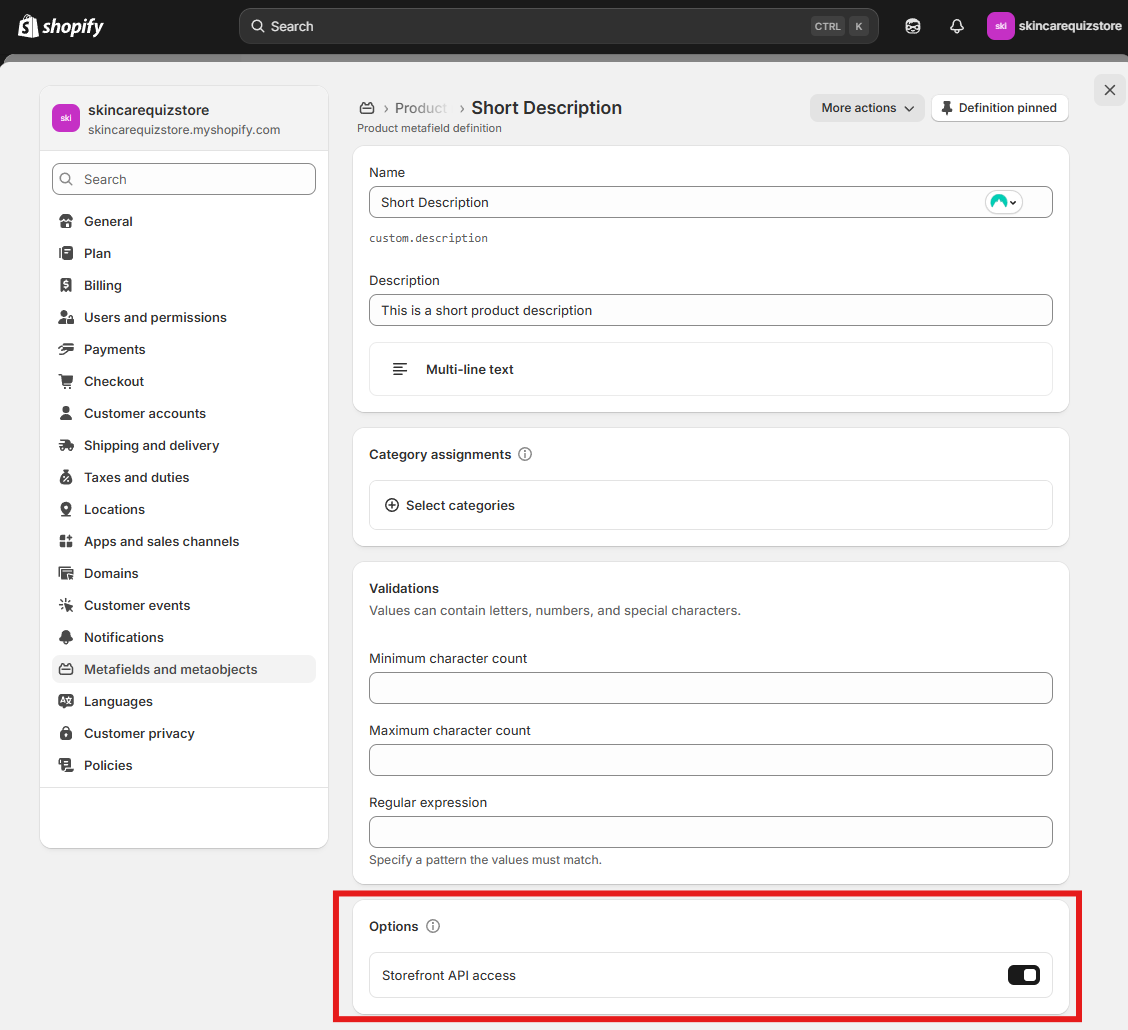
-
Click Save.
- Repeat for both
reviews.ratingandreviews.rating_count.
Once saved, the reviews should appear in your quiz results page.
Changes take effect immediately
After saving, you may need to clear your browser cache or wait a few seconds for Shopify's edge cache to update.
Review App-Specific Notes¶
Judge.me¶
Judge.me automatically creates the reviews.rating and reviews.rating_count metafields when reviews are collected. Follow the steps above to enable Storefront API access.
Loox¶
Loox writes review data to Shopify's reserved reviews namespace. Follow the steps above to enable Storefront API access.
Yotpo¶
Yotpo uses the standard reviews namespace for ratings. Follow the steps above to enable Storefront API access.
Stamped¶
Stamped uses the standard reviews namespace. Follow the steps above to enable Storefront API access.
Troubleshooting¶
If reviews still don't appear after enabling Storefront API access:
- Verify the product has reviews: Check the product in your review app to confirm it has collected reviews.
- Check metafield values: In Shopify Admin, go to Products > select a product > scroll to Metafields section to verify the review data exists.
- Run a catalog sync: Go to App Settings > Catalog and perform a quick catalog import.
- Wait for cache: Shopify's edge cache can take 5-30 seconds to update after changes.
- Contact support: If issues persist, contact our support team or your review app's support for assistance.
This section covers how to enable product reviews for the legacy Shopify interface.
-
Navigate to
Results Page settings > Basic settings>Individual product settings.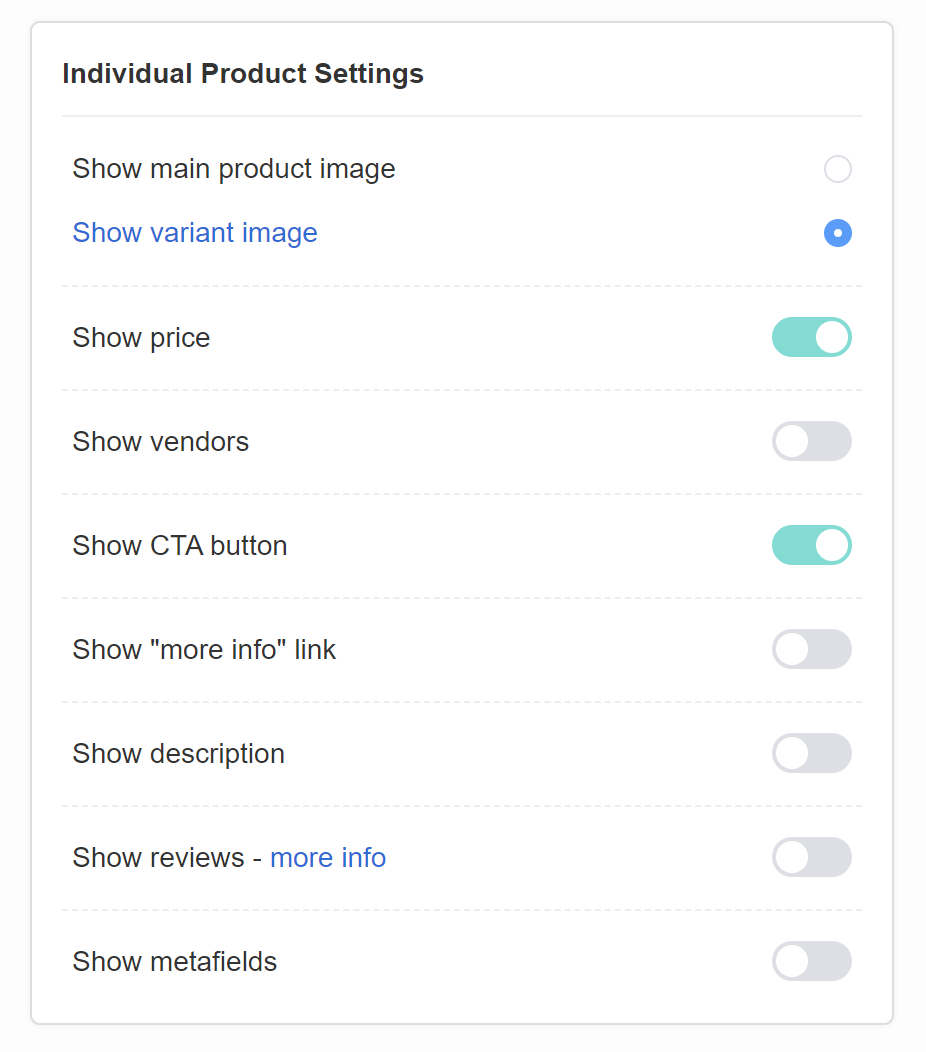
-
Toggle the
Show reviewsoption to display product ratings below the product name on the results page. - Run a Catalog Sync after activation to sync all product reviews with the app.
Supported Review Apps
We currently support these review apps for Shopify:
- Product Reviews by Shopify
- Stamped Product Reviews & UGC
- Judge.me Product Reviews
- Rivyo Product Reviews
This section covers how to enable product reviews for WooCommerce stores.
-
Navigate to
Results Page settings > Basic settings>Individual product settings.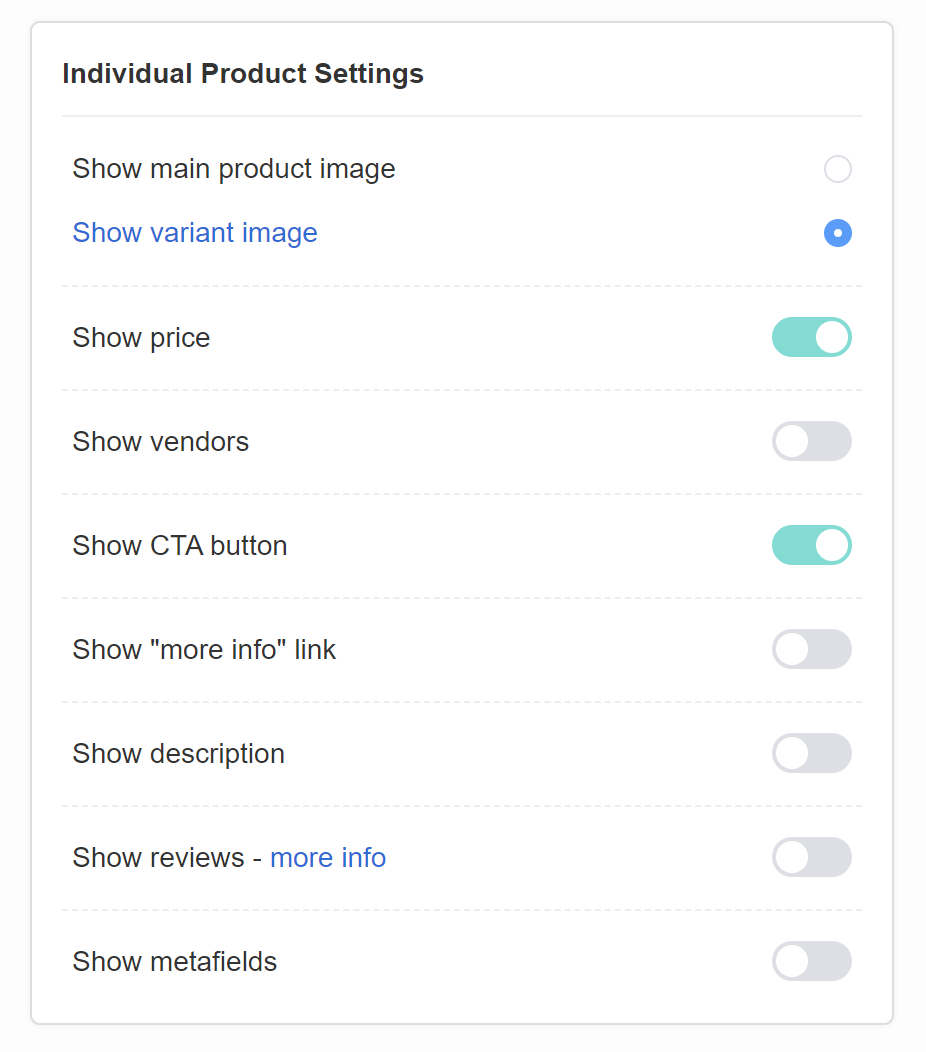
-
Toggle the
Show reviewsoption to display product ratings below the product name on the results page. - Run a Catalog Sync after activation to sync all product reviews with the app.
Review Support
We currently sync only the official WooCommerce Reviews.
Currently, there is no option to show reviews on the results page in the Revenue Hunt app for Magento.
Currently, there is no option to show reviews on the results page in the Revenue Hunt app for BigCommerce.
Currently, there is no option to show reviews on the results page in the standalone version of the Revenue Hunt app.
This article explains how to show product reviews on the results page on your quiz.