How to Filter Recommendations by Price¶
This guide explains how to filter recommendations by price in your quiz results page.
It explains how to implement a price filtering feature in a quiz using Shopify and the Revenue Hunt Quizzes app. It covers the steps to create collections based on price ranges and how to configure the quiz to filter product recommendations accordingly.
-
Adding a Price Filtering Question: Open the quiz by clicking
Customizeand open the Questions section. Click+ Add questionto add a new multiple choice question titled "What's your desired price range for your skincare routine?". Provide a price range for each option. Save the changes to ensure the question is added.Price Filtering Question
Provide three options:
- Under 20 euros
- Between 20 and 50 euros
- Over 50 euros
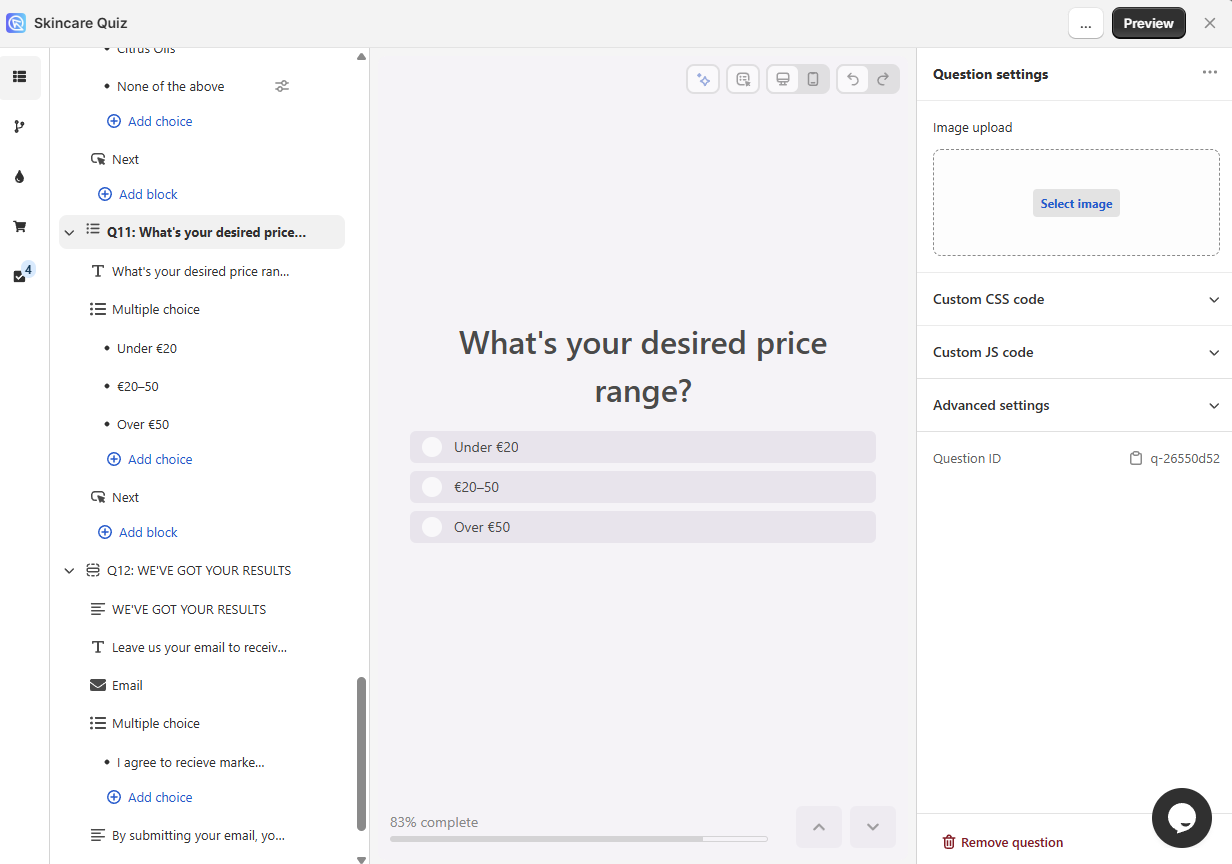
-
Creating Price-Based Collections in Shopify : Go to Shopify, then
Products > Collections.- Click
Add collectionto create a new collection for products. -
Name the collection (for example, Under 20 euros) and choose to create a smart collection with the condition.
Sample Smart Collection Conditions
For example,
Priceis less than20 euros.or
Priceis greater than50 euros.or
Priceis between20 eurosand50 euros.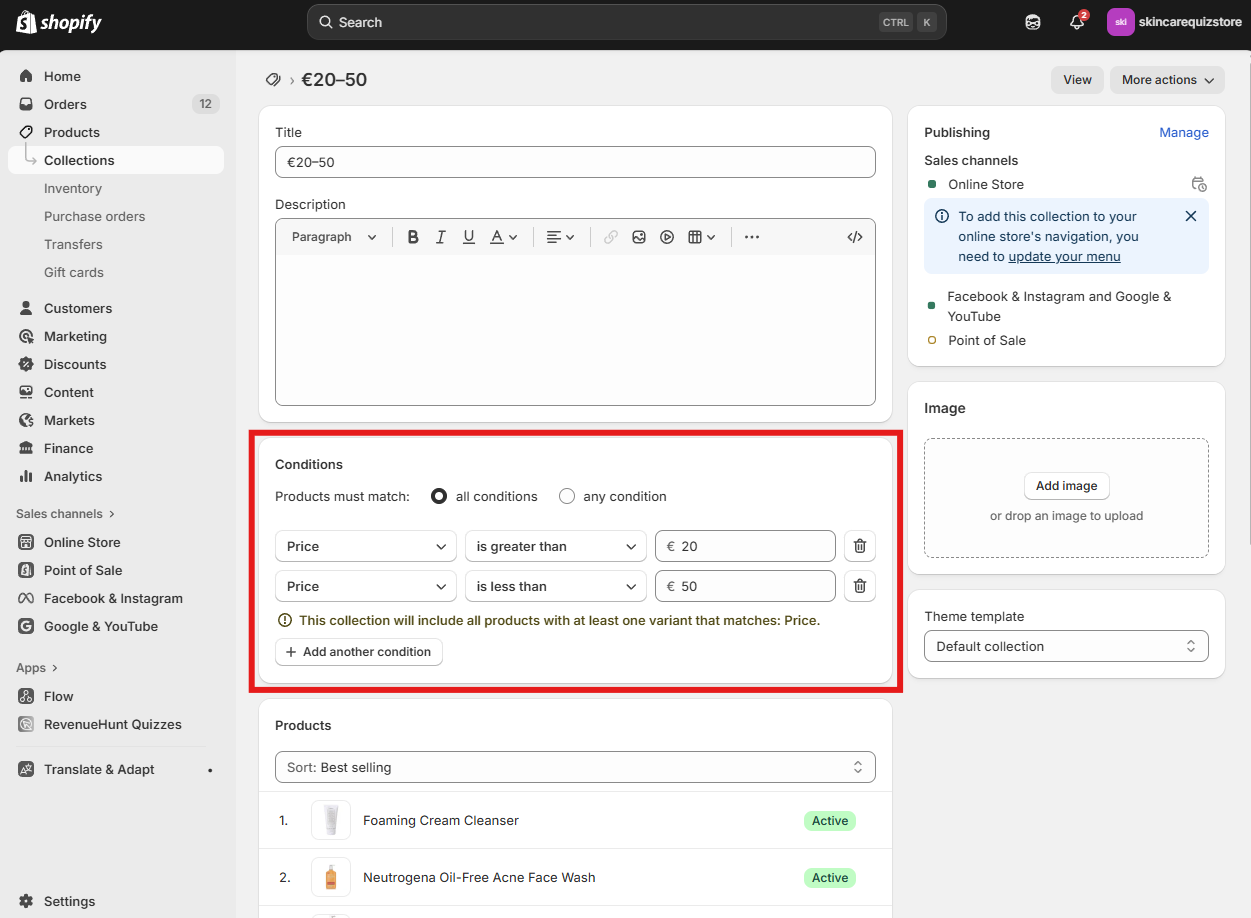
-
Save the collection.
- Repeat the process to create:
- A collection for products between 20 and 50 euros (Price
> 20and Price< 50). - A collection for products over 50 euros (Price
> 50).
- A collection for products between 20 and 50 euros (Price
- Save each collection after setting the conditions.
- Click
-
Configuring the Quiz to Filter Recommendations: Return to the Revenue Hunt Quizzes app and open your quiz. Locate the price question and expand it to configure options. Under Choice settings, find the
Upvotessection and clickUpvote > Collections. Upvote and exclude the collections for each price range. ClickSaveto save the changes.Configuring the Quiz to Filter Recommendations
- For the 'Under 20 euros' choice: Upvote the collection for products under 20 euros. Exclude collections for products between 20 and 50 euros and over 50 euros.
- For the '20 to 50 euros' choice: Upvote the collection for products between 20 and 50 euros. Exclude collections for products under 20 euros and over 50 euros.
- For the 'Over 50 euros' choice: Upvote the collection for products over 50 euros. Exclude collections for products under 20 euros and between 20 and 50 euros.
-
Testing the Price Filter Functionality: Preview the quiz to test the filtering functionality. Select the option for products over 50 euros to verify that only those products are displayed. Repeat the test for the other price ranges to ensure accurate filtering. Confirm that the recommendations reflect the selected price range correctly.
Troubleshooting
Check the Response Analysis tool in case of wrong recommendations.
It may also be necessary to run a quick catalog sync in case of wrong recommendations.
This guide explains how to filter recommendations by price in your quiz results page.
It explains how to implement a price filtering feature in a quiz using Shopify and the Revenue Hunt Quizzes app. It covers the steps to create collections based on price ranges and how to configure the quiz to filter product recommendations accordingly.
-
Adding a Price Filtering Question: Open the Quiz Builder. Click
+to add a new multiple choice question titled "What's your desired price range for your skincare routine?". Provide a price range for each option. Save the changes to ensure the question is added.Price Filtering Question
Provide three options:
- Under 20 euros
- Between 20 and 50 euros
- Over 50 euros
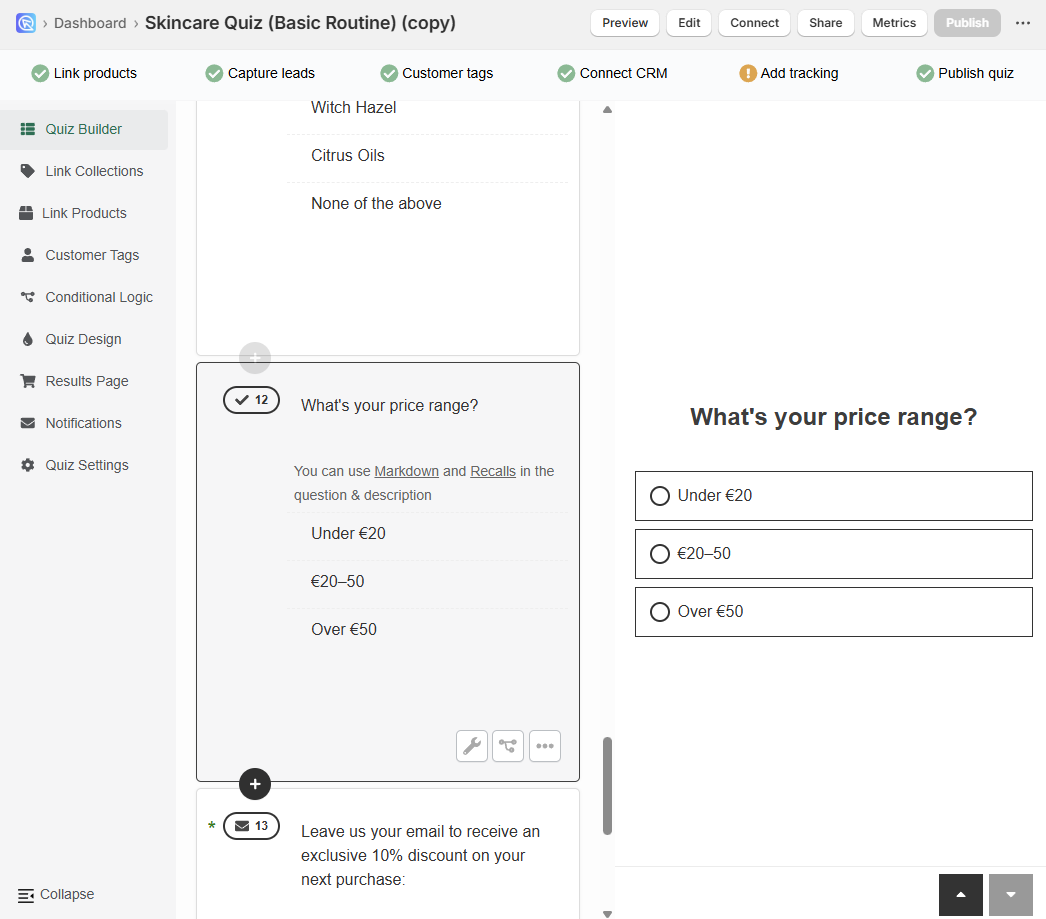
-
Creating Price-Based Collections in Shopify : Go to Shopify, then
Products > Collections.- Click
Add collectionto create a new collection for products. -
Name the collection (for example, Under 20 euros) and choose to create a smart collection with the condition.
Sample Smart Collection Conditions
For example,
Priceis less than20 euros.or
Priceis greater than50 euros.or
Priceis between20 eurosand50 euros.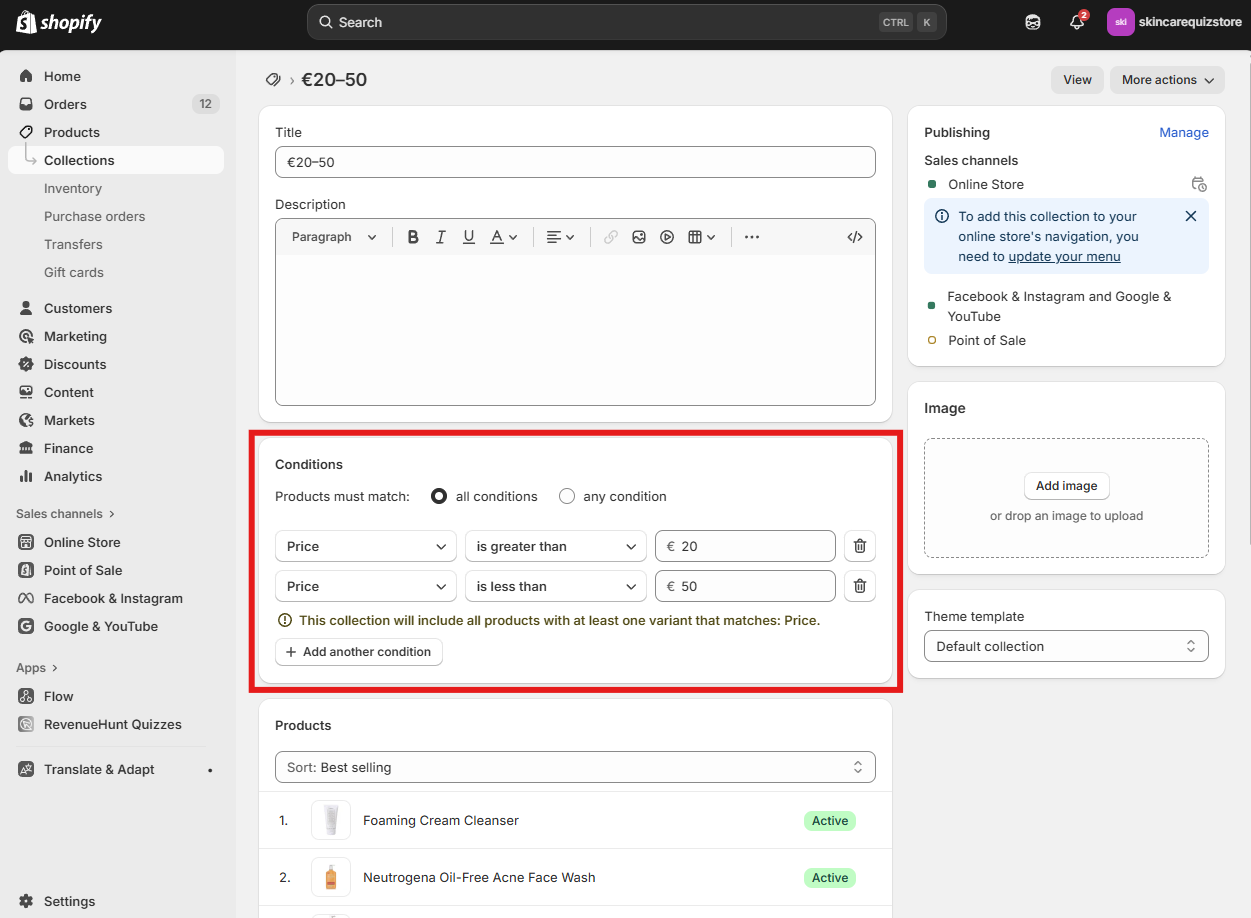
-
Save the collection.
- Repeat the process to create:
- A collection for products between 20 and 50 euros (Price
> 20and Price< 50). - A collection for products over 50 euros (Price
> 50).
- A collection for products between 20 and 50 euros (Price
- Save each collection after setting the conditions.
- Click
-
Catalog Sync: Run the catalog sync from the success checklist to import new collections. After syncing, refresh the quiz page.
-
Configuring the Quiz to Filter Recommendations: Return to the Revenue Hunt Quizzes app and open your quiz. Open the Link Collections section. Find the
Upvotessection and upvote and exclude the collections for each price range.Configuring the Quiz to Filter Recommendations
- For the 'Under 20 euros' choice: Upvote the collection for products under 20 euros. Exclude collections for products between 20 and 50 euros and over 50 euros.
- For the '20 to 50 euros' choice: Upvote the collection for products between 20 and 50 euros. Exclude collections for products under 20 euros and over 50 euros.
- For the 'Over 50 euros' choice: Upvote the collection for products over 50 euros. Exclude collections for products under 20 euros and between 20 and 50 euros.

-
Testing the Price Filter Functionality: Preview the quiz to test the filtering functionality. Select the option for products over 50 euros to verify that only those products are displayed. Repeat the test for the other price ranges to ensure accurate filtering. Confirm that the recommendations reflect the selected price range correctly.
Troubleshooting
Check the Response Analysis tool in case of wrong recommendations.
It may also be necessary to run a quick catalog sync in case of wrong recommendations.
This guide explains how to filter recommendations by price in your quiz results page.
It explains how to implement a price filtering feature in a quiz using WooCommerce and the Revenue Hunt Quizzes app. It covers the steps to create categories based on price ranges and how to configure the quiz to filter product recommendations accordingly.
-
Adding a Price Filtering Question: Open the Quiz Builder. Click
+to add a new multiple choice question titled "What's your desired price range for your skincare routine?". Provide a price range for each option. Save the changes to ensure the question is added.Price Filtering Question
Provide three options:
- Under 20 euros
- Between 20 and 50 euros
- Over 50 euros
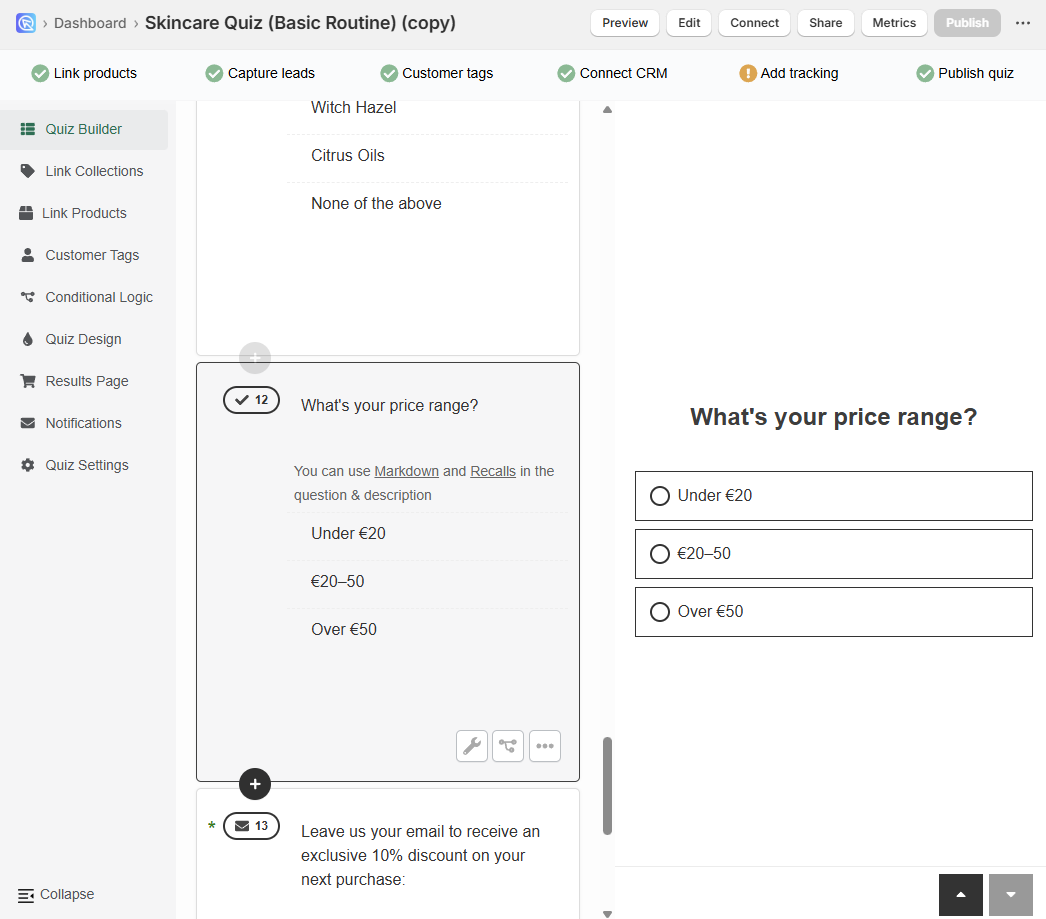
-
Creating Price-Based Categories in WooCommerce : Go to Products → Categories in your WooCommerce admin and create a product category for each price range.
- Name the category (for example, Under 20 euros).
- Save the category.
- Edit your products and assign them to the corresponding price category:
- Products priced under 20 euros → assign to Under 20 euros.
- Products priced between 20 and 50 euros → assign to 20–50 euros.
- Products priced over 50 euros → assign to Over 50 euros.
Sample Price-Based Categories
- Category: Under 20 euros → all products with a price
< 20. - Category: 20–50 euros → all products with a price between
20and50. - Category: Over 50 euros → all products with a price
> 50.
- Repeat the process until every product you want to recommend is assigned to the correct price category.
-
Catalog Sync: Run the catalog sync from the success checklist to import new categories. After syncing, refresh the quiz page.
-
Configuring the Quiz to Filter Recommendations: Return to the Revenue Hunt Quizzes app and open your quiz. Open the Link Collections section. Find the
Upvotessection and upvote and exclude the categories for each price range.Configuring the Quiz to Filter Recommendations
- For the 'Under 20 euros' choice: Upvote the category for products under 20 euros. Exclude categories for products between 20 and 50 euros and over 50 euros.
- For the '20 to 50 euros' choice: Upvote the category for products between 20 and 50 euros. Exclude categories for products under 20 euros and over 50 euros.
- For the 'Over 50 euros' choice: Upvote the category for products over 50 euros. Exclude categories for products under 20 euros and between 20 and 50 euros.

-
Testing the Price Filter Functionality: Preview the quiz to test the filtering functionality. Select the option for products over 50 euros to verify that only those products are displayed. Repeat the test for the other price ranges to ensure accurate filtering. Confirm that the recommendations reflect the selected price range correctly.
Troubleshooting
Check the Response Analysis tool in case of wrong recommendations.
It may also be necessary to run a quick catalog sync in case of wrong recommendations.
This guide explains how to filter recommendations by price in your quiz results page.
It explains how to implement a price filtering feature in a quiz using Magento and the Revenue Hunt Quizzes app. It covers the steps to create categories based on price ranges and how to configure the quiz to filter product recommendations accordingly.
-
Adding a Price Filtering Question: Open the Quiz Builder. Click
+to add a new multiple choice question titled "What's your desired price range for your skincare routine?". Provide a price range for each option. Save the changes to ensure the question is added.Price Filtering Question
Provide three options:
- Under 20 euros
- Between 20 and 50 euros
- Over 50 euros
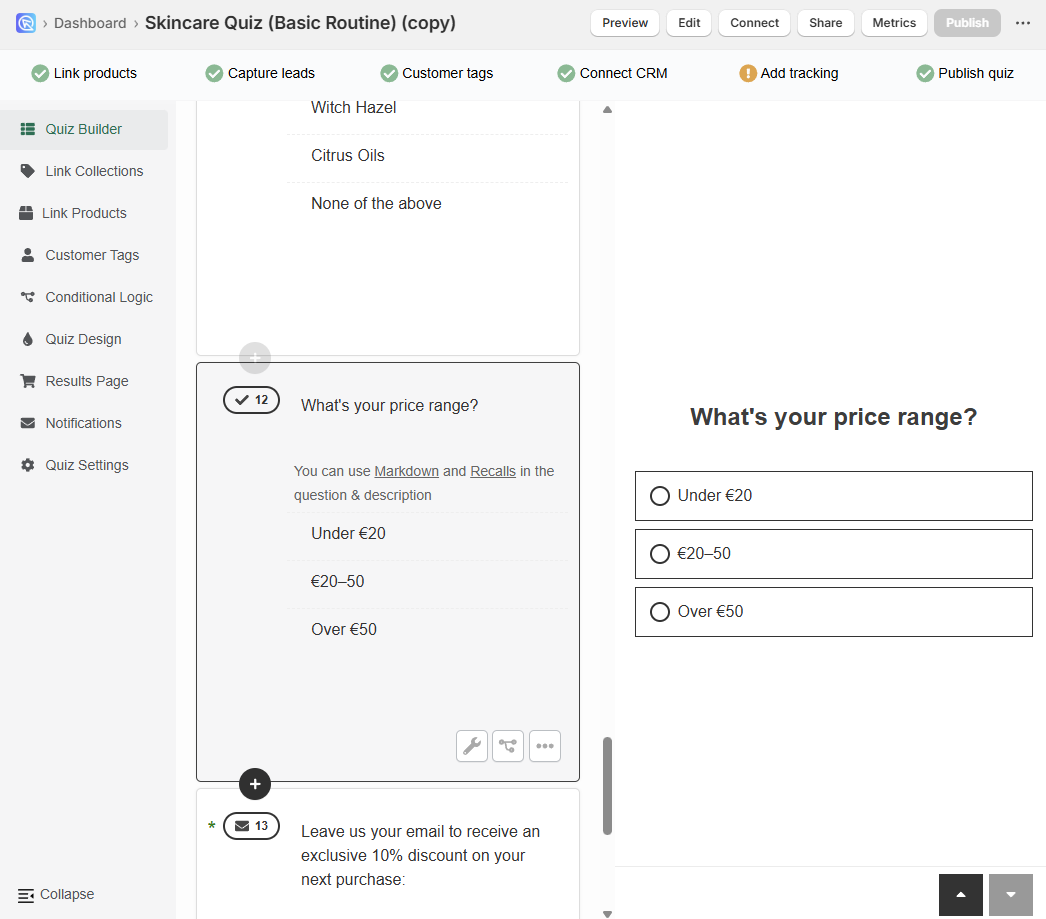
-
Creating Price-Based Categories in Magento : In your Magento admin, go to Catalog → Categories and create a product category for each price range you want to use in the quiz.
- Click Add Subcategory under the relevant parent category (for example, under your main “Skincare” category).
- Name the category (for example, Under 20 euros) and save it.
- In the Products in Category section, assign products to the corresponding price category:
- Products priced under 20 euros → assign to Under 20 euros.
- Products priced between 20 and 50 euros → assign to 20–50 euros.
- Products priced over 50 euros → assign to Over 50 euros.
- Save the category.
Sample Price-Based Categories
- Category: Under 20 euros → all products with a price
< 20. - Category: 20–50 euros → all products with a price between
20and50. - Category: Over 50 euros → all products with a price
> 50.
- Repeat this process until all products you want to recommend through the quiz are assigned to the correct price category.
-
Catalog Sync: Run the catalog sync from the success checklist to import new categories. After syncing, refresh the quiz page.
-
Configuring the Quiz to Filter Recommendations: Return to the Revenue Hunt Quizzes app and open your quiz. Open the Link Collections section. Find the
Upvotessection and upvote and exclude the categories for each price range.Configuring the Quiz to Filter Recommendations
- For the 'Under 20 euros' choice: Upvote the category for products under 20 euros. Exclude categories for products between 20 and 50 euros and over 50 euros.
- For the '20 to 50 euros' choice: Upvote the category for products between 20 and 50 euros. Exclude categories for products under 20 euros and over 50 euros.
- For the 'Over 50 euros' choice: Upvote the category for products over 50 euros. Exclude categories for products under 20 euros and between 20 and 50 euros.

-
Testing the Price Filter Functionality: Preview the quiz to test the filtering functionality. Select the option for products over 50 euros to verify that only those products are displayed. Repeat the test for the other price ranges to ensure accurate filtering. Confirm that the recommendations reflect the selected price range correctly.
Troubleshooting
Check the Response Analysis tool in case of wrong recommendations.
It may also be necessary to run a quick catalog sync in case of wrong recommendations.
This guide explains how to filter recommendations by price in your quiz results page.
It explains how to implement a price filtering feature in a quiz using BigCommerce and the Revenue Hunt Quizzes app. It covers the steps to create categories based on price ranges and how to configure the quiz to filter product recommendations accordingly.
-
Adding a Price Filtering Question: Open the Quiz Builder. Click
+to add a new multiple choice question titled "What's your desired price range for your skincare routine?". Provide a price range for each option. Save the changes to ensure the question is added.Price Filtering Question
Provide three options:
- Under 20 euros
- Between 20 and 50 euros
- Over 50 euros
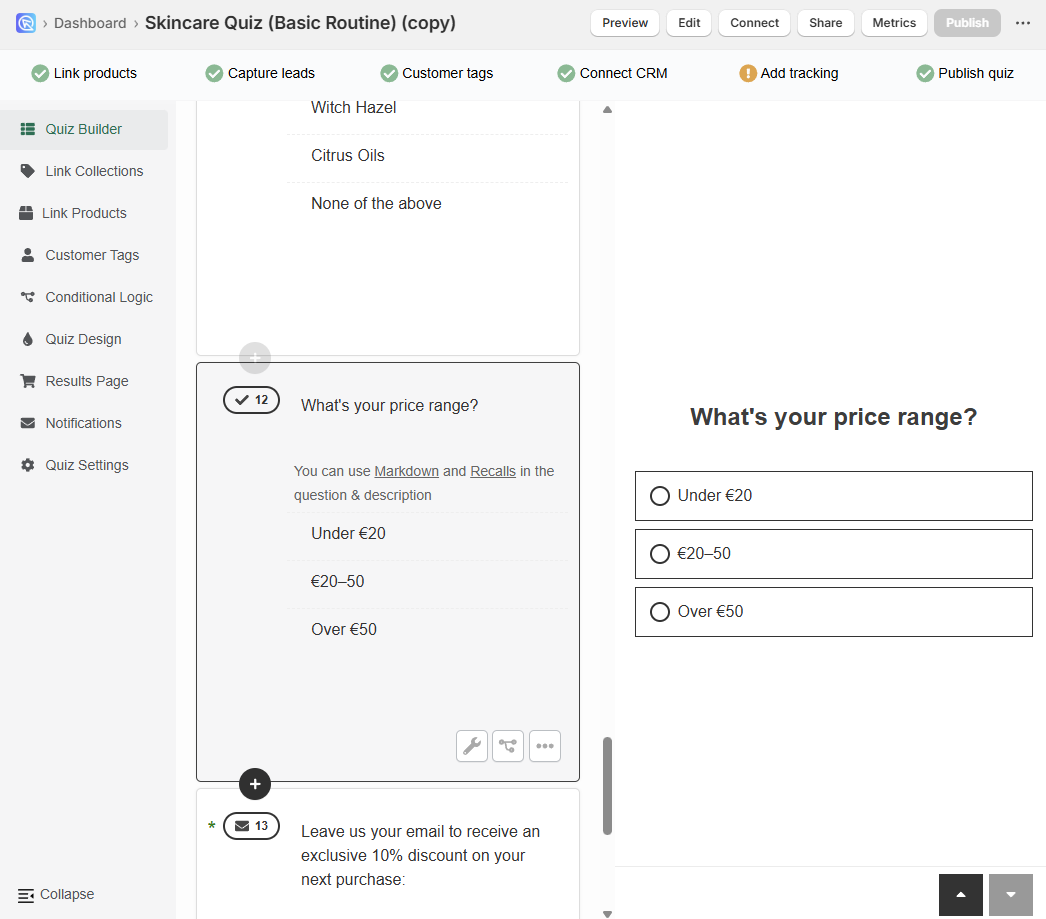
-
Creating Price-Based Categories in BigCommerce : In your BigCommerce control panel, go to Products → Product Categories and create a product category for each price range you want to use in the quiz.
- Click Add a Category.
- Name the category (for example, Under 20 euros) and save it.
- Edit your products and assign them to the corresponding price category:
- Products priced under 20 euros → assign to Under 20 euros.
- Products priced between 20 and 50 euros → assign to 20–50 euros.
- Products priced over 50 euros → assign to Over 50 euros.
- Save the changes.
Sample Price-Based Categories
- Category: Under 20 euros → all products with a price
< 20. - Category: 20–50 euros → all products with a price between
20and50. - Category: Over 50 euros → all products with a price
> 50.
- Repeat this process until all products you want to recommend through the quiz are assigned to the correct price category.
-
Catalog Sync: Run the catalog sync from the success checklist to import new categories. After syncing, refresh the quiz page.
-
Configuring the Quiz to Filter Recommendations: Return to the Revenue Hunt Quizzes app and open your quiz. Open the Link Collections section. Find the
Upvotessection and upvote and exclude the categories for each price range.Configuring the Quiz to Filter Recommendations
- For the 'Under 20 euros' choice: Upvote the category for products under 20 euros. Exclude categories for products between 20 and 50 euros and over 50 euros.
- For the '20 to 50 euros' choice: Upvote the category for products between 20 and 50 euros. Exclude categories for products under 20 euros and over 50 euros.
- For the 'Over 50 euros' choice: Upvote the category for products over 50 euros. Exclude categories for products under 20 euros and between 20 and 50 euros.

-
Testing the Price Filter Functionality: Preview the quiz to test the filtering functionality. Select the option for products over 50 euros to verify that only those products are displayed. Repeat the test for the other price ranges to ensure accurate filtering. Confirm that the recommendations reflect the selected price range correctly.
Troubleshooting
Check the Response Analysis tool in case of wrong recommendations.
It may also be necessary to run a quick catalog sync in case of wrong recommendations.
This guide explains how to filter recommendations by price in your quiz results page.
It explains how to implement a price filtering feature in a quiz using WooCommerce and the Revenue Hunt Quizzes app. It covers the steps to create categories based on price ranges and how to configure the quiz to filter product recommendations accordingly.
-
Adding a Price Filtering Question: Open the Quiz Builder. Click
+to add a new multiple choice question titled "What's your desired price range for your skincare routine?". Provide a price range for each option. Save the changes to ensure the question is added.Price Filtering Question
Provide three options:
- Under 20 euros
- Between 20 and 50 euros
- Over 50 euros
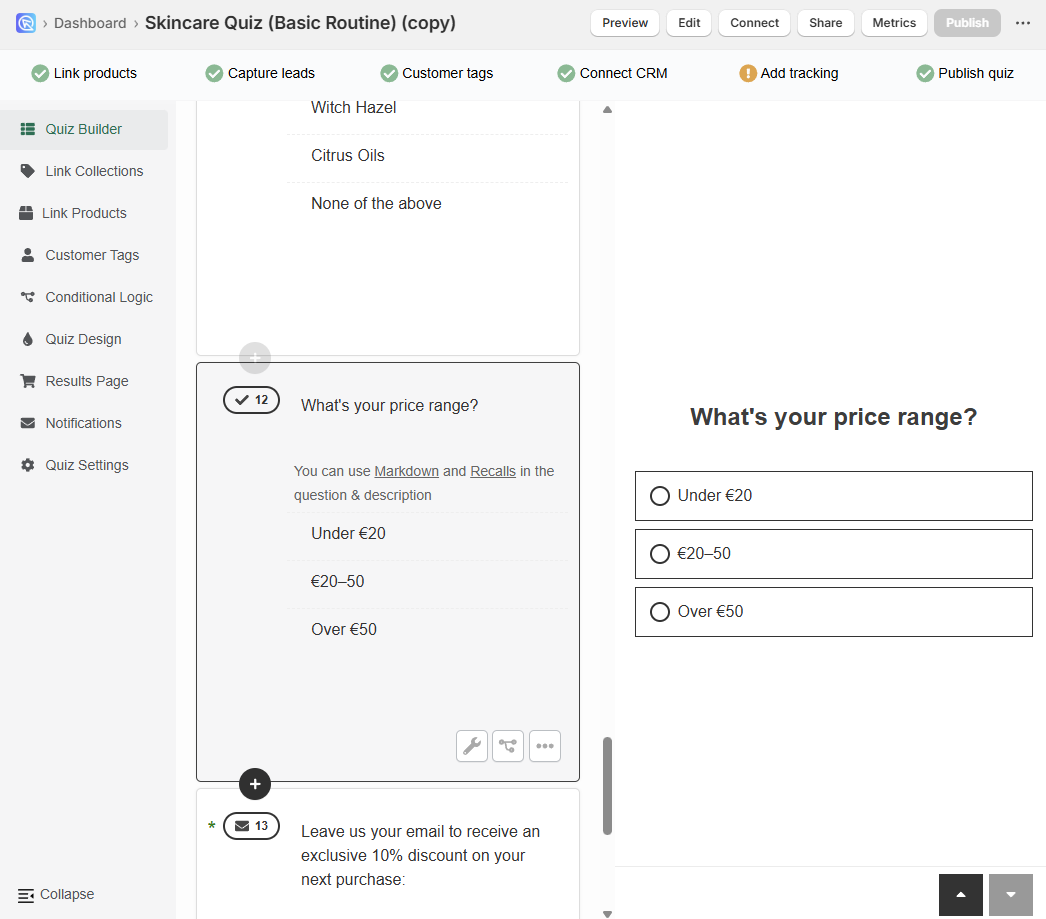
-
Creating Price-Based Collections in Standalone : Go to Standalone app, Success Checklist and create collections for each price range.
How do I add products to Standalone RevenueHunt App?
Follow this guide to learn how to add products and collections to the Standalone version of the RevenueHunt app: How to Add Products in Standalone RevenueHunt App
-
Catalog Sync: Run the catalog sync from the success checklist to import new categories. After syncing, refresh the quiz page.
-
Configuring the Quiz to Filter Recommendations: Return to the Revenue Hunt Quizzes app and open your quiz. Open the Link Collections section. Find the
Upvotessection and upvote and exclude the categories for each price range.Configuring the Quiz to Filter Recommendations
- For the 'Under 20 euros' choice: Upvote the category for products under 20 euros. Exclude categories for products between 20 and 50 euros and over 50 euros.
- For the '20 to 50 euros' choice: Upvote the category for products between 20 and 50 euros. Exclude categories for products under 20 euros and over 50 euros.
- For the 'Over 50 euros' choice: Upvote the category for products over 50 euros. Exclude categories for products under 20 euros and between 20 and 50 euros.

-
Testing the Price Filter Functionality: Preview the quiz to test the filtering functionality. Select the option for products over 50 euros to verify that only those products are displayed. Repeat the test for the other price ranges to ensure accurate filtering. Confirm that the recommendations reflect the selected price range correctly.
Troubleshooting
Check the Response Analysis tool in case of wrong recommendations.
It may also be necessary to run a quick catalog sync in case of wrong recommendations.
This article explains how to filter recommendations by price in your quiz results page.