How to Recommend Subscription Products¶
This guide explains how to integrate and recommend subscription products with RevenueHunt app.
Recommending subscription products via the RevenueHunt Product Recommendation Quiz can simplify your e-commerce strategy by providing a steady revenue stream and fostering long-term customer relationships.
However, not all subscription apps are supported yet with the RevenueHunt app. Currently, we support ReCharge Subscriptions for Shopify and WooCommerce Subscriptions for WooCommerce.
If you're using a subscription app that is not supported, you can still recommend subscription products to your users by sending them to a single-time payment product page from the quiz results using this workaround. This will allow your users to subscribe to the product from the product page.
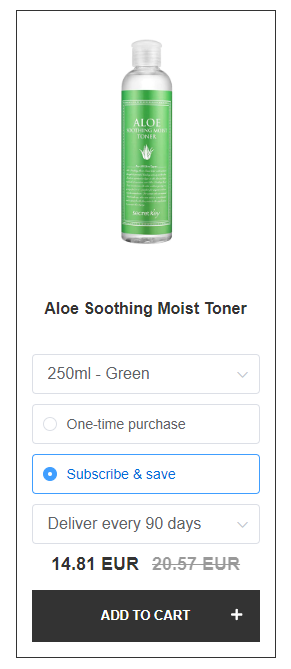
Warning
RevenueHunt app currently integrates with ReCharge Subscriptions for Shopify and WooCommerce Subscriptions for WooCommerce. Subscription products are not yet supported in the Product Recommendation Quiz for BigCommerce or Magento. They will not show up on the Results page. However, there’s a workaround explained in the Other subscriptions section of the article.
ReCharge Subscriptions¶
Before you start
- Ensure you are using the Recharge Pro version to access the Storefront API. If you are not using the Pro version, try reaching out to Recharge support to see what's possible.
- Confirm that Recharge is configured on your Shopify website according to the Recharge documentation.
-
Adding Recharge Script to Shopify Theme: To enable the integration, add the Recharge script to your Shopify theme:
- Navigate to your online store themes and select
Edit Code. - Open the
layout/theme.liquidfile. - Insert the correct version of the Recharge Storefront API script in the header section.
- Save the changes to load the Recharge script in your store, allowing the Revenue Hunt app to access Recharge products.
- Navigate to your online store themes and select
-
To add subscription to your recommended products go to the Results Page.
- Find the Product Block and open its settings.
-
Under
Product components layout, find theSubscriptionoption and add it to the layout.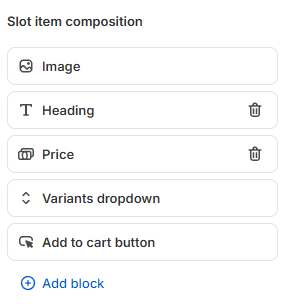
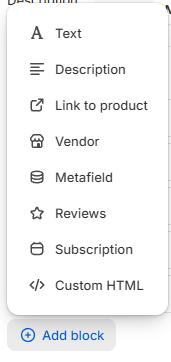
-
Under
Subscription, select the subscription app you want to use.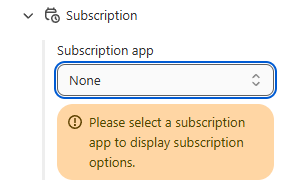
Supported subscription apps
We are in the process of implementing these subscription apps for Shopify:
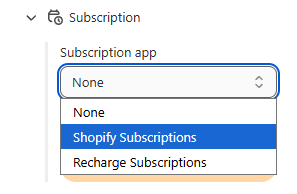
- Shopify Subscriptions,
- ReCharge Subscriptions (Pro plan only).
If you wish to integrate a subscription app that is not supported yet, please reach out to our customer support team and we will be happy to help you.
-
Save the changes with the top-right
Savebutton. - To test the integration, publish the quiz on a new page in your website and go all the way to the results page. You should see the subscription options available. From there, you can add the subscription product directly to the cart or proceed to the cart page.
- Verify that the subscription item is added correctly to the cart.
Quiz Preview
The subscription options will not be avialble in the quiz preview. To test the integration, you need to publish the quiz on a new page in your website.
Before you start
- Ensure you are using the Recharge Pro version to access the Storefront API. If you are not using the Pro version, try reaching out to Recharge support to see what's possible.
- Confirm that Recharge is configured on your Shopify website according to the Recharge documentation.
Here’s how to connect your ReCharge subscriptions to your RevenueHunt app:
-
Open the RevenueHunt App: Start by accessing your account on the app.
-
Navigate and Connect: In your quiz dashboard, select the Connect tab. Scroll down to the ReCharge section and click on the
connectbutton. -
Sync the store: Go to your dashboard > success checklist and run a catalog sync. The sync can take up to 30 - 60 minutes.
-
Link Products to Quiz Choices: In the Link Products tab, associate your ReCharge subscription products with the corresponding choices.
-
Publish Your Changes: After linking the products, don’t forget to hit the
Publishbutton to update the preview/live quiz.
Integrating ReCharge with Shopify enhances your ability to recommend subscription products, but there are limitations and best practices to consider:
- It is not possible to add all products to the cart with a single button; each subscription has to be chosen and added separately.
- The subscription duration can only be chosen on the results page. It is not possible to recommend a specific subscription duration.
- The customer needs to proceed to the cart first and cannot proceed to checkout directly with subscription products. You can change this in the checkout settings.
- We only integrate with the new Shopify Checkout; the old Recharge Checkout is not supported. For instructions on how to migrate from the old ReCharge Checkout to the new Shopify Checkout, check this article.
Not applicable.
Not applicable.
Not applicable.
Not applicable.
WooCommerce Subscriptions¶
Not applicable.
Not applicable.
Products created with WooCommerce Subscriptions are automatically synced with the app when you install it. You can find them under Link Products tab in the Quiz Builder.
Tip
If you don’t see your WooCommerce subscription products on the list, try to launch a catalog sync of the app.
Not applicable.
Not applicable.
Not applicable.
Other Subscriptions¶
For other subscription apps, there's a workaround that allows you to still guide your customers towards subscription options via the Product Reocommendation Quiz. Here's a step-by-step guide on how to implement this workaround effectively:
Step 1: Link One-Time Payment Products to Quiz Choices
- Identify your subscription products that you wish to promote through the quiz.
- Create one-time payment options: Create equivalent one-time payment products for each of your subscription items. These will serve as placeholders in the quiz.
- Link one-time payment products to chocies: In the Link Products section, link each of these one-time payment products to the relevant quiz choices or set up Fixed Recommendations on your Results Page. This ensures that when a customer selects an option that would traditionally lead to a subscription product, they are instead matched with the corresponding one-time payment product.
Step 2: Adjust Checkout Settings
- Open Results Page settings: Navigate to the Results Page and add or select a Product Block
-
Change Product Components Layout: In Product Block settings, find the
Product Components Layoutsection and remove theAdd to cart button option. Once removed, insert aLink to Product` component instead.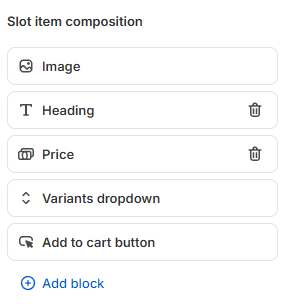
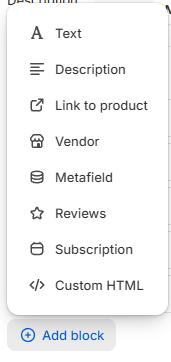
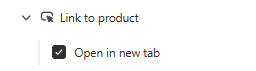
As a result, the buyers will not be able to add the product to the cart directly from the quiz results page. Instead, they will be redirected to the product page where they can subscribe.
For other subscription apps, there's a workaround that allows you to still guide your customers towards subscription options via the Product Reocommendation Quiz. Here's a step-by-step guide on how to implement this workaround effectively:
Step 1: Link One-Time Payment Products to Quiz Choices
- Identify your subscription products that you wish to promote through the quiz.
- Create one-time payment options: Create equivalent one-time payment products for each of your subscription items. These will serve as placeholders in the quiz.
- Link one-time payment products to chocies: In the Link Products section, link each of these one-time payment products to the relevant quiz choices. This ensures that when a customer selects an option that would traditionally lead to a subscription product, they are instead matched with the corresponding one-time payment product.
Step 2: Adjust Checkout Settings
- Open Results Page settings: Navigate to the Results Page settings within your Product Recommendation Quiz Results Page.
- Change Checkout Settings: Change the Checkout Settings from “Add to cart” to “Link to product.” This adjustment ensures that instead of adding the product directly to their shopping cart, customers will be directed to the product page on your website.
As a result, the buyers will go directly to the product page and can subscribe there.
For other subscription apps, there's a workaround that allows you to still guide your customers towards subscription options via the Product Reocommendation Quiz. Here's a step-by-step guide on how to implement this workaround effectively:
Step 1: Link One-Time Payment Products to Quiz Choices
- Identify your subscription products that you wish to promote through the quiz.
- Create one-time payment options: Create equivalent one-time payment products for each of your subscription items. These will serve as placeholders in the quiz.
- Link one-time payment products to chocies: In the Link Products section, link each of these one-time payment products to the relevant quiz choices. This ensures that when a customer selects an option that would traditionally lead to a subscription product, they are instead matched with the corresponding one-time payment product.
Step 2: Adjust Checkout Settings
- Open Results Page settings: Navigate to the Results Page settings within your Product Recommendation Quiz Results Page.
- Change Checkout Settings: Change the Checkout Settings from “Add to cart” to “Link to product.” This adjustment ensures that instead of adding the product directly to their shopping cart, customers will be directed to the product page on your website.
As a result, the buyers will go directly to the product page and can subscribe there.
For other subscription apps, there's a workaround that allows you to still guide your customers towards subscription options via the Product Reocommendation Quiz. Here's a step-by-step guide on how to implement this workaround effectively:
Step 1: Link One-Time Payment Products to Quiz Choices
- Identify your subscription products that you wish to promote through the quiz.
- Create one-time payment options: Create equivalent one-time payment products for each of your subscription items. These will serve as placeholders in the quiz.
- Link one-time payment products to chocies: In the Link Products section, link each of these one-time payment products to the relevant quiz choices. This ensures that when a customer selects an option that would traditionally lead to a subscription product, they are instead matched with the corresponding one-time payment product.
Step 2: Adjust Checkout Settings
- Open Results Page settings: Navigate to the Results Page settings within your Product Recommendation Quiz Results Page.
- Change Checkout Settings: Change the Checkout Settings from “Add to cart” to “Link to product.” This adjustment ensures that instead of adding the product directly to their shopping cart, customers will be directed to the product page on your website.
As a result, the buyers will go directly to the product page and can subscribe there.
For other subscription apps, there's a workaround that allows you to still guide your customers towards subscription options via the Product Reocommendation Quiz. Here's a step-by-step guide on how to implement this workaround effectively:
Step 1: Link One-Time Payment Products to Quiz Choices
- Identify your subscription products that you wish to promote through the quiz.
- Create one-time payment options: Create equivalent one-time payment products for each of your subscription items. These will serve as placeholders in the quiz.
- Link one-time payment products to chocies: In the Link Products section, link each of these one-time payment products to the relevant quiz choices. This ensures that when a customer selects an option that would traditionally lead to a subscription product, they are instead matched with the corresponding one-time payment product.
Step 2: Adjust Checkout Settings
- Open Results Page settings: Navigate to the Results Page settings within your Product Recommendation Quiz Results Page.
- Change Checkout Settings: Change the Checkout Settings from “Add to cart” to “Link to product.” This adjustment ensures that instead of adding the product directly to their shopping cart, customers will be directed to the product page on your website.
As a result, the buyers will go directly to the product page and can subscribe there.
For other subscription apps, there's a workaround that allows you to still guide your customers towards subscription options via the Product Reocommendation Quiz. Here's a step-by-step guide on how to implement this workaround effectively:
Step 1: Link One-Time Payment Products to Quiz Choices
- Identify your subscription products that you wish to promote through the quiz.
- Create one-time payment options: Create equivalent one-time payment products for each of your subscription items. These will serve as placeholders in the quiz.
- Link one-time payment products to chocies: In the Link Products section, link each of these one-time payment products to the relevant quiz choices. This ensures that when a customer selects an option that would traditionally lead to a subscription product, they are instead matched with the corresponding one-time payment product.
Step 2: Adjust Checkout Settings
- Open Results Page settings: Navigate to the Results Page settings within your Product Recommendation Quiz Results Page.
- Change Checkout Settings: Change the Checkout Settings from “Add to cart” to “Link to product.” This adjustment ensures that instead of adding the product directly to their shopping cart, customers will be directed to the product page on your website.
As a result, the buyers will go directly to the product page and can subscribe there.
By following these steps and best practices, you canintegrate and recommend subscription products via RevenueHunt Product Recommendation Quiz.