How to Show Quiz on a Customer Profile¶
The new Built for Shopify version of the RevenueHunt app does not have an app embed to show the quiz on a customer profile yet. It is not possible yet to directly show the quiz on a customer profile using the new Built for Shopify version of the RevenueHunt app.
If you're interested in this feature, please let us know by contacting support.
Integrating quiz results into a customer's profile on your Shopify store can personalize the shopping experience.
This guide will walk you through the steps to show the quiz on a customer profile in Shopify.
Warning
This guide is meant for developers and Shopify Partners. If you're not familiar with Shopify liquid, it is advised to ask for help from a professional to implement this. You can find/hire a developer here.
Note
This method works only for Shopify accounts using our RevenueHunt app. Unfortunately, we don't have a solution yet on how to show the quiz on a customer profile in WooCommerce, Magento or BigCommerce.
Step 1: Connect Your Quiz to Shopify's Customer List
To ensure quiz results are associated with the correct customer profile, the first step involves linking your quiz tool with Shopify's Customer List. Follow the instructions in this article to check if the quiz was connected correctly.
Step 2: Edit the customers/account.liquid File
When a respondent completes the quiz, we will send a metafield to their profile, which includes the response/recommendations they just got.
When you navigate to Your Shopify Theme -> Actions -> Edit code, you can find this metafield within the Templates liquid code of the customer profile:
This is how it looks like within customer/account.liquid file in Shopify:
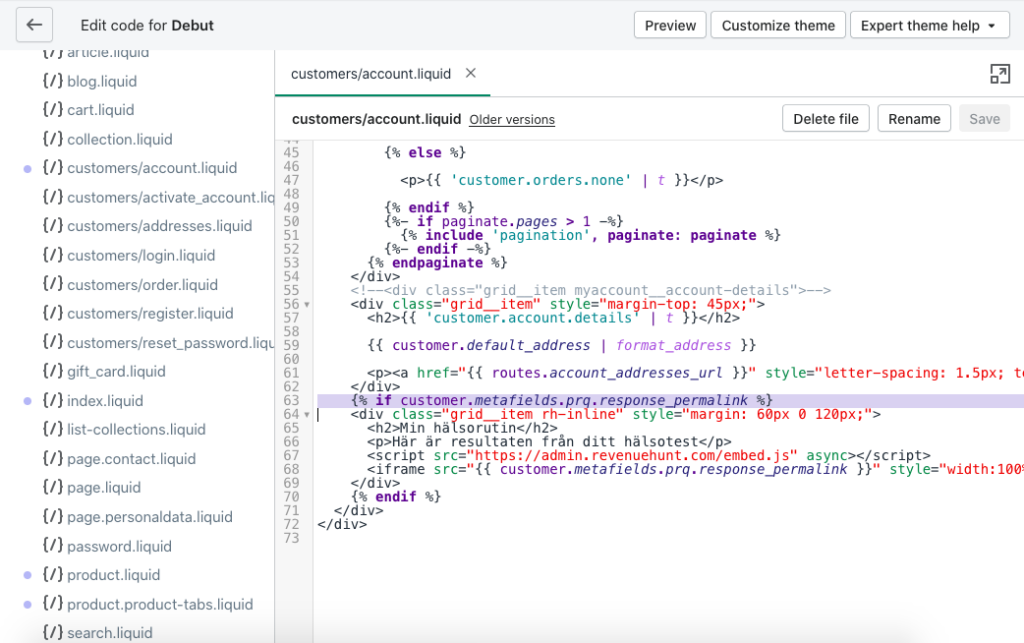
Step 3: Embed the Quiz Results
To render the whole results page within an iframe on a profile, you will need to first embed our embed.js file (as you can see on line 67):
Then, generate an embed code from the Share section of the quiz and insert the quiz iframe code (as you can see on line 68):
<iframe src="{{ customer.metafields.prq.response_permalink }}" style="width:100%; border: none; margin-bottom: 30px; position: absolute; left: 0;" />
Here’s how it can look on your customer’s profile:
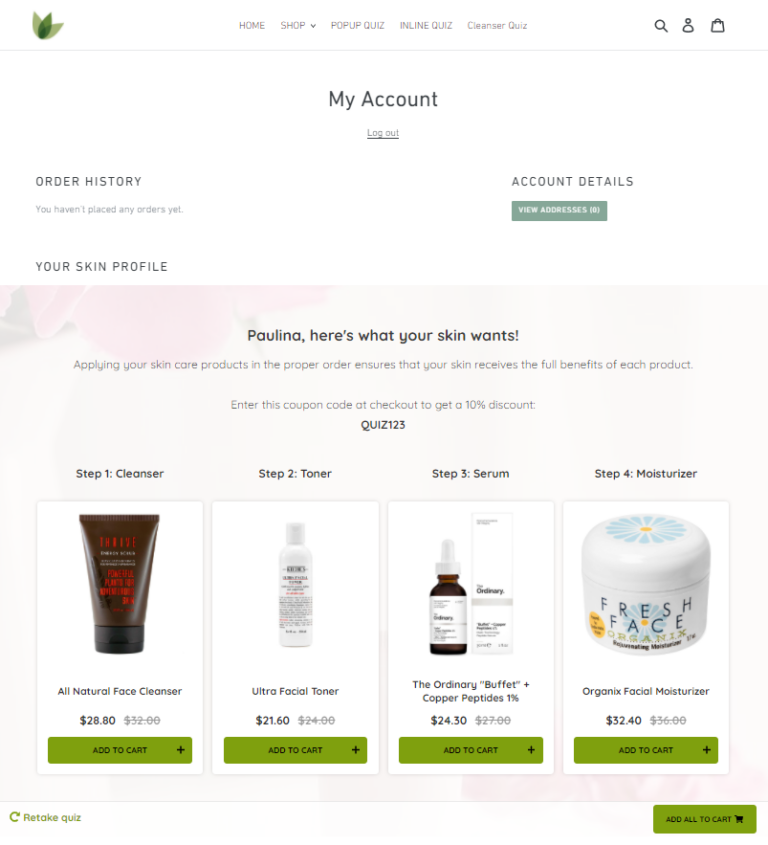
It is not possible yet to directly show the quiz on a customer profile usign the RevenueHunt app for WooCommerce.
Tip
Your developer can try embeding the quiz on a customer profile by using the embed code onto the customer profile theme or template. Please note that this is not a feature of the app and we cannot provide support for this.
It is not possible yet to directly show the quiz on a customer profile using the RevenueHunt app for Magento.
Tip
Your developer can try embeding the quiz on a customer profile by using the embed code onto the customer profile theme or template. Please note that this is not a feature of the app and we cannot provide support for this.
It is not possible yet to directly show the quiz on a customer profile using the RevenueHunt app for BigCommerce.
Tip
Your developer can try embeding the quiz on a customer profile by using the embed code onto the customer profile theme or template. Please note that this is not a feature of the app and we cannot provide support for this.
It is not possible yet to directly show the quiz on a customer profile using the Standalone RevenueHunt app for Headless ecommerce.
Tip
Your developer can try embeding the quiz on a customer profile by using the embed code onto the customer profile theme or template. Please note that this is not a feature of the app and we cannot provide support for this.
This guide provides instructions for developers on showing the quiz on a customer profile in Shopify.