How to Send Quiz Leads to Shopify Customers¶
You can add new customers automatically to your Shopify Customers list every time someone completes the quiz. Once someone leaves their email in the quiz, their Shopify Customer profile will be updated with their name, email, phone number and customer tags.
This article explains how to connect your quiz to Shopify Customers and build a Shopify Flow targeted at quiz takers.
Link Quiz to Shopify Customers¶
- Go to your quiz and click on the Connect tab on the top of the screen. This will open a tab where you can connect your quiz with multiple third-party services.
- Then click on the
Connectbutton in theShopify Customerssection. This will authorize our app to connect with your Shopify Customers List. - Click the
Publishbutton to save the changes and update the preview/live quiz with new settings.
- Go to your quiz and click on the Integrations tab on the top of the screen. This will open a tab where you can connect your quiz with multiple third-party services.
- Then click on the
Connectbutton in theShopify Customerssection. This will authorize our app to connect with your Shopify Customers List.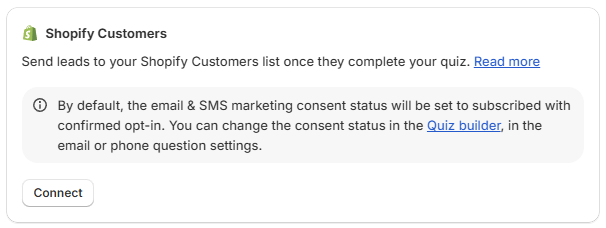
- Click the
Savebutton to save the changes and update the preview/live quiz with new settings.
- Go to your quiz and click on the Connect tab on the top of the screen. This will open a tab where you can connect your quiz with multiple third-party services.
- Then click on the
Connectbutton in theShopify Customerssection. This will authorize our app to connect with your Shopify Customers List. - Click the
Publishbutton to save the changes and update the preview/live quiz with new settings.
- Go to your quiz and click on the Connect tab on the top of the screen. This will open a tab where you can connect your quiz with multiple third-party services.
- Then click on the
Connectbutton in theShopify Customerssection. This will authorize our app to connect with your Shopify Customers List. - Click the
Publishbutton to save the changes and update the preview/live quiz with new settings.
- Go to your quiz and click on the Connect tab on the top of the screen. This will open a tab where you can connect your quiz with multiple third-party services.
- Then click on the
Connectbutton in theShopify Customerssection. This will authorize our app to connect with your Shopify Customers List. - Click the
Publishbutton to save the changes and update the preview/live quiz with new settings.
- Go to your quiz and click on the Connect tab on the top of the screen. This will open a tab where you can connect your quiz with multiple third-party services.
- Then click on the
Connectbutton in theShopify Customerssection. This will authorize our app to connect with your Shopify Customers List. - Click the
Publishbutton to save the changes and update the preview/live quiz with new settings.
Newly captured leads will appear in your Shopify Customers List with their Customer Tags added to their profile.
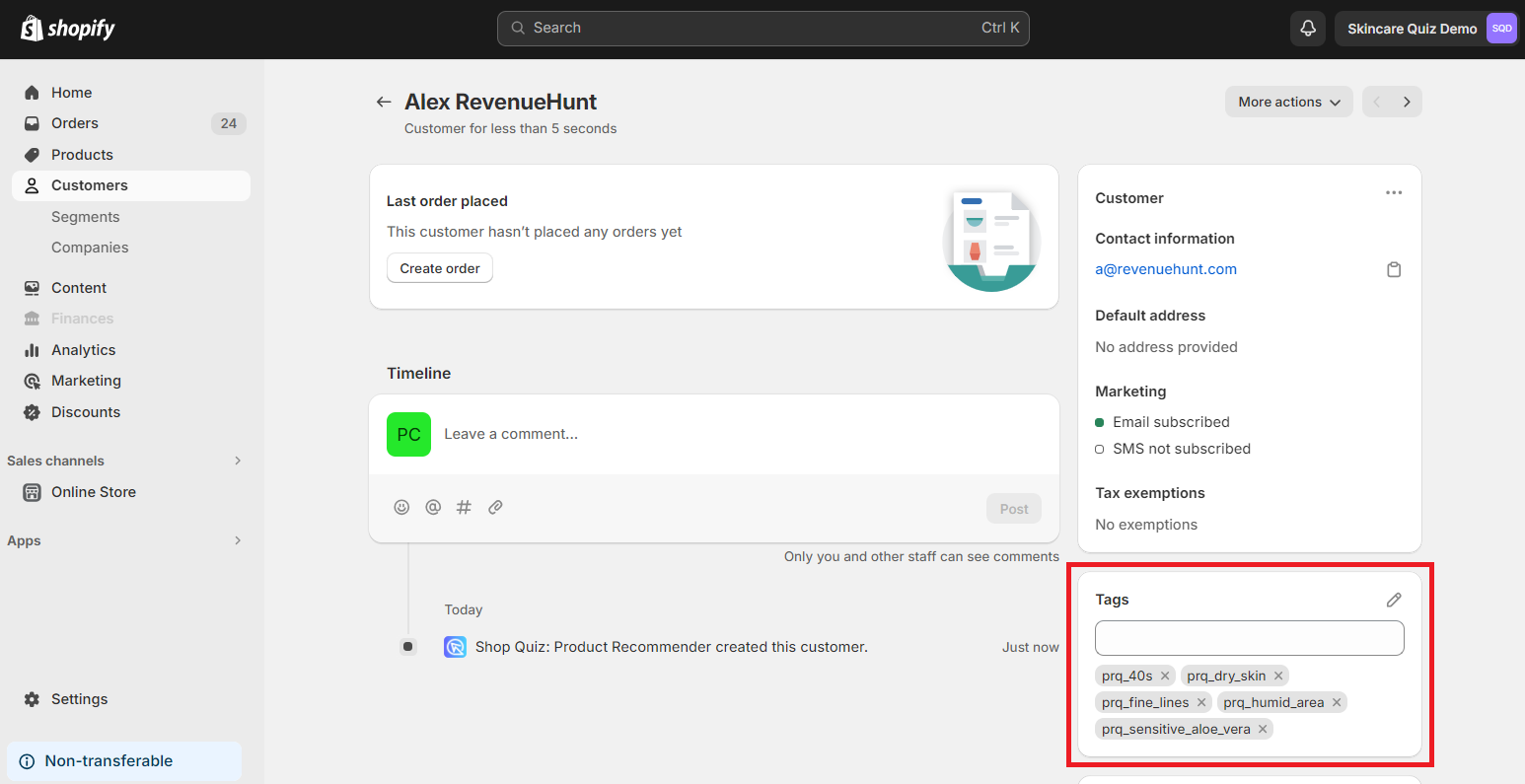
Note
If a profile with the same email already exists, it will simply be updated with the customer tags from the quiz.
Customer tags are updated every time a customer takes the quiz.
Change subscribed/consent status for email and phone questions¶
By default, all the contacts added to the list via the quiz will be marked as subscribed and their consent to receiving marketing information was given. You can change that in the email and phone questions settings.
- To change the default Consent state and Opt-in level, go to the email or phone question in the Quiz Builder.
-
Open the question settings.
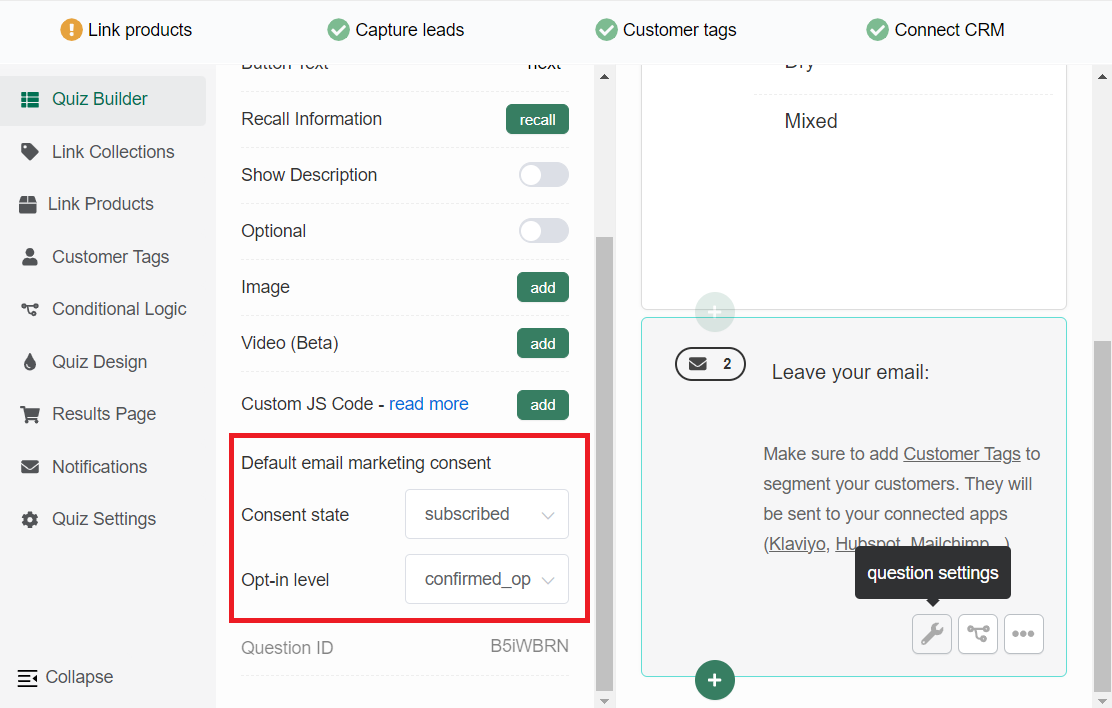
-
Under
Consent state, you can select eithersubscribedornon-subscribed. -
Under
Opt-in level, you can select eitherconfirmed_opt_inorsingle_opt_in(pick this option if you only want to send the one results email to the customer).
-
-
Click the
Publishbutton to update the preview/live quiz with new settings.
Set up Shopify Automation Flow¶
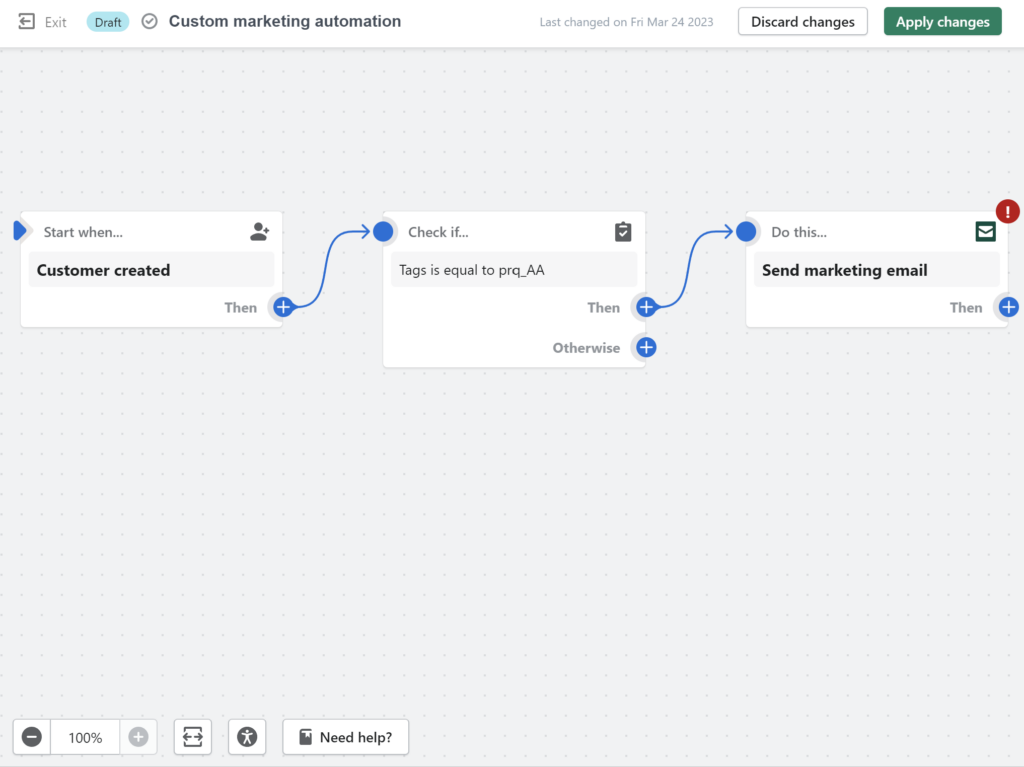
- To set up a post-quiz automation head to your
Shopify dashboard > Marketing > Automationsand clickCreate Automation. - Select a
Custom marketingautomation: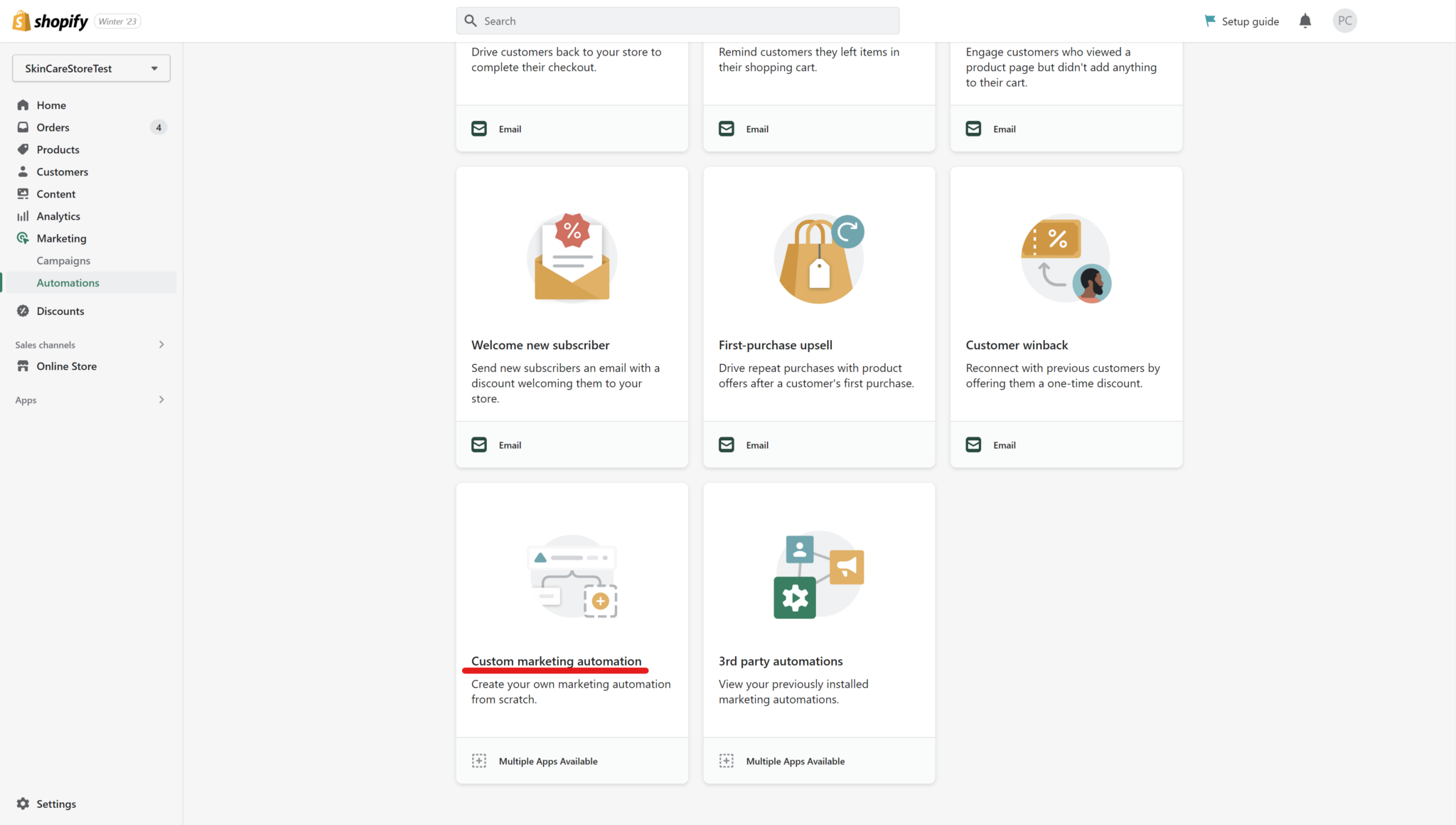
- Add a trigger: Click anywhere and select the first trigger to be
Customer created.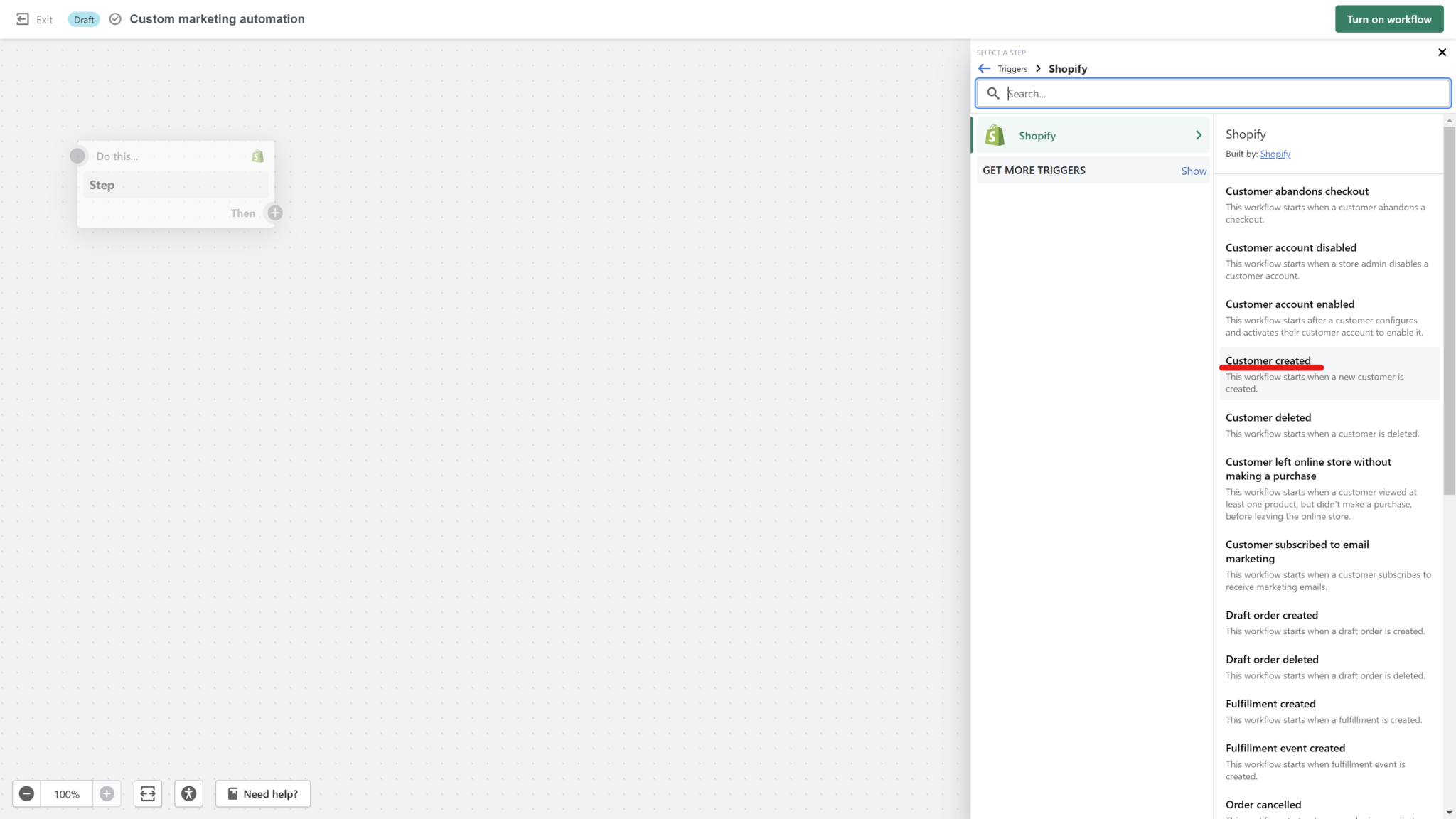
-
Select a condition: Then, set up a
ConditionthatIf all conditions are met > Add criteria > Customer > tagsand set up the following page with the tag that you created in the quiz (that is added to Shopify customer profiles after completing the quiz).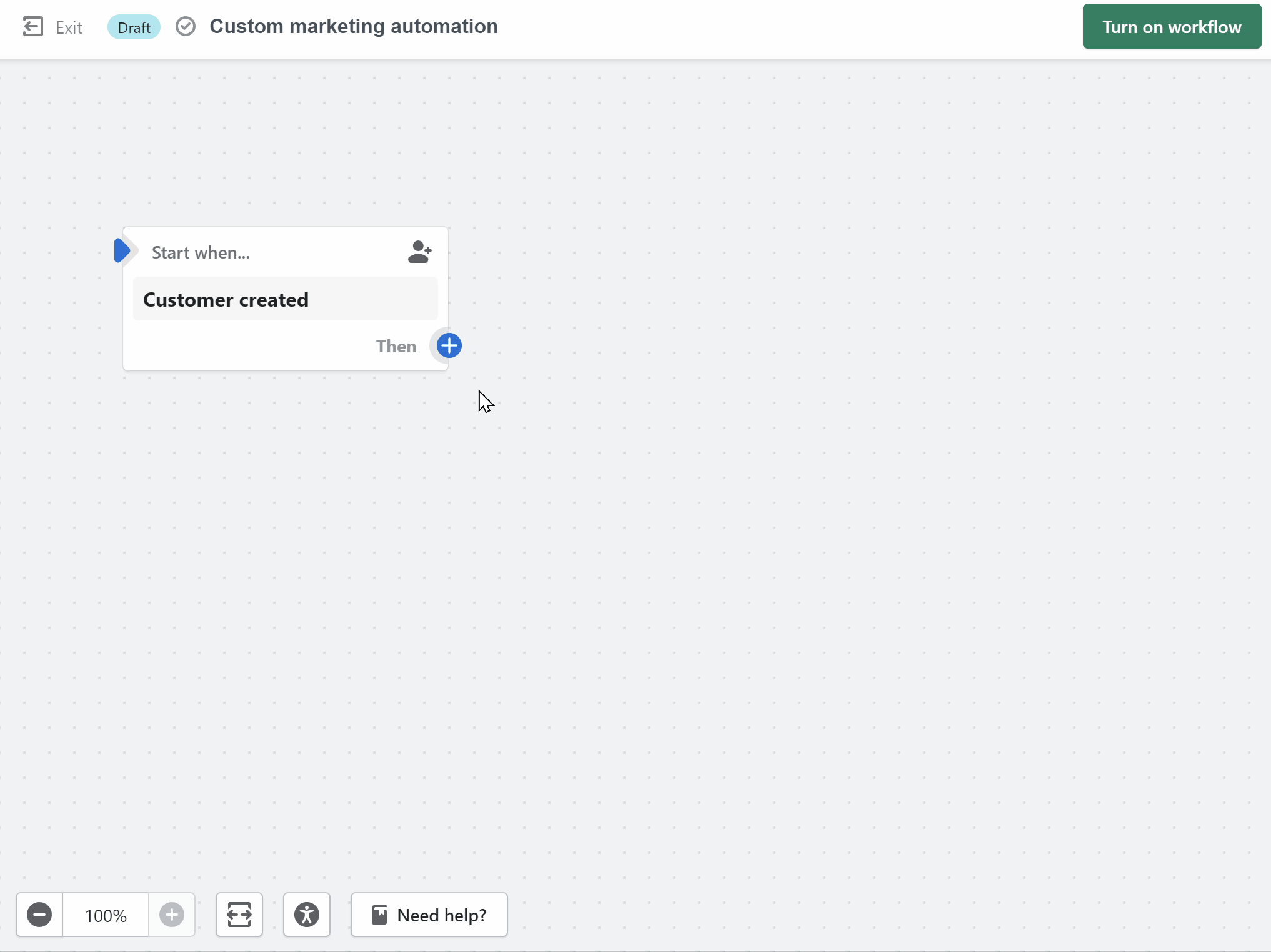
Note
You need to add the full name of the tag. For example,
prq_oilyskinorprq_Oily Skin.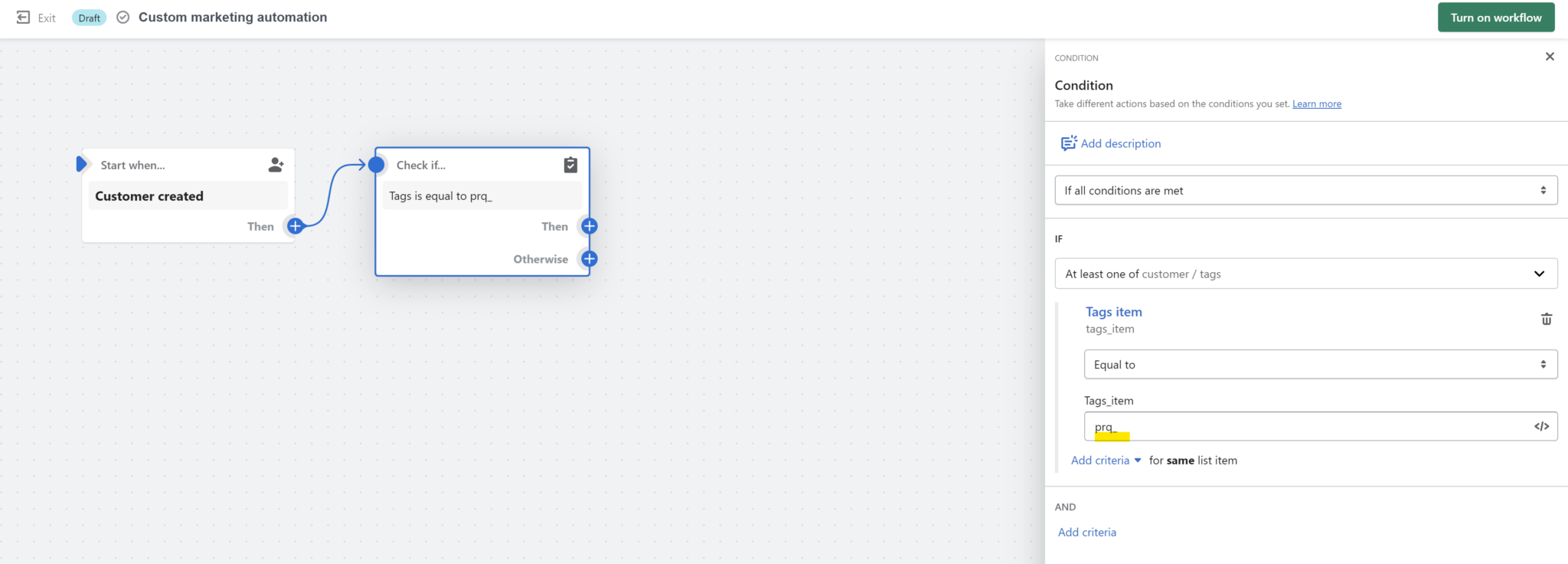
-
Set up an email: To send a follow-up email to all the quiz contacts that contain the
prq_ tag(right after the tag is added to their profile), clickThen > Actionand from the list selectSend marketing email. Next, select the email template you want to use.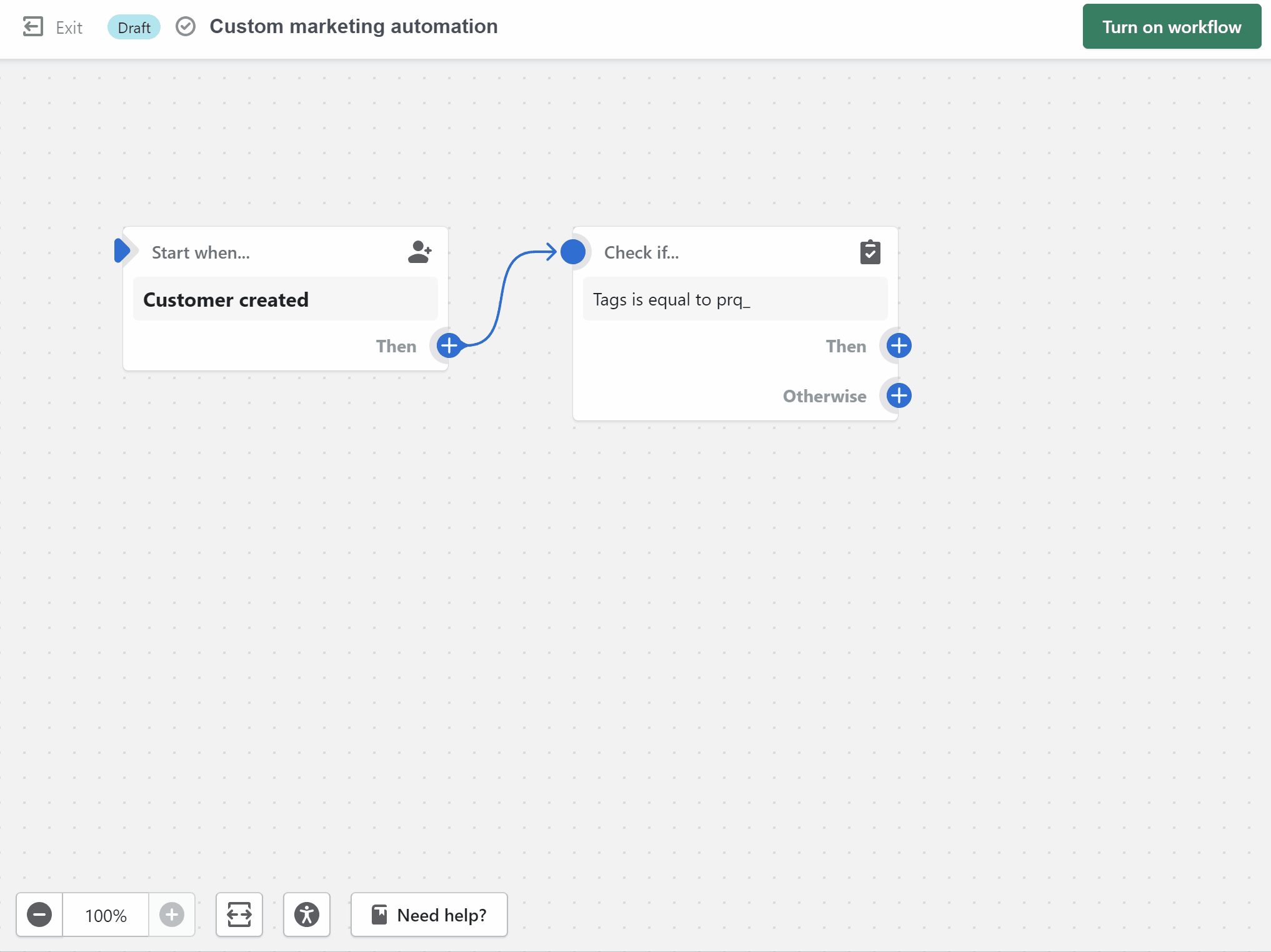
- Save: Remember to save the changes.
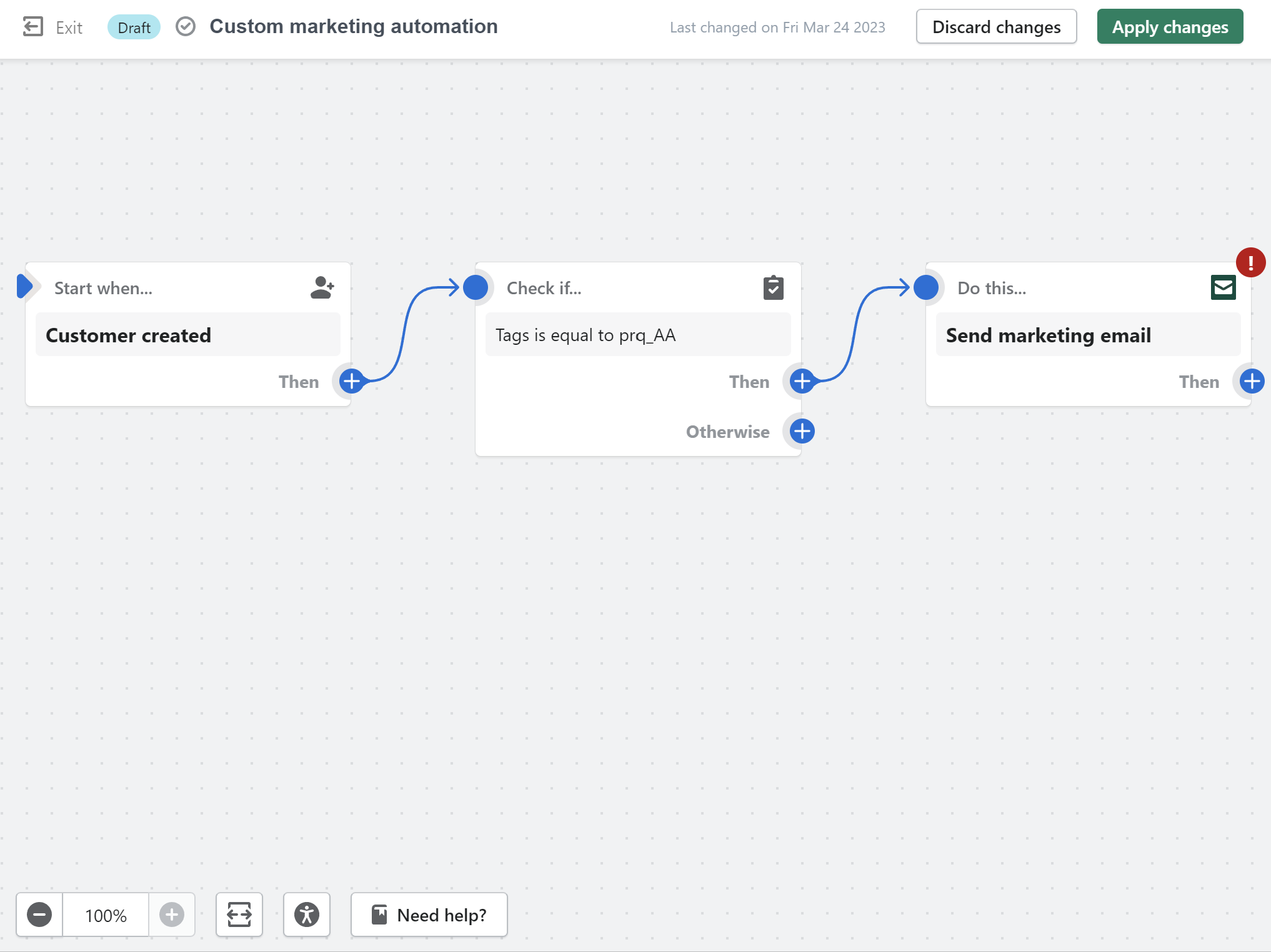
Now, all the quiz takers with a specific prq_ tag will be sent the marketing email.
To learn more about Shopify Automations, check their FAQ page.
By following this article, you can set up your post-quiz email flow with Shopify Flows.