How to Add Products in Standalone RevenueHunt App¶
This guide explains different methods to add products in the Standalone version of the RevenueHunt quiz app. You can either add products manually or import them from Google Merchant Center as a valid data source/XML file.
Add Products Manually¶
This tutorial will guide you through the process of manually adding products and collections to your quiz using the RevenueHunt catalog.
Step 1: Access the Success Checklist:
- In your RevenueHunt dashboard, look for any of these icons: ❓❗✅ 🔄
- Click on the 🔄 icon to open the Sync section of the Success Checklist
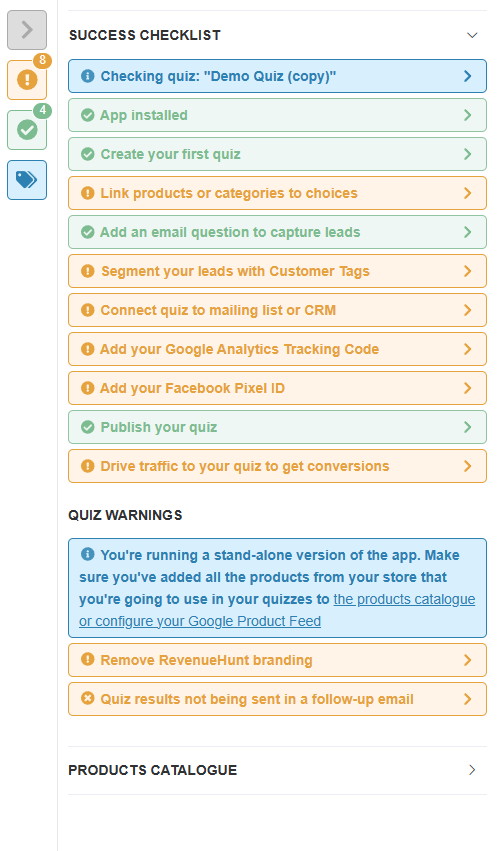
Step 2: Navigate to the Catalog:
- In the Success Checklist, locate and click the
View Catalogbutton - This will open the Catalogue section where you can manage your products
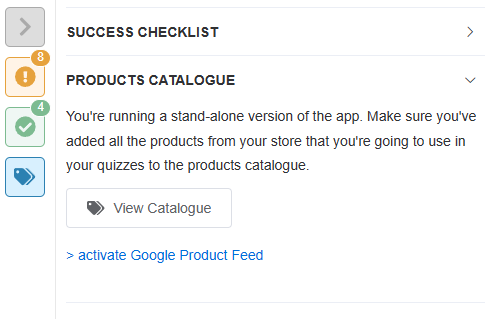
Step 3: Add New Products:
- In the Catalog section, click the
+ add new productbutton - Enter a name for your new product when prompted
- Click
Createto confirm - Fill in all the required product details that match your eCommerce store
- Your changes will be saved automatically
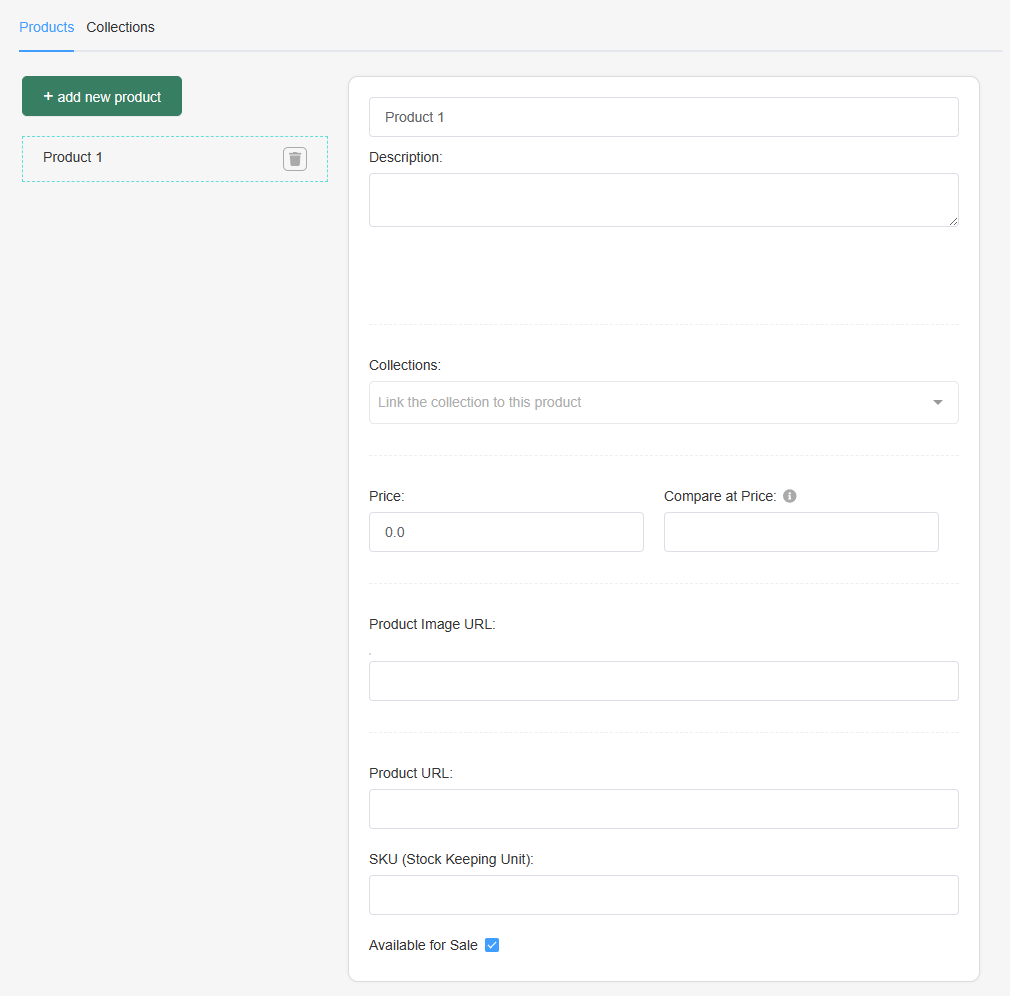
Step 4: Create Collections:
- In the Catalog section, click the
+ add new collectionbutton - Enter a name for your new collection when prompted
- Click
Createto confirm - Use the dropdown menu to select which existing products should be included in this collection
- Your changes will be saved automatically
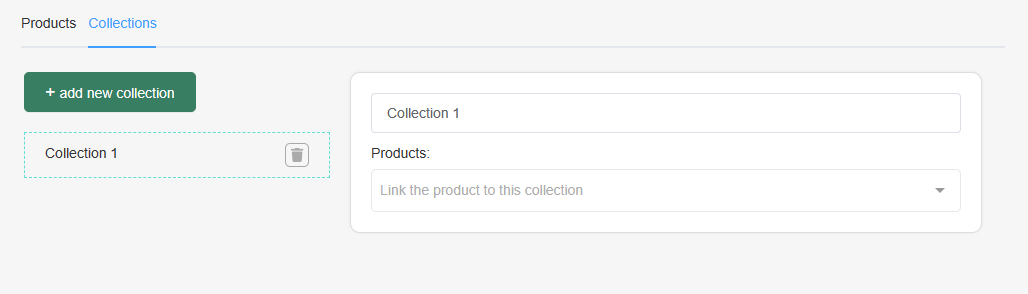
Next Steps:
After adding your products and collections, you can:
Add Products via Google Merchant Center¶
This section will guide you through the process of importing your products from Google Merchant Center into your RevenueHunt quiz app.
Step 1: Access the Success Checklist:
- In your RevenueHunt dashboard, look for any of these icons: ❓❗✅ 🔄
- Click on the 🔄 icon to open the Sync section of the Success Checklist
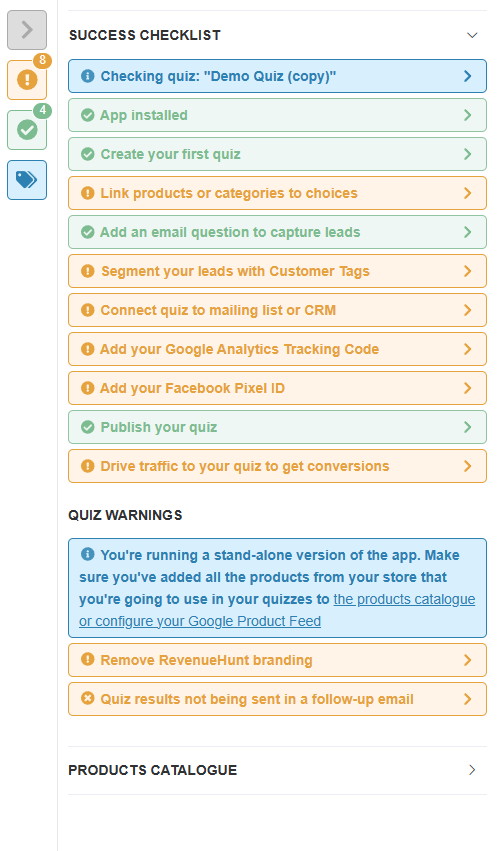
Step 2: Navigate to Google Product Feed:
- In the Success Checklist, locate the
>activate Google Product Feedoption - Click to begin the process of connecting your Google Product Feed
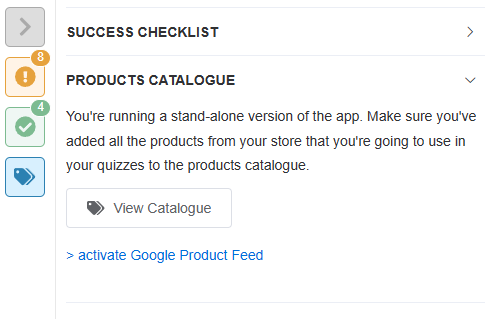
Step 3: Set Up Google Product Feed:
-
Paste your Google Product Feed (source) URL in the
Add your Google Product Feed:field. It should be a valid Google Product Feed link that ends with.xml.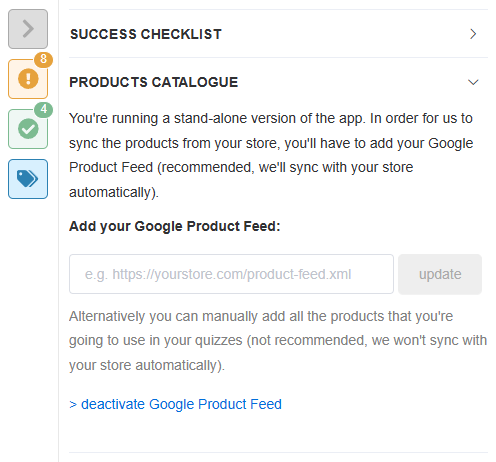
Warning
You cannot just upload any data source file to the RevenueHunt app. The file must be a valid Google Product Feed XML file. Check this guide to learn more about the best practices for creating a valid Google Product Feed.
How do I find my Google Product Feed URL?
To find your Google Product Feed URL in Google Merchant Center:
- Log into your account at https://merchants.google.com/
- Click
Products, thenManage product sources. - Click the name of your desired data source to open the data source settings.
- Under
Data source setupcheck theFile URLfield and copy the URL. - Paste the URL into the
File URLfield in the RevenueHunt app. - Click
Saveto save the changes.
Host the file somewhere public
Alternatively, you can also host your XML file somewhere public. For example:
-
Shopify (if your store is on Shopify): Go to
Settings→Filesin your Shopify admin. Uploadgoogle_product_feed.xml. Copy the URL Shopify gives you (it will look likehttps://cdn.shopify.com/s/files/.../google_product_feed.xml). -
Your own website / hosting: Upload the file via FTP, cPanel File Manager, or your CMS’s media upload.
-
Cloud storage: Use Dropbox, Google Drive (with direct link), or Amazon S3 — but make sure the link is public and ends with
.xml.
-
Once the link is added, the app will automatically upload products and collections to your quiz account.
Your Google Product Feed doesn't work?
First, make sure that your file is a valid Google Product Feed XML file. Review the Google Documentation guide.
You should also try this validation service to check for problems.
If you still have issues, please contact our support team and we'll be happy to help you.
Next Steps:
After adding your products and collections, you can:
This article explains how to add products to your quiz using the Standalone version of the RevenueHunt app. You can either add products manually or import them from Google Merchant Center.