Conditional Logic¶
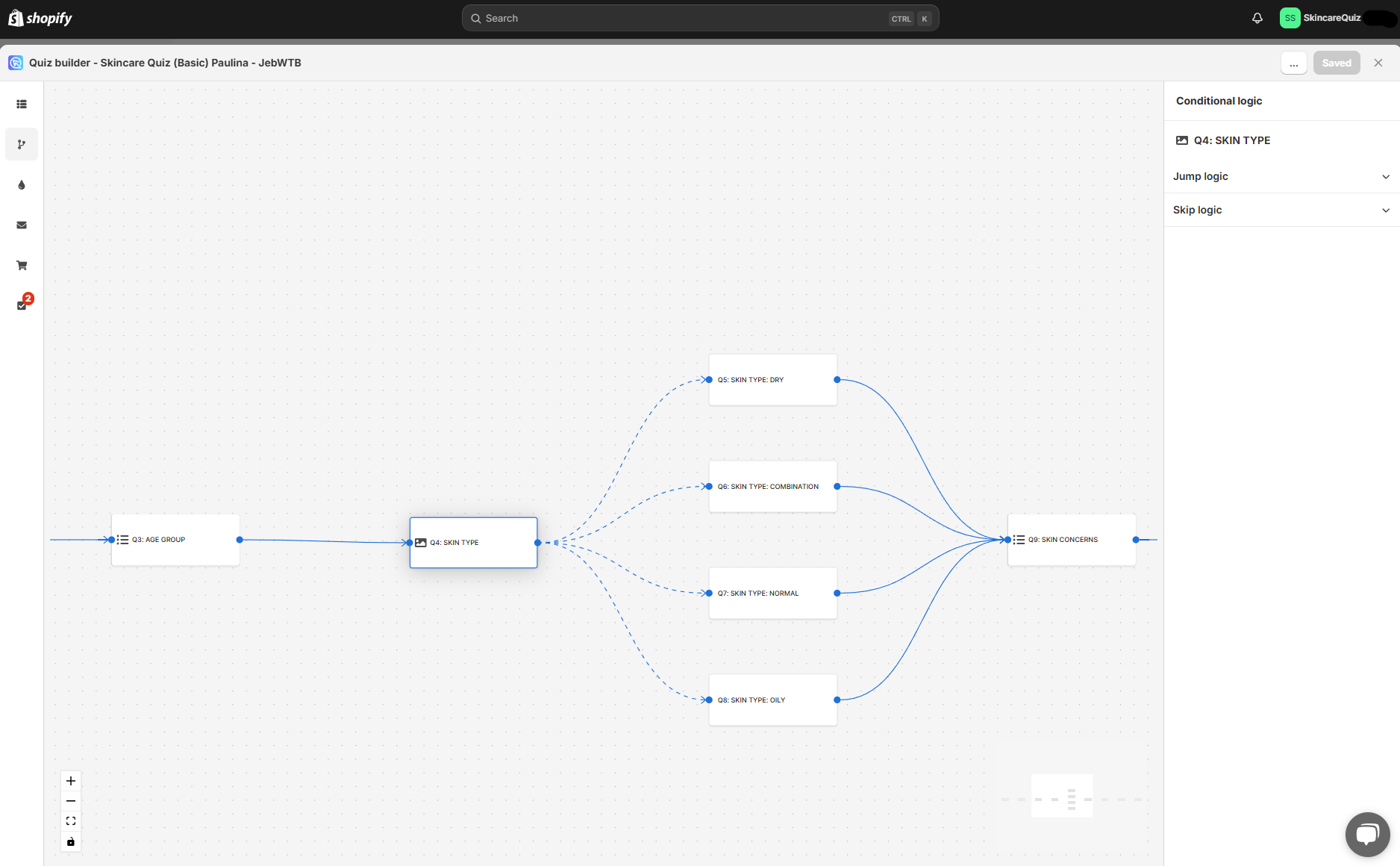
In the Conditional Logic tab you can branch your quiz, tell it to skip certain questions or redirect customers to a different result pages.
The right-hand menu allows you to add conditional logic rules to questions in the quiz. The center preview shows a logic tree of the quiz. Any branching you add will be reflected on the tree preview.
By default, the quiz will progress from one question to another based on the question number. Conditional logic allows you to change this default behavior.
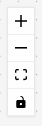
+ - Zoom in on the logic tree preview.
- - Zoom out on the logic tree preview.
[] - Center the logic tree preview and fit into view.
🔒 - Toggle interactivity. Lock or unlock the interactivaity of hte preview.
Drag the logic tree with your mouse left button to navigate to specific branches.
Click on any of the questions in the quiz to add conditional logic to it.
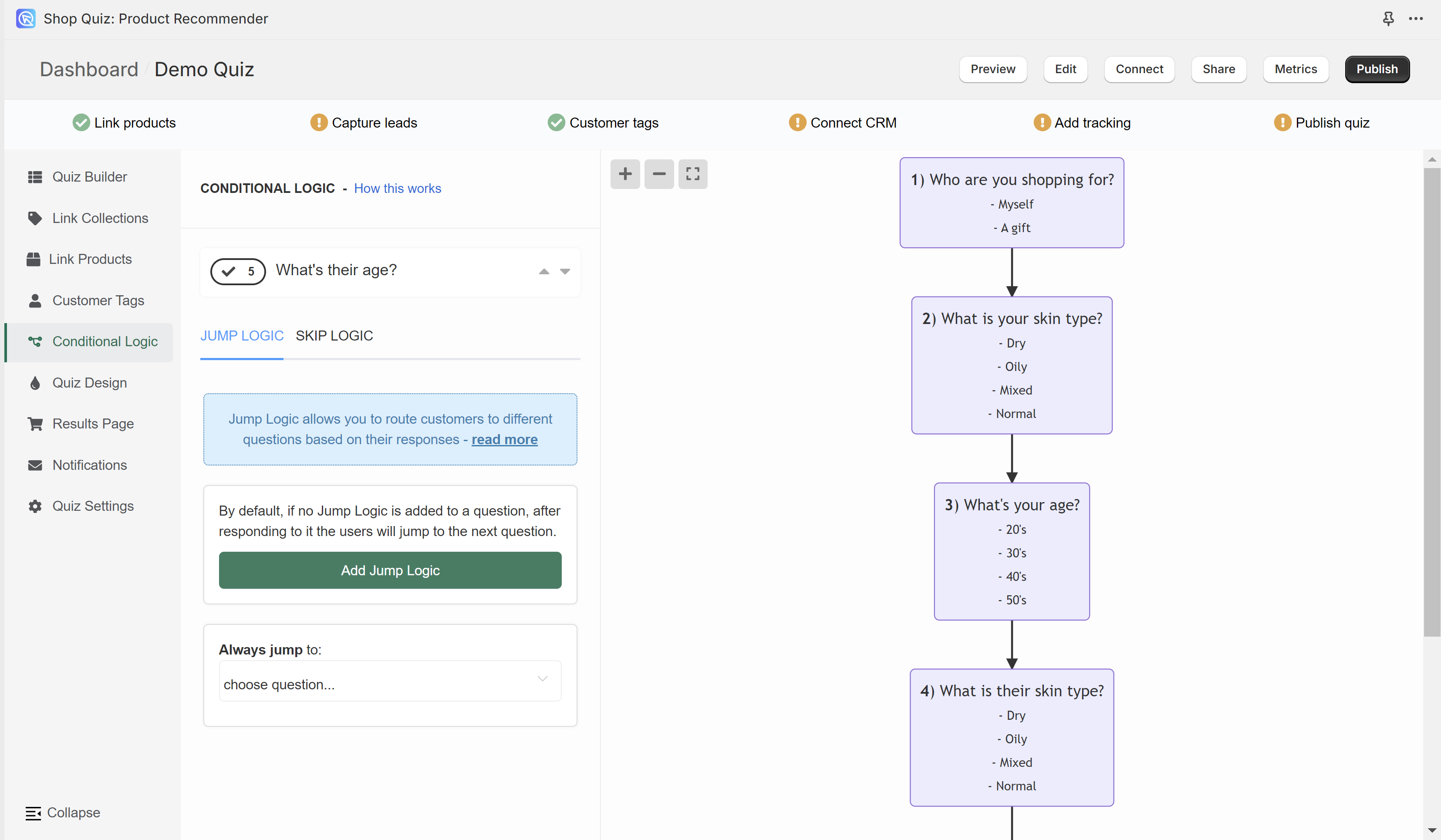
In the Conditional Logic tab you can branch your quiz or tell it to skip certain questions. The left menu allows you to add conditional logic rules to questions in the quiz. The right menu shows a logic tree of the quiz. Any branching you add will be reflected on the tree preview.
By default, the quiz will progress from one question to another based on the question number. Conditional logic allows you to change this default behavior.
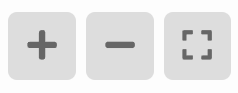
+ - Zoom in on the logic tree preview.
- - Zoom out on the logic tree preview.
[] - Center the logic tree preview and fit into view.
Drag the logic tree with your mouse left button to navigate to specific branches.

The top menu allows you to switch between questions.
arrow up - Takes you to the question higher.
arrow down - Take you to the question lower.
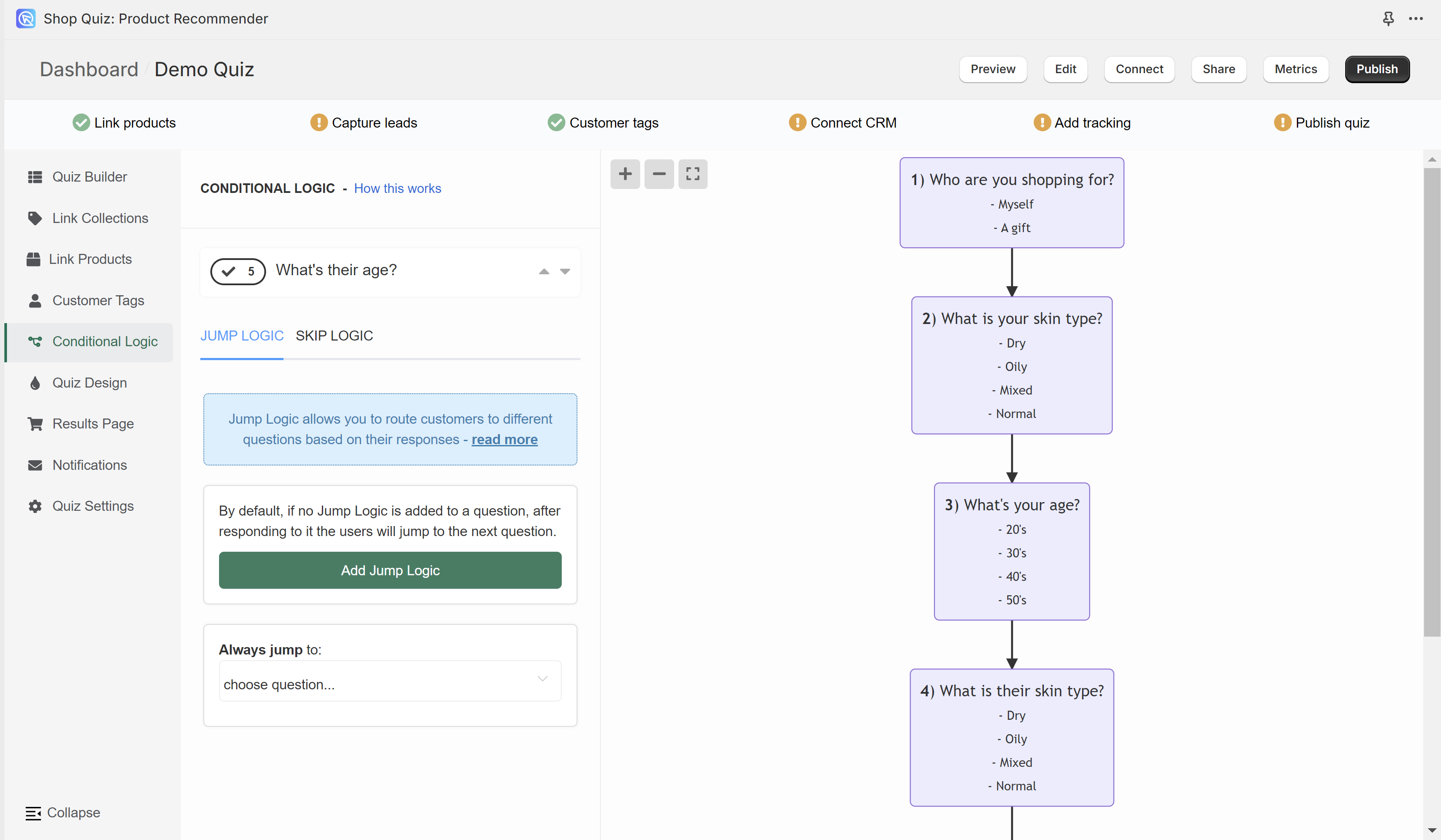
In the Conditional Logic tab you can branch your quiz or tell it to skip certain questions. The left menu allows you to add conditional logic rules to questions in the quiz. The right menu shows a logic tree of the quiz. Any branching you add will be reflected on the tree preview.
By default, the quiz will progress from one question to another based on the question number. Conditional logic allows you to change this default behavior.
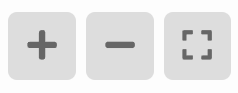
+ - Zoom in on the logic tree preview.
- - Zoom out on the logic tree preview.
[] - Center the logic tree preview and fit into view.
Drag the logic tree with your mouse left button to navigate to specific branches.

The top menu allows you to switch between questions.
arrow up - Takes you to the question higher.
arrow down - Take you to the question lower.
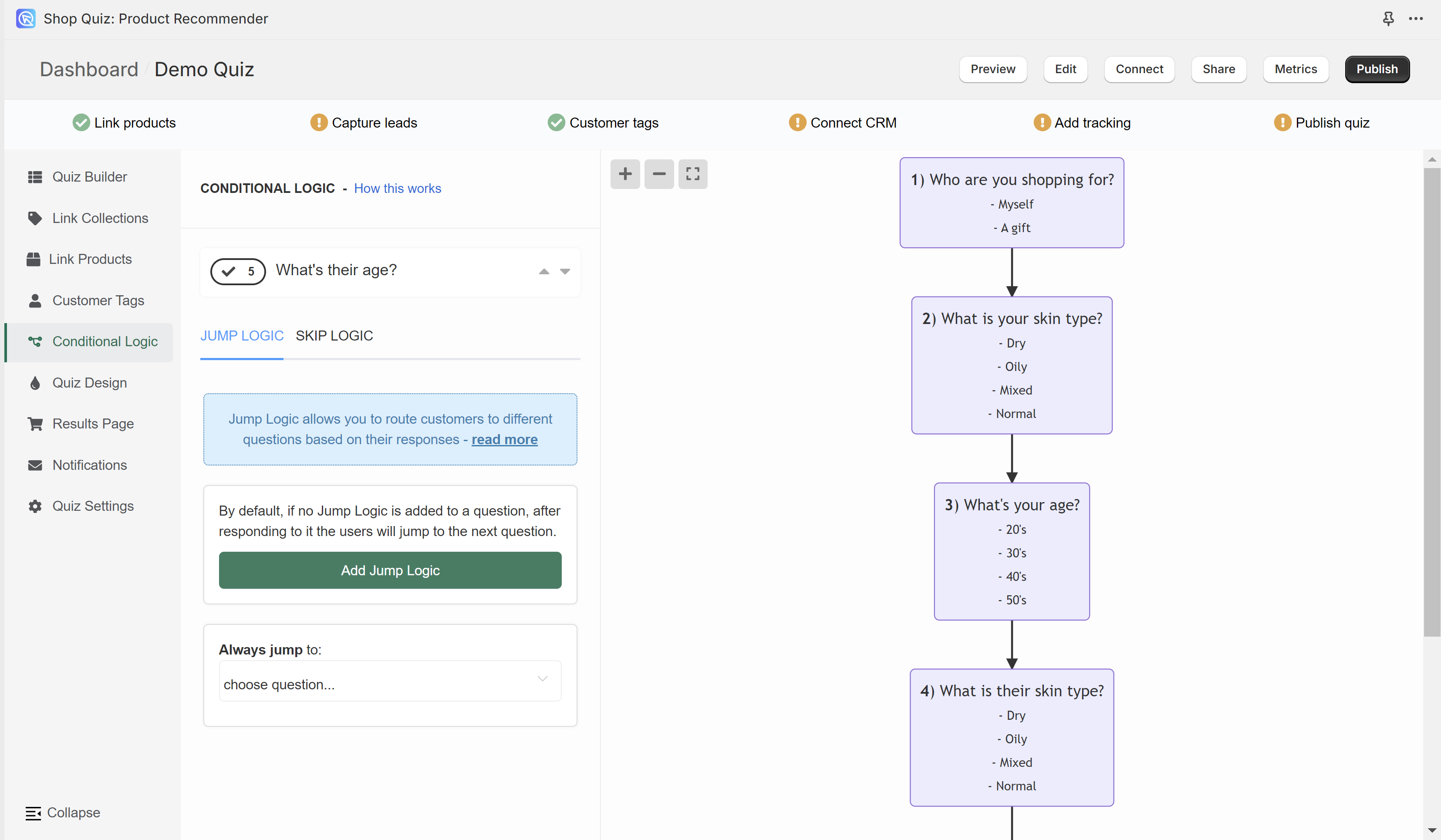
In the Conditional Logic tab you can branch your quiz or tell it to skip certain questions. The left menu allows you to add conditional logic rules to questions in the quiz. The right menu shows a logic tree of the quiz. Any branching you add will be reflected on the tree preview.
By default, the quiz will progress from one question to another based on the question number. Conditional logic allows you to change this default behavior.
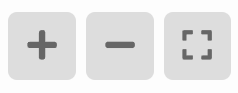
+ - Zoom in on the logic tree preview.
- - Zoom out on the logic tree preview.
[] - Center the logic tree preview and fit into view.
Drag the logic tree with your mouse left button to navigate to specific branches.

The top menu allows you to switch between questions.
arrow up - Takes you to the question higher.
arrow down - Take you to the question lower.
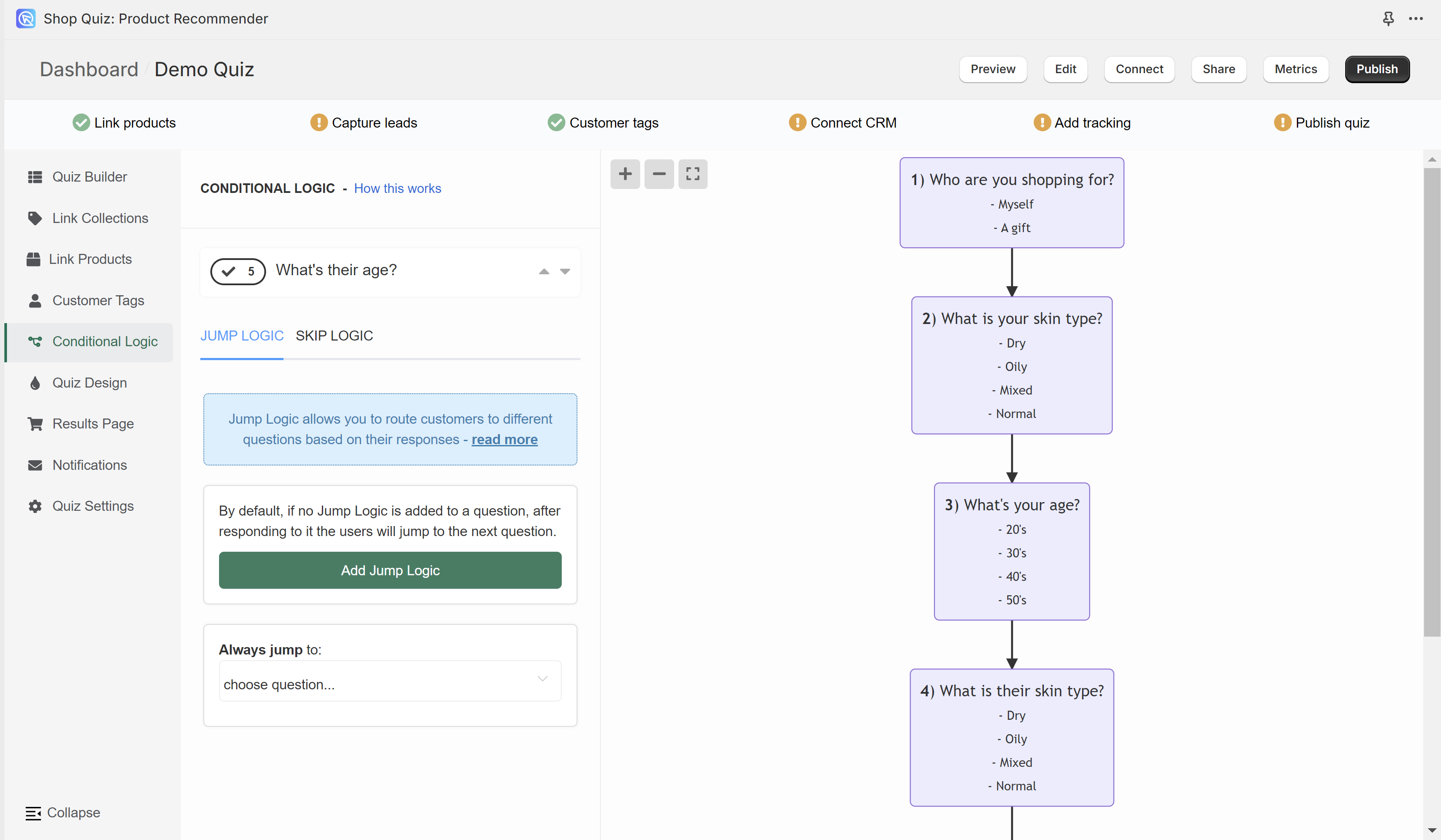
In the Conditional Logic tab you can branch your quiz or tell it to skip certain questions. The left menu allows you to add conditional logic rules to questions in the quiz. The right menu shows a logic tree of the quiz. Any branching you add will be reflected on the tree preview.
By default, the quiz will progress from one question to another based on the question number. Conditional logic allows you to change this default behavior.
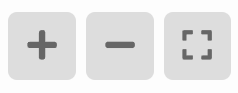
+ - Zoom in on the logic tree preview.
- - Zoom out on the logic tree preview.
[] - Center the logic tree preview and fit into view.
Drag the logic tree with your mouse left button to navigate to specific branches.

The top menu allows you to switch between questions.
arrow up - Takes you to the question higher.
arrow down - Take you to the question lower.
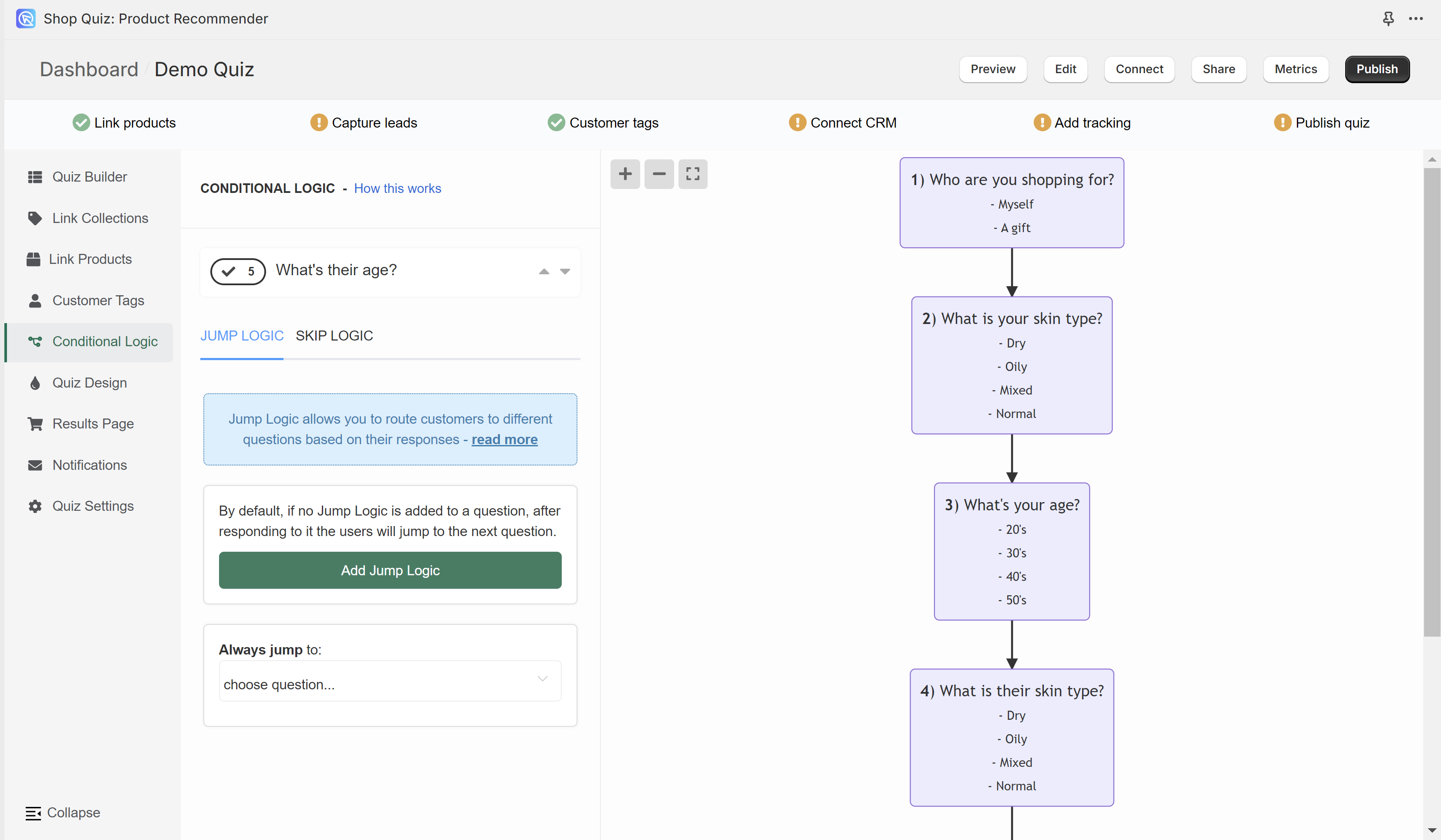
In the Conditional Logic tab you can branch your quiz or tell it to skip certain questions. The left menu allows you to add conditional logic rules to questions in the quiz. The right menu shows a logic tree of the quiz. Any branching you add will be reflected on the tree preview.
By default, the quiz will progress from one question to another based on the question number. Conditional logic allows you to change this default behavior.
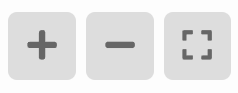
+ - Zoom in on the logic tree preview.
- - Zoom out on the logic tree preview.
[] - Center the logic tree preview and fit into view.
Drag the logic tree with your mouse left button to navigate to specific branches.

The top menu allows you to switch between questions.
arrow up - Takes you to the question higher.
arrow down - Take you to the question lower.
Jump Logic¶
Jump Logic allows you to route customers to different questions based on their responses, send users to different results pages or even external URLs.
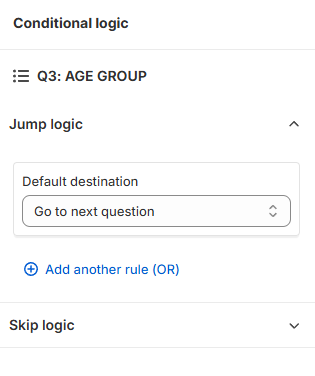
Jump Logic ▼ - Click to Open the Jump Logic options and add new rules to this question.
+ Add another rule (OR) - Click to add a new OR Jump Logic rule for the selected question.
+ Add another rule (AND) - Add another Jump Logic rule. Adds a new AND logical rule.
bin - Delete the current Jump Logic rule.
+ Add concurrent logic (AND) - Adds a new AND logical statement to the same rule. AND conditional statements can be tricky, as both statements have to be true for the rule to take effect. For most quizzes, using the OR rule is enough.
Default destination - Select a slide or URL where the user will be always redirected after this slide.
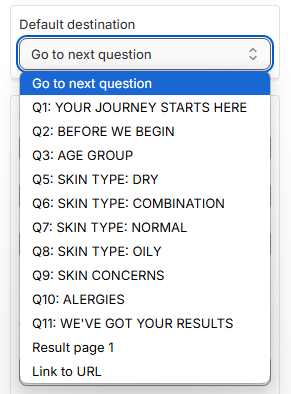
There are three types of Jump Logic rules you can choose from:
Type 1: IF The response to the question...¶
Then the Jump Logic rules follow the following format:
- IF response to pick the question from a dropdown list
- is/ is not pick a choice from the dropdown list
- THEN go to: pick a slide from the dropdown list or add a URL
Example 1
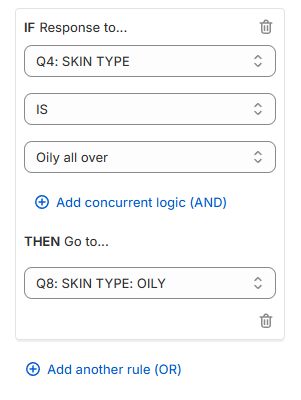
In the example, if a user chooses a choice "Oily all over" in Question 4 "SKIN TYPE" then they will be redirected to Question 8 "SKIN TYPE: OILY".
Example 2
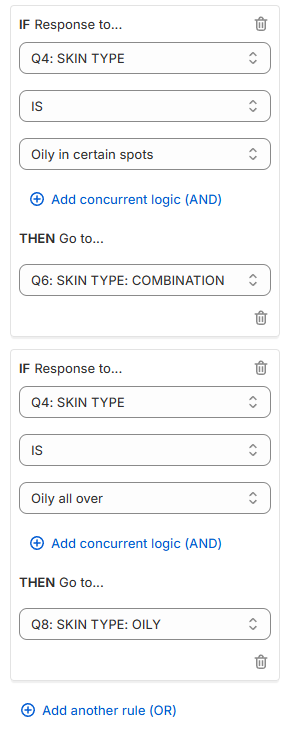
In the example, if a user chooses a choice "Oily all over" in Question 4 "SKIN TYPE" then they will be redirected to Question 8 "SKIN TYPE: OILY" but if the user chooses a choice "Oily in certain spots" in Question 4 "SKIN TYPE" then they will be redirected to Question 6 "SKIN TYPE: COMBINATION".
Example 3
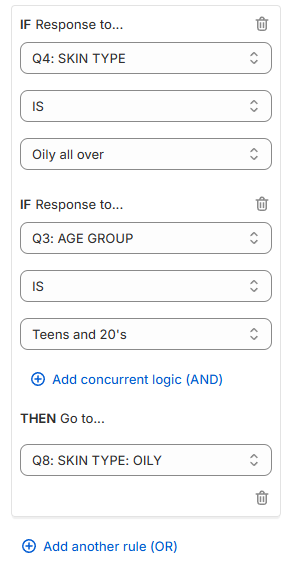
In the example, only if a user chooses a choice "Oily all over" in Question 4 "SKIN TYPE" and a choice "Teens and 20's" in Question 3 "AGE GROUP" they will be redirected to Question 8 "SKIN TYPE: OILY".
Type 2: IF The score of the variable...¶
Then the Jump Logic rules follow the following format:
- IF The score of the variable
- score pick the variable from a dropdown list
- is equal to/ is not equal to / is greater than/ is less than / is greater than or equal to / is less than or equal to pick a choice from the dropdown list
- Number / Another variable pick a choice from the dropdown list
- 0 / 1 / 2 / other numerical value type a value in the input field
- THEN go to pick a slide from the dropdown list or add a URL
Info
Note: Scores are assigned to each choice in the Questions tab > Choice settings section.
Example 4
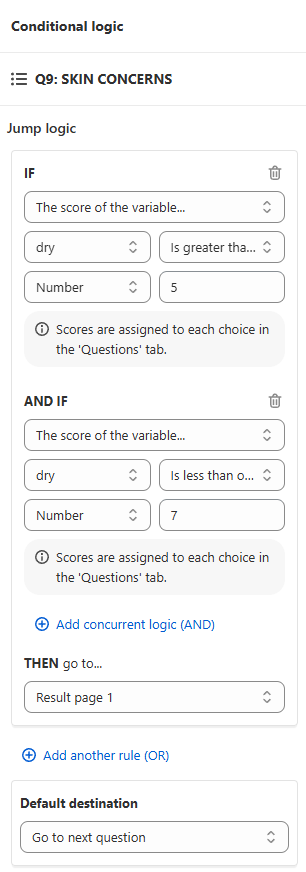
In the example if the score of the varaible dry is greater than or equal to number 5 AND IF the score of the varaible dry is less than or equal to number 7 after the customer answers Question 9 then the user will be redirected to the Resutls page 1.
Type 3: IF the variable with the highest score...¶
Then the Jump Logic rules follow the following format:
- IF the variable with the highest score
- IS / IS NOT pick a choice from the dropdown list
- variable pick a variable from the dropdown list
- THEN go to pick a slide from the dropdown list or add a URL
Info
Note: Scores and variables are assigned to each choice in the Questions tab > Choice settings section.
Example 5
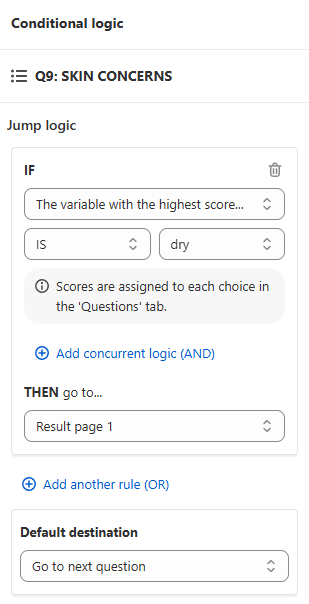
In the example if the variable with the highest score is dry and the customer answers Question 9 then the user will be redirected to the Resutls page 1.
Jump Logic allows you to route customers to different questions based on their responses.
Add Jump Logic - Click to add a new Jump Logic rule for the selected question.
Info
All the Jump Logic rules follow the same format
- IF response to pick the question from a dropdown list
- is/ is not pick a choice from the dropdown list
- THEN go to: pick a slide from the dropdown list or add a URL
Example
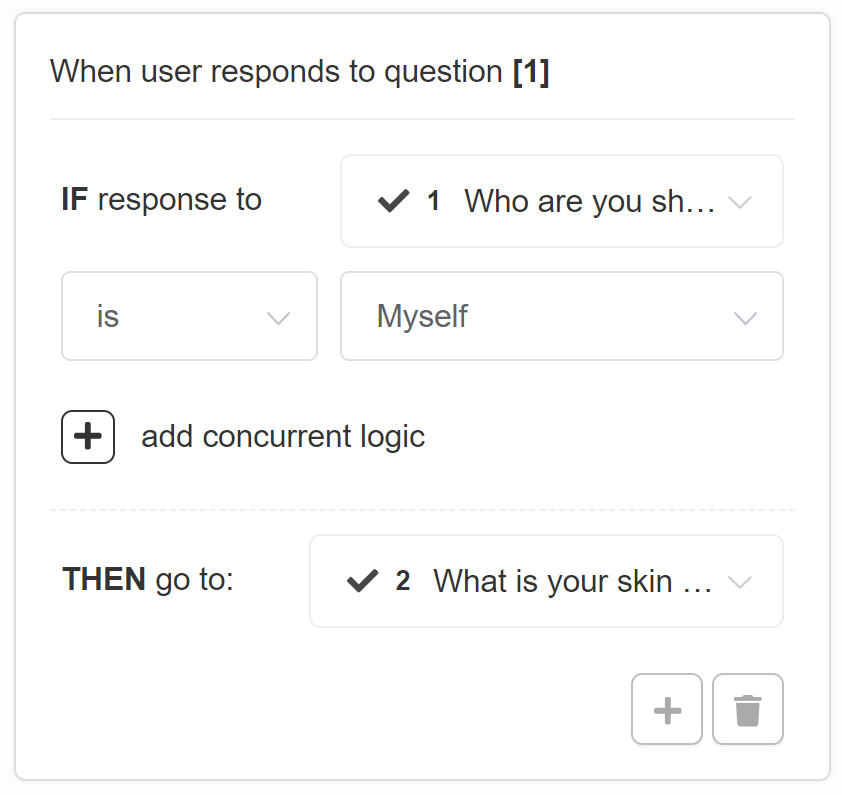
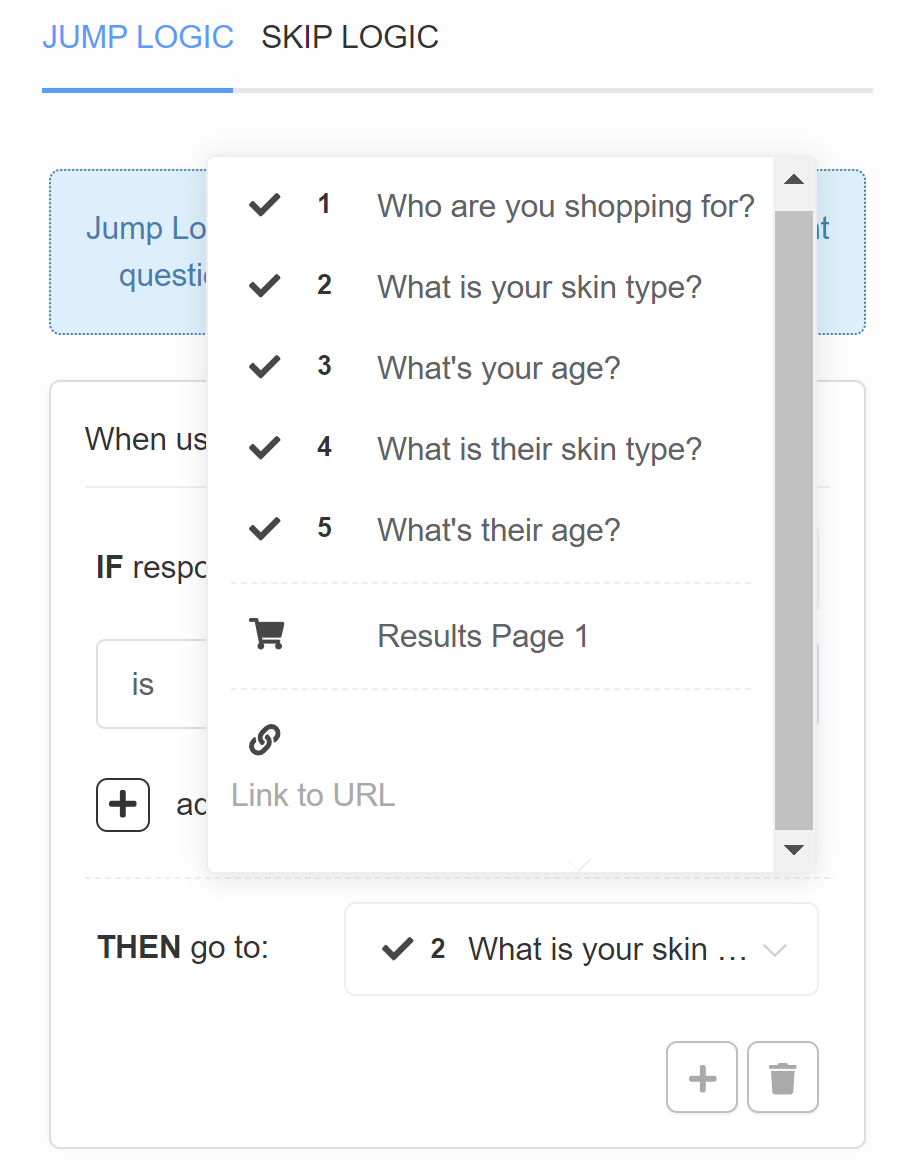
In the example, if a user chooses a choice "Myself" in Question 1 "Who are you shopping for?" then they will be redirected to Question 2 "What is your skin type?".
+ - Add another Jump Logic rule. Adds a new OR logical rule.
Example
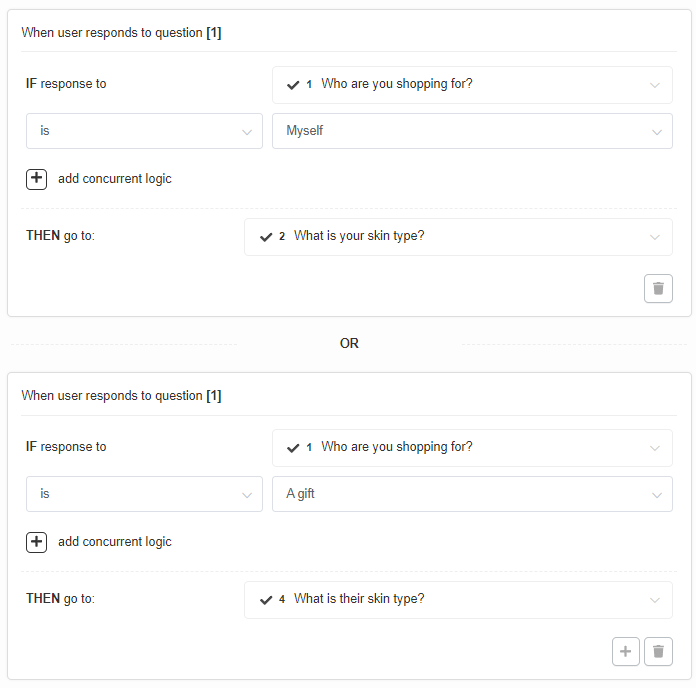
In the example, if a user chooses a choice "Myself" in Question 1 "Who are you shopping for?" then they will be redirected to Question 2 "What is your skin type?" but if the user chooses a choice "A gift" in Question 1 "Who are you shopping for?" then they will be redirected to Question 4 "What is their skin type?".
bin - Delete the current Jump Logic rule.
+ add concurrent logic - Adds a new AND logical statement to the same rule. AND conditional statements can be tricky, as both statements have to be true for the rule to take effect. For most quizzes, using the OR rule is enough.
Example
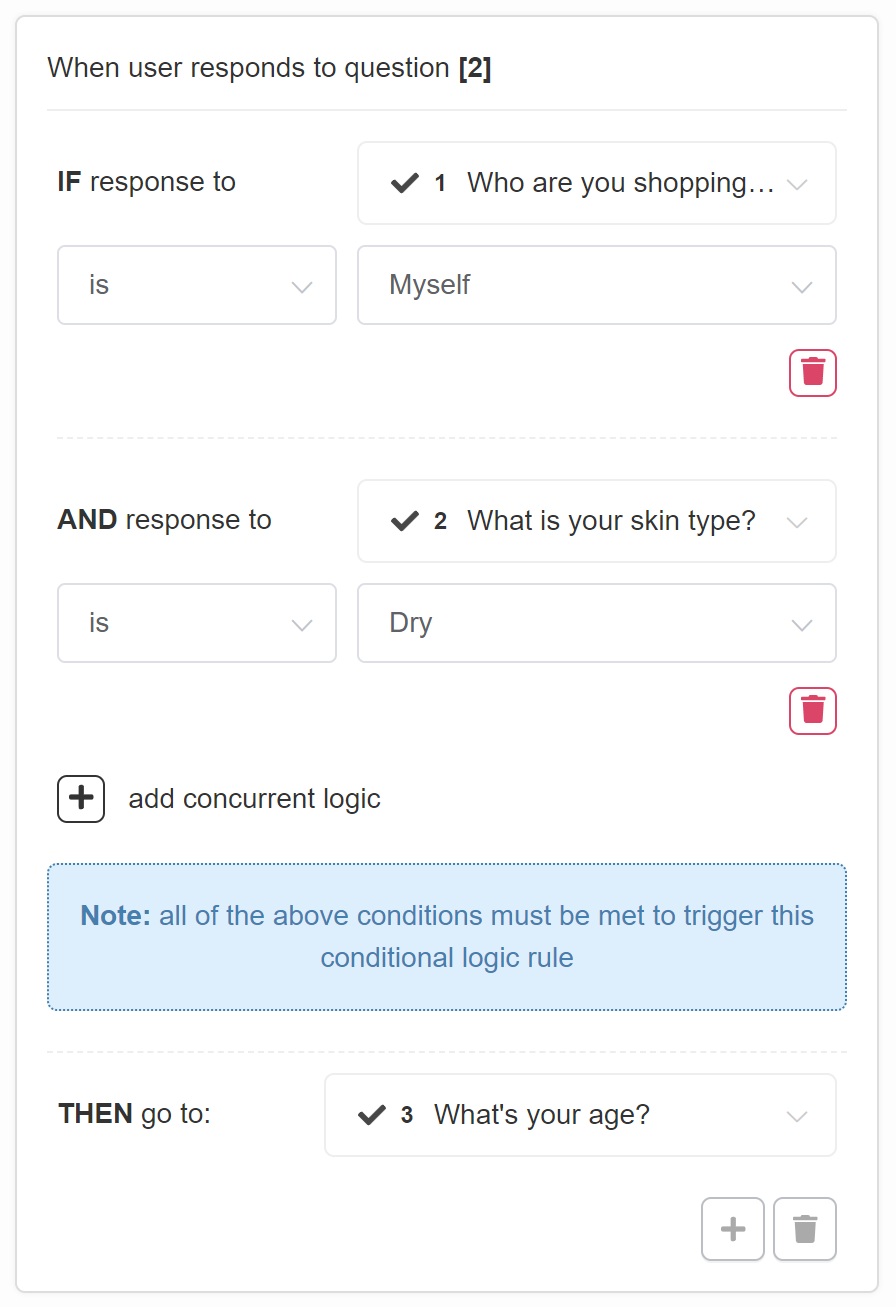
In the example, only if a user chooses a choice "Myself" in Question 1 "Who are you shopping for?" and a choice "Dry" in Question 2 "What is your skin type?" they will be redirected to Question 3 "What's your age?".
Always jump to: - Select a slide or URL where the user will be always redirected after this slide.
Jump Logic allows you to route customers to different questions based on their responses.
Add Jump Logic - Click to add a new Jump Logic rule for the selected question.
Info
All the Jump Logic rules follow the same format
- IF response to pick the question from a dropdown list
- is/ is not pick a choice from the dropdown list
- THEN go to: pick a slide from the dropdown list or add a URL
Example
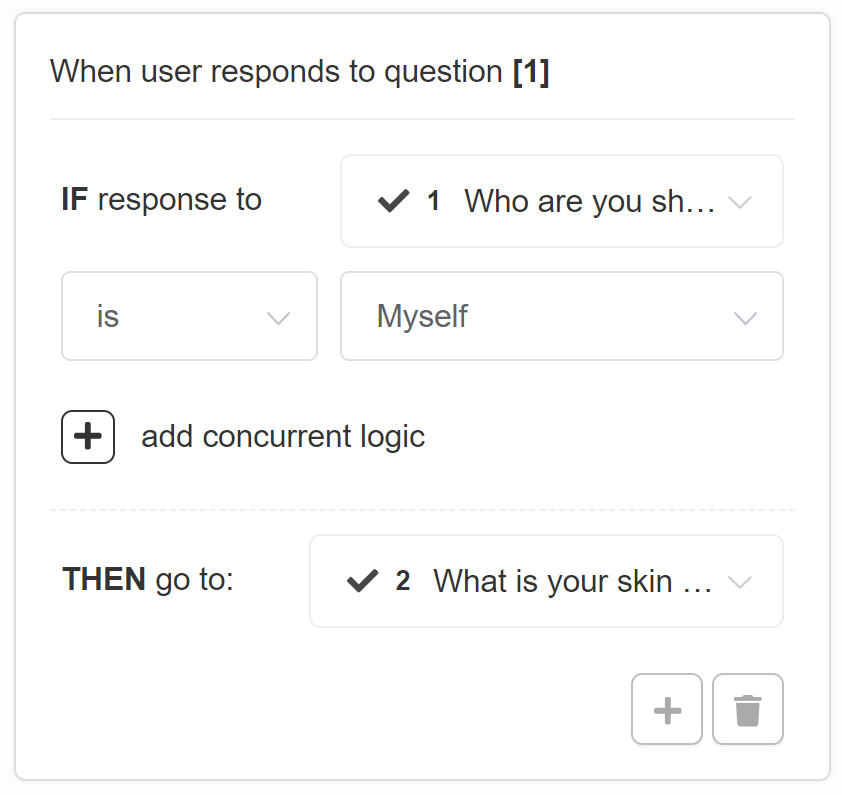
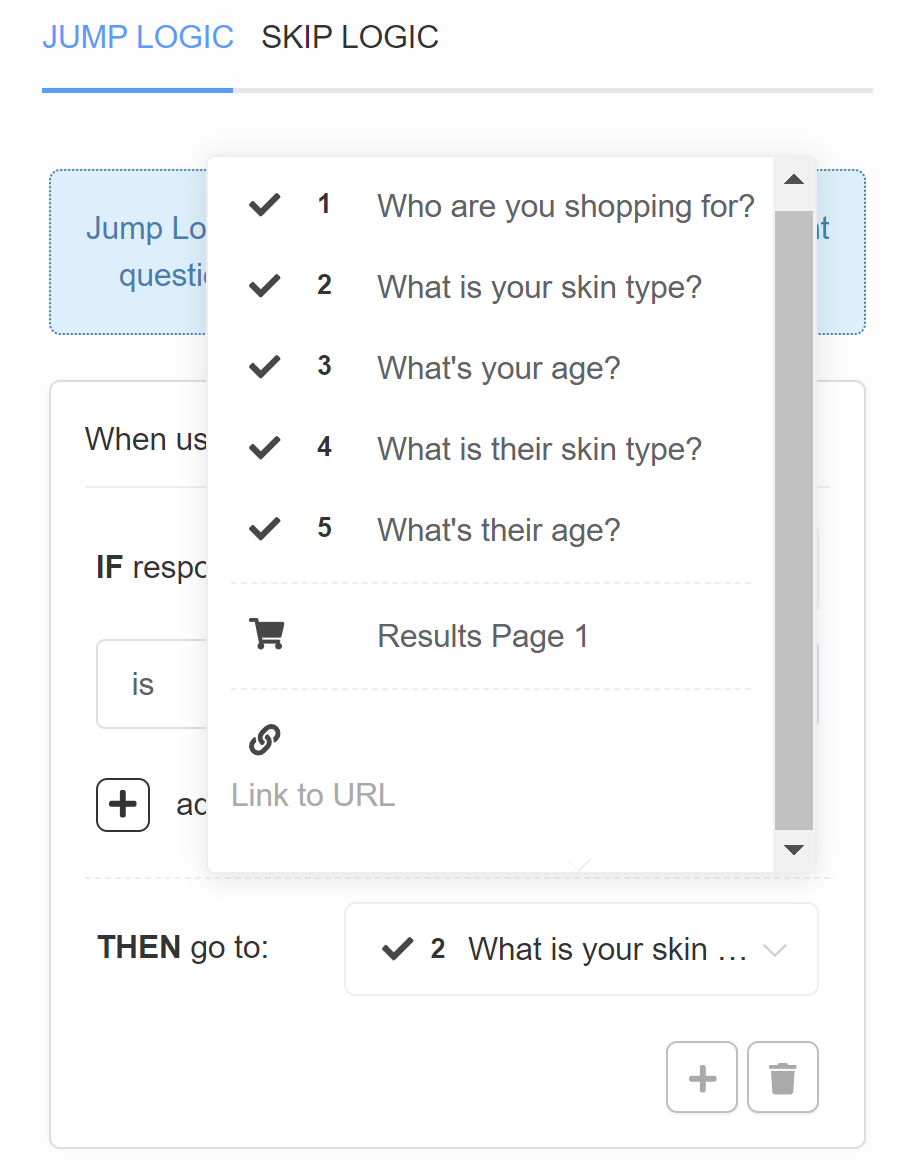
In the example, if a user chooses a choice "Myself" in Question 1 "Who are you shopping for?" then they will be redirected to Question 2 "What is your skin type?".
+ - Add another Jump Logic rule. Adds a new OR logical rule.
Example
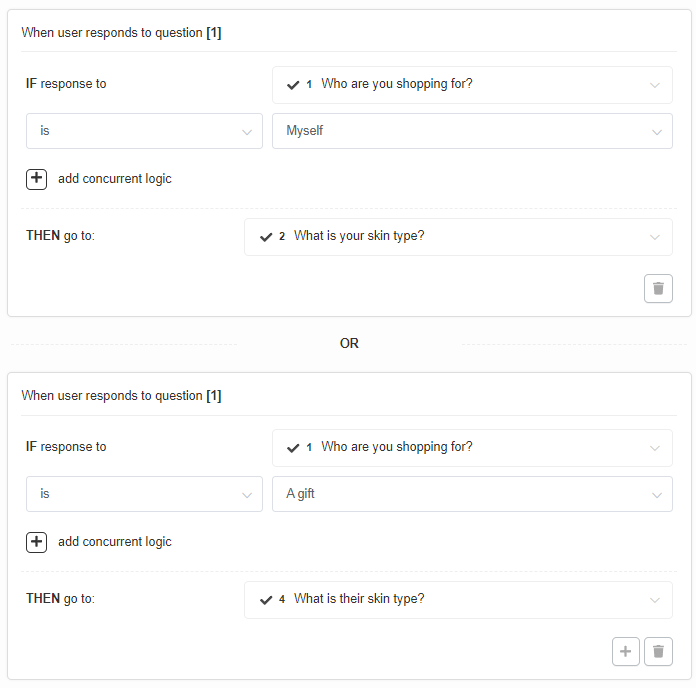
In the example, if a user chooses a choice "Myself" in Question 1 "Who are you shopping for?" then they will be redirected to Question 2 "What is your skin type?" but if the user chooses a choice "A gift" in Question 1 "Who are you shopping for?" then they will be redirected to Question 4 "What is their skin type?".
bin - Delete the current Jump Logic rule.
+ add concurrent logic - Adds a new AND logical statement to the same rule. AND conditional statements can be tricky, as both statements have to be true for the rule to take effect. For most quizzes, using the OR rule is enough.
Example
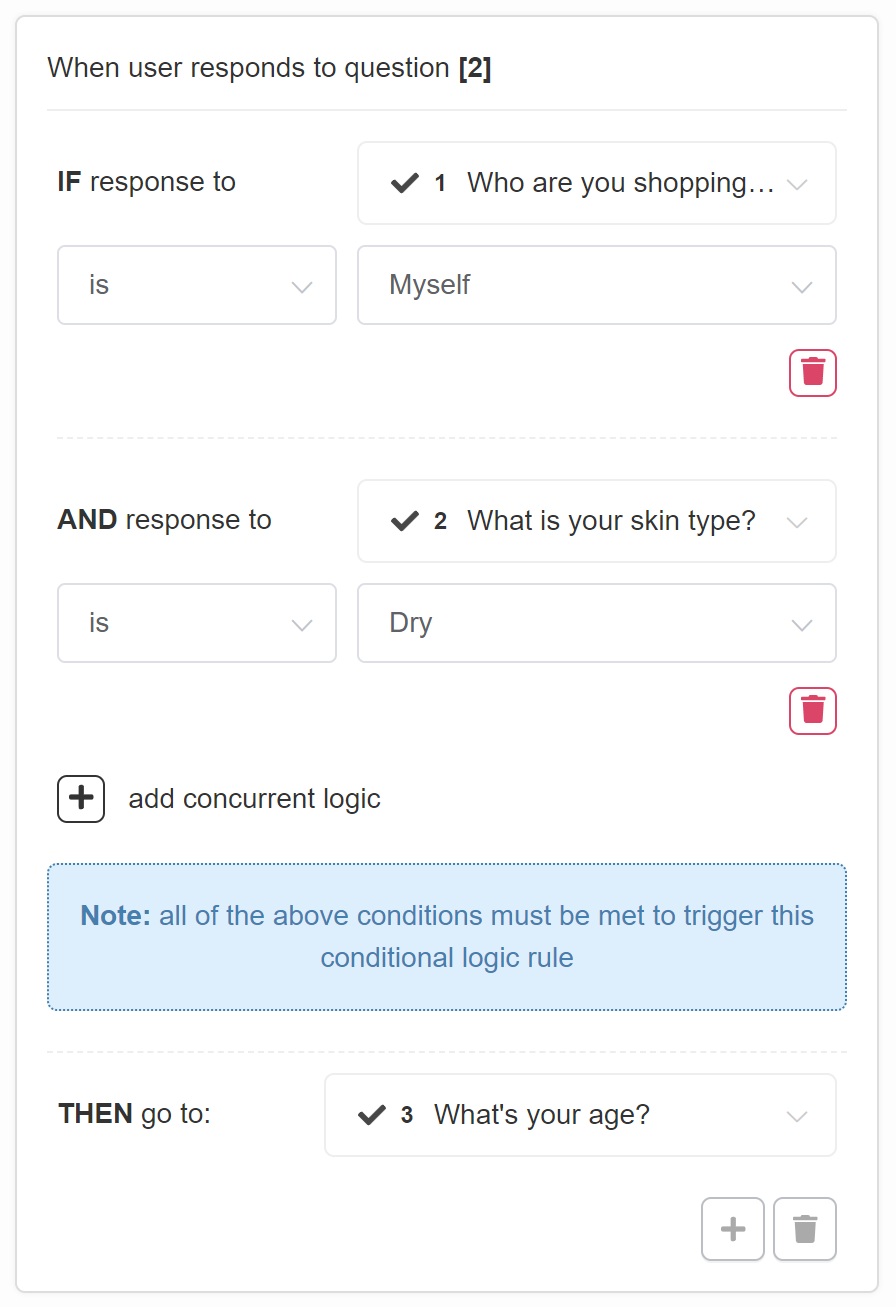
In the example, only if a user chooses a choice "Myself" in Question 1 "Who are you shopping for?" and a choice "Dry" in Question 2 "What is your skin type?" they will be redirected to Question 3 "What's your age?".
Always jump to: - Select a slide or URL where the user will be always redirected after this slide.
Jump Logic allows you to route customers to different questions based on their responses.
Add Jump Logic - Click to add a new Jump Logic rule for the selected question.
Info
All the Jump Logic rules follow the same format
- IF response to pick the question from a dropdown list
- is/ is not pick a choice from the dropdown list
- THEN go to: pick a slide from the dropdown list or add a URL
Example
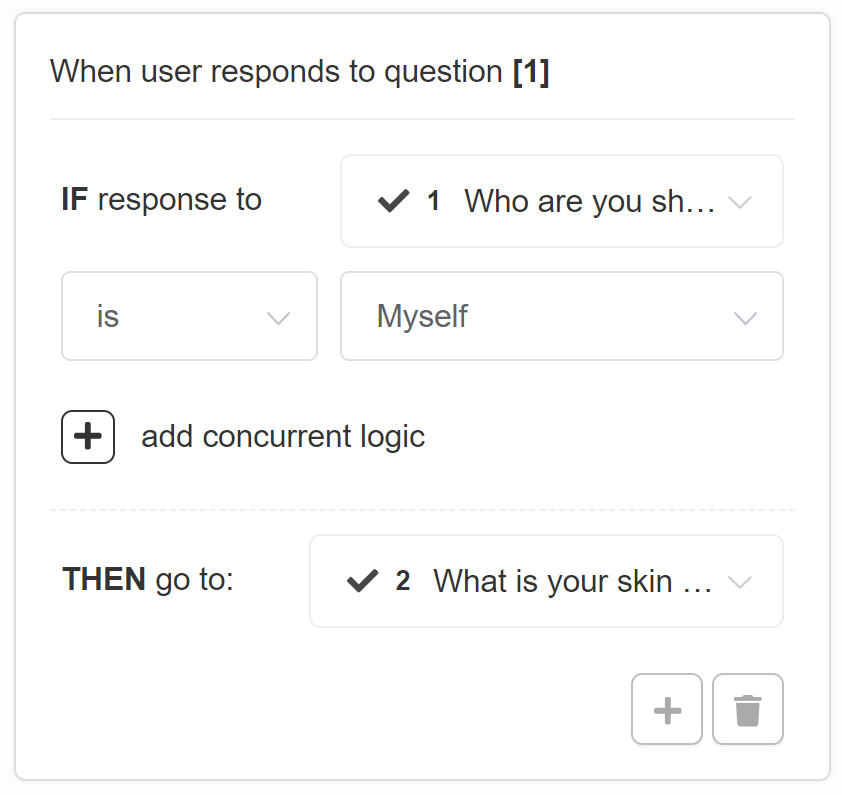
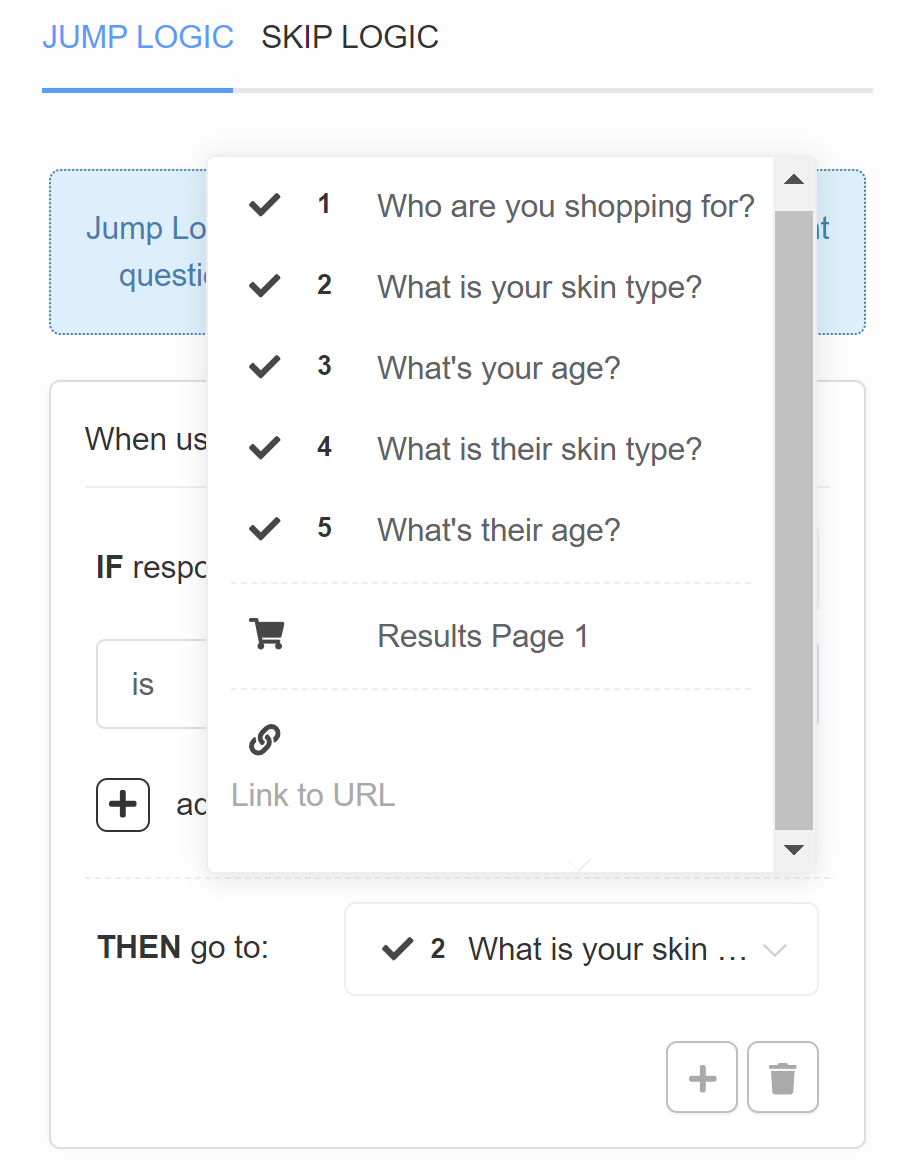
In the example, if a user chooses a choice "Myself" in Question 1 "Who are you shopping for?" then they will be redirected to Question 2 "What is your skin type?".
+ - Add another Jump Logic rule. Adds a new OR logical rule.
Example
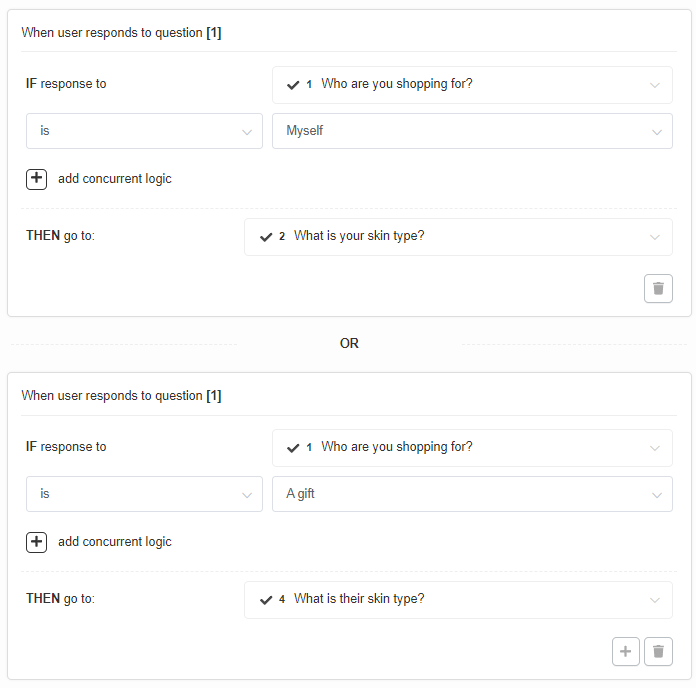
In the example, if a user chooses a choice "Myself" in Question 1 "Who are you shopping for?" then they will be redirected to Question 2 "What is your skin type?" but if the user chooses a choice "A gift" in Question 1 "Who are you shopping for?" then they will be redirected to Question 4 "What is their skin type?".
bin - Delete the current Jump Logic rule.
+ add concurrent logic - Adds a new AND logical statement to the same rule. AND conditional statements can be tricky, as both statements have to be true for the rule to take effect. For most quizzes, using the OR rule is enough.
Example
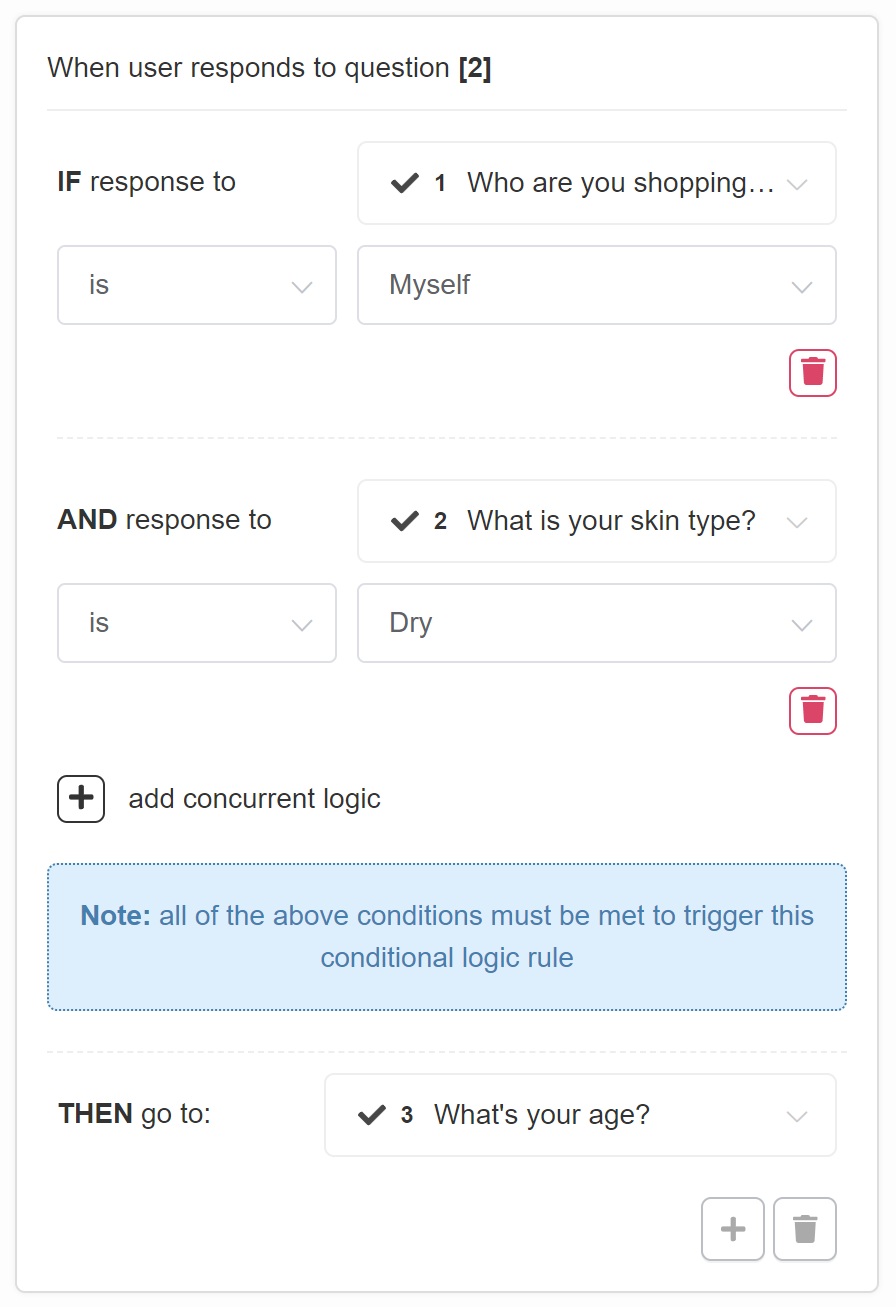
In the example, only if a user chooses a choice "Myself" in Question 1 "Who are you shopping for?" and a choice "Dry" in Question 2 "What is your skin type?" they will be redirected to Question 3 "What's your age?".
Always jump to: - Select a slide or URL where the user will be always redirected after this slide.
Jump Logic allows you to route customers to different questions based on their responses.
Add Jump Logic - Click to add a new Jump Logic rule for the selected question.
Info
All the Jump Logic rules follow the same format
- IF response to pick the question from a dropdown list
- is/ is not pick a choice from the dropdown list
- THEN go to: pick a slide from the dropdown list or add a URL
Example
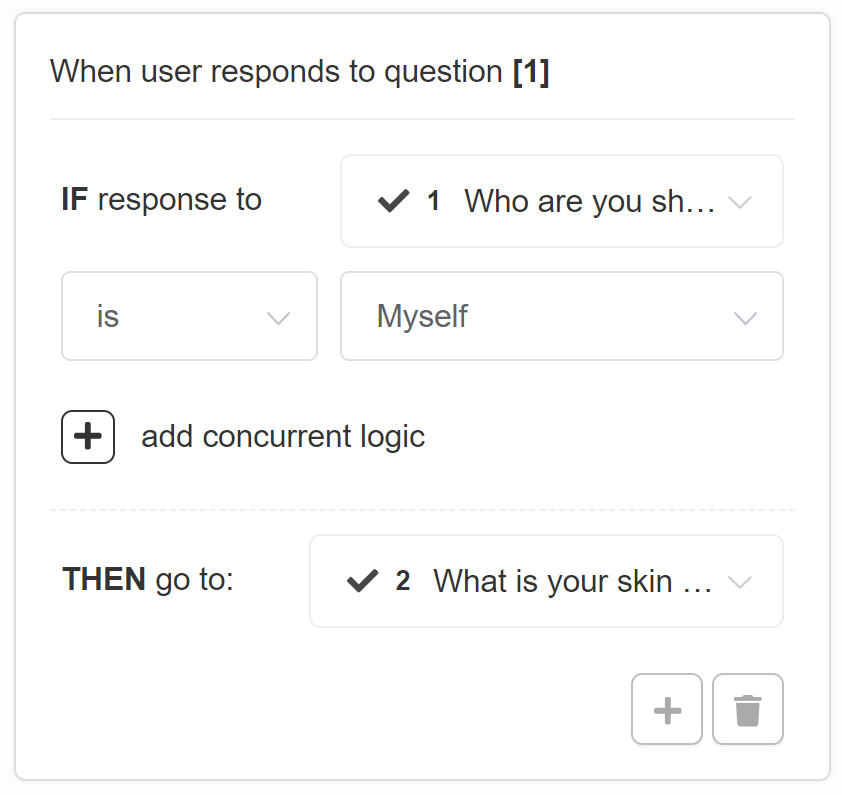
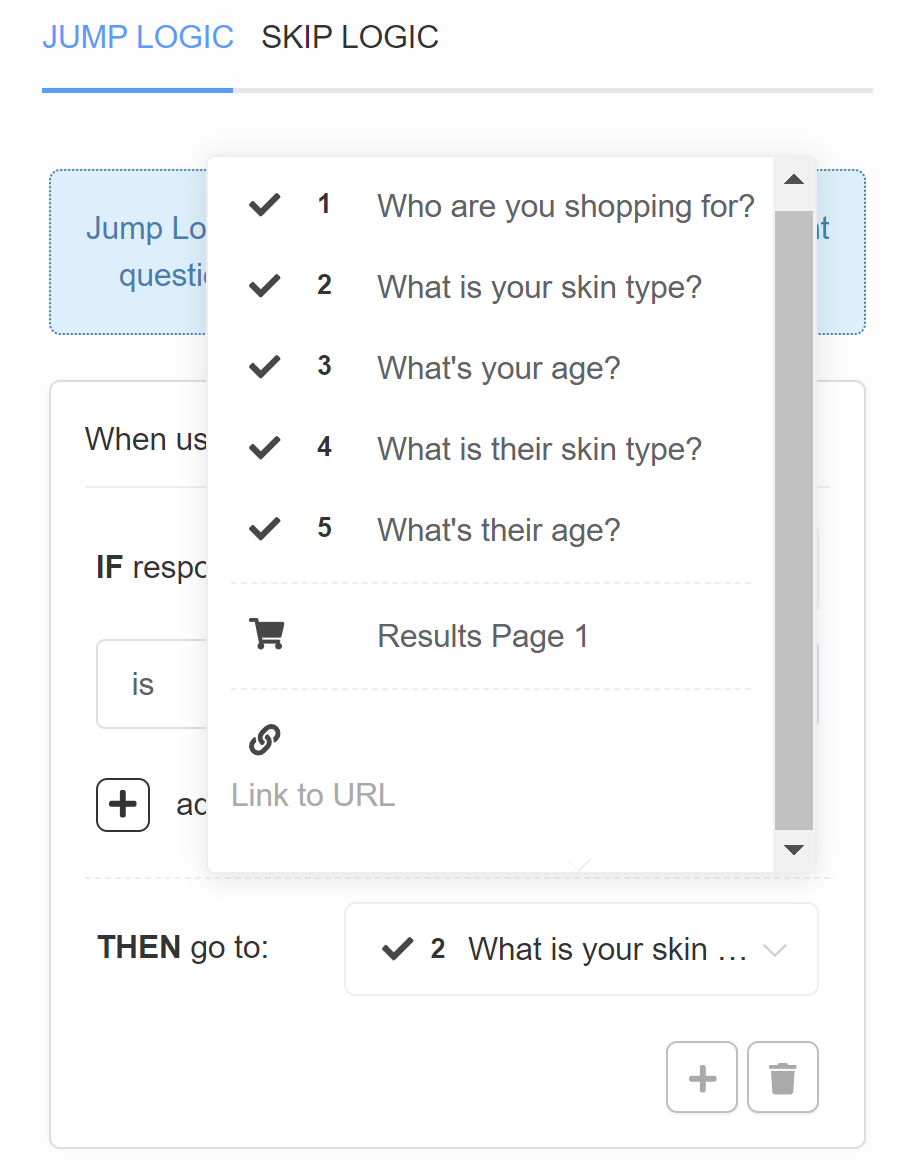
In the example, if a user chooses a choice "Myself" in Question 1 "Who are you shopping for?" then they will be redirected to Question 2 "What is your skin type?".
+ - Add another Jump Logic rule. Adds a new OR logical rule.
Example
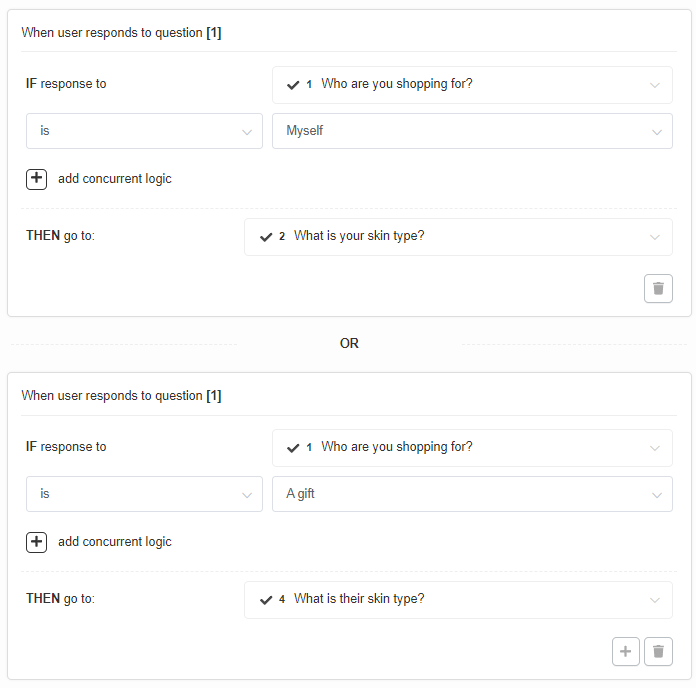
In the example, if a user chooses a choice "Myself" in Question 1 "Who are you shopping for?" then they will be redirected to Question 2 "What is your skin type?" but if the user chooses a choice "A gift" in Question 1 "Who are you shopping for?" then they will be redirected to Question 4 "What is their skin type?".
bin - Delete the current Jump Logic rule.
+ add concurrent logic - Adds a new AND logical statement to the same rule. AND conditional statements can be tricky, as both statements have to be true for the rule to take effect. For most quizzes, using the OR rule is enough.
Example
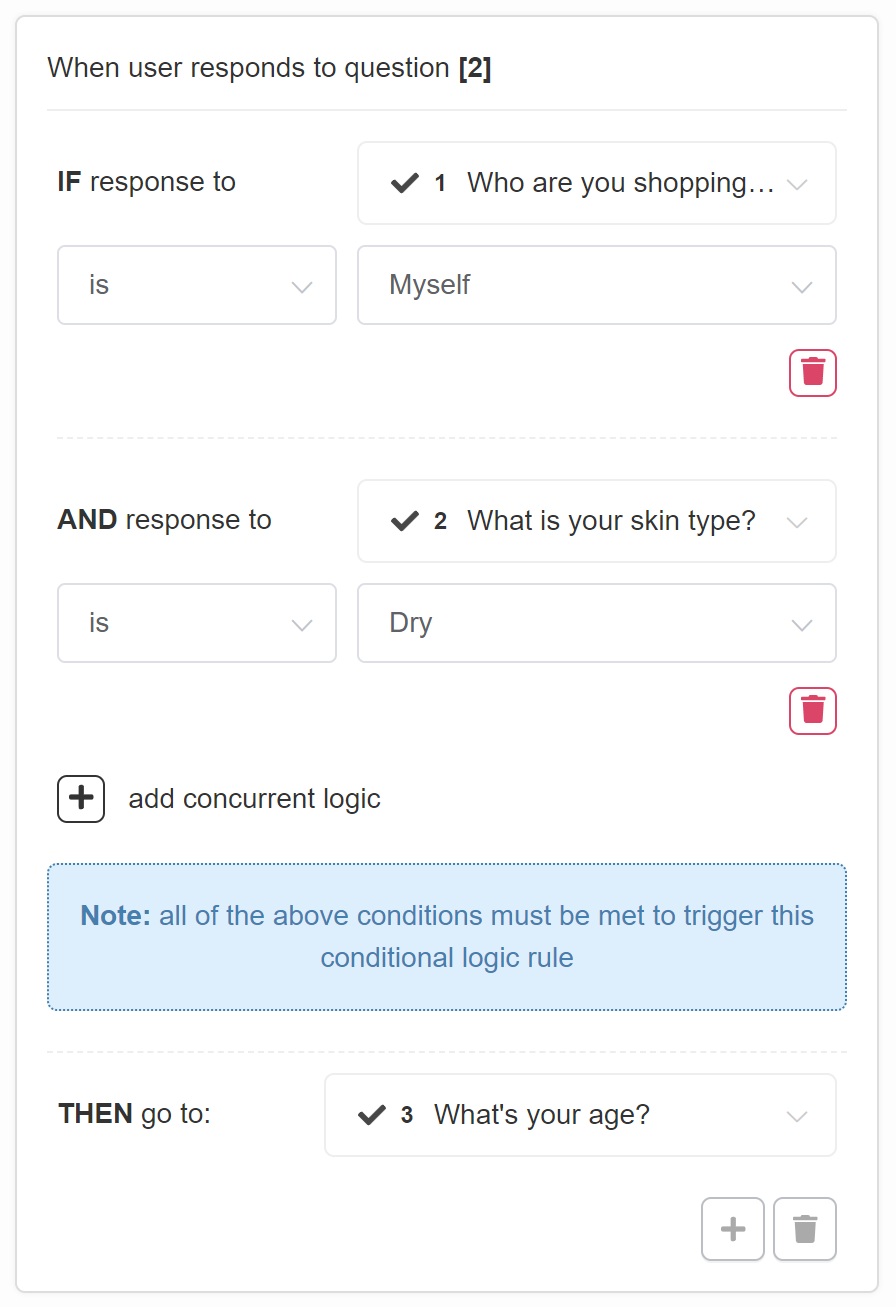
In the example, only if a user chooses a choice "Myself" in Question 1 "Who are you shopping for?" and a choice "Dry" in Question 2 "What is your skin type?" they will be redirected to Question 3 "What's your age?".
Always jump to: - Select a slide or URL where the user will be always redirected after this slide.
Jump Logic allows you to route customers to different questions based on their responses.
Add Jump Logic - Click to add a new Jump Logic rule for the selected question.
Info
All the Jump Logic rules follow the same format
- IF response to pick the question from a dropdown list
- is/ is not pick a choice from the dropdown list
- THEN go to: pick a slide from the dropdown list or add a URL
Example
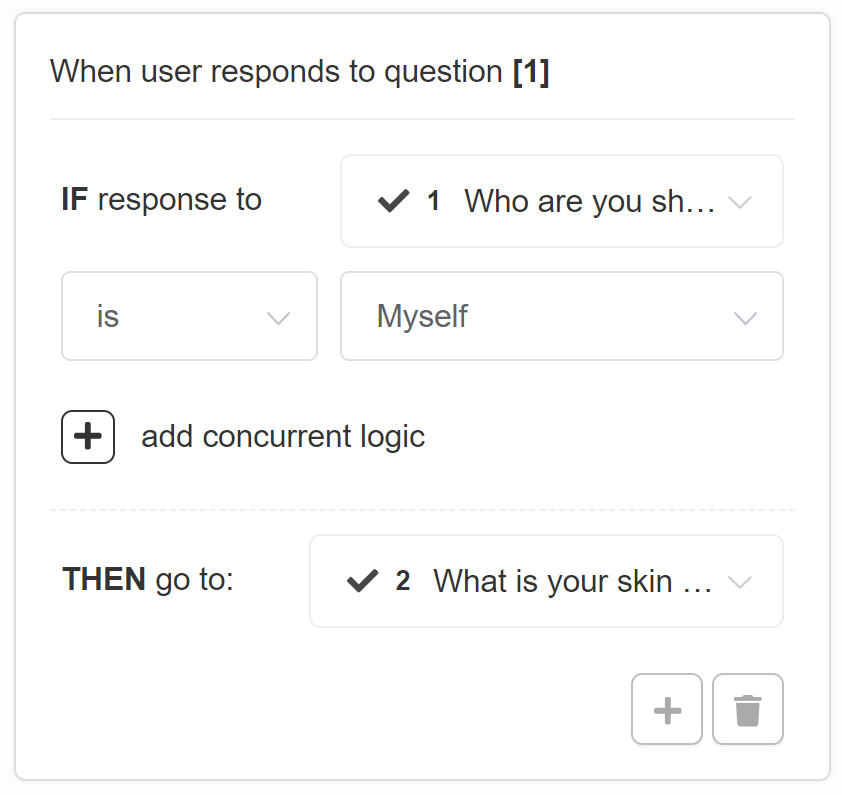
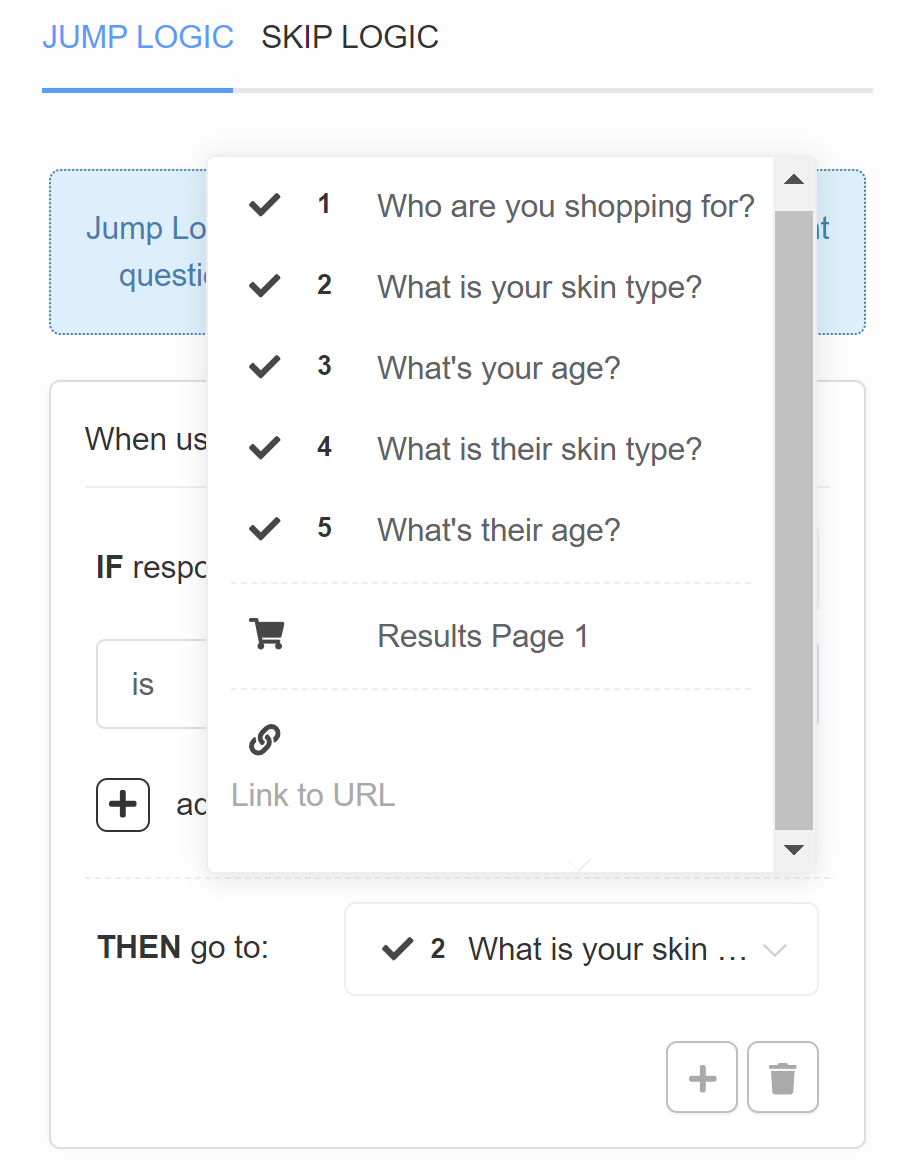
In the example, if a user chooses a choice "Myself" in Question 1 "Who are you shopping for?" then they will be redirected to Question 2 "What is your skin type?".
+ - Add another Jump Logic rule. Adds a new OR logical rule.
Example
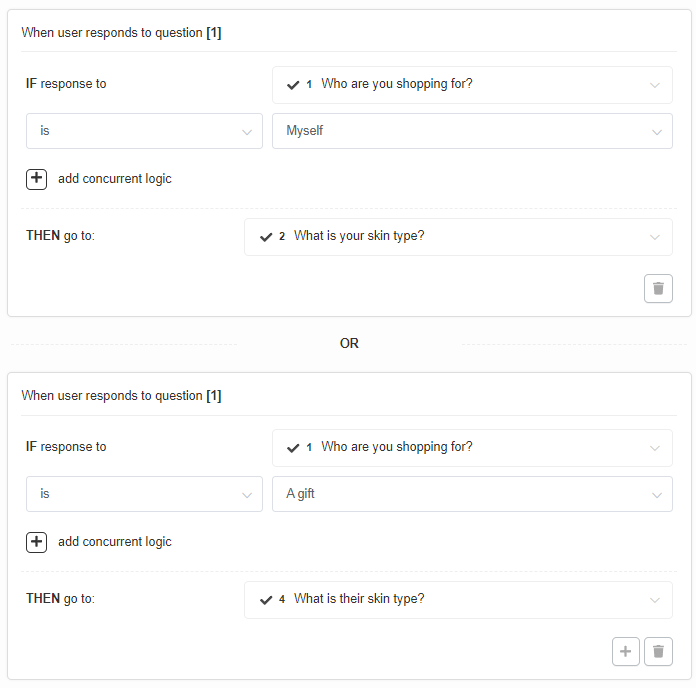
In the example, if a user chooses a choice "Myself" in Question 1 "Who are you shopping for?" then they will be redirected to Question 2 "What is your skin type?" but if the user chooses a choice "A gift" in Question 1 "Who are you shopping for?" then they will be redirected to Question 4 "What is their skin type?".
bin - Delete the current Jump Logic rule.
+ add concurrent logic - Adds a new AND logical statement to the same rule. AND conditional statements can be tricky, as both statements have to be true for the rule to take effect. For most quizzes, using the OR rule is enough.
Example
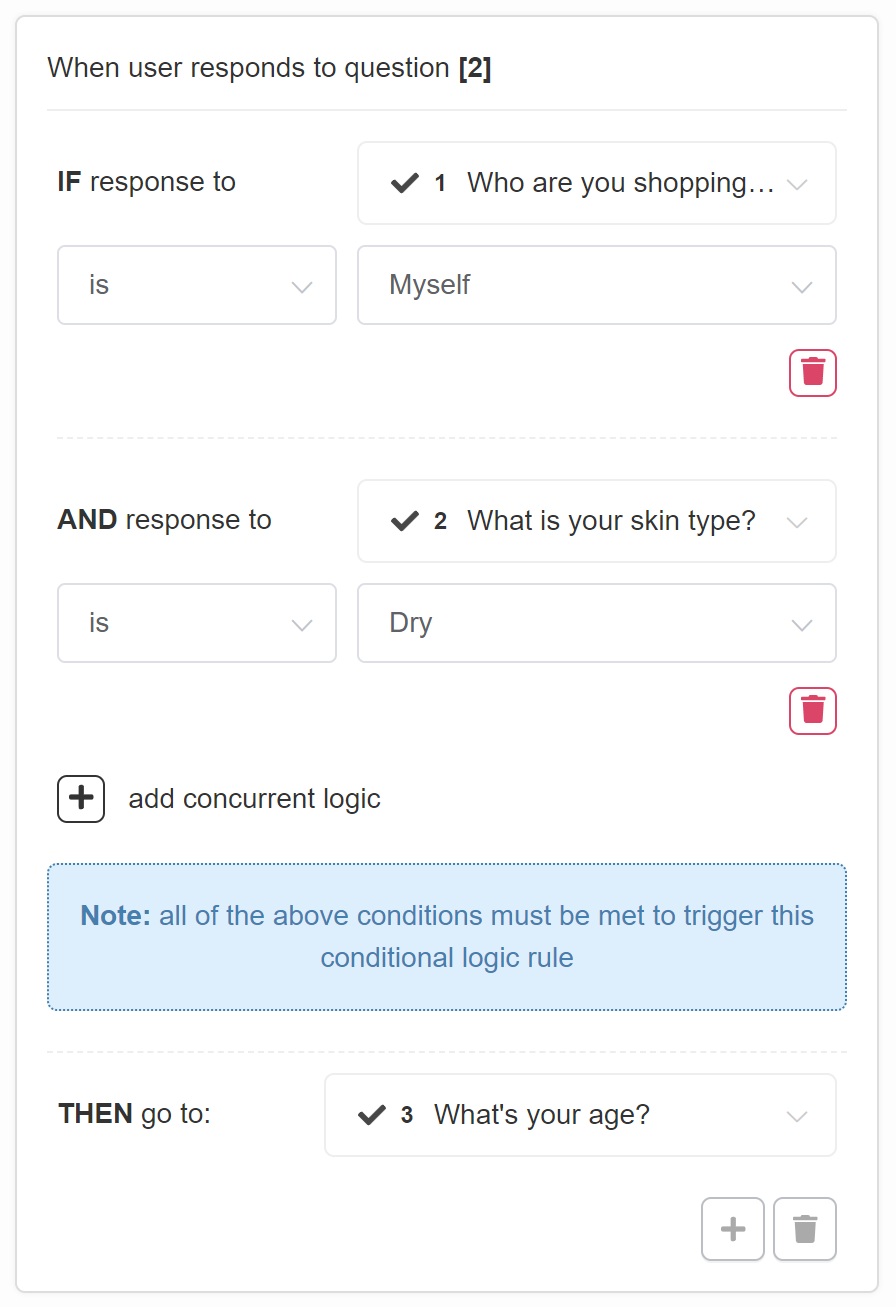
In the example, only if a user chooses a choice "Myself" in Question 1 "Who are you shopping for?" and a choice "Dry" in Question 2 "What is your skin type?" they will be redirected to Question 3 "What's your age?".
Always jump to: - Select a slide or URL where the user will be always redirected after this slide.
Skip Logic¶
Skip Logic determines whether a question is presented or skipped based on responses to previous questions. By default, if no Skip Logic is added to a question, it will be shown.
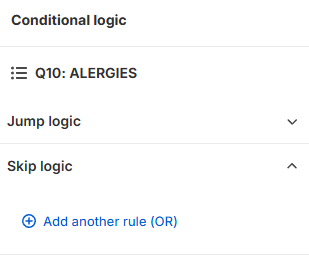
Skip Logic ▼ - Click to open the Skip Logic menu or add a new rule to this question.
+ Add another rule (OR) - Click to add a new OR Skip Logic rule for the selected question.
+ Add another rule (OR) - Adds another Skip Logic rule. Adds a new OR logical rule.
bin - Delete the current Skip Logic rule.
+ Add concurrent logic (AND) - Adds a new AND logical statement to the same rule. AND conditional statements can be tricky, as both statements have to be true for the rule to take effect. For most quizzes, using the OR rule is enough.
There are three types of Skip Logic rules you can choose from:
Type 1: IF The response to the question...¶
Then the Skip Logic rules follow the following format:
- IF response to pick the question from a dropdown list
- is/ is not pick a choice from the dropdown list
- THEN this question is skipped
Example 1
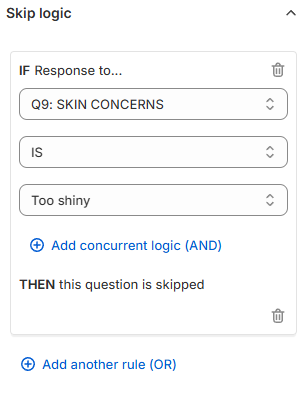
In the example, if a user chooses a choice "Too shiny" in Question 9 "SKIN CONCERNS" then Question 10 "ALERGIES" will be skipped (it will not be shown).
Type 2: IF The score of the variable...¶
Then the Skip Logic rules follow the following format:
- IF The score of the variable
- score pick the variable from a dropdown list
- is equal to/ is not equal to / is greater than/ is less than / is greater than or equal to / is less than or equal to pick a choice from the dropdown list
- Number / Another variable pick a choice from the dropdown list
- 0 / 1 / 2 / other numerical value type a value in the input field
- THEN this question is skipped
Info
Note: Scores are assigned to each choice in the Questions tab > Choice settings section.
Example 2
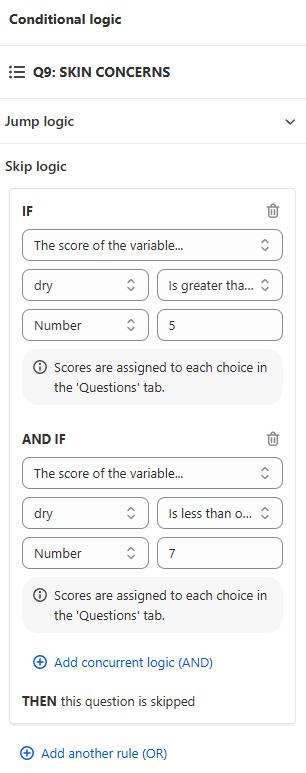
In the example if the score of the varaible dry is greater than or equal to number 5 AND IF the score of the varaible dry is less than or equal to number 7 then question 9 will be skipped.
Type 3: IF the variable with the highest score...¶
Then the Skip Logic rules follow the following format:
- IF the variable with the highest score
- score pick the variable from a dropdown list
- THEN this question is skipped
Info
Note: Scores and variables are assigned to each choice in the Questions tab > Choice settings section.
Example 3
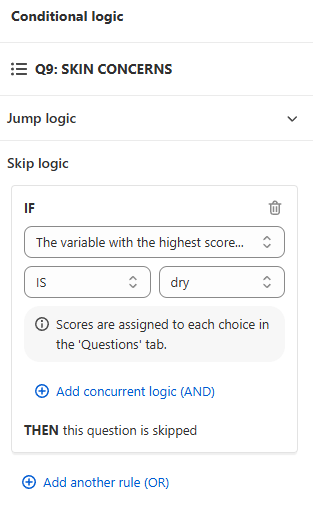
In the example if the variable with the highest score is dry then question 9 will be skipped.
Skip Logic determines whether a question is presented or skipped based on responses to previous questions. By default, if no Skip Logic is added to a question, it will be shown.
Add Skip Logic - Click to add a new Skip Logic rule for the selected question.
Info
All the Skip Logic rules follow the same format
- IF response to pick the question from a dropdown list
- is/ is not pick a choice from the dropdown list
- THEN this question is skipped
Example
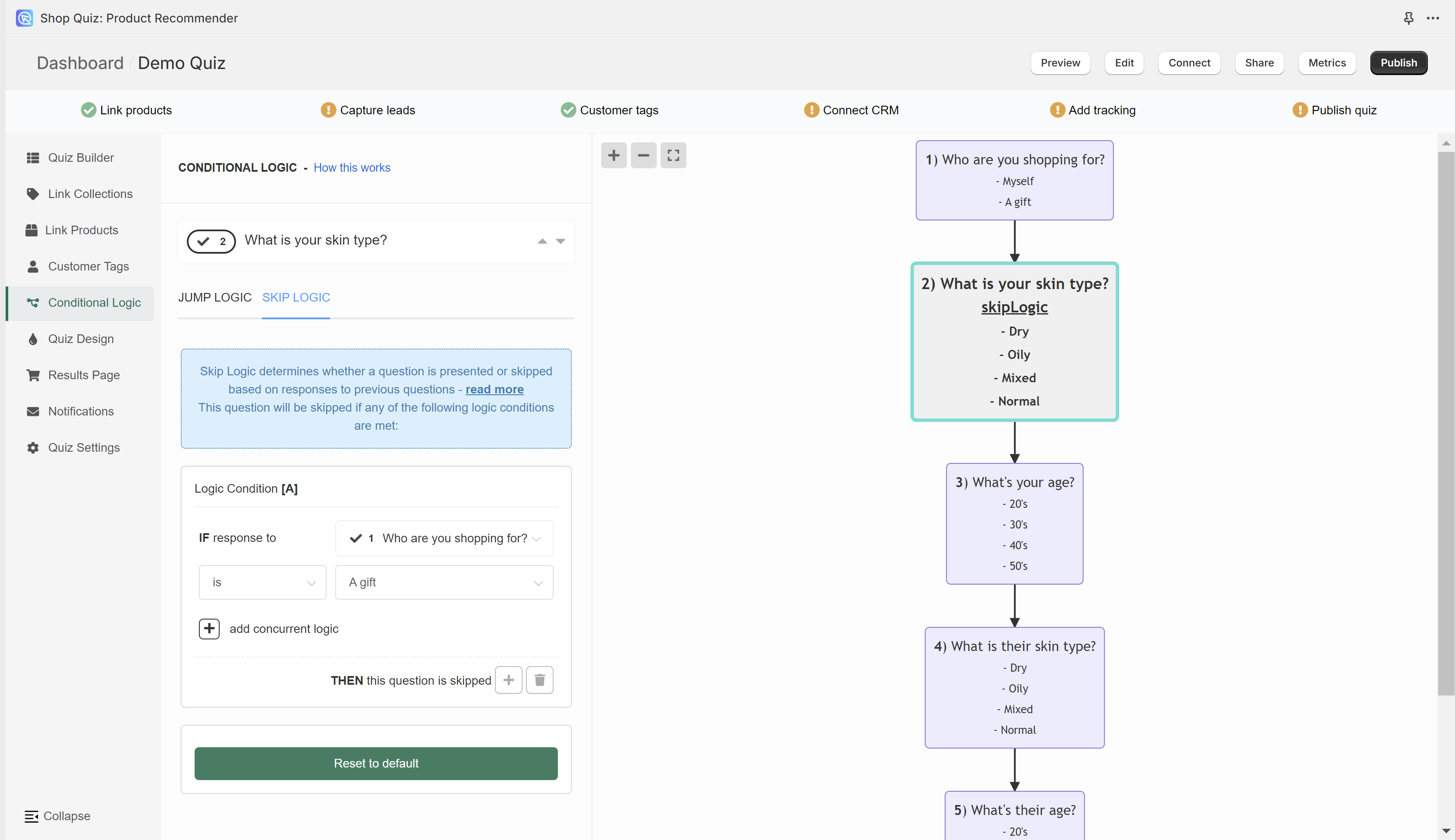
In the example, if a user chooses a choice "A gift" in Question 1 "Who are you shopping for?" then Question 2 "What is your skin type?" will be skipped (it will not be shown).
All slides that contain Skip Logic will be marked with "skip logic" text.
+ - Adds another Skip Logic rule. Adds a new OR logical rule.
bin - Delete the current Skip Logic rule.
+ add concurrent logic - Adds a new AND logical statement to the same rule. AND conditional statements can be tricky, as both statements have to be true for the rule to take effect. For most quizzes, using the OR rule is enough.
Skip Logic determines whether a question is presented or skipped based on responses to previous questions. By default, if no Skip Logic is added to a question, it will be shown.
Add Skip Logic - Click to add a new Skip Logic rule for the selected question.
Info
All the Skip Logic rules follow the same format
- IF response to pick the question from a dropdown list
- is/ is not pick a choice from the dropdown list
- THEN this question is skipped
Example
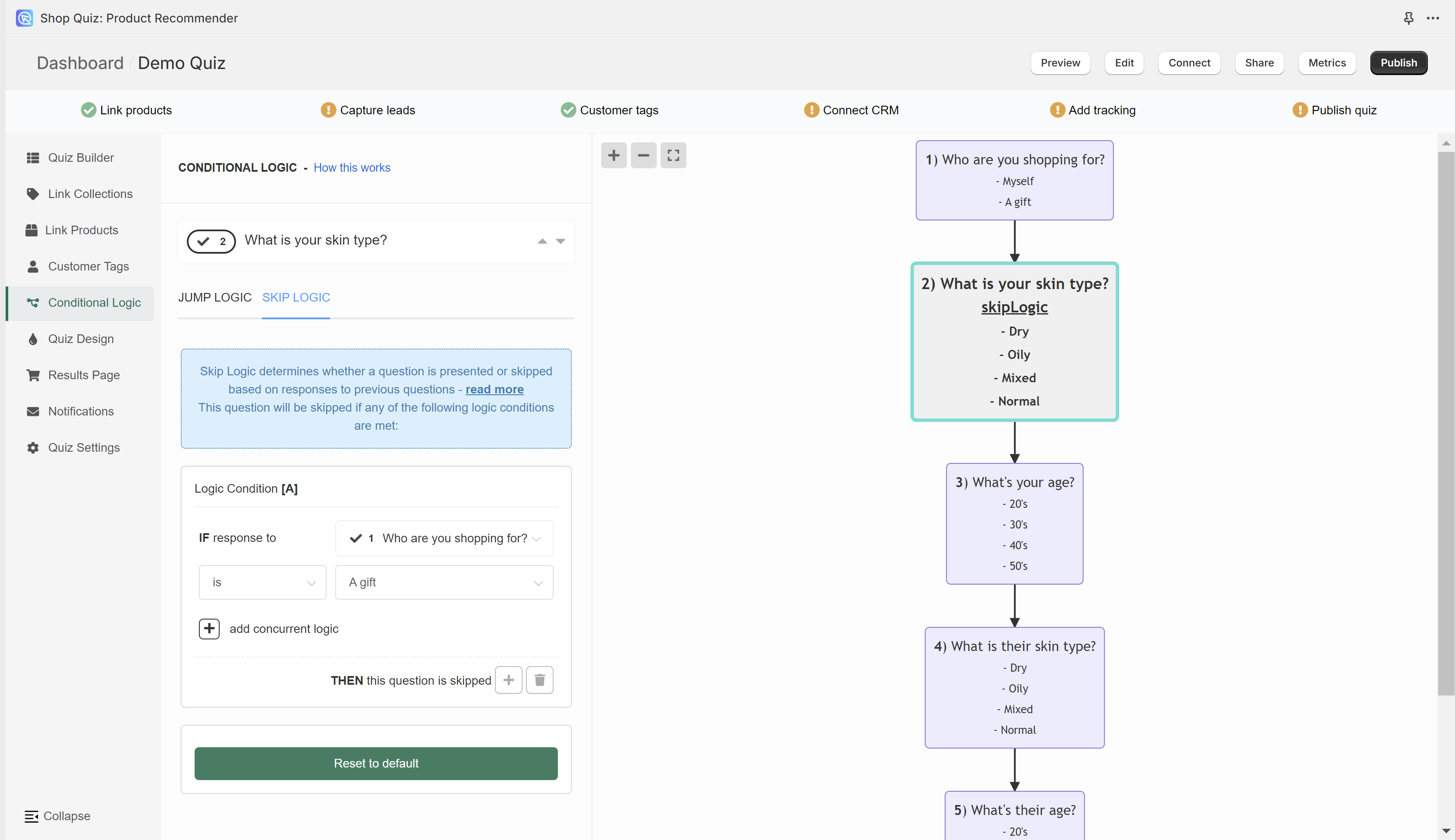
In the example, if a user chooses a choice "A gift" in Question 1 "Who are you shopping for?" then Question 2 "What is your skin type?" will be skipped (it will not be shown).
All slides that contain Skip Logic will be marked with "skip logic" text.
+ - Adds another Skip Logic rule. Adds a new OR logical rule.
bin - Delete the current Skip Logic rule.
+ add concurrent logic - Adds a new AND logical statement to the same rule. AND conditional statements can be tricky, as both statements have to be true for the rule to take effect. For most quizzes, using the OR rule is enough.
Skip Logic determines whether a question is presented or skipped based on responses to previous questions. By default, if no Skip Logic is added to a question, it will be shown.
Add Skip Logic - Click to add a new Skip Logic rule for the selected question.
Info
All the Skip Logic rules follow the same format
- IF response to pick the question from a dropdown list
- is/ is not pick a choice from the dropdown list
- THEN this question is skipped
Example
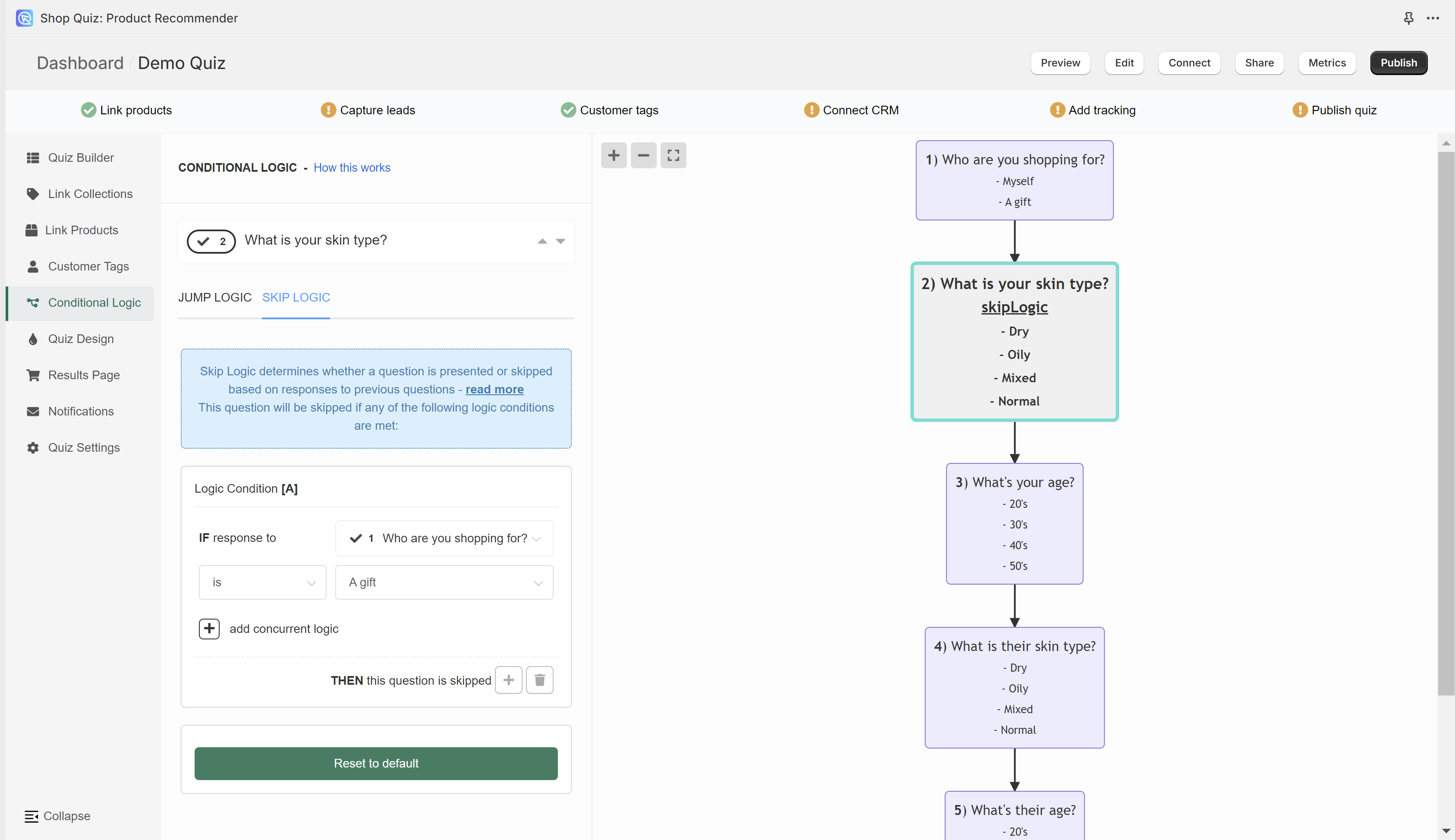
In the example, if a user chooses a choice "A gift" in Question 1 "Who are you shopping for?" then Question 2 "What is your skin type?" will be skipped (it will not be shown).
All slides that contain Skip Logic will be marked with "skip logic" text.
+ - Adds another Skip Logic rule. Adds a new OR logical rule.
bin - Delete the current Skip Logic rule.
+ add concurrent logic - Adds a new AND logical statement to the same rule. AND conditional statements can be tricky, as both statements have to be true for the rule to take effect. For most quizzes, using the OR rule is enough.
Skip Logic determines whether a question is presented or skipped based on responses to previous questions. By default, if no Skip Logic is added to a question, it will be shown.
Add Skip Logic - Click to add a new Skip Logic rule for the selected question.
Info
All the Skip Logic rules follow the same format
- IF response to pick the question from a dropdown list
- is/ is not pick a choice from the dropdown list
- THEN this question is skipped
Example
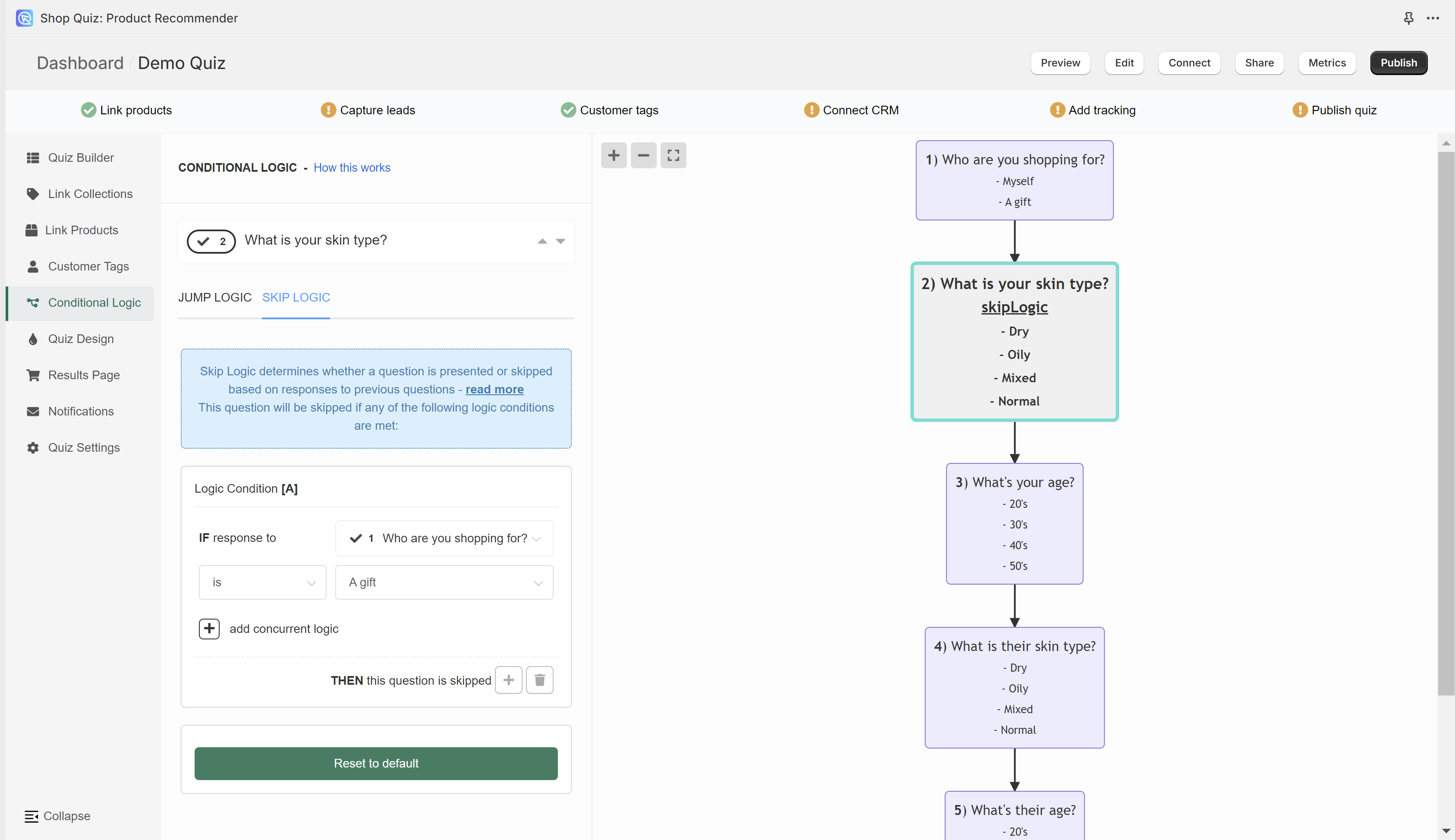
In the example, if a user chooses a choice "A gift" in Question 1 "Who are you shopping for?" then Question 2 "What is your skin type?" will be skipped (it will not be shown).
All slides that contain Skip Logic will be marked with "skip logic" text.
+ - Adds another Skip Logic rule. Adds a new OR logical rule.
bin - Delete the current Skip Logic rule.
+ add concurrent logic - Adds a new AND logical statement to the same rule. AND conditional statements can be tricky, as both statements have to be true for the rule to take effect. For most quizzes, using the OR rule is enough.
Skip Logic determines whether a question is presented or skipped based on responses to previous questions. By default, if no Skip Logic is added to a question, it will be shown.
Add Skip Logic - Click to add a new Skip Logic rule for the selected question.
Info
All the Skip Logic rules follow the same format
- IF response to pick the question from a dropdown list
- is/ is not pick a choice from the dropdown list
- THEN this question is skipped
Example
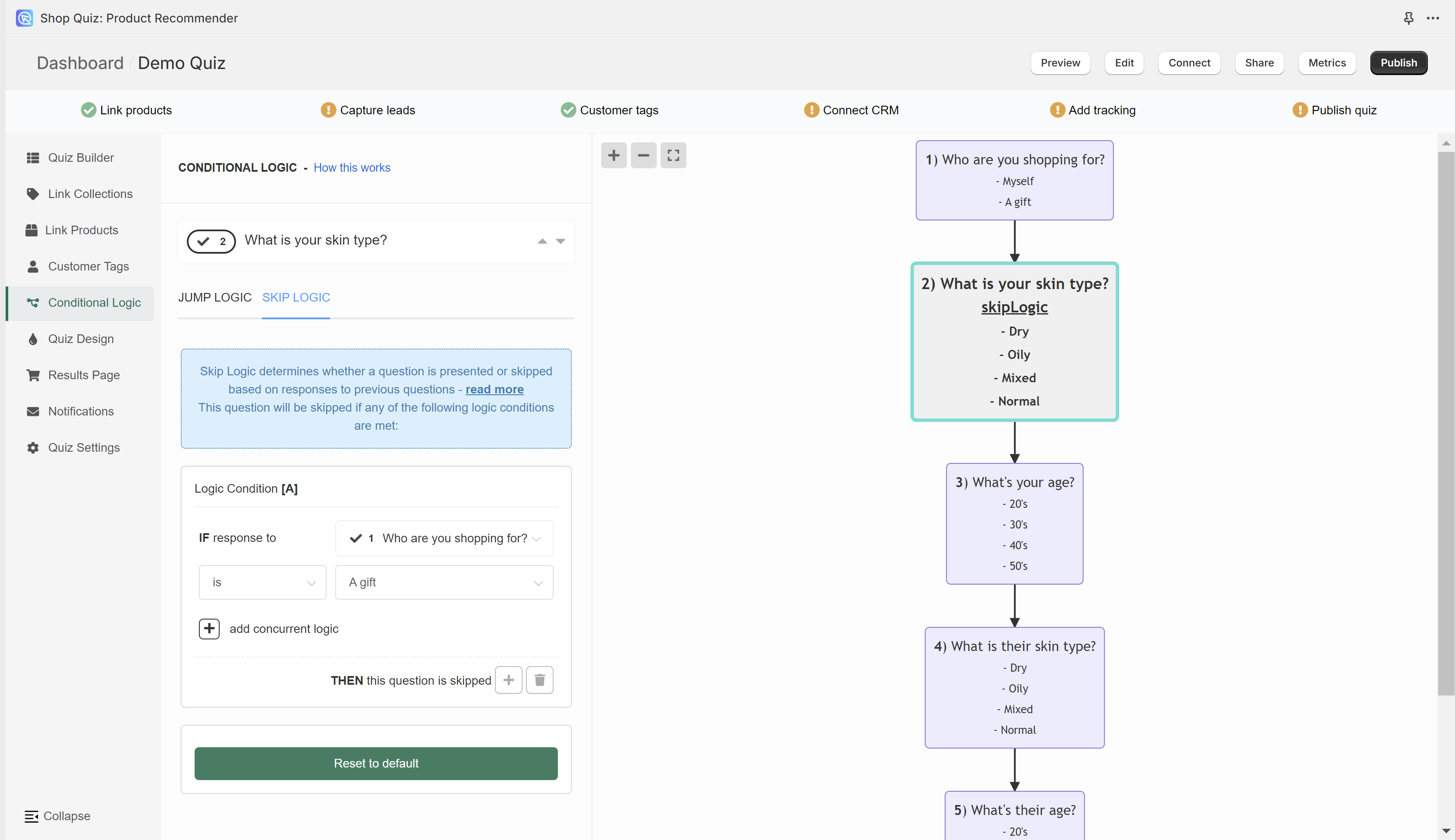
In the example, if a user chooses a choice "A gift" in Question 1 "Who are you shopping for?" then Question 2 "What is your skin type?" will be skipped (it will not be shown).
All slides that contain Skip Logic will be marked with "skip logic" text.
+ - Adds another Skip Logic rule. Adds a new OR logical rule.
bin - Delete the current Skip Logic rule.
+ add concurrent logic - Adds a new AND logical statement to the same rule. AND conditional statements can be tricky, as both statements have to be true for the rule to take effect. For most quizzes, using the OR rule is enough.
← Previous: Link Products Next: Quiz design →