How to Edit Your Product Recommendation Quiz Results Page¶
You can customize your quiz design as well as the look of your quiz's Results Page.
This guide will walk you through adding elements to your results page using a variety of content blocks and creating of dynamic results page with Display logic.
Build Your Results Page¶
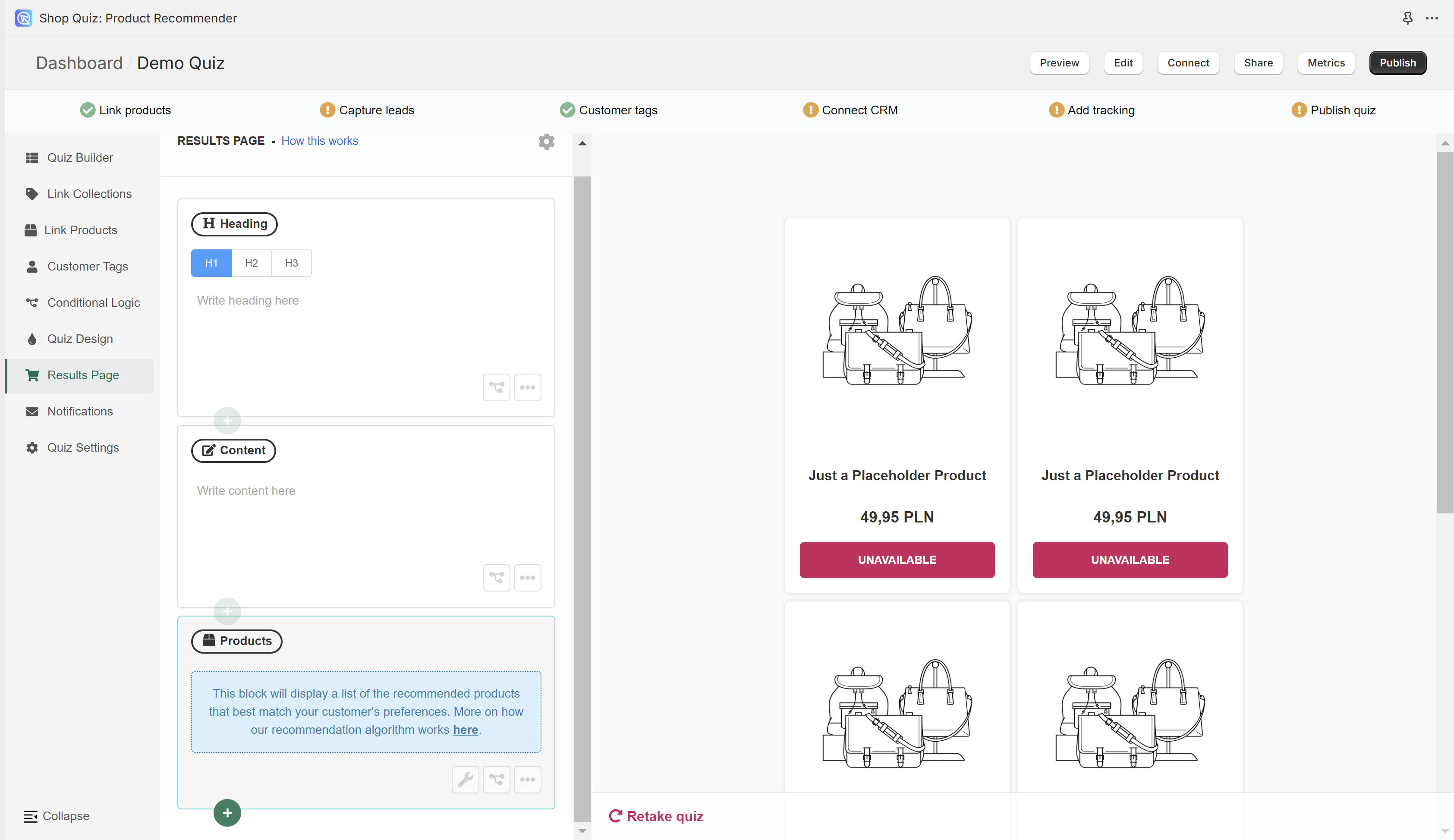
- Plan Your Page Layout: Decide on a mix of static and dynamic blocks to provide both consistent and personalized content.
- Add Blocks: Insert building blocks such as Heading, Content, HTML, Image, Products List, and Products Slots Blocks as needed.
- Configure the Block: Adjust block settings or ,for dynamic elements, use the
@symbol for information recalls or set Display Logic for conditional visibility. - Adjust Page Settings: Tailor the checkout process, product reviews visibility, and manage out-of-stock and duplicate product recommendations under Basic Settings. Use Advanced Settings for further customization with JavaScript and product metafields.
- Review and Test: Click the top-right
Publishbutton to update the preview/live quiz. Ensure the Results Page reflects your quiz's purpose and functions as intended, providing a seamless and personalized user experience.

- Plan Your Page Layout: Decide on a mix of static and dynamic blocks to provide both consistent and personalized content.
-
Add Blocks: Insert building blocks such as Heading, Content, HTML, Image, Products List, and Products Slots Blocks as needed.
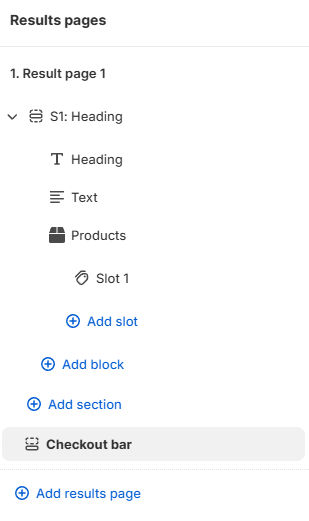
-
Configure the Block: Adjust block settings. For dynamic elements, use information recalls or set Display Logic for conditional visibility.
- Adjust Page Settings: Tailor the checkout process, manage out-of-stock and duplicate product recommendations under Results Page Settings. From there you can add further customization with JavaScript and CSS.
- Review and Test: Click the top-right
Savebutton to update the preview/live quiz. Ensure the Results Page reflects your quiz's purpose and functions as intended, providing a seamless and personalized user experience.
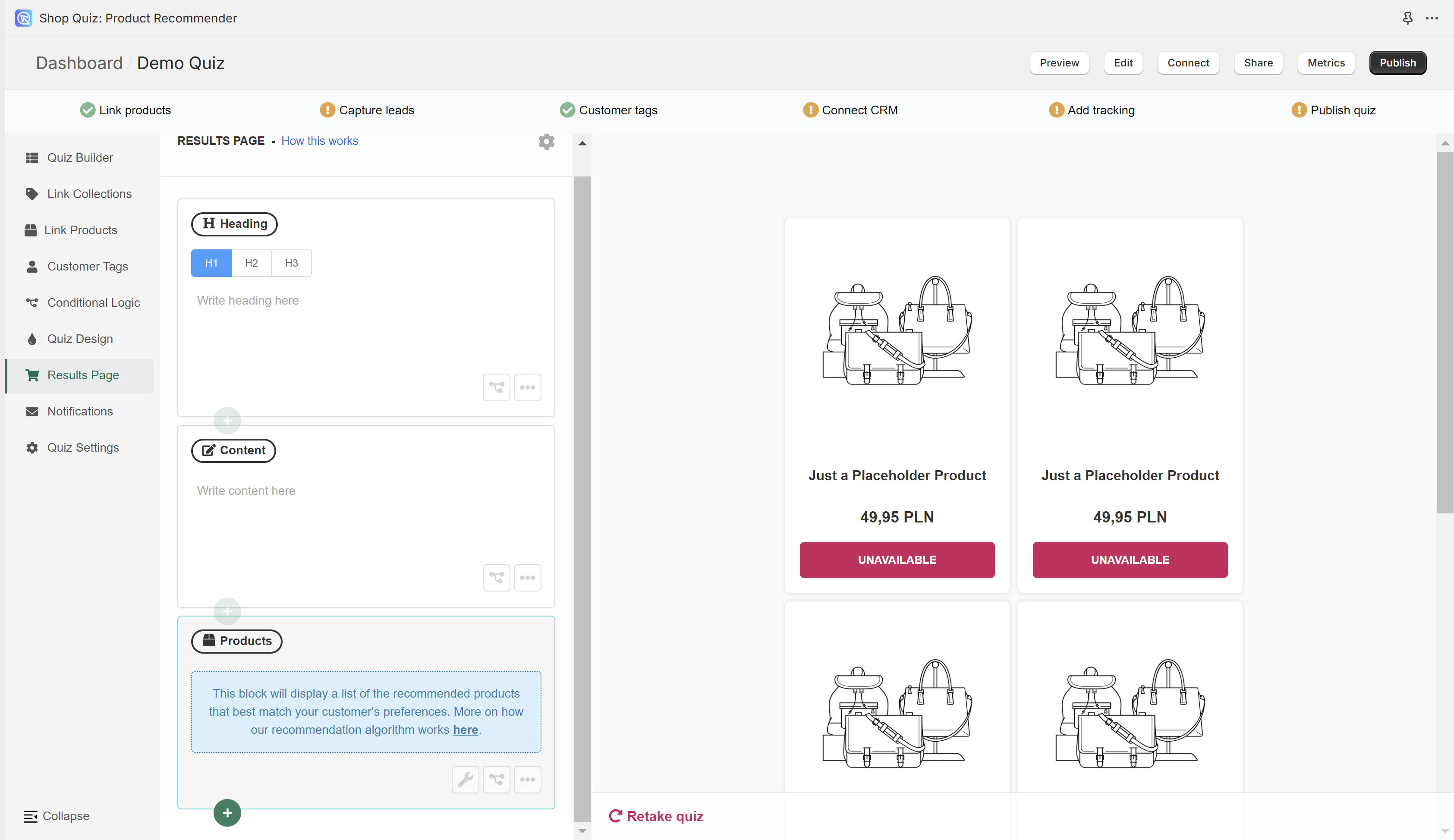
- Plan Your Page Layout: Decide on a mix of static and dynamic blocks to provide both consistent and personalized content.
- Add Blocks: Insert building blocks such as Heading, Content, HTML, Image, Products List, and Products Slots Blocks as needed.
- Configure the Block: Adjust block settings or ,for dynamic elements, use the
@symbol for information recalls or set Display Logic for conditional visibility. - Adjust Page Settings: Tailor the checkout process, product reviews visibility, and manage out-of-stock and duplicate product recommendations under Basic Settings. Use Advanced Settings for further customization with JavaScript and product metafields.
- Review and Test: Click the top-right
Publishbutton to update the preview/live quiz. Ensure the Results Page reflects your quiz's purpose and functions as intended, providing a seamless and personalized user experience.
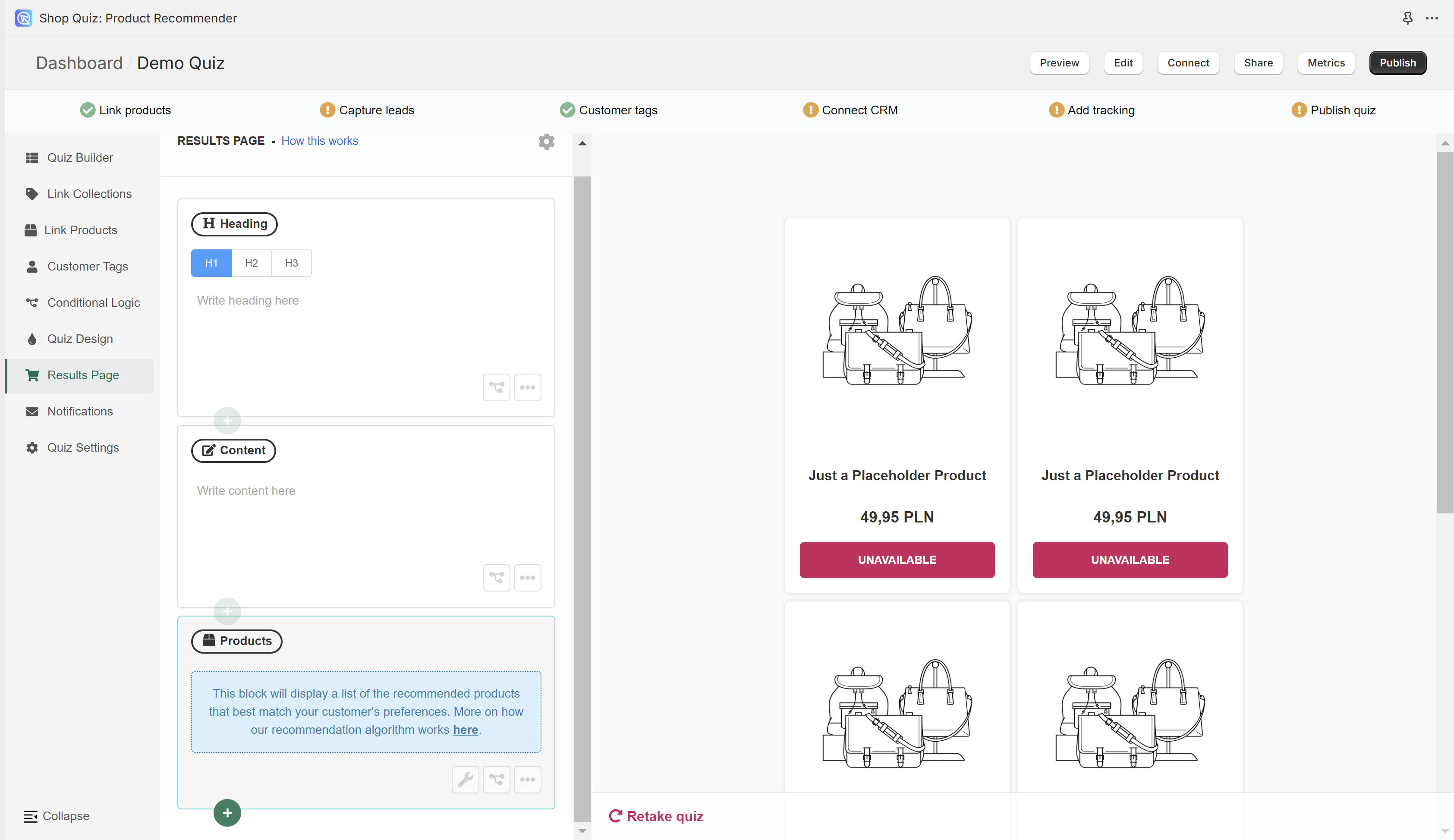
- Plan Your Page Layout: Decide on a mix of static and dynamic blocks to provide both consistent and personalized content.
- Add Blocks: Insert building blocks such as Heading, Content, HTML, Image, Products List, and Products Slots Blocks as needed.
- Configure the Block: Adjust block settings or ,for dynamic elements, use the
@symbol for information recalls or set Display Logic for conditional visibility. - Adjust Page Settings: Tailor the checkout process, product reviews visibility, and manage out-of-stock and duplicate product recommendations under Basic Settings. Use Advanced Settings for further customization with JavaScript and product metafields.
- Review and Test: Click the top-right
Publishbutton to update the preview/live quiz. Ensure the Results Page reflects your quiz's purpose and functions as intended, providing a seamless and personalized user experience.
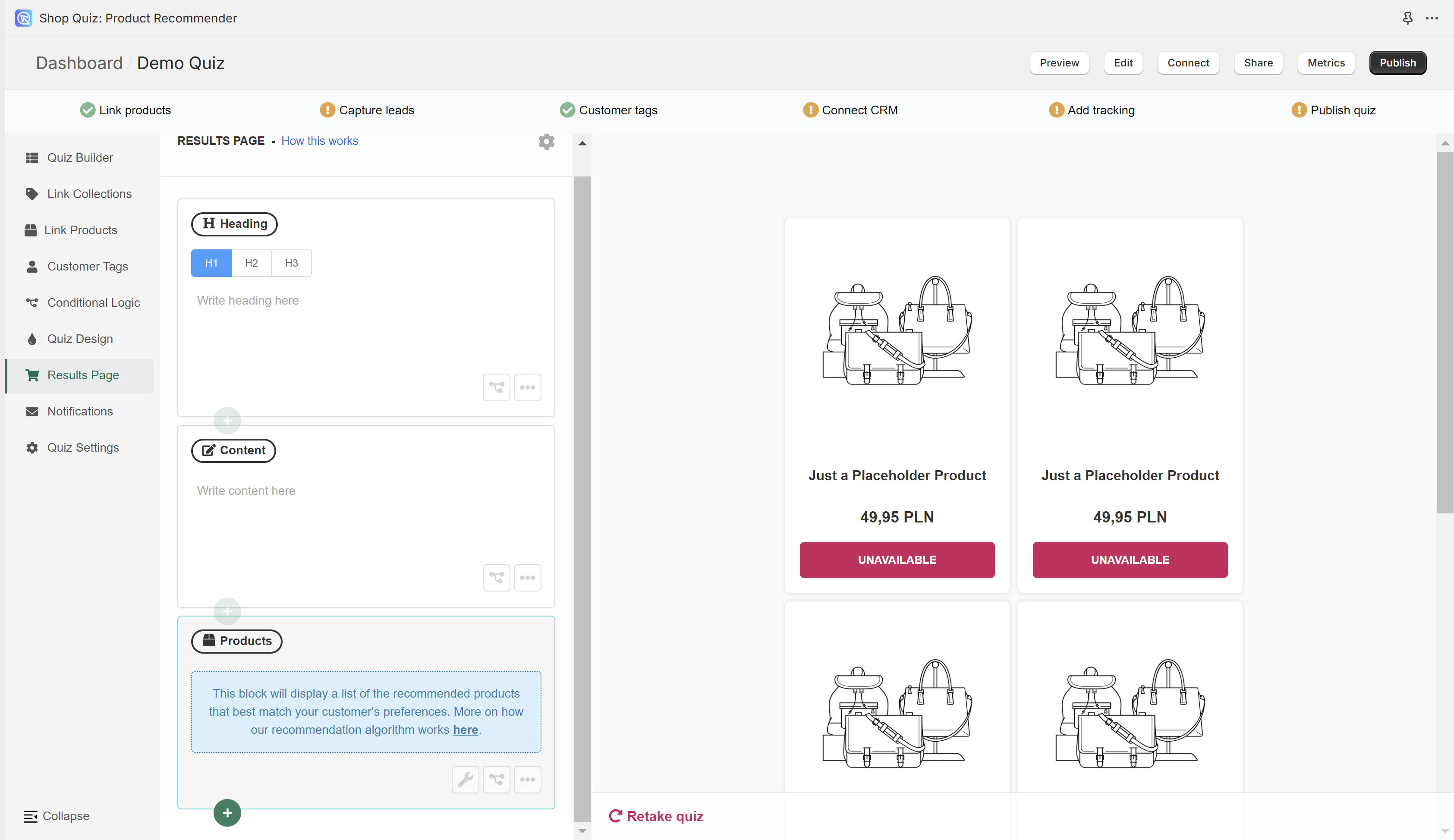
- Plan Your Page Layout: Decide on a mix of static and dynamic blocks to provide both consistent and personalized content.
- Add Blocks: Insert building blocks such as Heading, Content, HTML, Image, Products List, and Products Slots Blocks as needed.
- Configure the Block: Adjust block settings or ,for dynamic elements, use the
@symbol for information recalls or set Display Logic for conditional visibility. - Adjust Page Settings: Tailor the checkout process, product reviews visibility, and manage out-of-stock and duplicate product recommendations under Basic Settings. Use Advanced Settings for further customization with JavaScript and product metafields.
- Review and Test: Click the top-right
Publishbutton to update the preview/live quiz. Ensure the Results Page reflects your quiz's purpose and functions as intended, providing a seamless and personalized user experience.
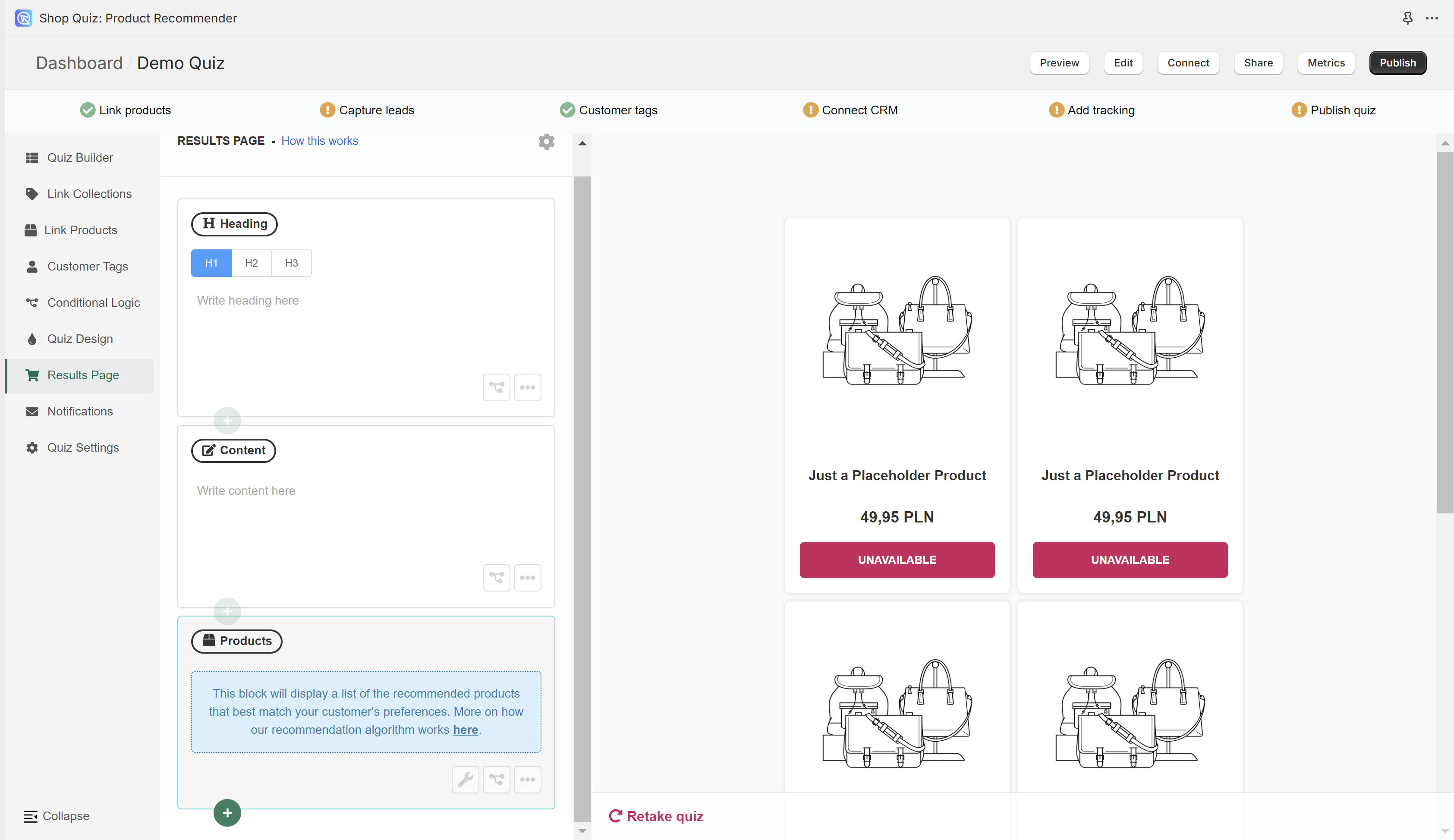
- Plan Your Page Layout: Decide on a mix of static and dynamic blocks to provide both consistent and personalized content.
- Add Blocks: Insert building blocks such as Heading, Content, HTML, Image, Products List, as needed.
- Configure the Block: Adjust block settings or ,for dynamic elements, use the
@symbol for information recalls or set Display Logic for conditional visibility. - Adjust Page Settings: Tailor the checkout process, product reviews visibility, and manage out-of-stock and duplicate product recommendations under Basic Settings. Use Advanced Settings for further customization with JavaScript and product metafields.
- Review and Test: Click the top-right
Publishbutton to update the preview/live quiz. Ensure the Results Page reflects your quiz's purpose and functions as intended, providing a seamless and personalized user experience.
Add Content¶
A Static Results Page shows the same content each time customer re-takes the quiz. The only thing that changes are the product recommendations in the Product Block or Slot Block.
A Dynamic Results Page not only changes the product recommendations but also adapts content based on customer quiz responses.
You'll want to start by adding content to your results page. Below is a list of availbale elements you can use to build your page.
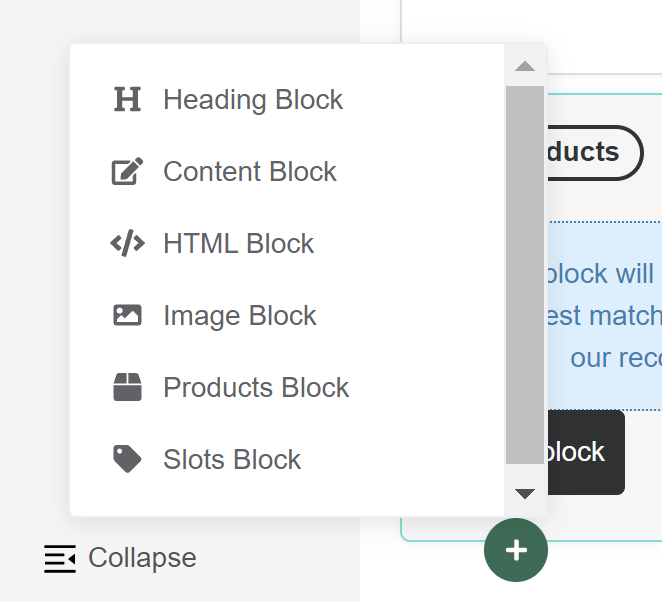
Available Block Types:
- Heading Block: Use for adding titles or headings.
- Content Block: Ideal for adding text explanations about product matches.
- HTML Block: Allows for the addition of custom HTML, including CSS for styling.
- Image Block: Adds visual elements to your results page.
- Products List Block: Shows a list of matching products, with the ability to set a maximum number.
- Products Slots Block: Recommends bundles of complementary products across different categories.
Dynamic elements of the results page:
- Information Recalls: Information Recalls allow you to recall any answer the customer provided in the quiz and used in any
Content Blockor aHeading Blockon the results page. To add an information recall type@on your keyboard. A dropdown will appear with the list of information to be recalled. Select the data point you're interested in and it will be added to the block. - Display Logic: With Display Logic you can make blocks visible or hidden based on customer's responses. Display logic can be applied to any block on the results page, including the
product blocksand theslot blocks.
A Static Results Page shows the same content each time customer re-takes the quiz. The only thing that changes are the product recommendations in the Product Block or Slot Block.
A Dynamic Results Page not only changes the product recommendations but also adapts content based on customer quiz responses.
You'll want to start by adding content to your results page. Below is a list of availbale elements you can use to build your page.
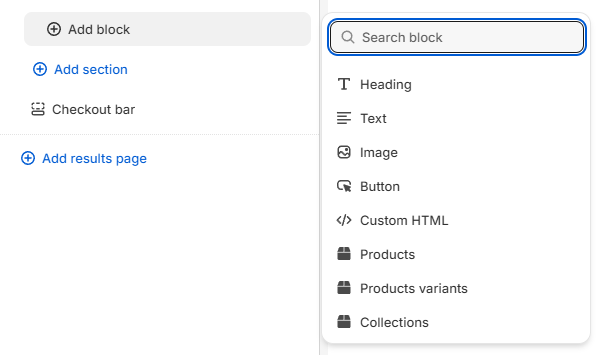
Available Block Types:
-
Heading - Adds a new heading to your page, ideal for titles or section breaks.
-
Text - Adds a new content block to your page, ideal for adding and formatting text, lists, and links.
-
Image - Adds an embedded image block into your page. You can upload your own image. The image should be max 1000px x 1000px and max 2MB.
-
Button - Adds a button to the results page. You can add any URL to the button.
-
Custom HTML - Adds a block where you can input custom HTML code for advanced content and styling.
-
Products - Adds a block specifically designed for displaying a list of recommended products.
-
Products variants - Adds a block specifically designed for displaying a list of recommended product variants..
-
Collection - Adds a block specifically designed for displaying a list of recommended collections.
Dynamic elements of the results page:
-
Content dynamic source: Content Dynamic Source allow you to recall any answer the customer provided in the quiz and used in any
Text Blockor aHeading Blockon the results page. To add an dynamic content source open a Text or a Headign block and click theDynamic content sourceicon.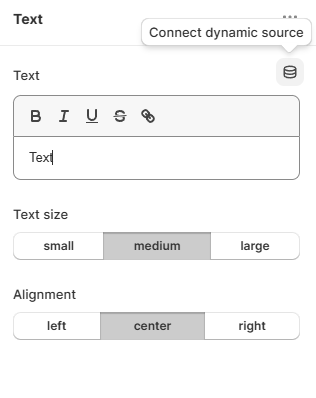
A dropdown will appear with the list of information to be recalled. Select the data point you're interested in and it will be added to the block.
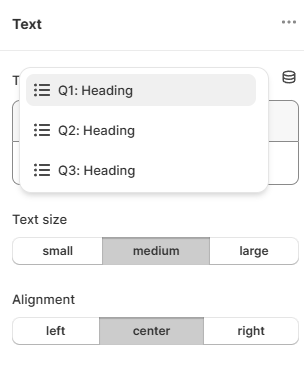
-
Display Logic: With Display Logic you can make blocks visible or hidden based on customer's responses. Display logic can be applied to any block on the results page, including the
product blocksand theslot blocks.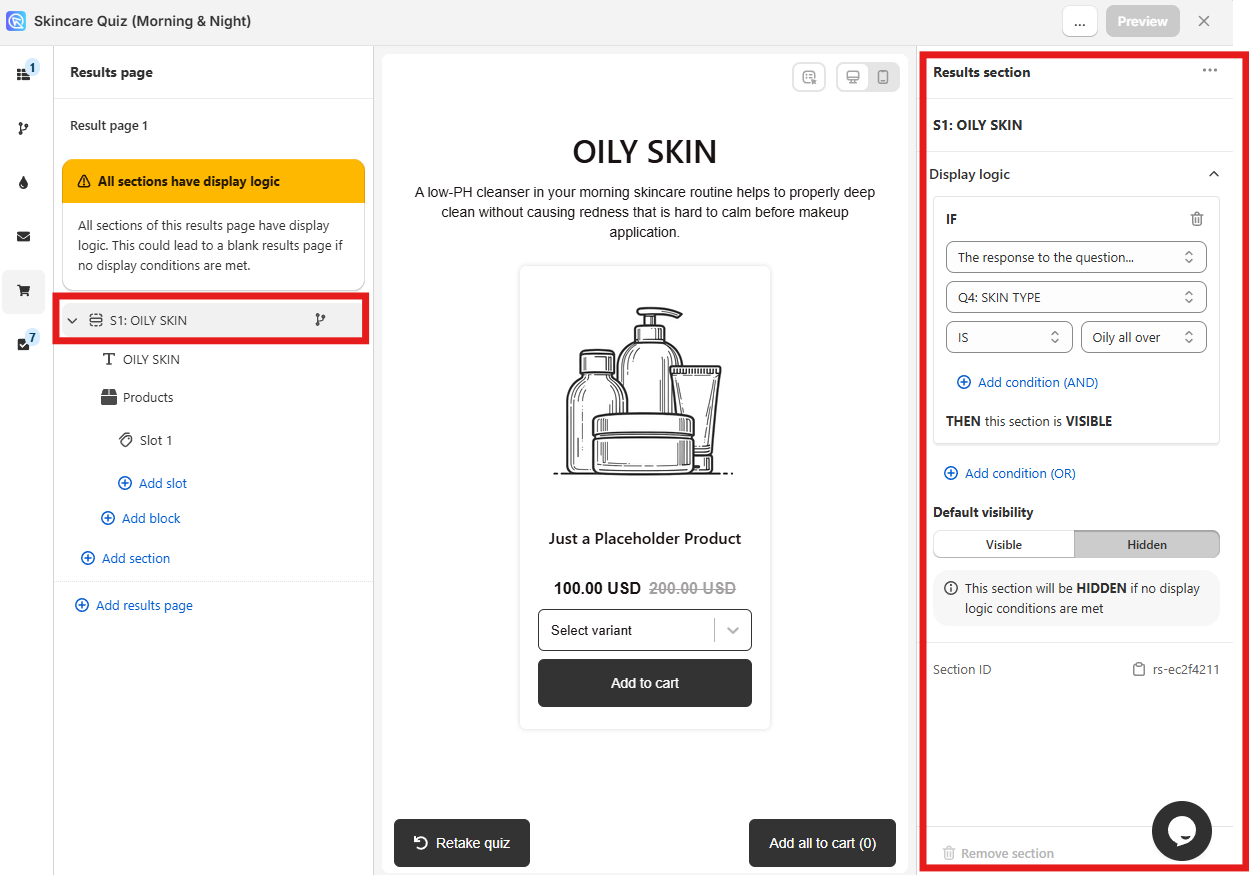
A Static Results Page shows the same content each time customer re-takes the quiz. The only thing that changes are the product recommendations in the Product Block or Slot Block.
A Dynamic Results Page not only changes the product recommendations but also adapts content based on customer quiz responses.
You'll want to start by adding content to your results page. Below is a list of availbale elements you can use to build your page.
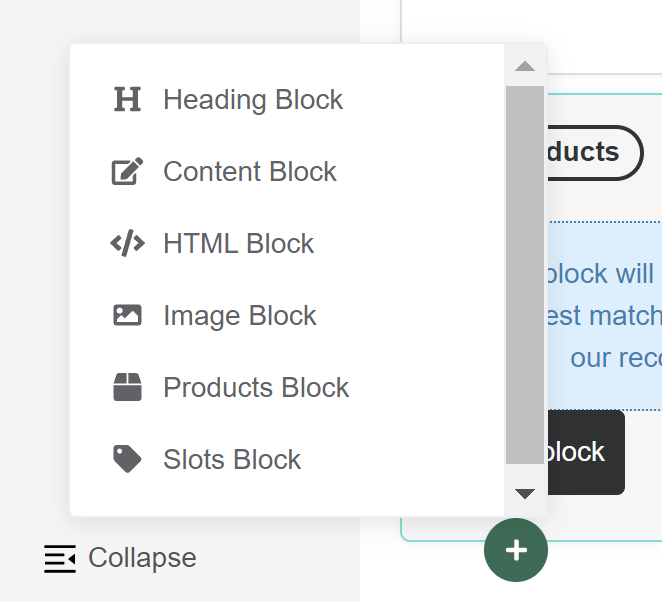
Available Block Types:
- Heading Block: Use for adding titles or headings.
- Content Block: Ideal for adding text explanations about product matches.
- HTML Block: Allows for the addition of custom HTML, including CSS for styling.
- Image Block: Adds visual elements to your results page.
- Products List Block: Shows a list of matching products, with the ability to set a maximum number.
- Products Slots Block: Recommends bundles of complementary products across different categories.
Dynamic elements of the results page:
- Information Recalls: Information Recalls allow you to recall any answer the customer provided in the quiz and used in any
Content Blockor aHeading Blockon the results page. To add an information recall type@on your keyboard. A dropdown will appear with the list of information to be recalled. Select the data point you're interested in and it will be added to the block. - Display Logic: With Display Logic you can make blocks visible or hidden based on customer's responses. Display logic can be applied to any block on the results page, including the
product blocksand theslot blocks.
A Static Results Page shows the same content each time customer re-takes the quiz. The only thing that changes are the product recommendations in the Product Block or Slot Block.
A Dynamic Results Page not only changes the product recommendations but also adapts content based on customer quiz responses.
You'll want to start by adding content to your results page. Below is a list of availbale elements you can use to build your page.
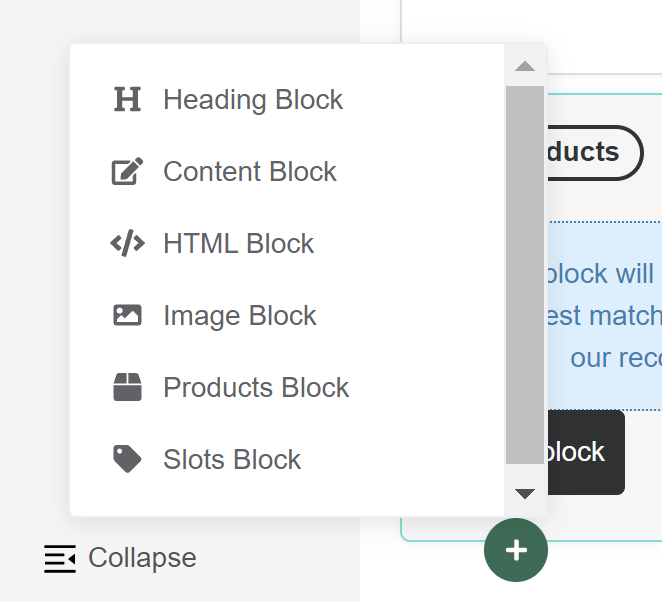
Available Block Types:
- Heading Block: Use for adding titles or headings.
- Content Block: Ideal for adding text explanations about product matches.
- HTML Block: Allows for the addition of custom HTML, including CSS for styling.
- Image Block: Adds visual elements to your results page.
- Products List Block: Shows a list of matching products, with the ability to set a maximum number.
- Products Slots Block: Recommends bundles of complementary products across different categories.
Dynamic elements of the results page:
- Information Recalls: Information Recalls allow you to recall any answer the customer provided in the quiz and used in any
Content Blockor aHeading Blockon the results page. To add an information recall type@on your keyboard. A dropdown will appear with the list of information to be recalled. Select the data point you're interested in and it will be added to the block. - Display Logic: With Display Logic you can make blocks visible or hidden based on customer's responses. Display logic can be applied to any block on the results page, including the
product blocksand theslot blocks.
A Static Results Page shows the same content each time customer re-takes the quiz. The only thing that changes are the product recommendations in the Product Block or Slot Block.
A Dynamic Results Page not only changes the product recommendations but also adapts content based on customer quiz responses.
You'll want to start by adding content to your results page. Below is a list of availbale elements you can use to build your page.
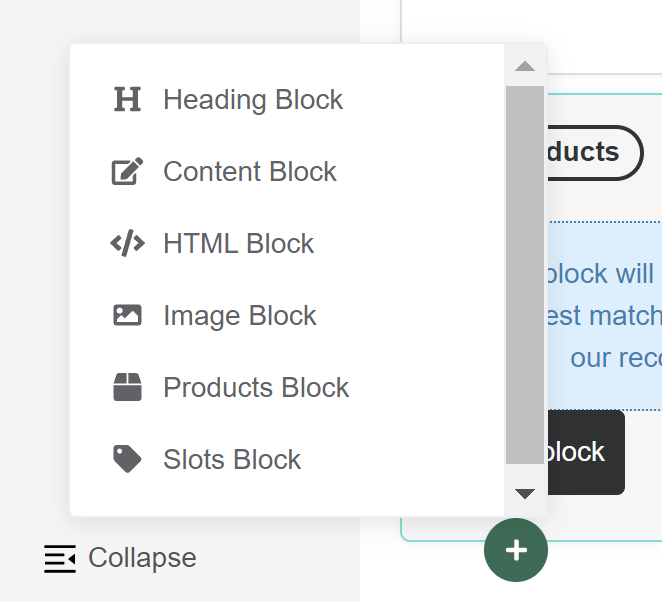
Available Block Types:
- Heading Block: Use for adding titles or headings.
- Content Block: Ideal for adding text explanations about product matches.
- HTML Block: Allows for the addition of custom HTML, including CSS for styling.
- Image Block: Adds visual elements to your results page.
- Products List Block: Shows a list of matching products, with the ability to set a maximum number.
- Products Slots Block: Recommends bundles of complementary products across different categories.
Dynamic elements of the results page:
- Information Recalls: Information Recalls allow you to recall any answer the customer provided in the quiz and used in any
Content Blockor aHeading Blockon the results page. To add an information recall type@on your keyboard. A dropdown will appear with the list of information to be recalled. Select the data point you're interested in and it will be added to the block. - Display Logic: With Display Logic you can make blocks visible or hidden based on customer's responses. Display logic can be applied to any block on the results page, including the
product blocksand theslot blocks.
A Static Results Page shows the same content each time customer re-takes the quiz. The only thing that changes are the product recommendations in the Product Block or Slot Block.
A Dynamic Results Page not only changes the product recommendations but also adapts content based on customer quiz responses.
You'll want to start by adding content to your results page. Below is a list of availbale elements you can use to build your page.
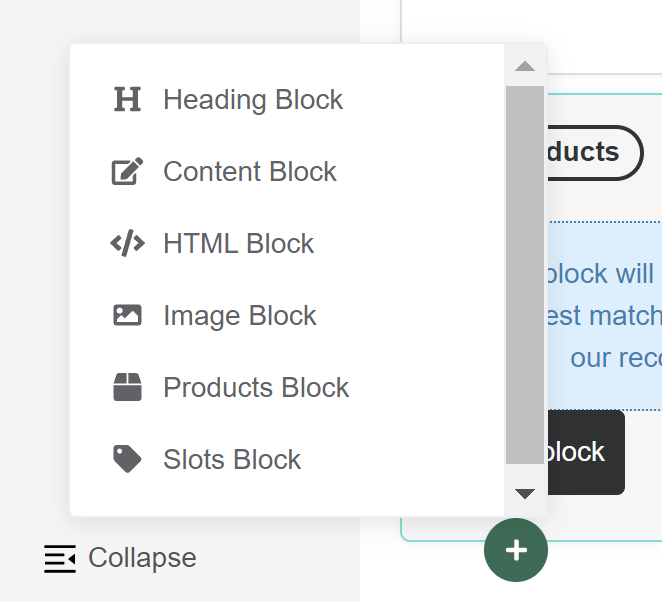
Available Block Types:
- Heading Block: Use for adding titles or headings.
- Content Block: Ideal for adding text explanations about product matches.
- HTML Block: Allows for the addition of custom HTML, including CSS for styling.
- Image Block: Adds visual elements to your results page.
- Products List Block: Shows a list of matching products, with the ability to set a maximum number.
- Products Slots Block: Recommends bundles of complementary products across different categories.
Dynamic elements of the results page:
- Information Recalls: Information Recalls allow you to recall any answer the customer provided in the quiz and used in any
Content Blockor aHeading Blockon the results page. To add an information recall type@on your keyboard. A dropdown will appear with the list of information to be recalled. Select the data point you're interested in and it will be added to the block. - Display Logic: With Display Logic you can make blocks visible or hidden based on customer's responses. Display logic can be applied to any block on the results page, including the
product blocksand theslot blocks.
Adjust Results Page Settings¶
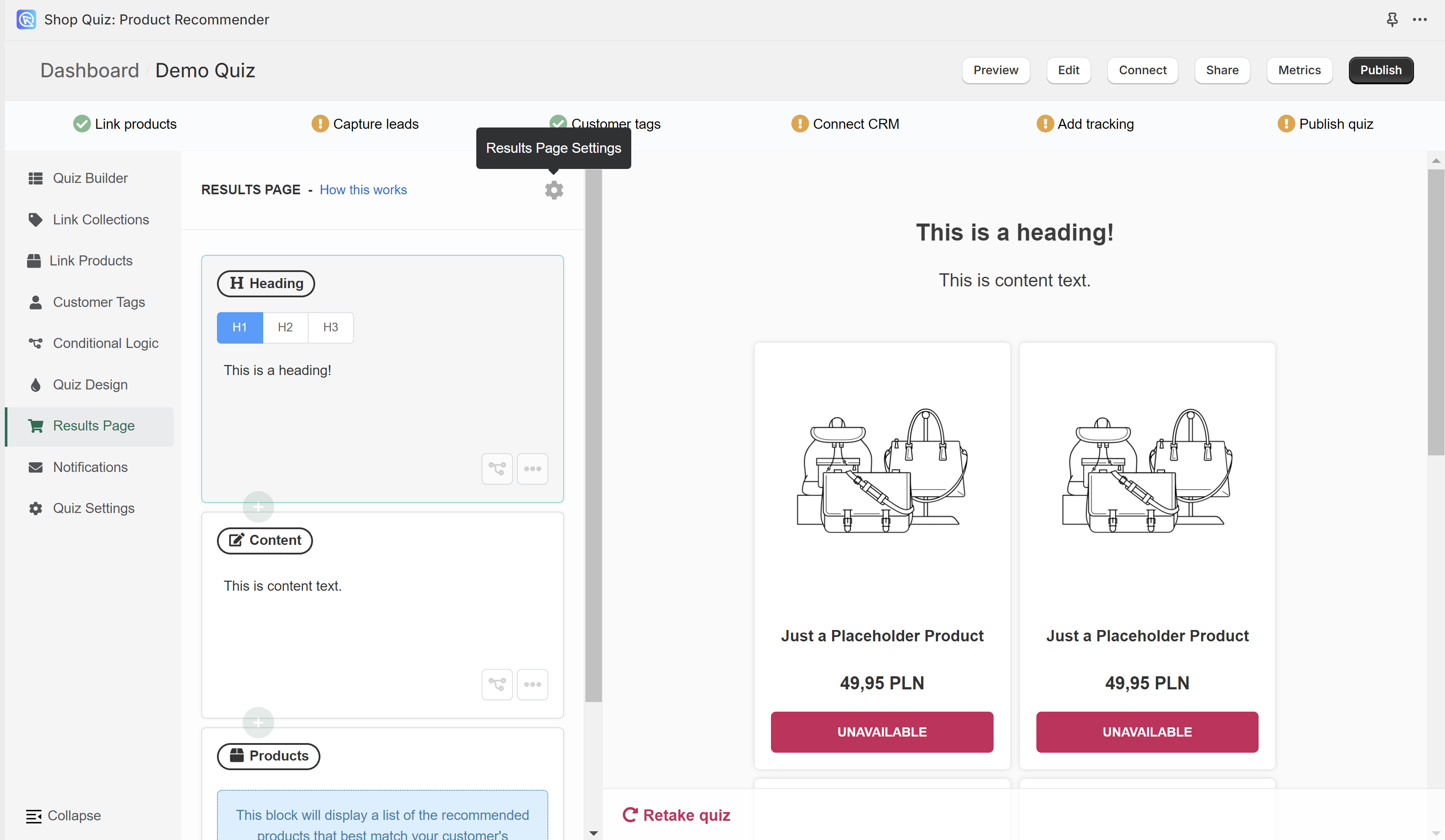
For further customization, you can adjust the results page settings.
Basic Settings worth checking:
-
Checkout Settings: Control how customers interact with recommended products, allowing for direct cart addition or linking to product details.
Tip
Check the How to Change Checkout Settings for detailed instructions.
-
Show Product Reviews: Display product reviews to add credibility and influence decisions.
Info
We currently support these review apps for Shopify:
- Product Reviews by Shopify,
- Stamped Product Reviews & UGC,
- Judge.me Product Reviews,
- Rivyo Product Reviews.
And WooCommerce Product Reviews.
Advanced Settings worth checking:
- Exclude Out-of-Stock Products: Ensure unavailable items are not recommended by disabling the
Show unavialble productssetting in the Advanced Results Page settings. - Avoid Duplicate Recommendations: Prevent the same product from being recommended in multiple blocks by disabling the
Allow duplicate recommendationssetting in the Advanced Results Page settings. -
Custom JavaScript: Add custom scripts for unique behaviors or logic.
Tip
Check How to Add JavaScript for instructions on how to add custom JavaScript to your Results Page.
-
Product Metafields: Use metafields or attributes to display specific product details, enhancing information on the results page.
Tip
Check How to Add Product Metafields for detailed instructions on showing product metafields on the results page.
-
Multiple Results Pages: Offer diverse results pages based on customer responses for enhanced personalization.
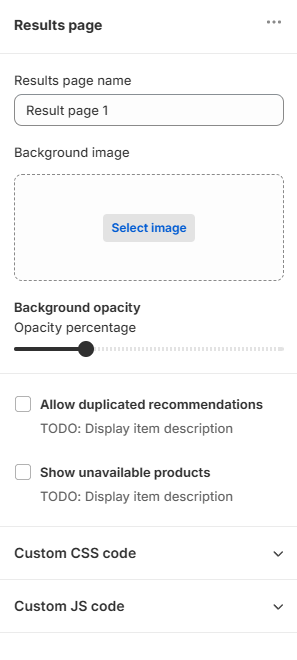
For further customization, you can adjust the results page settings.
Basic Settings worth checking:
-
Checkout Settings: Control how customers interact with recommended products, allowing for direct cart addition or linking to product details.
Tip
Check the How to Change Checkout Settings for detailed instructions.
-
Exclude Out-of-Stock Products: Ensure unavailable items are not recommended by disabling the
Show unavialble productssetting in the Results Page settings. - Avoid Duplicate Recommendations: Prevent the same product from being recommended in multiple blocks by disabling the
Allow duplicate recommendationssetting in the Results Page settings.
Advanced Settings worth checking:
-
Custom JavaScript: Add custom scripts for unique behaviors or logic.
Tip
Check How to Add JavaScript for instructions on how to add custom JavaScript to your Results Page.
-
Multiple Results Pages: Offer diverse results pages based on customer responses for enhanced personalization.
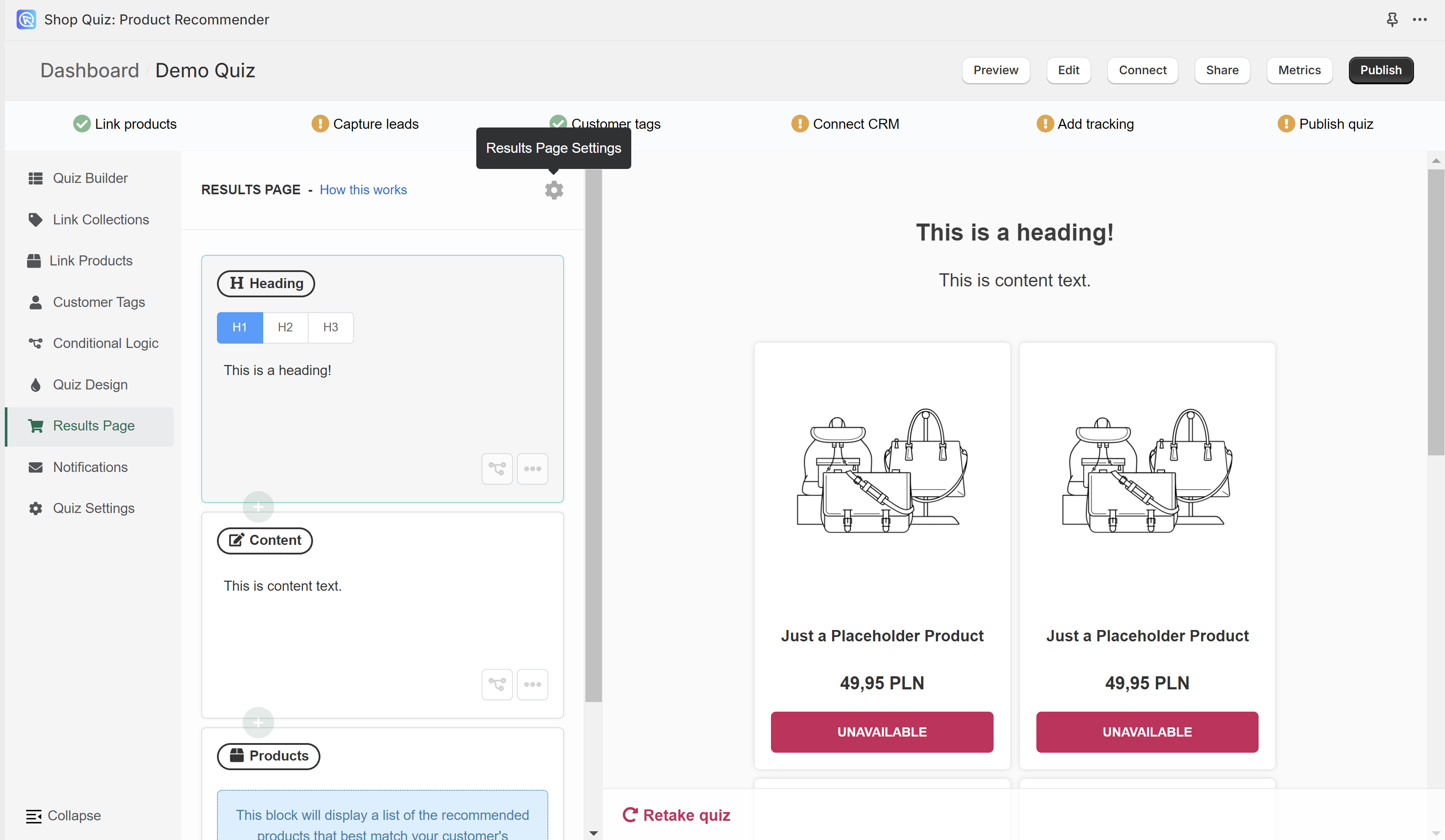
For further customization, you can adjust the results page settings.
Basic Settings worth checking:
-
Checkout Settings: Control how customers interact with recommended products, allowing for direct cart addition or linking to product details.
Tip
Check the How to Change Checkout Settings for detailed instructions.
-
Show Product Reviews: Display product reviews to add credibility and influence decisions.
Info
We currently support these review apps for Shopify:
- Product Reviews by Shopify,
- Stamped Product Reviews & UGC,
- Judge.me Product Reviews,
- Rivyo Product Reviews.
And WooCommerce Product Reviews.
Advanced Settings worth checking:
- Exclude Out-of-Stock Products: Ensure unavailable items are not recommended by disabling the
Show unavialble productssetting in the Advanced Results Page settings. - Avoid Duplicate Recommendations: Prevent the same product from being recommended in multiple blocks by disabling the
Allow duplicate recommendationssetting in the Advanced Results Page settings. -
Custom JavaScript: Add custom scripts for unique behaviors or logic.
Tip
Check How to Add JavaScript for instructions on how to add custom JavaScript to your Results Page.
-
Product Metafields: Use metafields or attributes to display specific product details, enhancing information on the results page.
Tip
Check How to Add Product Metafields for detailed instructions on showing product metafields on the results page.
-
Multiple Results Pages: Offer diverse results pages based on customer responses for enhanced personalization.
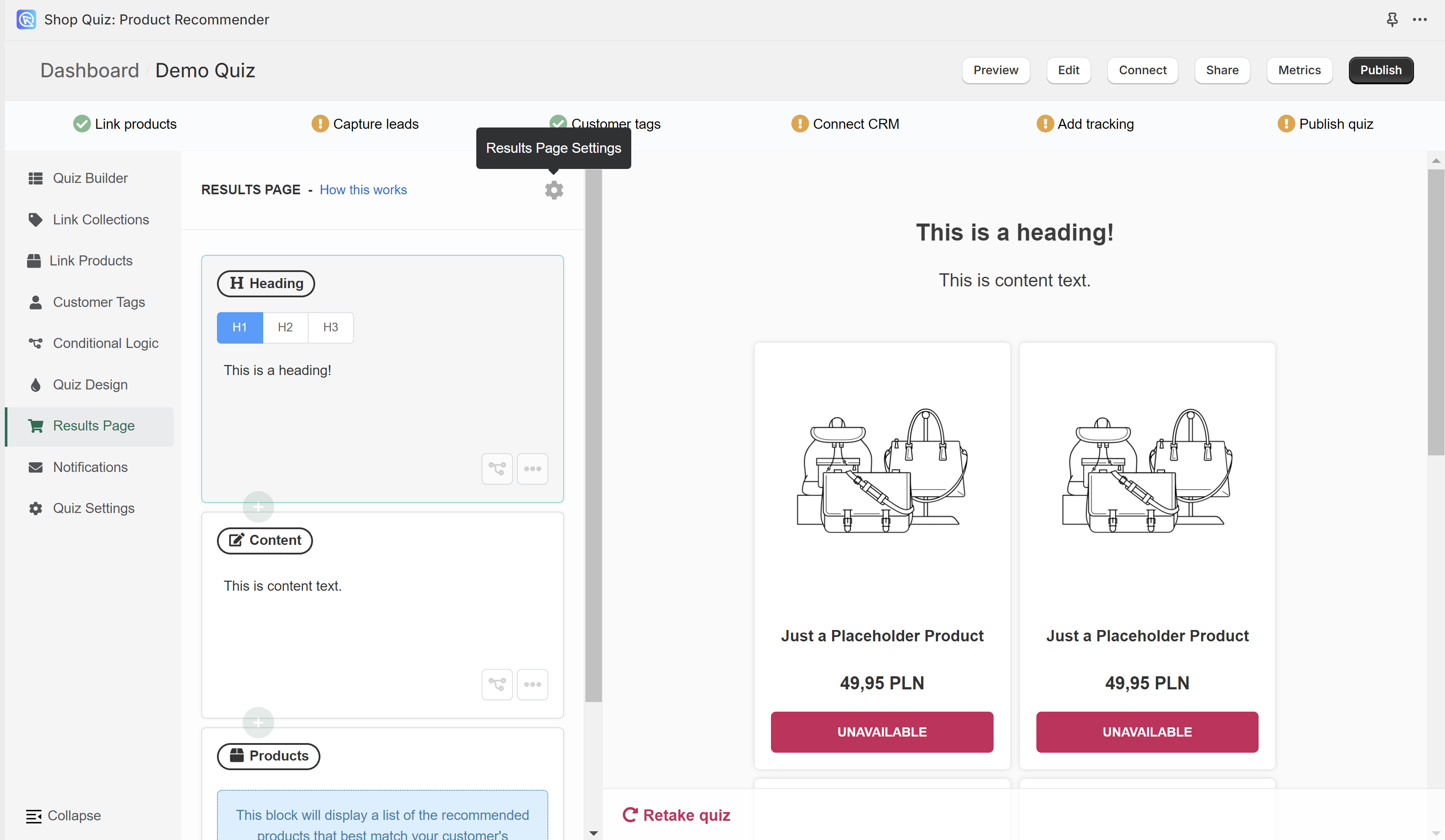
For further customization, you can adjust the results page settings.
Basic Settings worth checking:
-
Checkout Settings: Control how customers interact with recommended products, allowing for direct cart addition or linking to product details.
Tip
Check the How to Change Checkout Settings for detailed instructions.
-
Show Product Reviews: Display product reviews to add credibility and influence decisions.
Info
We currently support these review apps for Shopify:
- Product Reviews by Shopify,
- Stamped Product Reviews & UGC,
- Judge.me Product Reviews,
- Rivyo Product Reviews.
And WooCommerce Product Reviews.
Advanced Settings worth checking:
- Exclude Out-of-Stock Products: Ensure unavailable items are not recommended by disabling the
Show unavialble productssetting in the Advanced Results Page settings. - Avoid Duplicate Recommendations: Prevent the same product from being recommended in multiple blocks by disabling the
Allow duplicate recommendationssetting in the Advanced Results Page settings. -
Custom JavaScript: Add custom scripts for unique behaviors or logic.
Tip
Check How to Add JavaScript for instructions on how to add custom JavaScript to your Results Page.
-
Product Metafields: Use metafields or attributes to display specific product details, enhancing information on the results page.
Tip
Check How to Add Product Metafields for detailed instructions on showing product metafields on the results page.
-
Multiple Results Pages: Offer diverse results pages based on customer responses for enhanced personalization.
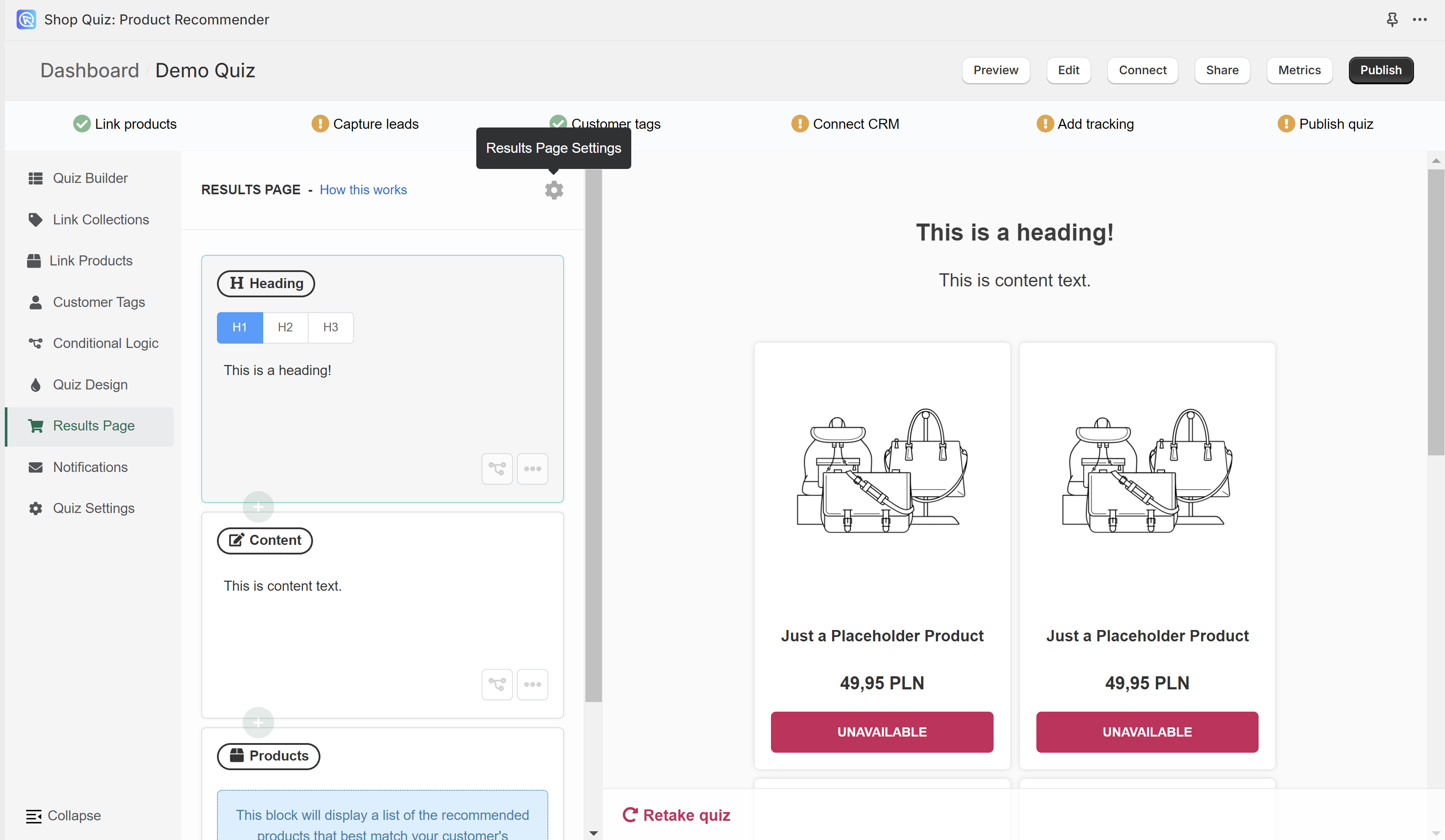
For further customization, you can adjust the results page settings.
Basic Settings worth checking:
-
Checkout Settings: Control how customers interact with recommended products, allowing for direct cart addition or linking to product details.
Tip
Check the How to Change Checkout Settings for detailed instructions.
-
Show Product Reviews: Display product reviews to add credibility and influence decisions.
Info
We currently support these review apps for Shopify:
- Product Reviews by Shopify,
- Stamped Product Reviews & UGC,
- Judge.me Product Reviews,
- Rivyo Product Reviews.
And WooCommerce Product Reviews.
Advanced Settings worth checking:
- Exclude Out-of-Stock Products: Ensure unavailable items are not recommended by disabling the
Show unavialble productssetting in the Advanced Results Page settings. - Avoid Duplicate Recommendations: Prevent the same product from being recommended in multiple blocks by disabling the
Allow duplicate recommendationssetting in the Advanced Results Page settings. -
Custom JavaScript: Add custom scripts for unique behaviors or logic.
Tip
Check How to Add JavaScript for instructions on how to add custom JavaScript to your Results Page.
-
Product Metafields: Use metafields or attributes to display specific product details, enhancing information on the results page.
Tip
Check How to Add Product Metafields for detailed instructions on showing product metafields on the results page.
-
Multiple Results Pages: Offer diverse results pages based on customer responses for enhanced personalization.
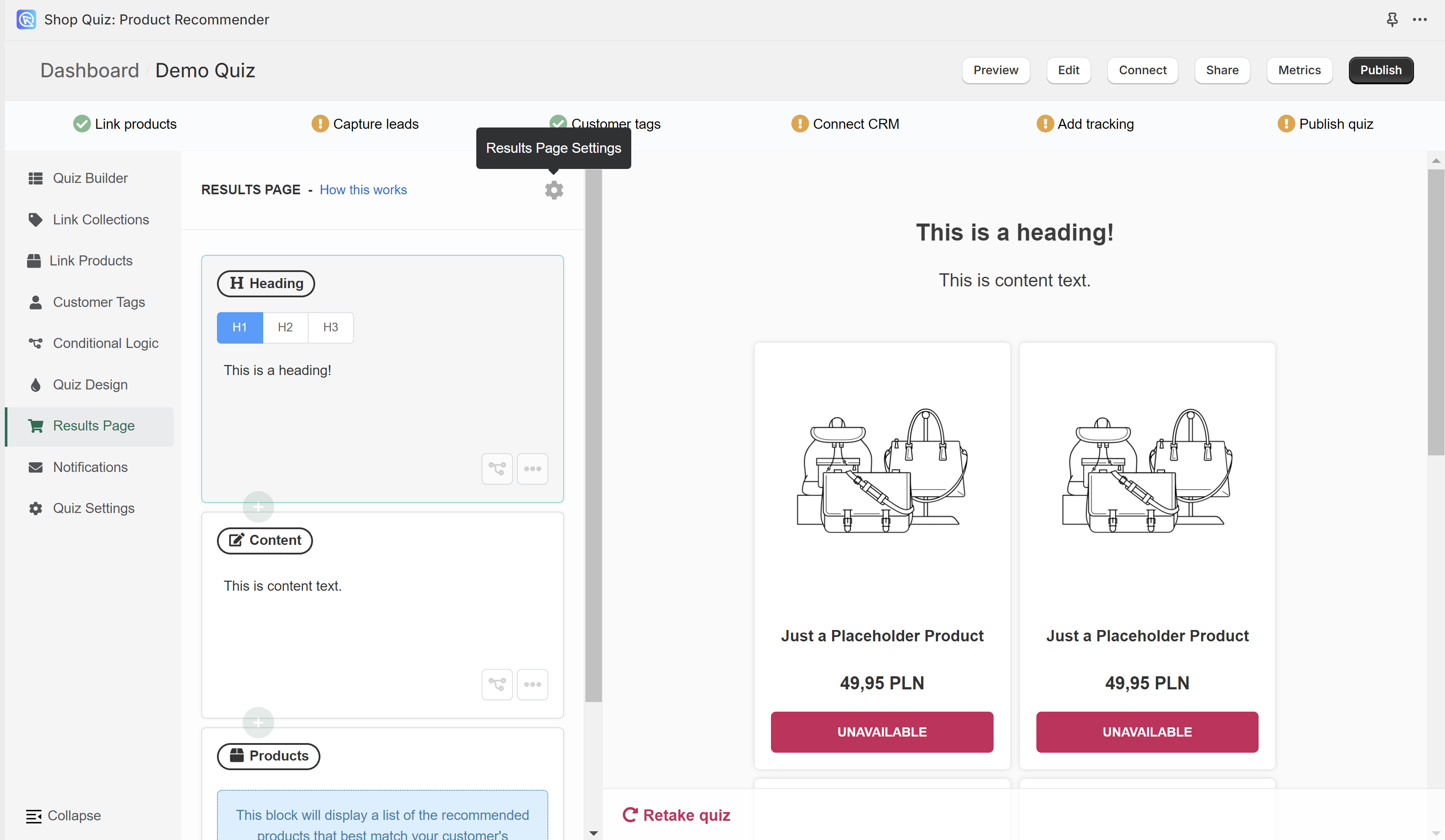
For further customization, you can adjust the results page settings.
Basic Settings worth checking:
-
Checkout Settings: Control how customers interact with recommended products, allowing for direct cart addition or linking to product details.
Tip
Check the How to Change Checkout Settings for detailed instructions.
-
Show Product Reviews: Display product reviews to add credibility and influence decisions.
Info
We currently support these review apps for Shopify:
- Product Reviews by Shopify,
- Stamped Product Reviews & UGC,
- Judge.me Product Reviews,
- Rivyo Product Reviews.
And WooCommerce Product Reviews.
Advanced Settings worth checking:
- Exclude Out-of-Stock Products: Ensure unavailable items are not recommended by disabling the
Show unavialble productssetting in the Advanced Results Page settings. - Avoid Duplicate Recommendations: Prevent the same product from being recommended in multiple blocks by disabling the
Allow duplicate recommendationssetting in the Advanced Results Page settings. -
Custom JavaScript: Add custom scripts for unique behaviors or logic.
Tip
Check How to Add JavaScript for instructions on how to add custom JavaScript to your Results Page.
-
Product Metafields: Use metafields or attributes to display specific product details, enhancing information on the results page.
Tip
Check How to Add Product Metafields for detailed instructions on showing product metafields on the results page.
-
Multiple Results Pages: Offer diverse results pages based on customer responses for enhanced personalization.
By following this guide, you'll learn how to edit the results page, add visual elements, product blocks and create dynamic results page with Display logic.