How to Send Result Emails from Your Server Using SMTP¶
SMTP (Simple Mail Transfer Protocol) is a protocol used for sending emails across the internet. By connecting your Product Recommendation Quiz to an SMTP server, emails are sent from your account instead of revenuehunt, enhancing brand consistency and trust.
Setting Up SMTP Server Connection¶
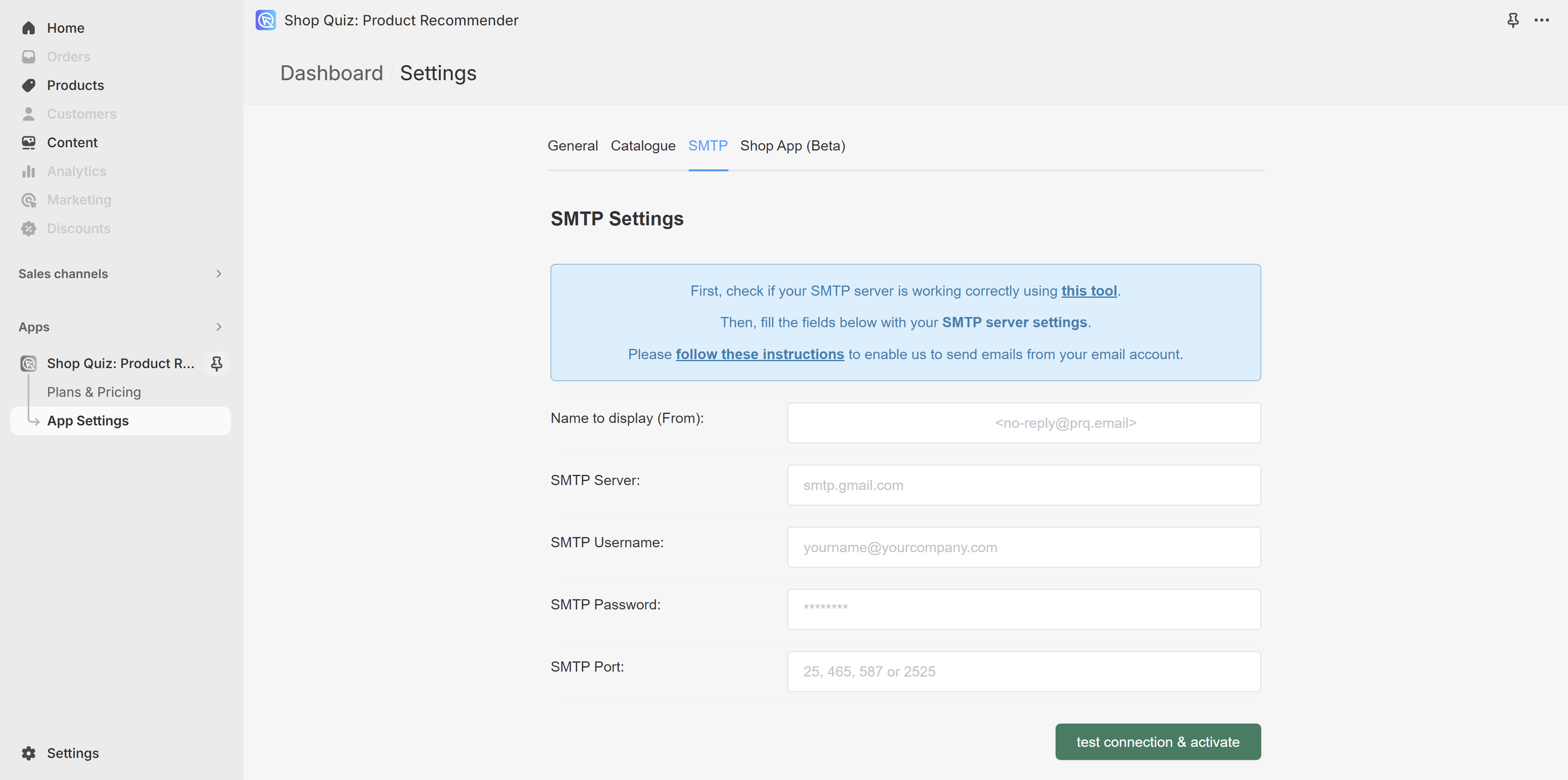
- Access Settings: Navigate to your quiz dashboard and open the App Settings.
- Locate SMTP Settings: Select the SMTP tab.
-
Enter SMTP Details: Fill in your SMTP server details.
Note
If you're not sure how to fill it in, try contacting your email service provider or check their documentation (search for "SMTP" on the documentation page).
-
Test and Activate: Click on
test connection & activate. If the test is succsefull, from now on all the emails will be sent from your server. If there are errors, please check the troubleshooting guidelines
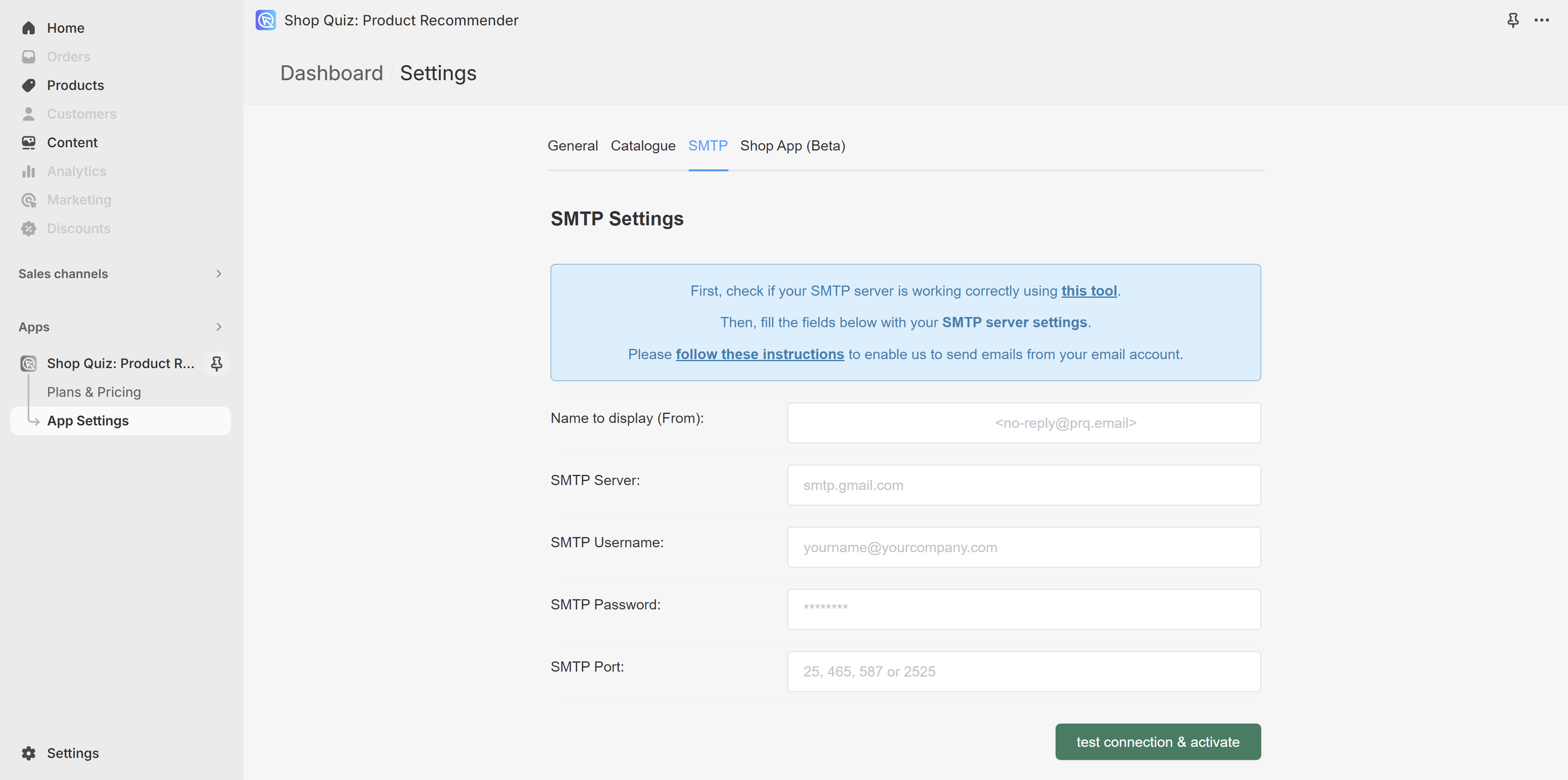
- Access Settings: Navigate to your quiz dashboard and open the App Settings.
- Locate SMTP Settings: Select the SMTP tab.
-
Enter SMTP Details: Fill in your SMTP server details.
Note
If you're not sure how to fill it in, try contacting your email service provider or check their documentation (search for "SMTP" on the documentation page).
-
Test and Activate: Click on
test connection & activate. If the test is succsefull, from now on all the emails will be sent from your server. If there are errors, please check the troubleshooting guidelines
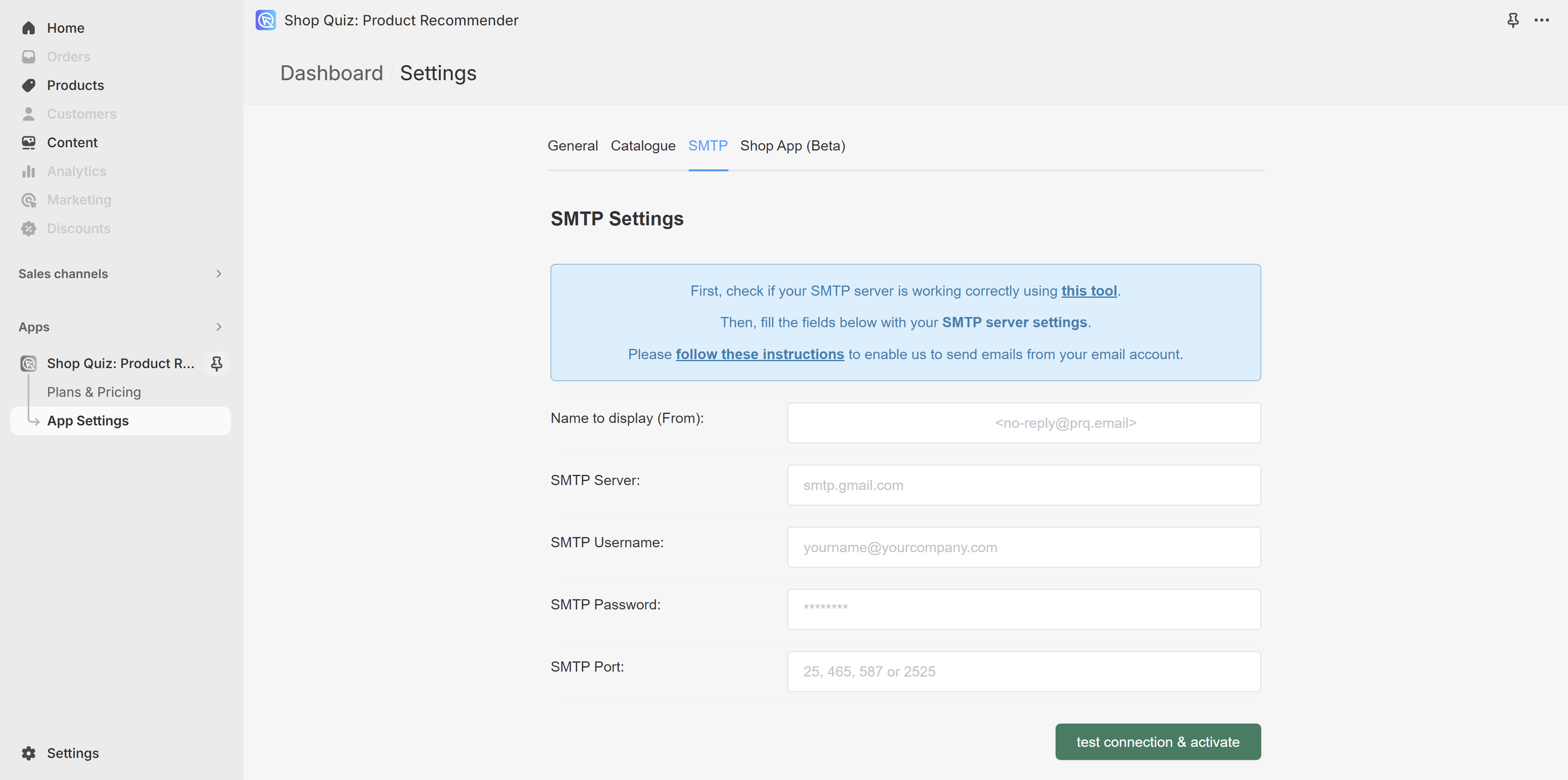
- Access Settings: Navigate to your quiz dashboard and open the App Settings.
- Locate SMTP Settings: Select the SMTP tab.
-
Enter SMTP Details: Fill in your SMTP server details.
Note
If you're not sure how to fill it in, try contacting your email service provider or check their documentation (search for "SMTP" on the documentation page).
-
Test and Activate: Click on
test connection & activate. If the test is succsefull, from now on all the emails will be sent from your server. If there are errors, please check the troubleshooting guidelines
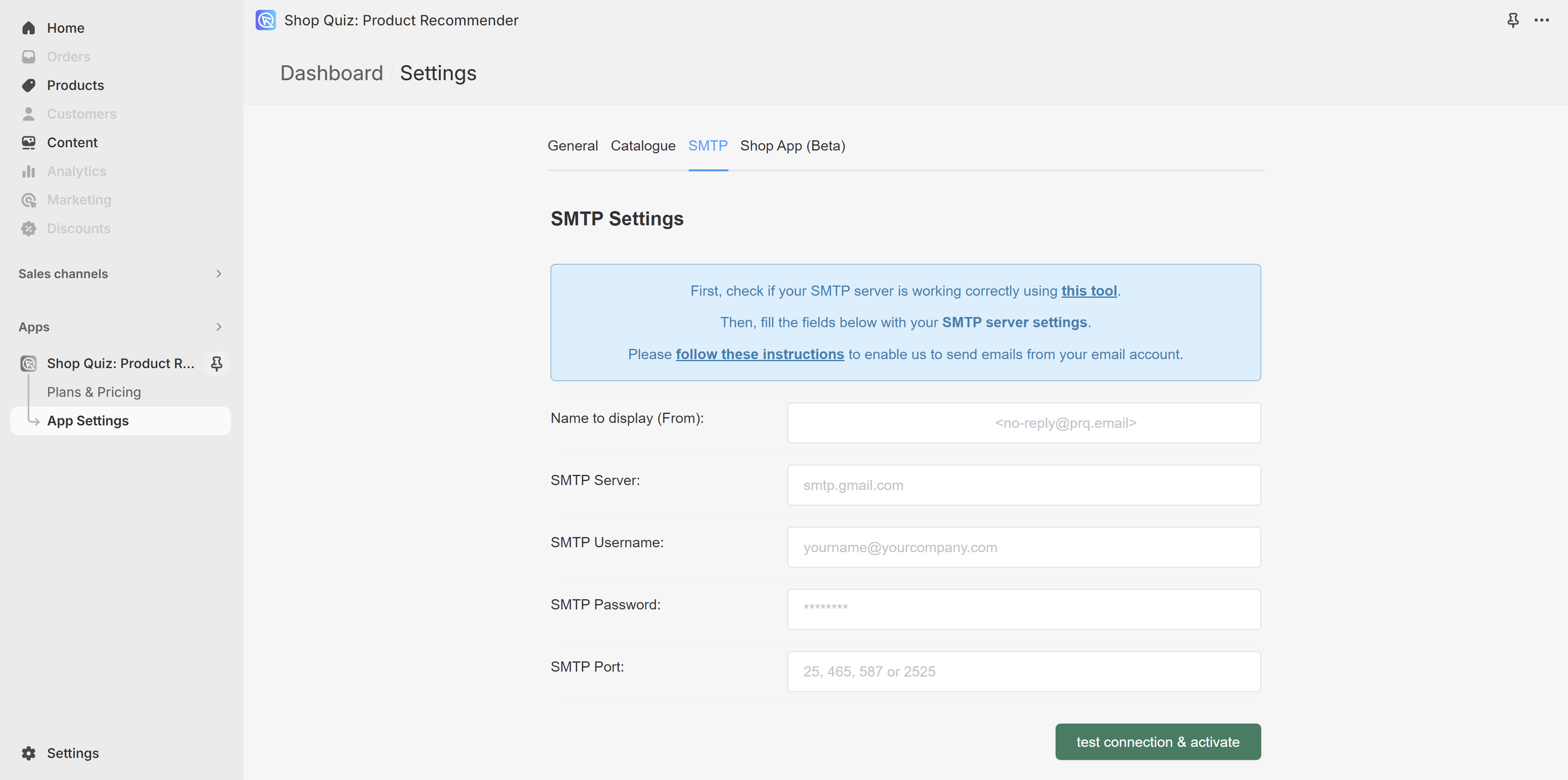
- Access Settings: Navigate to your quiz dashboard and open the App Settings.
- Locate SMTP Settings: Select the SMTP tab.
-
Enter SMTP Details: Fill in your SMTP server details.
Note
If you're not sure how to fill it in, try contacting your email service provider or check their documentation (search for "SMTP" on the documentation page).
-
Test and Activate: Click on
test connection & activate. If the test is succsefull, from now on all the emails will be sent from your server. If there are errors, please check the troubleshooting guidelines
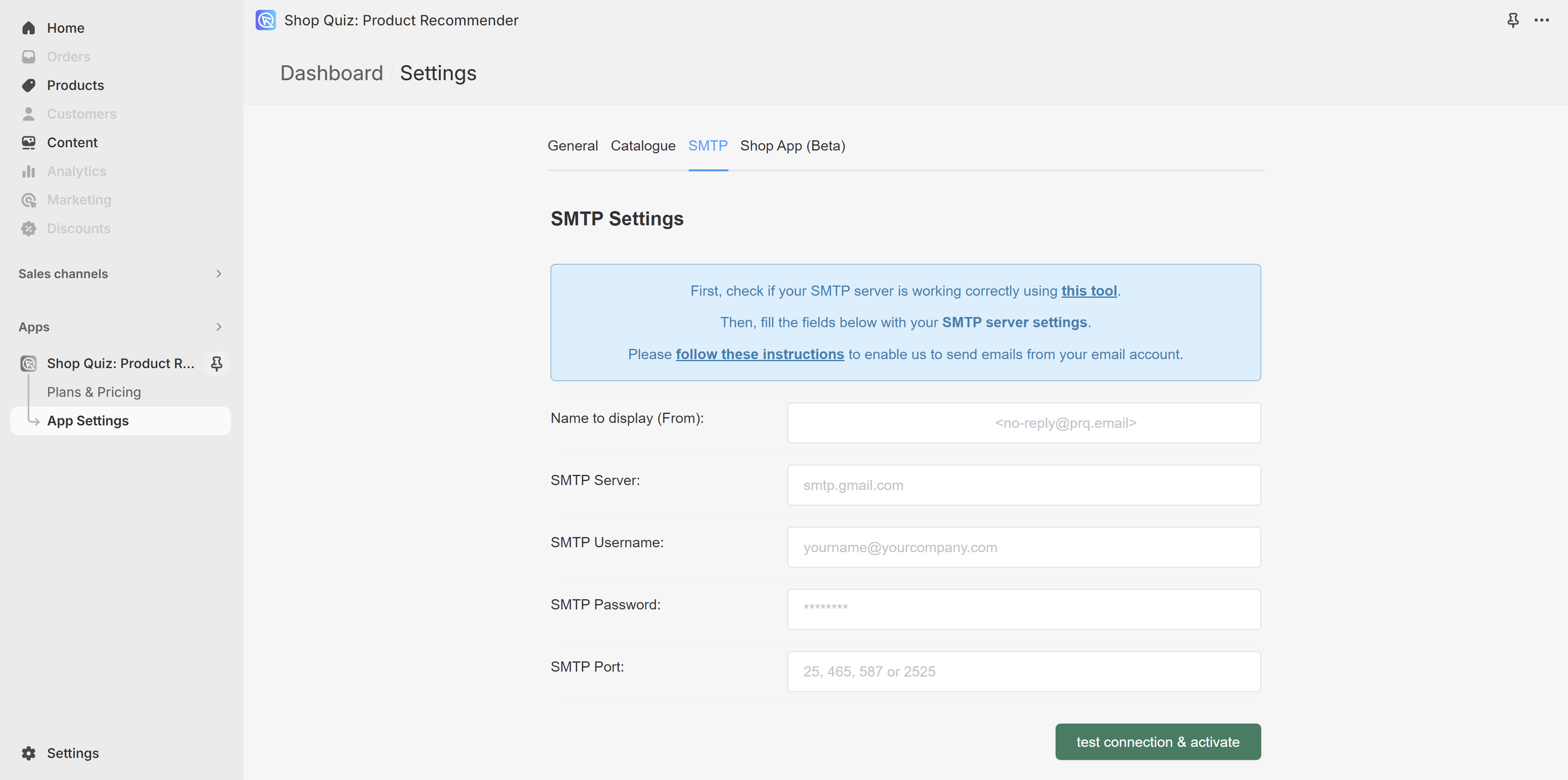
- Access Settings: Navigate to your quiz dashboard and open the App Settings.
- Locate SMTP Settings: Select the SMTP tab.
-
Enter SMTP Details: Fill in your SMTP server details.
Note
If you're not sure how to fill it in, try contacting your email service provider or check their documentation (search for "SMTP" on the documentation page).
-
Test and Activate: Click on
test connection & activate. If the test is succsefull, from now on all the emails will be sent from your server. If there are errors, please check the troubleshooting guidelines
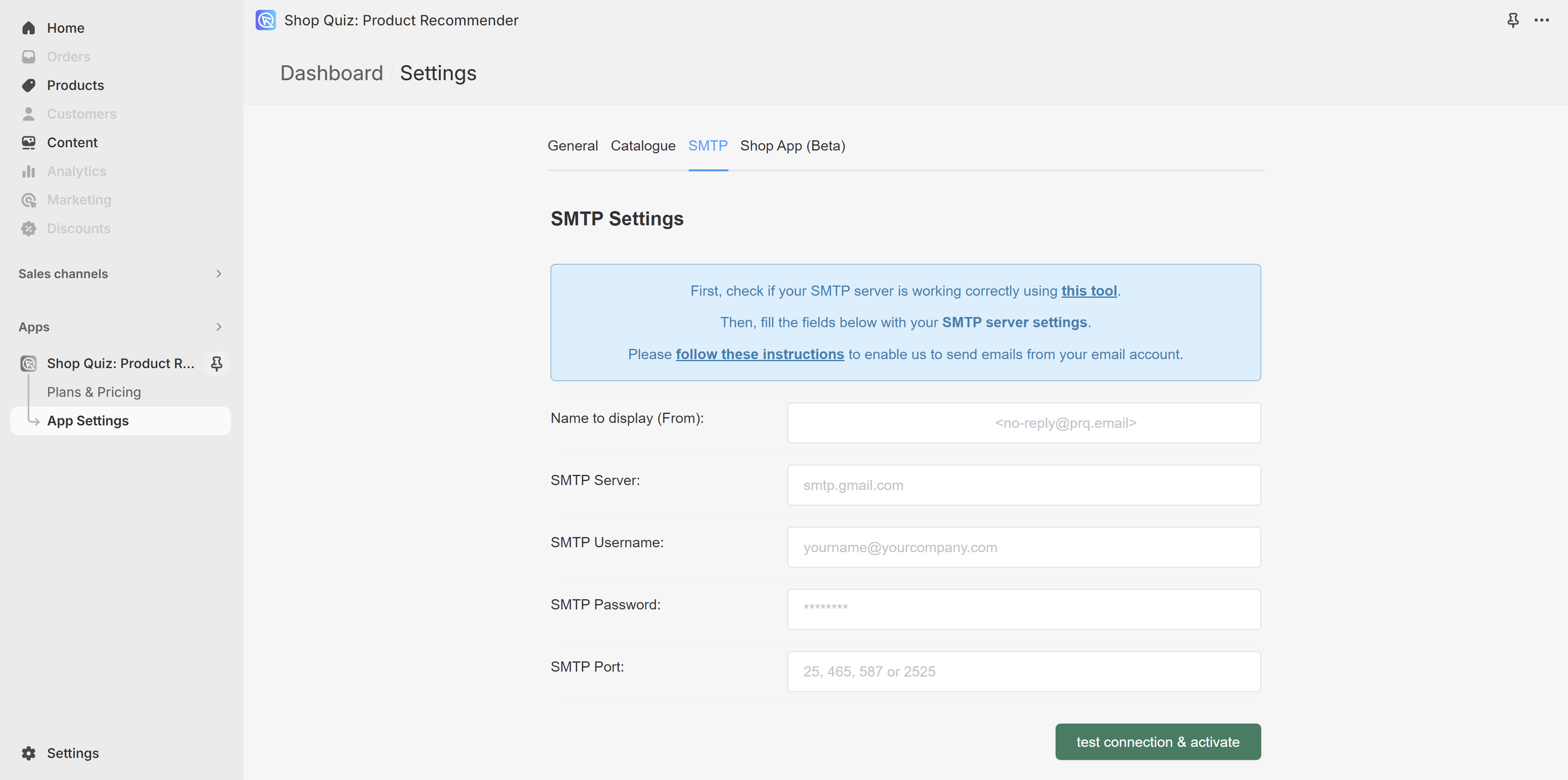
- Access Settings: Navigate to your quiz dashboard and open the App Settings.
- Locate SMTP Settings: Select the SMTP tab.
-
Enter SMTP Details: Fill in your SMTP server details.
Note
If you're not sure how to fill it in, try contacting your email service provider or check their documentation (search for "SMTP" on the documentation page).
-
Test and Activate: Click on
test connection & activate. If the test is succsefull, from now on all the emails will be sent from your server. If there are errors, please check the troubleshooting guidelines
Specific SMTP Configurations¶
Outlook Office 365 Users¶
To find credentials to fill in please check this Microsoft documentation.
For Office 365 SMTP, whitelist IP 3.14.55.225 to allow email sending.
- Whitelisting Steps:
- Sign into Office 365, select
Admin, thenExchangeunderAdmin Centers. - In
Protection, chooseConnection Filterand edit with the pencil icon. - Add IP
3.14.55.225to theIP Allow Listand enable theEnable Safe List.
- Sign into Office 365, select
Google Workspace Users¶
To find credentials to fill in please check this Google documentation.
- Enable 2-Step Verification (2FA): Required for SMTP connections.
- Generate App Password for SMTP:
- Navigate to App Passwords.
- Select
MailandOther, generate a password for use in SMTP settings.
Troubleshooting: Common SMTP Connection Issues¶
- Test Credentails with Thrid Party Tool: Utilize third-party tools like GMass SMTP Test for SMTP settings verification. If the credentials work there, they will also work in our app. Should you encounter issues, consult with your developer or SMTP service provider.
- SMTP Settings Not Working: Ensure correctness with third-party tools. If issues persist, verify with your SMTP provider.
- Office 365 Email Blocking: Contact support to whitelist IP
3.14.55.225if emails are not sending. - Google Workspace SMTP Failure: Check if 2FA is enabled and correct app password is used. SMTP port 587 or 465 should work; if not, retry or check Google's support for updates.
For further assistance with SMTP, consult the documentation of your email service provider or contact their support team.