How to Ask for Marketing/Data Processing Consent¶
Directly asking for marketing consent or acceptance of data processing in your quiz can be a straightforward and efficient way to ensure compliance with regulations like GDPR.
This article outlines several methods to integrate consent requests seamlessly into your quizzes.
Note
Check our latest article Smart Ways to Ask for Marketing/Data Processing Consent in Your Product Recommendation Quiz to learn more.
Add a Link to Your Privacy Policy¶
A fundamental step in asking for consent is to make your Privacy Policy easily accessible. You can link to your Privacy Policy within any text element of the quiz using Markdown Language.
For example, like this:
By providing your email address you agree to our [privacy policy](https://www.linktoyourprivacypolicy.com).
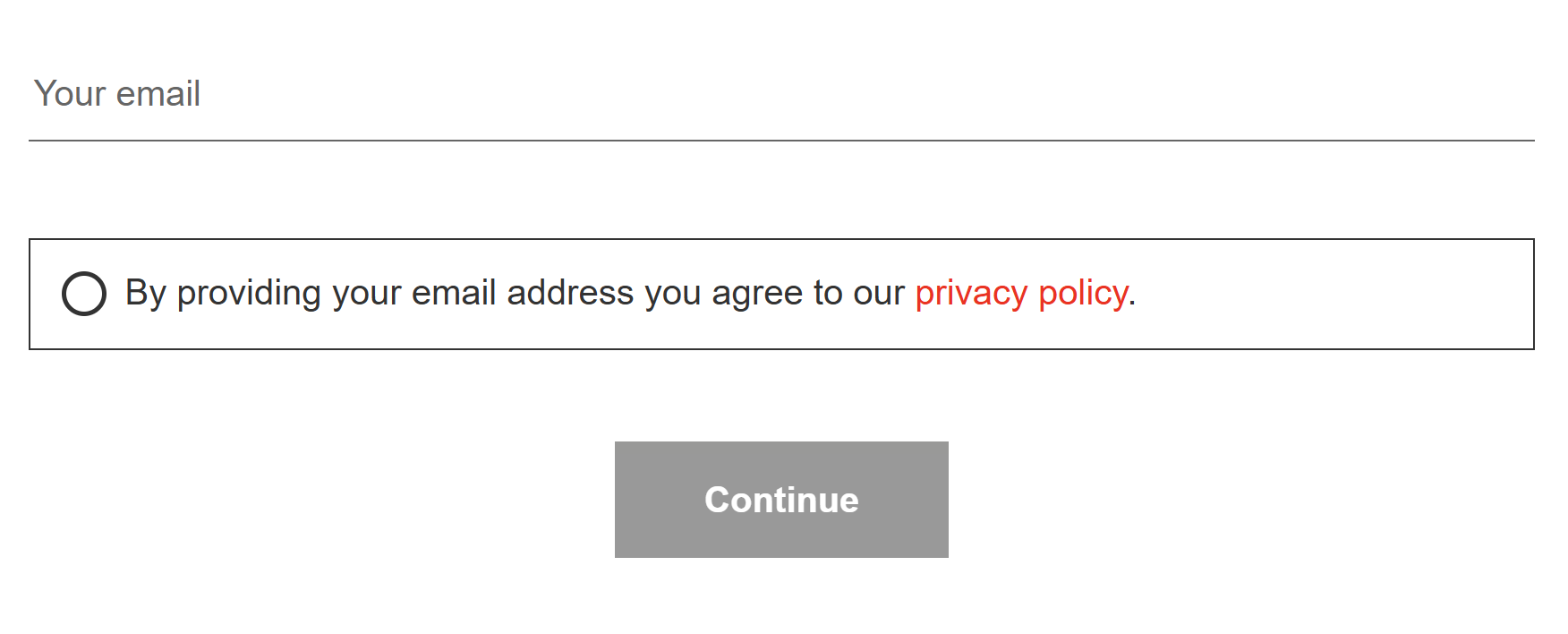
A fundamental step in asking for consent is to make your Privacy Policy easily accessible. You can link to your Privacy Policy within any text element of the quiz.
For example, like this:
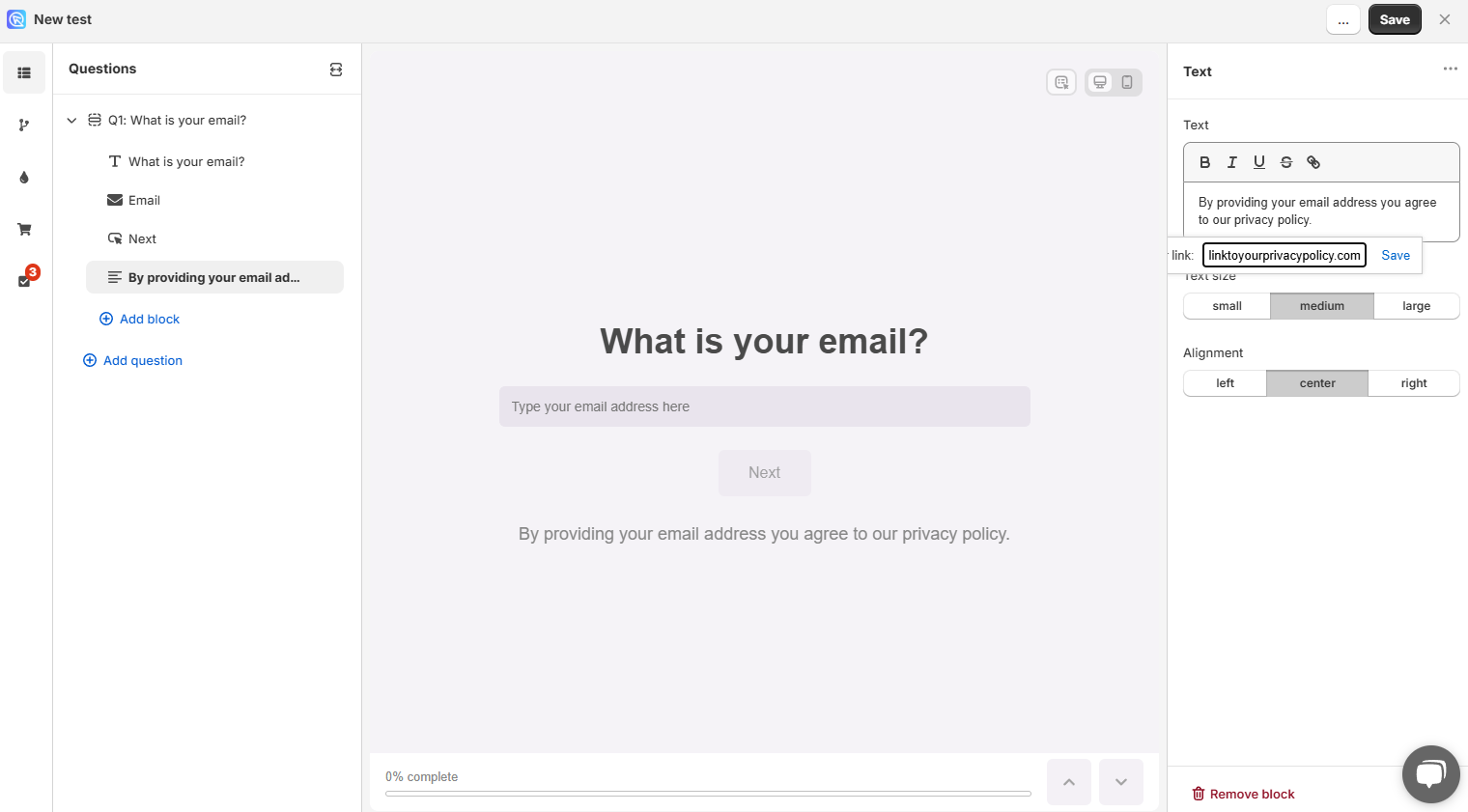
A fundamental step in asking for consent is to make your Privacy Policy easily accessible. You can link to your Privacy Policy within any text element of the quiz using Markdown Language.
For example, like this:
By providing your email address you agree to our [privacy policy](https://www.linktoyourprivacypolicy.com).
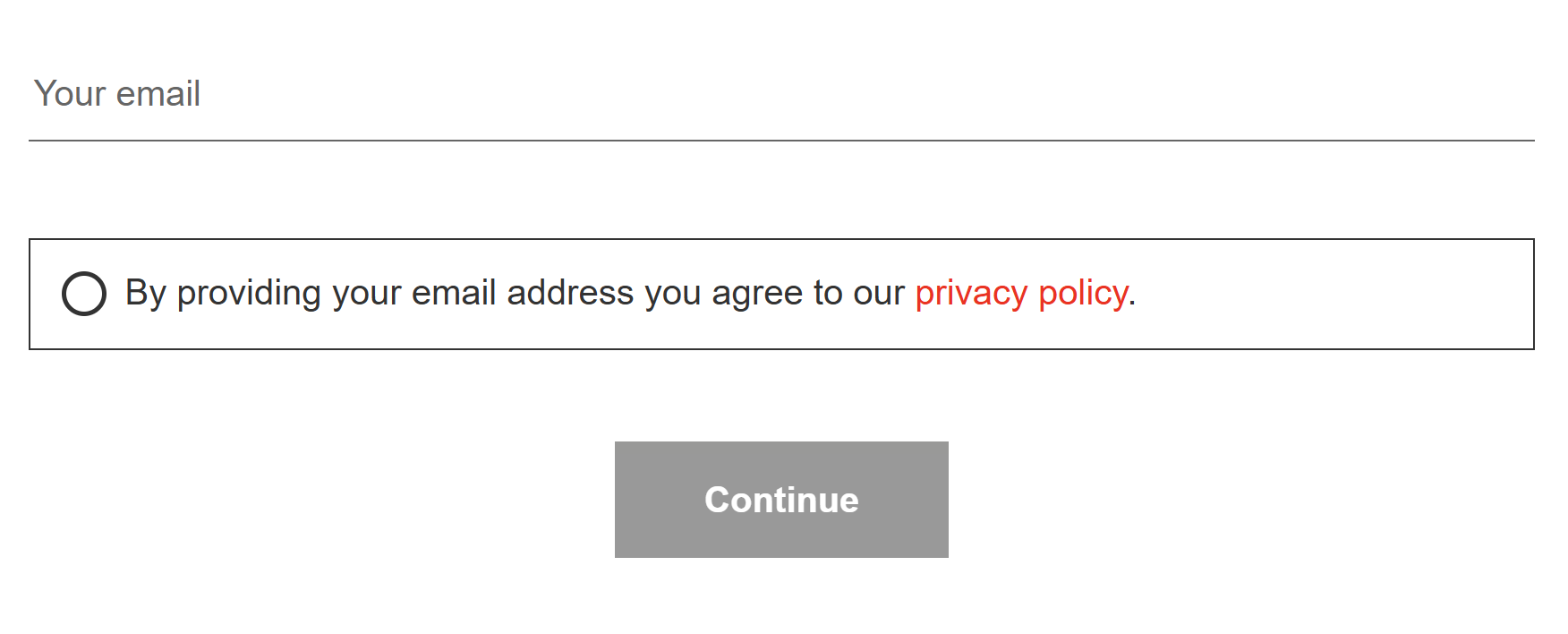
A fundamental step in asking for consent is to make your Privacy Policy easily accessible. You can link to your Privacy Policy within any text element of the quiz using Markdown Language.
For example, like this:
By providing your email address you agree to our [privacy policy](https://www.linktoyourprivacypolicy.com).
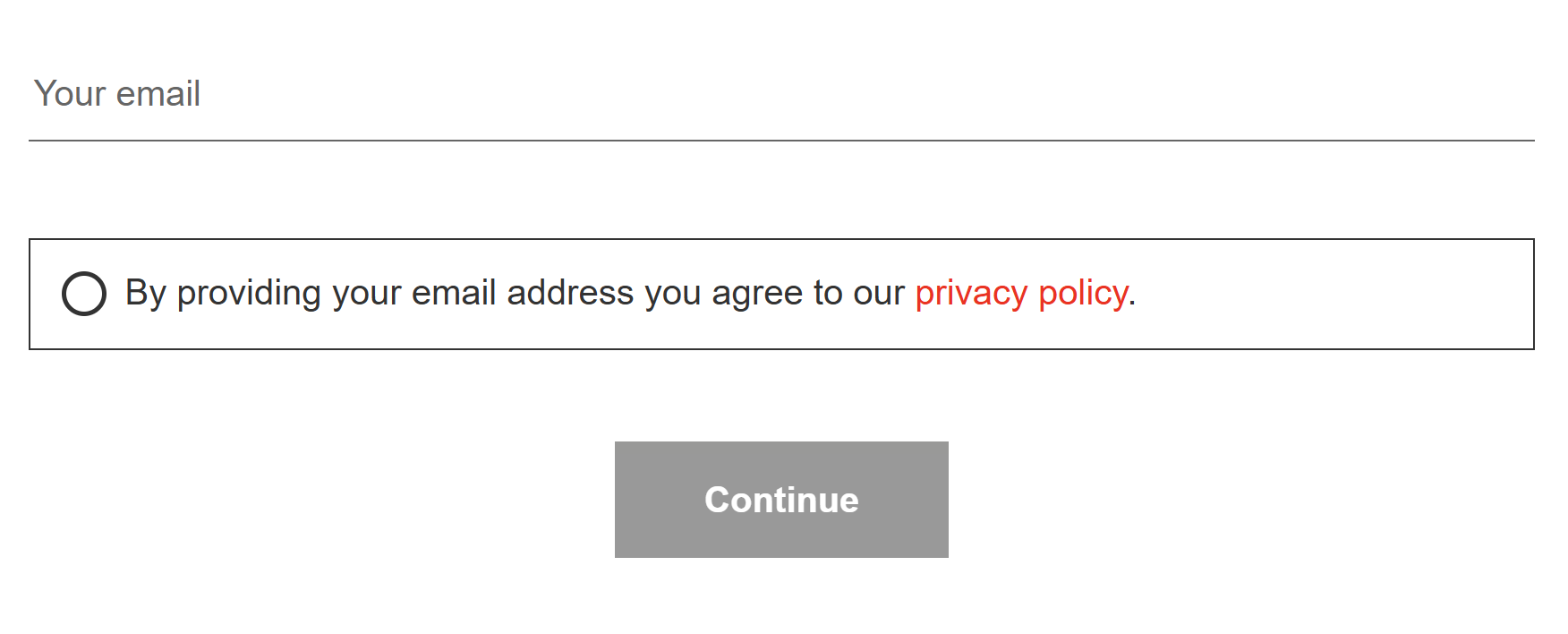
A fundamental step in asking for consent is to make your Privacy Policy easily accessible. You can link to your Privacy Policy within any text element of the quiz using Markdown Language.
For example, like this:
By providing your email address you agree to our [privacy policy](https://www.linktoyourprivacypolicy.com).
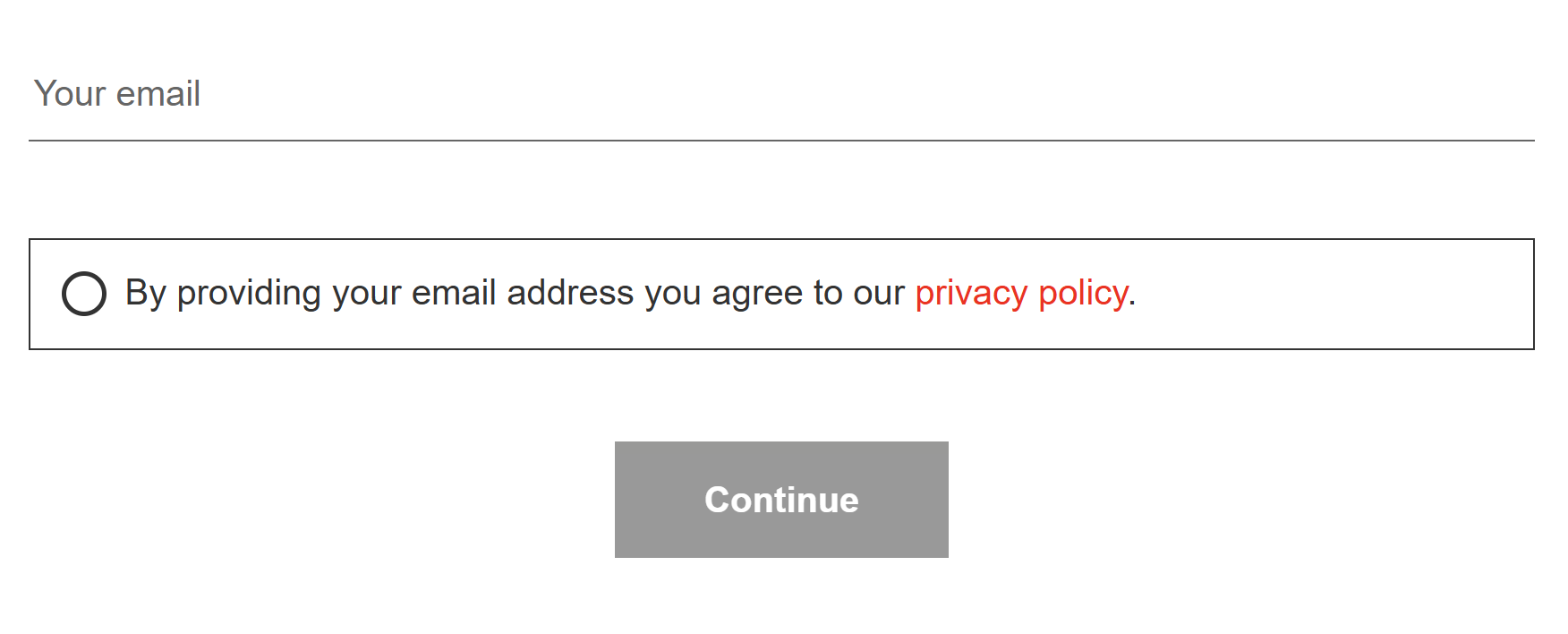
A fundamental step in asking for consent is to make your Privacy Policy easily accessible. You can link to your Privacy Policy within any text element of the quiz using Markdown Language.
For example, like this:
By providing your email address you agree to our [privacy policy](https://www.linktoyourprivacypolicy.com).
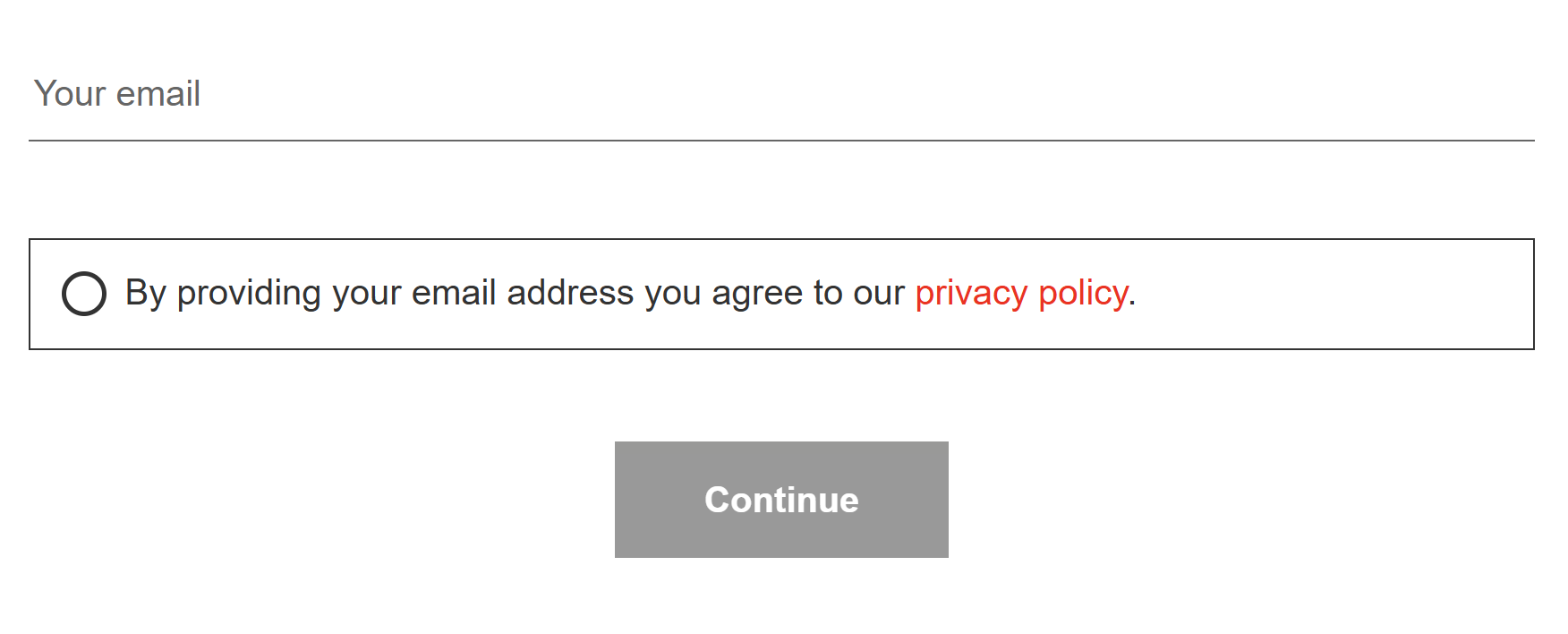
How to Ask for Marketing/Data Processing Consent¶
Option 1: Question Description / Text Block¶
You can inform the customer in the question description that by providing the email address they agree to receive marketing information.
- To show question description go to the quiz builder select a question and open the question settings.
- Enable the
question descriptionfeature. - A text field will appear where you can add your consent text.
- Include a link to your privacy policy using Markdown Language, e.g.,
[privacy policy](https://www.linktoyourprivacypolicy.com) - Publish your changes using the
Publishbutton located at the top-right corner.
You can inform the customer in any text block that by providing the email address they agree to receive marketing information.
- To show an extra text block go to the quiz builder select a question, cliock
+ Add blockto add a text block. - A text field will appear where you can add your consent text.
- Include a link to your privacy policy using the link feature in the text box, e.g.,
[privacy policy](https://www.linktoyourprivacypolicy.com) - Publish your changes using the
Savebutton located at the top-right corner.
You can inform the customer in the question description that by providing the email address they agree to receive marketing information.
- To show question description go to the quiz builder select a question and open the question settings.
- Enable the
question descriptionfeature. - A text field will appear where you can add your consent text.
- Include a link to your privacy policy using Markdown Language, e.g.,
[privacy policy](https://www.linktoyourprivacypolicy.com) - Publish your changes using the
Publishbutton located at the top-right corner.
You can inform the customer in the question description that by providing the email address they agree to receive marketing information.
- To show question description go to the quiz builder select a question and open the question settings.
- Enable the
question descriptionfeature. - A text field will appear where you can add your consent text.
- Include a link to your privacy policy using Markdown Language, e.g.,
[privacy policy](https://www.linktoyourprivacypolicy.com) - Publish your changes using the
Publishbutton located at the top-right corner.
You can inform the customer in the question description that by providing the email address they agree to receive marketing information.
- To show question description go to the quiz builder select a question and open the question settings.
- Enable the
question descriptionfeature. - A text field will appear where you can add your consent text.
- Include a link to your privacy policy using Markdown Language, e.g.,
[privacy policy](https://www.linktoyourprivacypolicy.com) - Publish your changes using the
Publishbutton located at the top-right corner.
You can inform the customer in the question description that by providing the email address they agree to receive marketing information.
- To show question description go to the quiz builder select a question and open the question settings.
- Enable the
question descriptionfeature. - A text field will appear where you can add your consent text.
- Include a link to your privacy policy using Markdown Language, e.g.,
[privacy policy](https://www.linktoyourprivacypolicy.com) - Publish your changes using the
Publishbutton located at the top-right corner.
Option 2: Marketing Checkmark¶
Create a marketing consent checkbox by combining quiz slides can ensure users actively consent before proceeding.
- Go to the quiz builder and place a
Multiple Choicequestion right after theemail/phonequestion slide. - Add a single choice with your consent text, e.g.,
I consent to process my data for marketing purposes. - Return to the
email/phonequestion , access question settings, and enable thejoin next questionoption. - This connects the two questions, requiring users to select the marketing consent option to proceed with the quiz.
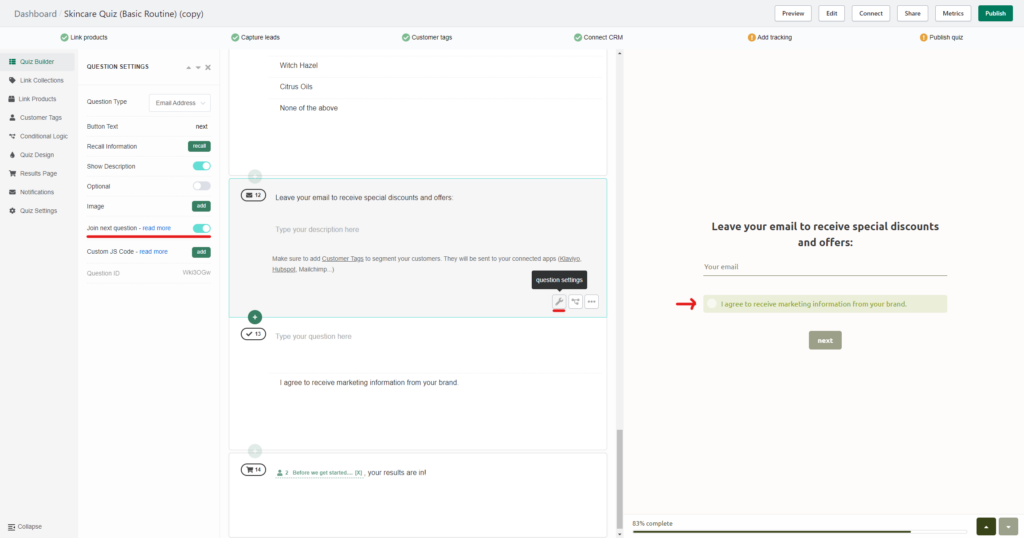
Create a marketing consent checkbox by combining quiz blocks on one question to ensure users actively consent before proceeding.
- Go to the quiz builder and place a
Multiple Choicequestion right after theemail/phonequestion slide. - Add a single choice with your consent text, e.g.,
I consent to process my data for marketing purposes. - This connects the two questions, requiring users to select the marketing consent option to proceed with the quiz.
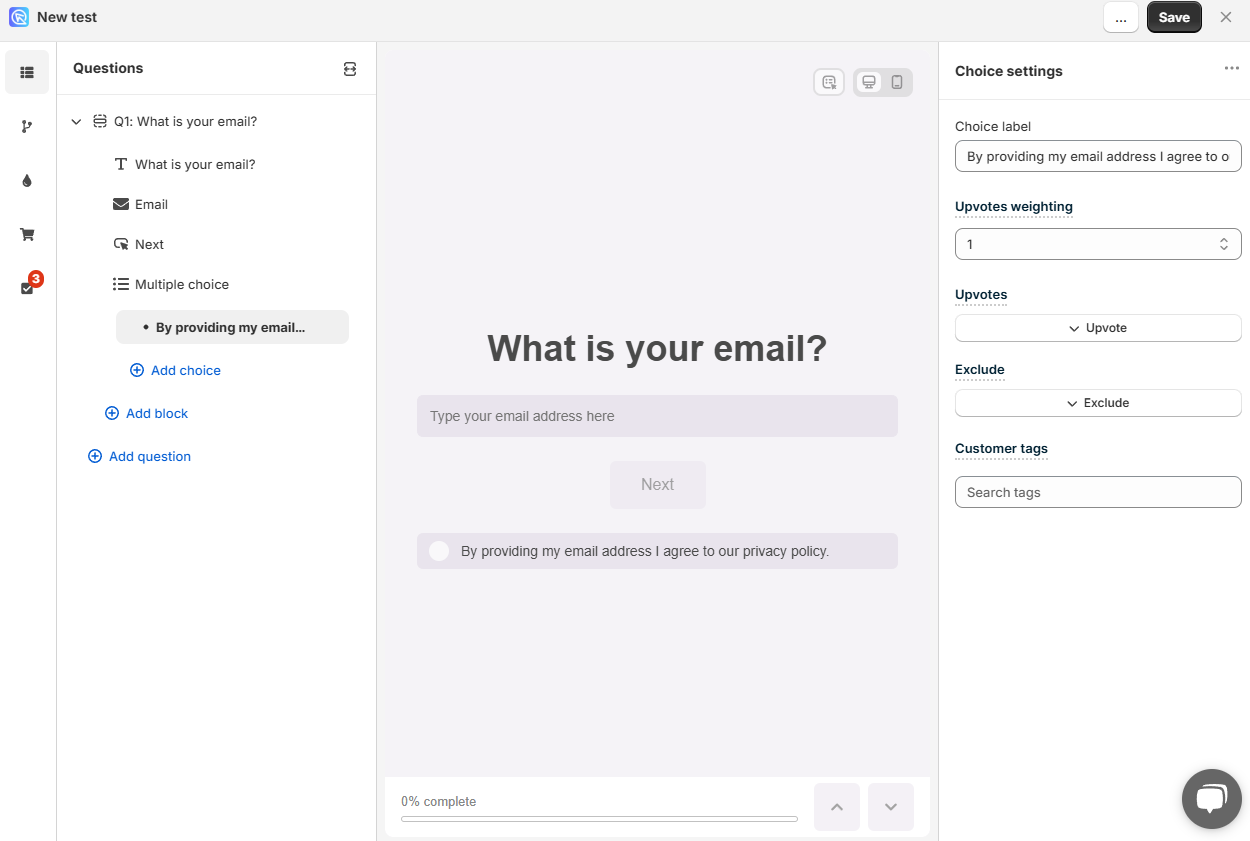
Create a marketing consent checkbox by combining quiz slides can ensure users actively consent before proceeding.
- Go to the quiz builder and place a
Multiple Choicequestion right after theemail/phonequestion slide. - Add a single choice with your consent text, e.g.,
I consent to process my data for marketing purposes. - Return to the
email/phonequestion , access question settings, and enable thejoin next questionoption. - This connects the two questions, requiring users to select the marketing consent option to proceed with the quiz.
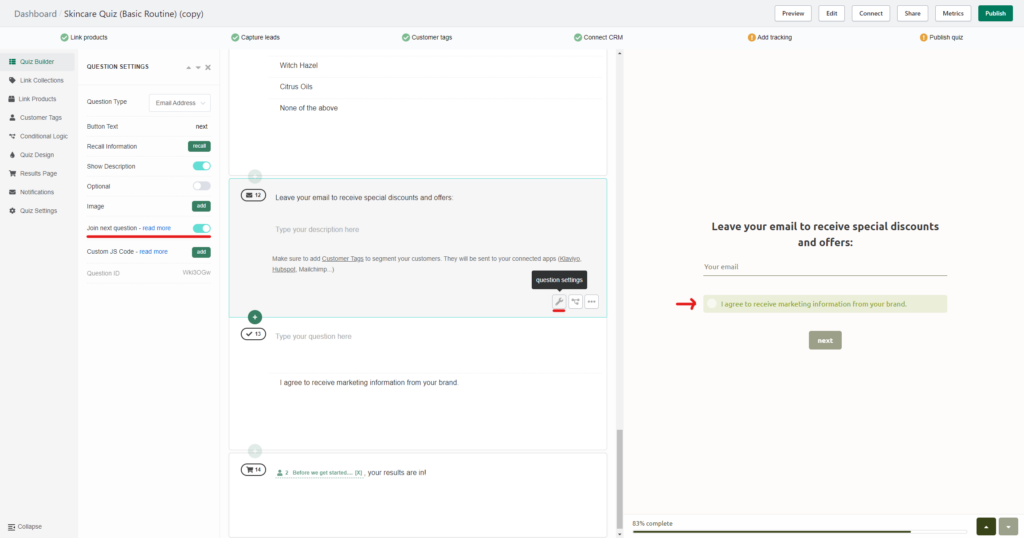
Create a marketing consent checkbox by combining quiz slides can ensure users actively consent before proceeding.
- Go to the quiz builder and place a
Multiple Choicequestion right after theemail/phonequestion slide. - Add a single choice with your consent text, e.g.,
I consent to process my data for marketing purposes. - Return to the
email/phonequestion , access question settings, and enable thejoin next questionoption. - This connects the two questions, requiring users to select the marketing consent option to proceed with the quiz.
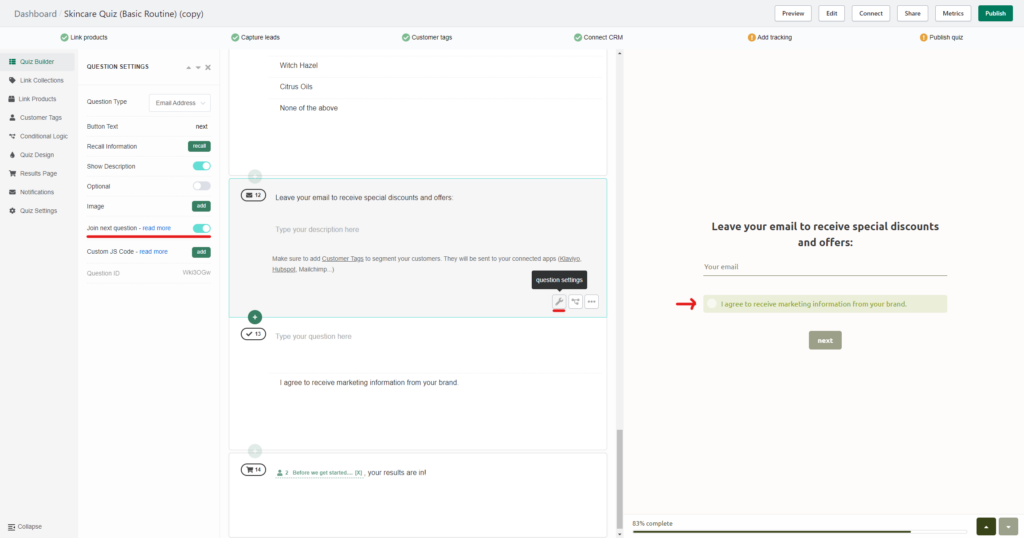
Create a marketing consent checkbox by combining quiz slides can ensure users actively consent before proceeding.
- Go to the quiz builder and place a
Multiple Choicequestion right after theemail/phonequestion slide. - Add a single choice with your consent text, e.g.,
I consent to process my data for marketing purposes. - Return to the
email/phonequestion , access question settings, and enable thejoin next questionoption. - This connects the two questions, requiring users to select the marketing consent option to proceed with the quiz.
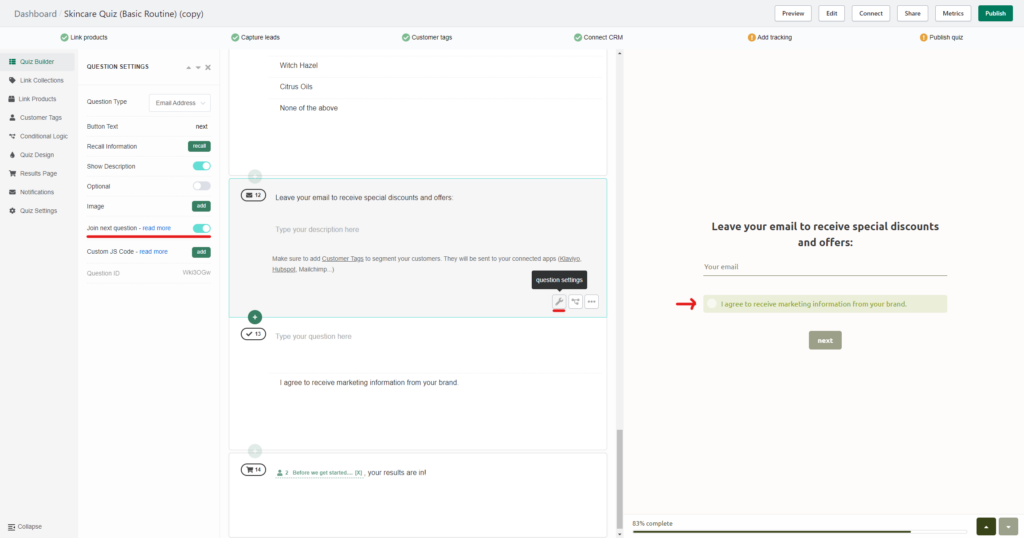
Create a marketing consent checkbox by combining quiz slides can ensure users actively consent before proceeding.
- Go to the quiz builder and place a
Multiple Choicequestion right after theemail/phonequestion slide. - Add a single choice with your consent text, e.g.,
I consent to process my data for marketing purposes. - Return to the
email/phonequestion , access question settings, and enable thejoin next questionoption. - This connects the two questions, requiring users to select the marketing consent option to proceed with the quiz.
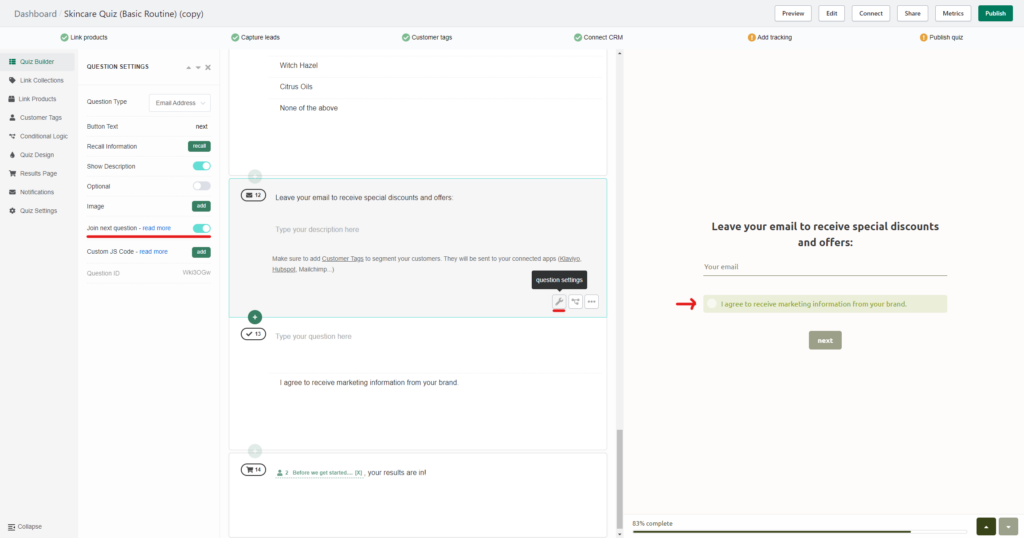
Option 3: GDPR Question¶
You can ask directly a Legal Tererms/GDPR question in your quiz, where you ask the customer to accept the processing of their data or receive marketing information.
- Go to the quiz builder, click the
+button and add a Legal Term/GDPR slide. - In the question text ask if users consent to the processing of their data for marketing purposes.
- Depending on the response (yes or no), use jump logic to direct users to different sections of the quiz for immediate segmentation based on consent.
Clearly communicating consent options and making your privacy policy accessible are key practices for respecting user preferences and ensuring transparency in your data collection. Utilize the methods outlined above to effectively integrate consent requests into your quizzes.