How to Copy the Quiz from One Store to Another¶
Transferring a quiz from one store to another with the RevenueHunt app is straightforward. This process allows you to duplicate your quiz design, questions, tags, and the results page, however, products and collections will not be transferred due to differing product IDs in the new store.
Before you begin, ensure the RevenueHunt app is installed on both the original and the new store.
Step 1: Generate Export Quiz Code¶
First, navigate to the quiz you wish to export:
- Go to Quiz Settings > General.
- Click on Export quiz to another store. A popup will display a unique code.
-
Copy this code immediately. It remains valid for only 1 hour.
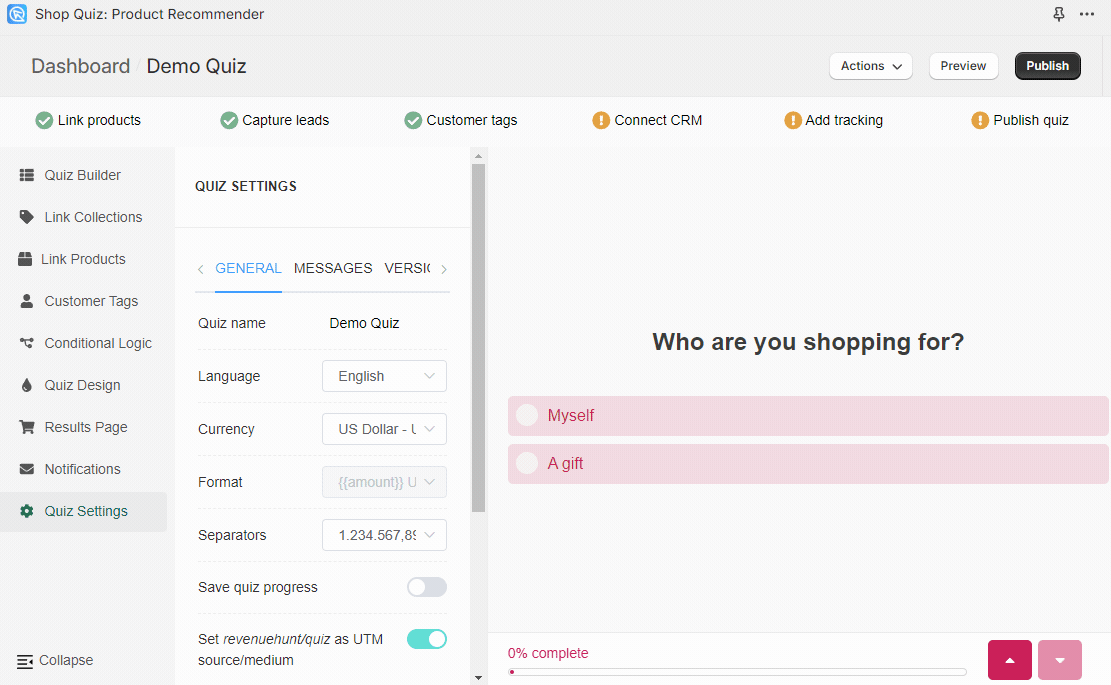
Tip
To prevent loss, save the export quiz code in a text file.
First, navigate to the quiz you wish to export:
- Go to Quiz Settings > General.
-
Search for Export quiz to another store and click
Copy quiz code. The button generates a unique piece of JSON code that allows you to copy the entire quiz from one store to another. It remains valid for only 1 hour.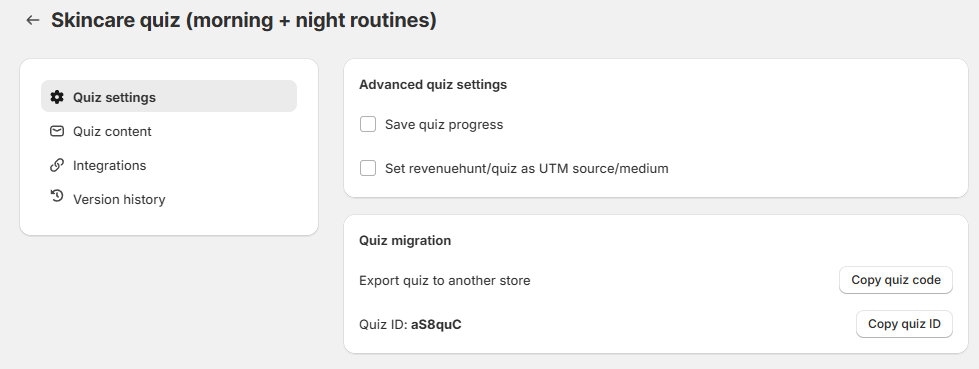
Tip
To prevent loss, save the export quiz code in a text file.
First, navigate to the quiz you wish to export:
- Go to Quiz Settings > General.
- Click on Export quiz to another store. A popup will display a unique code.
-
Copy this code immediately. It remains valid for only 1 hour.
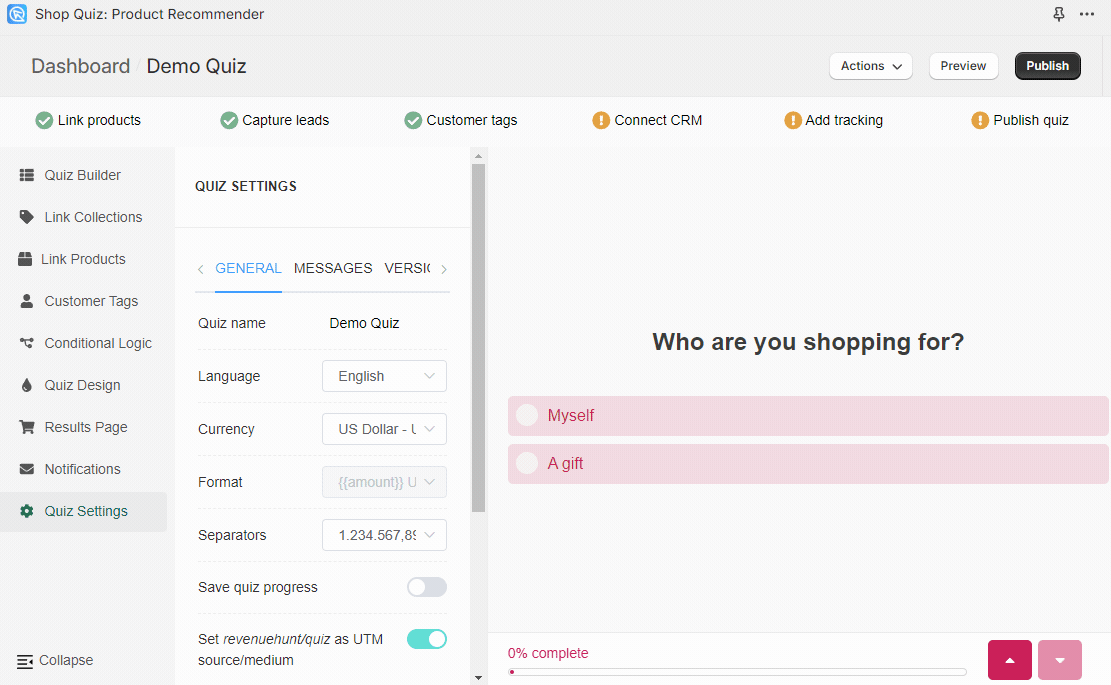
Tip
To prevent loss, save the export quiz code in a text file.
First, navigate to the quiz you wish to export:
- Go to Quiz Settings > General.
- Click on Export quiz to another store. A popup will display a unique code.
-
Copy this code immediately. It remains valid for only 1 hour.
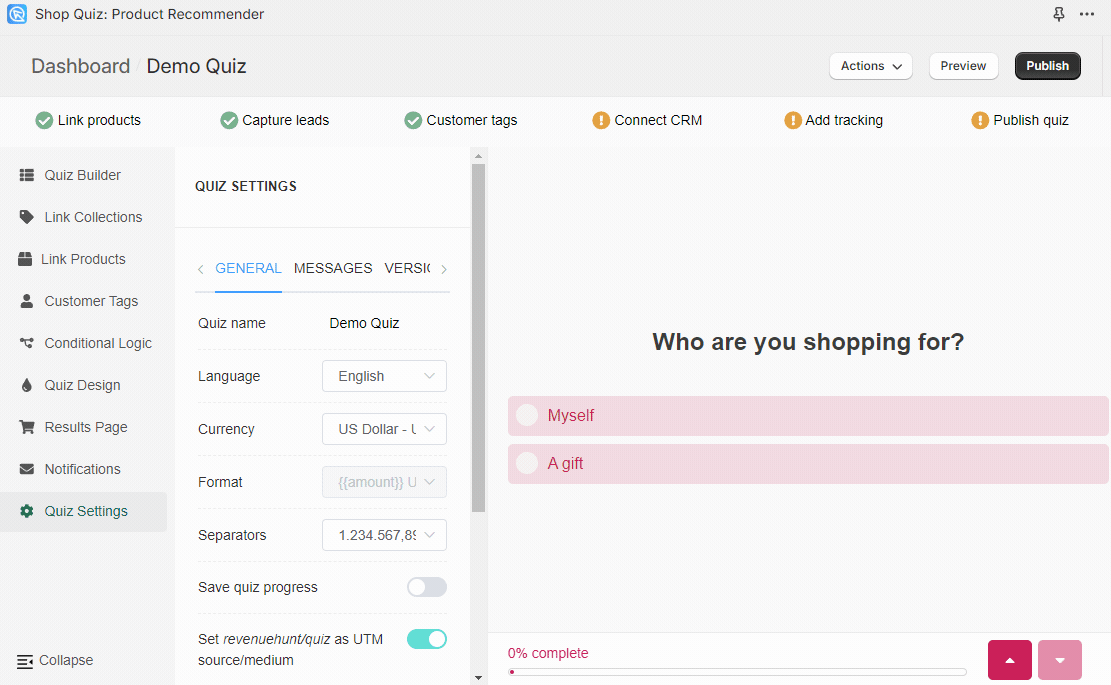
Tip
To prevent loss, save the export quiz code in a text file.
First, navigate to the quiz you wish to export:
- Go to Quiz Settings > General.
- Click on Export quiz to another store. A popup will display a unique code.
-
Copy this code immediately. It remains valid for only 1 hour.
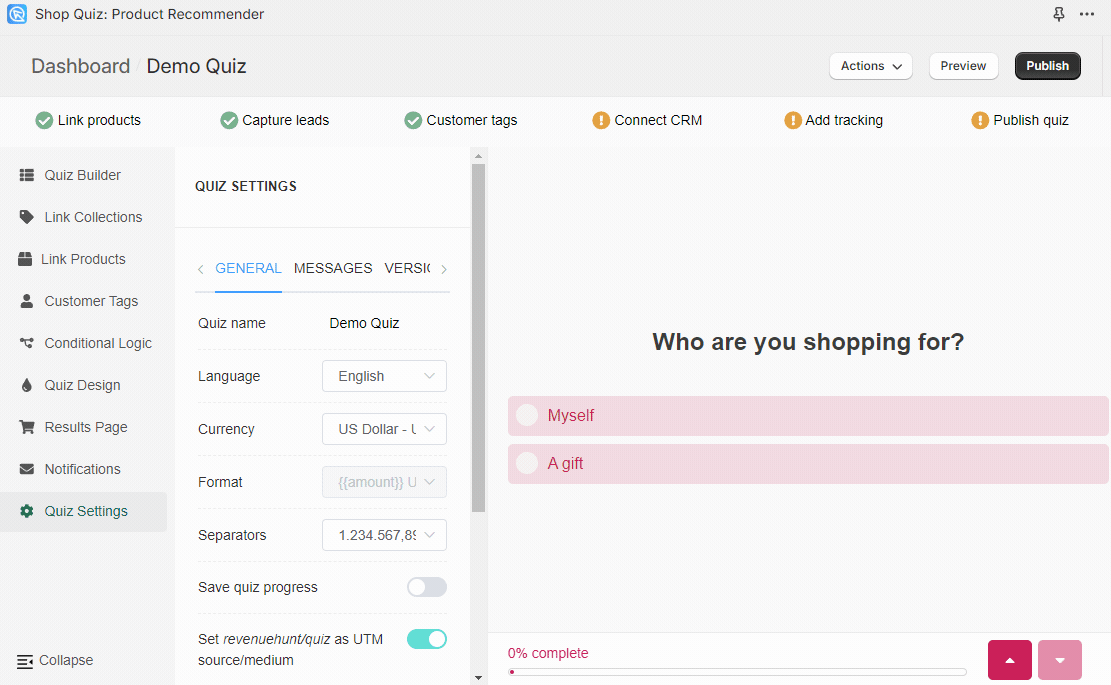
Tip
To prevent loss, save the export quiz code in a text file.
First, navigate to the quiz you wish to export:
- Go to Quiz Settings > General.
- Click on Export quiz to another store. A popup will display a unique code.
-
Copy this code immediately. It remains valid for only 1 hour.
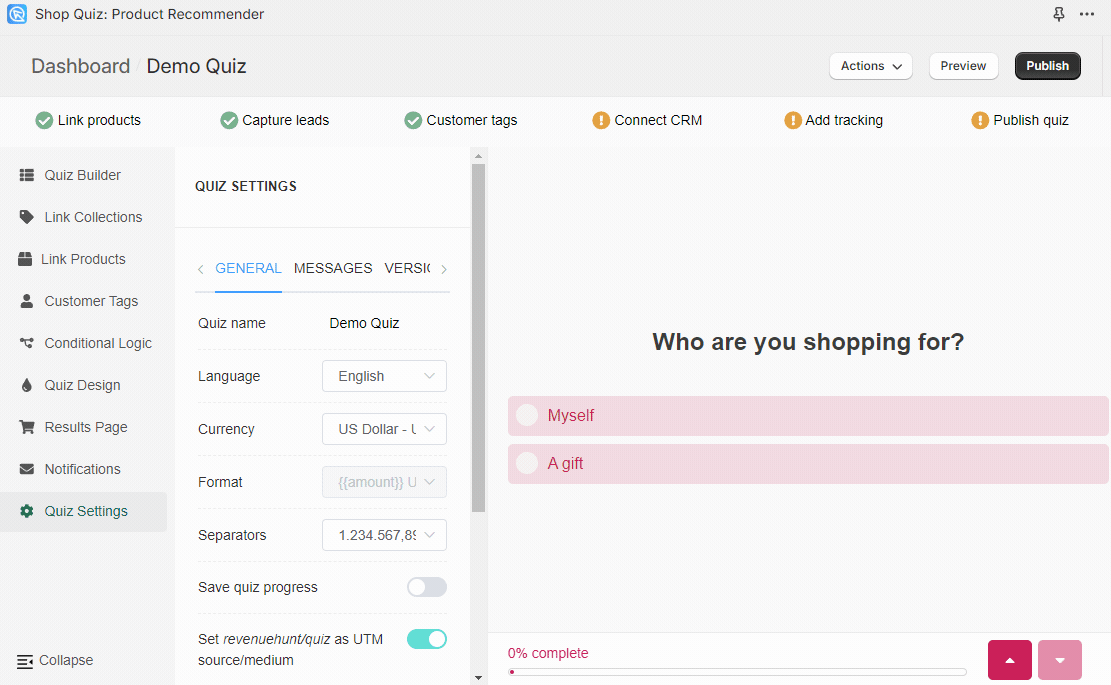
Tip
To prevent loss, save the export quiz code in a text file.
Step 2: Log in to the Other Store¶
Ensure you're logged into the destination store:
- Log in to the new store's Shopify account in an Incognito/Private browsing mode. This way you can avoid being logged into multiple accounts on the same browser and prevent caching issues.
- Open the RevenueHunt app from the store's dashboard.
Step 3: Import the Quiz¶
Finally, import the quiz into your new store:
- In the RevenueHunt app, navigate to the Dashboard.
- Click on the New Quiz option.
-
Choose import a quiz from another store and paste the previously generated code.
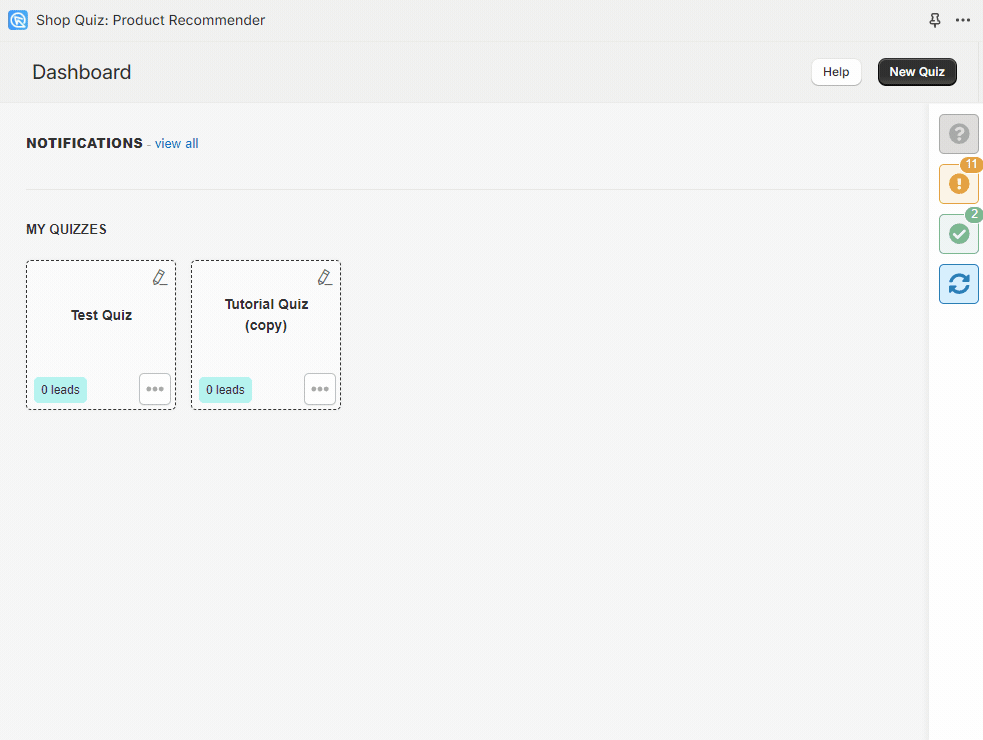
After completing these steps, the imported quiz will appear in your dashboard with a (copy) suffix in its name.
Finally, import the quiz into your new store:
- In the RevenueHunt app, navigate to the Dashboard.
-
Click on the New Quiz option.
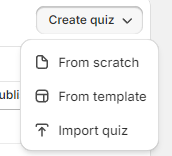
-
Choose Import quiz and paste the previously generated code.
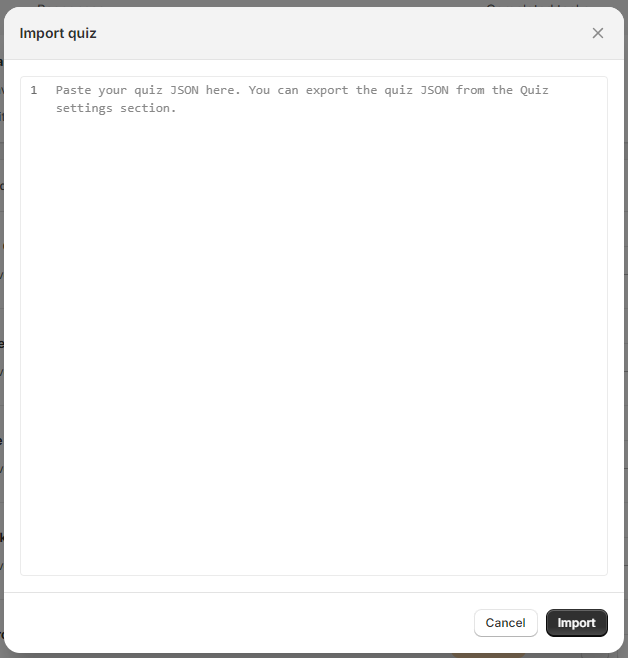
After completing these steps, the imported quiz will appear in your dashboard with a (copy) suffix in its name.
Finally, import the quiz into your new store:
- In the RevenueHunt app, navigate to the Dashboard.
- Click on the New Quiz option.
-
Choose import a quiz from another store and paste the previously generated code.
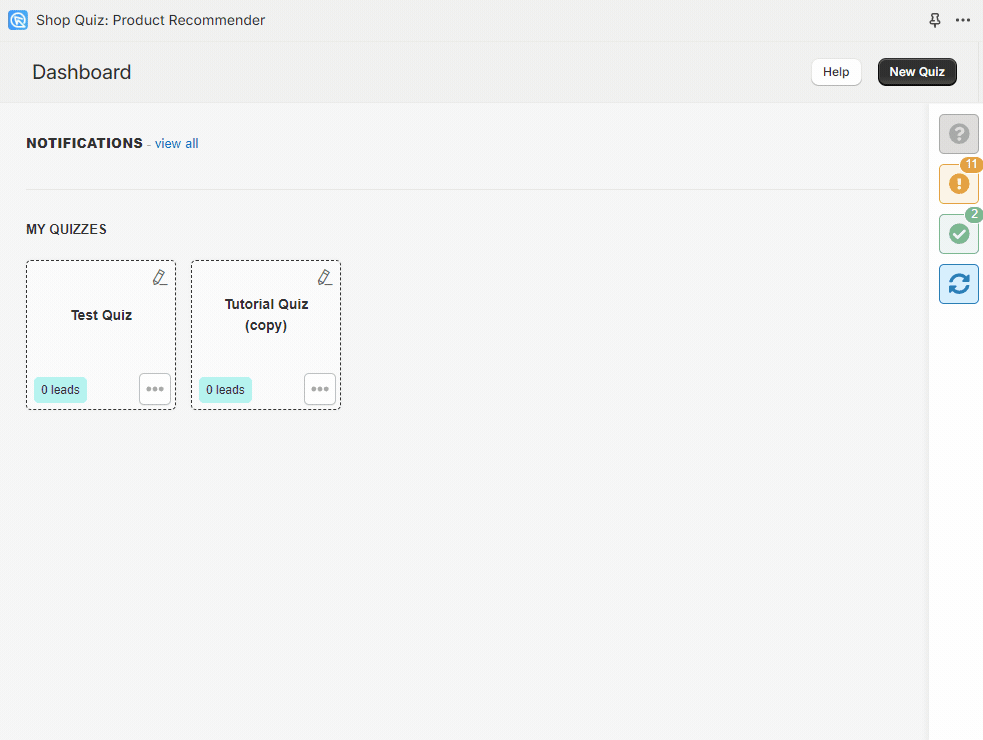
After completing these steps, the imported quiz will appear in your dashboard with a (copy) suffix in its name.
Finally, import the quiz into your new store:
- In the RevenueHunt app, navigate to the Dashboard.
- Click on the New Quiz option.
-
Choose import a quiz from another store and paste the previously generated code.
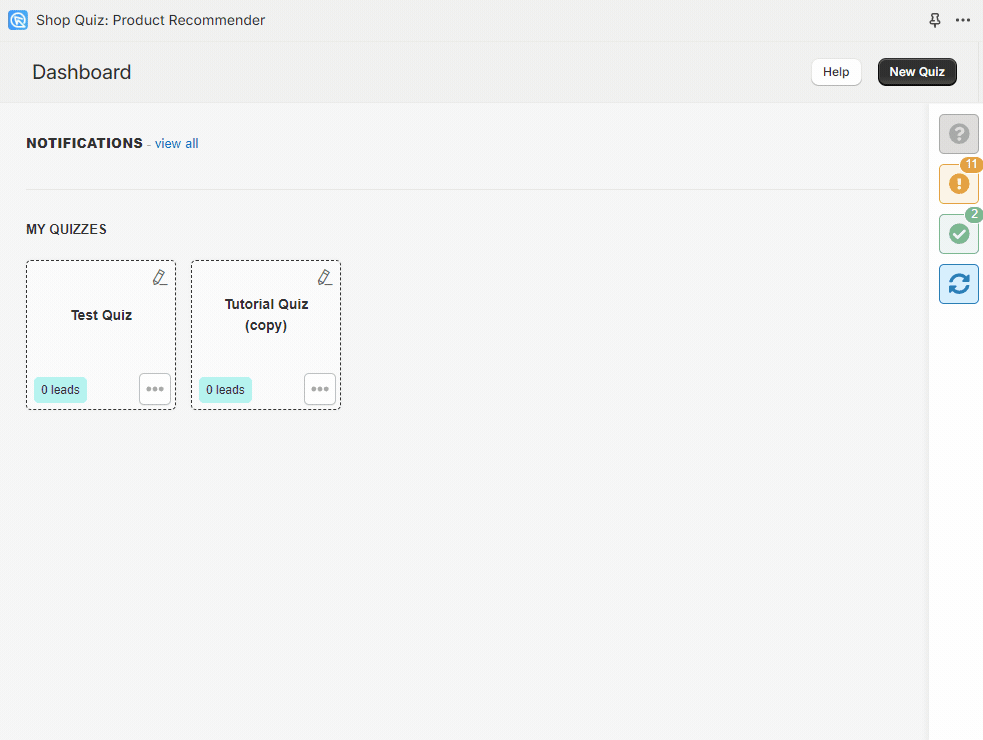
After completing these steps, the imported quiz will appear in your dashboard with a (copy) suffix in its name.
Finally, import the quiz into your new store:
- In the RevenueHunt app, navigate to the Dashboard.
- Click on the New Quiz option.
-
Choose import a quiz from another store and paste the previously generated code.
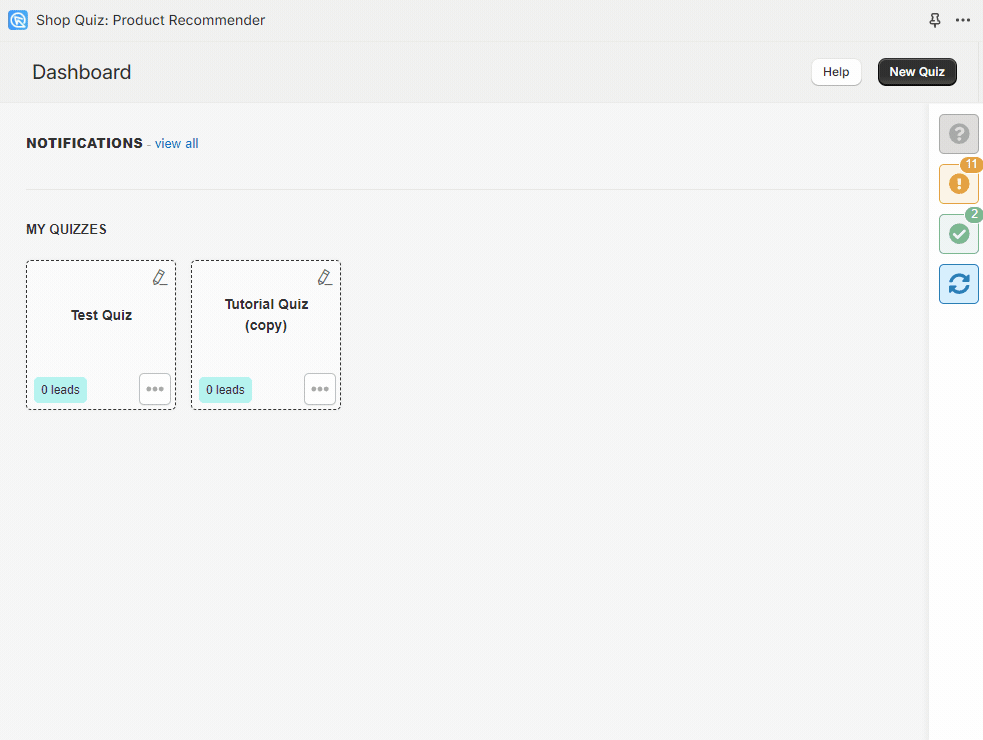
After completing these steps, the imported quiz will appear in your dashboard with a (copy) suffix in its name.
Finally, import the quiz into your new store:
- In the RevenueHunt app, navigate to the Dashboard.
- Click on the New Quiz option.
-
Choose import a quiz from another store and paste the previously generated code.
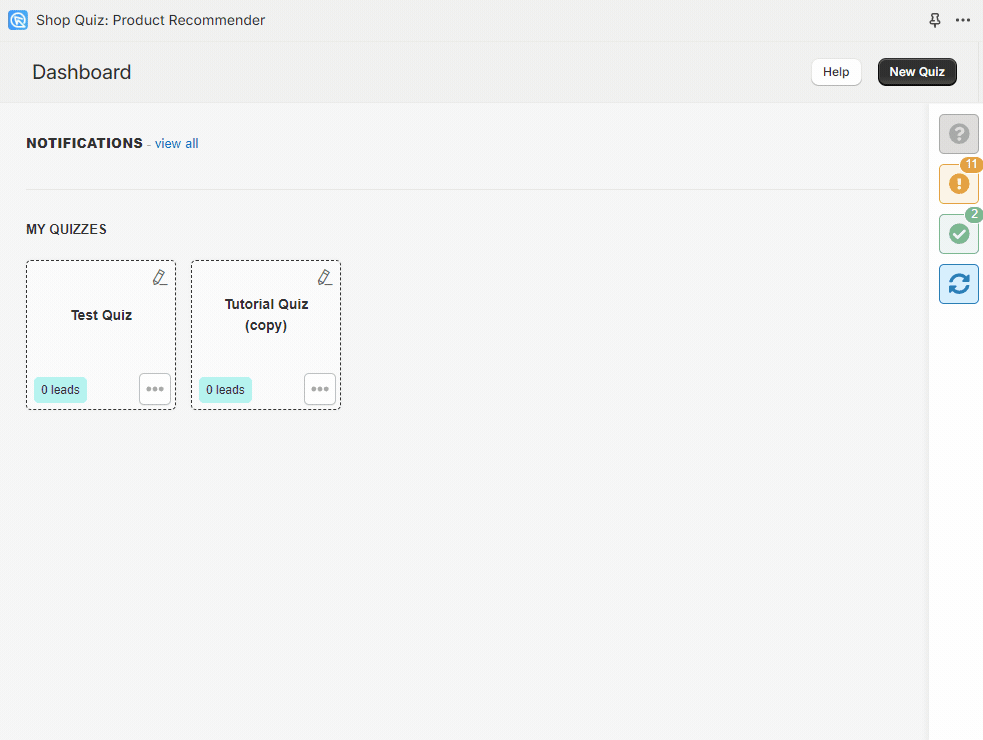
After completing these steps, the imported quiz will appear in your dashboard with a (copy) suffix in its name.
Changing Domains¶
Follow these steps if you plan to change the domain on which the RevenueHunt app is installed.
If you’re only changing the domain name (from example.com to example-two.com) and NOT changing the Shopify account (aka .myshopify.com address) the process shouldn’t disturb the RevenueHunt app and your quizzes. You can do so safely.
If you’re changing the .myshopify account, then check this guide to copy the quiz from one store to another. After the quiz is copied, you may need to link your products to choices again, as they will have different product IDs in your new store. Make sure you’re not logged into two Shopify accounts at the same time on the same browser. This may cause caching issues. Instead, use Incognito / Private browsing for the second account.
If you’re only changing the domain name (from example.com to example-two.com) and NOT changing the Shopify account (aka .myshopify.com address) the process shouldn’t disturb the RevenueHunt app and your quizzes. You can do so safely.
If you’re changing the .myshopify account, then check this guide to copy the quiz from one store to another. After the quiz is copied, you may need to link your products to choices again, as they will have different product IDs in your new store. Make sure you’re not logged into two Shopify accounts at the same time on the same browser. This may cause caching issues. Instead, use Incognito / Private browsing for the second account.
If you’re only changing the domain name (from example.com to example-two.com) and NOT changing the WordPress account the process shouldn’t disturb the RevenueHunt app and your quizzes. You can do so safely.
When changing the domain accounts in WordPress, you’ll have to copy your quiz from the old domain to the new one first. This article explains how to do that. You may need to link your products to choices again, as they will have different product IDs in your new store. Make sure you’re not logged into two WordPress accounts at the same time on the same browser. This may cause caching issues. Instead, use Incognito / Private browsing for the second account.
If you’re only changing the domain name (from example.com to example-two.com) and NOT changing the WordPress account the process shouldn’t disturb the RevenueHunt app and your quizzes. You can do so safely.
When changing the domain accounts in Magento, you’ll have to copy your quiz from the old domain to the new one first. This article explains how to do that. You may need to link your products to choices again, as they will have different product IDs in your new store. Make sure you’re not logged into two Magento accounts at the same time on the same browser. This may cause caching issues. Instead, use Incognito / Private browsing for the second account.
If you’re only changing the domain name (from example.com to example-two.com) and NOT changing the WordPress account the process shouldn’t disturb the RevenueHunt app and your quizzes. You can do so safely.
When changing the domain accounts in BigCommerce, you’ll have to copy your quiz from the old domain to the new one first. This article explains how to do that. You may need to link your products to choices again, as they will have different product IDs in your new store. Make sure you’re not logged into two BigCommerce accounts at the same time on the same browser. This may cause caching issues. Instead, use Incognito / Private browsing for the second account.
Standalone solution is independent of your domain and can be used on multiple domains simultaneously. Make sure to change your product links in your in-app Catalogue or Google Product Feed.
If you have any issues or doubts about changing domains, please contact support.
By following these instructions, you can efficiently duplicate your quiz across all your stores, saving time.