How to Download Quiz Responses¶
This guide outlines the process for downloading quiz responses from your quiz, allowing you to analyze individual responses in detail.
Check Individual Responses¶
- To view the individual responses, navigate to the Metrics -> Responses tab within your dashboard.
-
On the left-hand side menu, you'll find the most recent 100 responses the quiz received organized by date/timestamp. Click on a date to open a specific response.
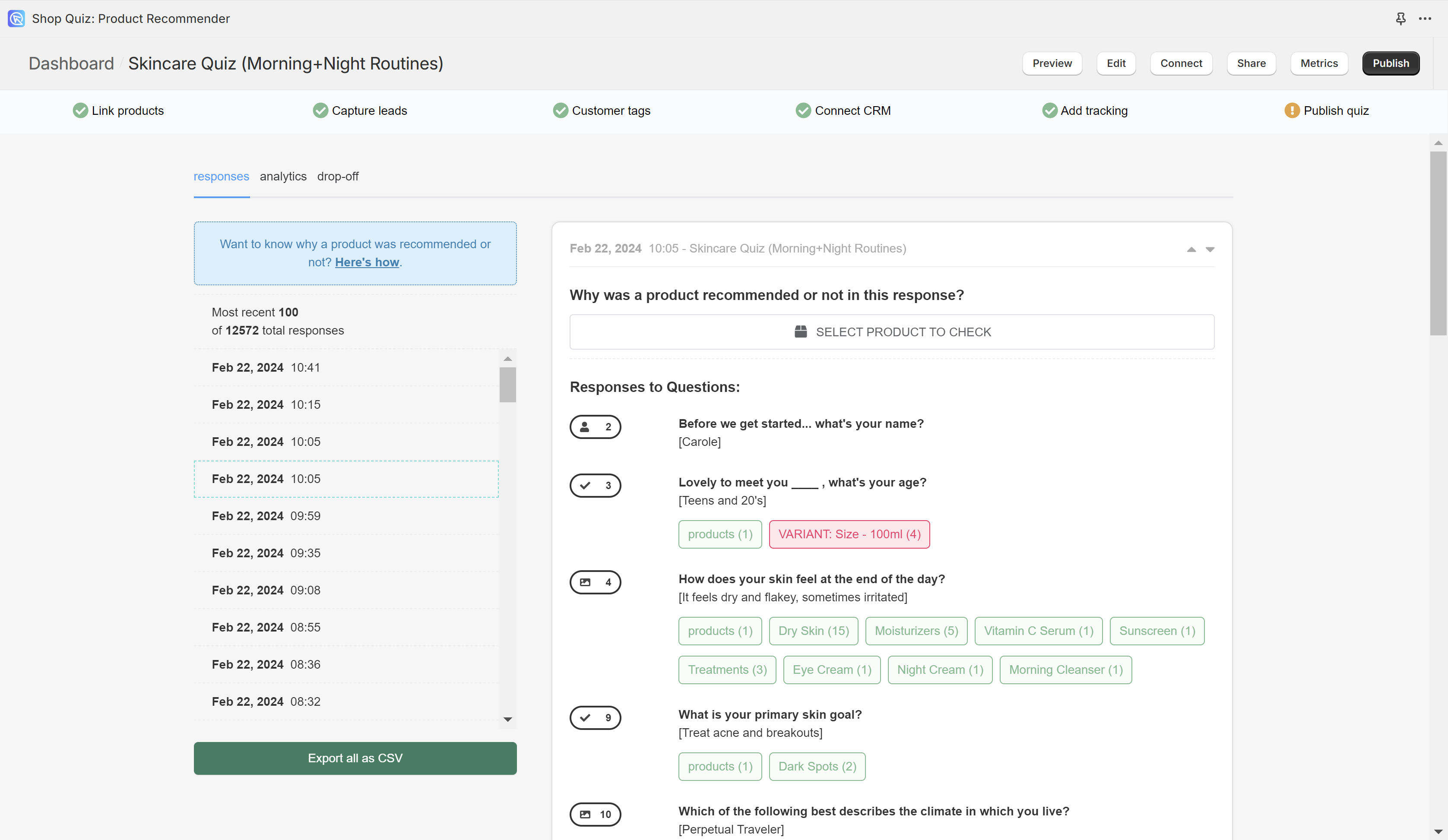
-
To view the last 100 individual responses, navigate to the Responses tab within your dashboard.
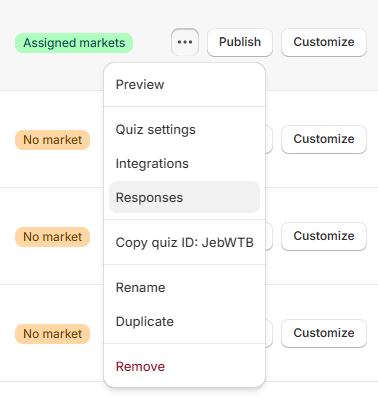
-
On the left-hand side menu, you'll find the responses the quiz received organized by date/timestamp. Click on
Viewto open a specific response.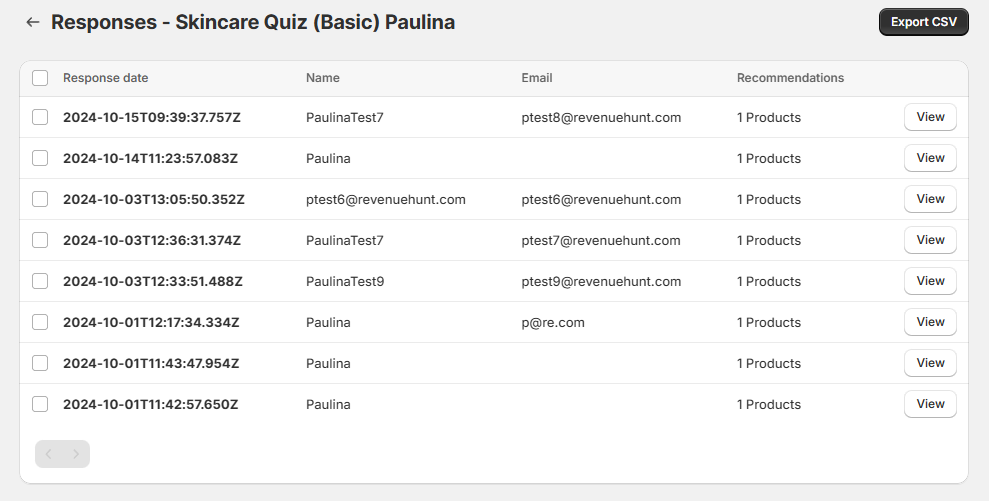
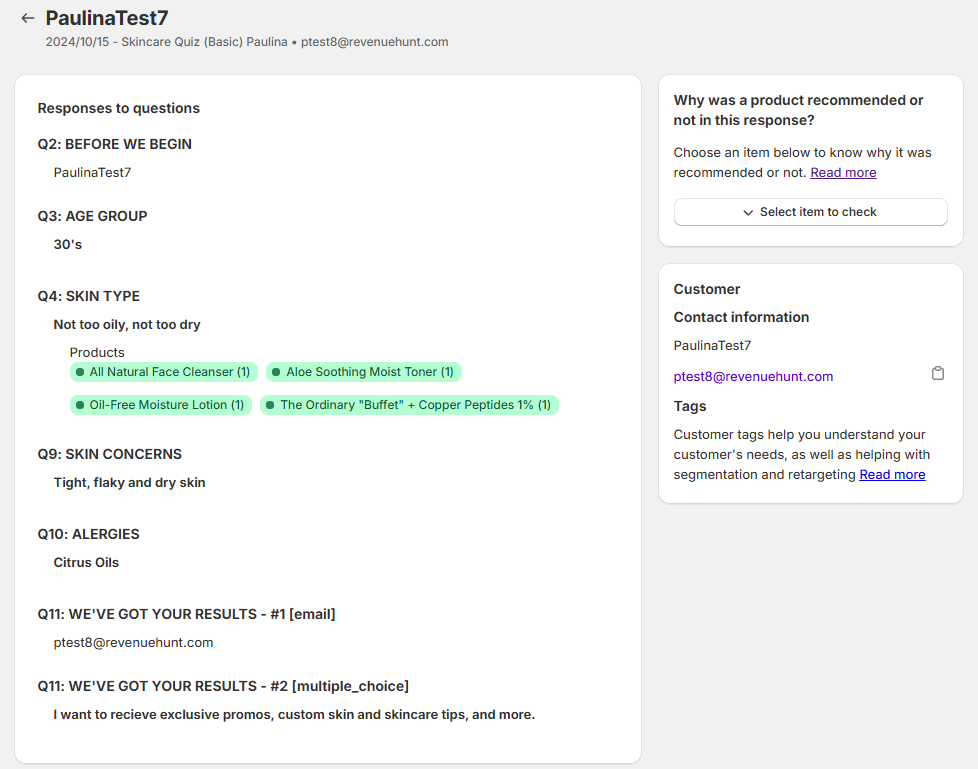
- To view the last 100 individual responses, navigate to the Metrics -> Responses tab within your dashboard.
-
On the left-hand side menu, you'll find the most recent 100 responses the quiz received organized by date/timestamp. Click on a date to open a specific response.
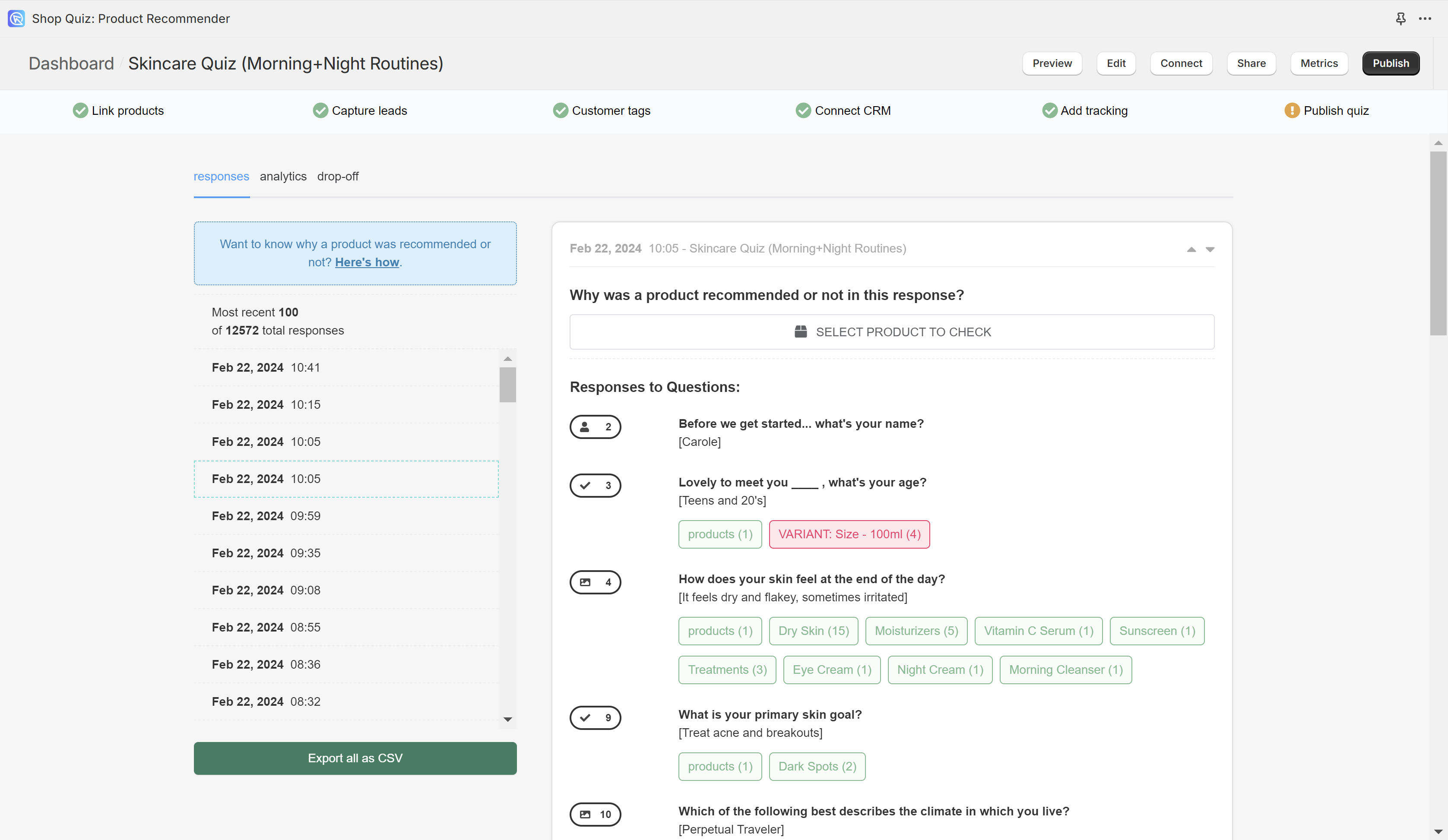
- To view the last 100 individual responses, navigate to the Metrics -> Responses tab within your dashboard.
-
On the left-hand side menu, you'll find the most recent 100 responses the quiz received organized by date/timestamp. Click on a date to open a specific response.
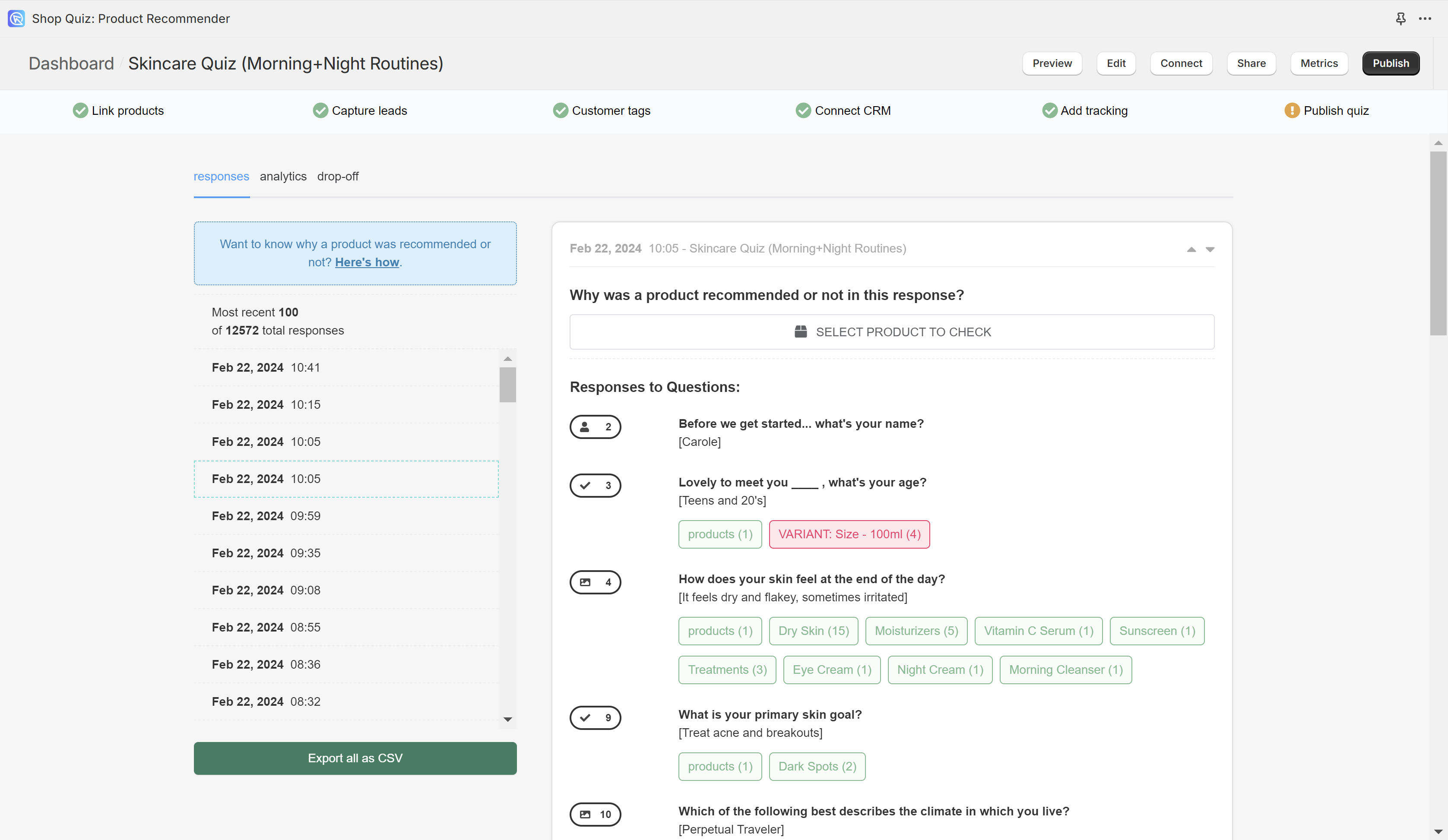
- To view the last 100 individual responses, navigate to the Metrics -> Responses tab within your dashboard.
-
On the left-hand side menu, you'll find the most recent 100 responses the quiz received organized by date/timestamp. Click on a date to open a specific response.
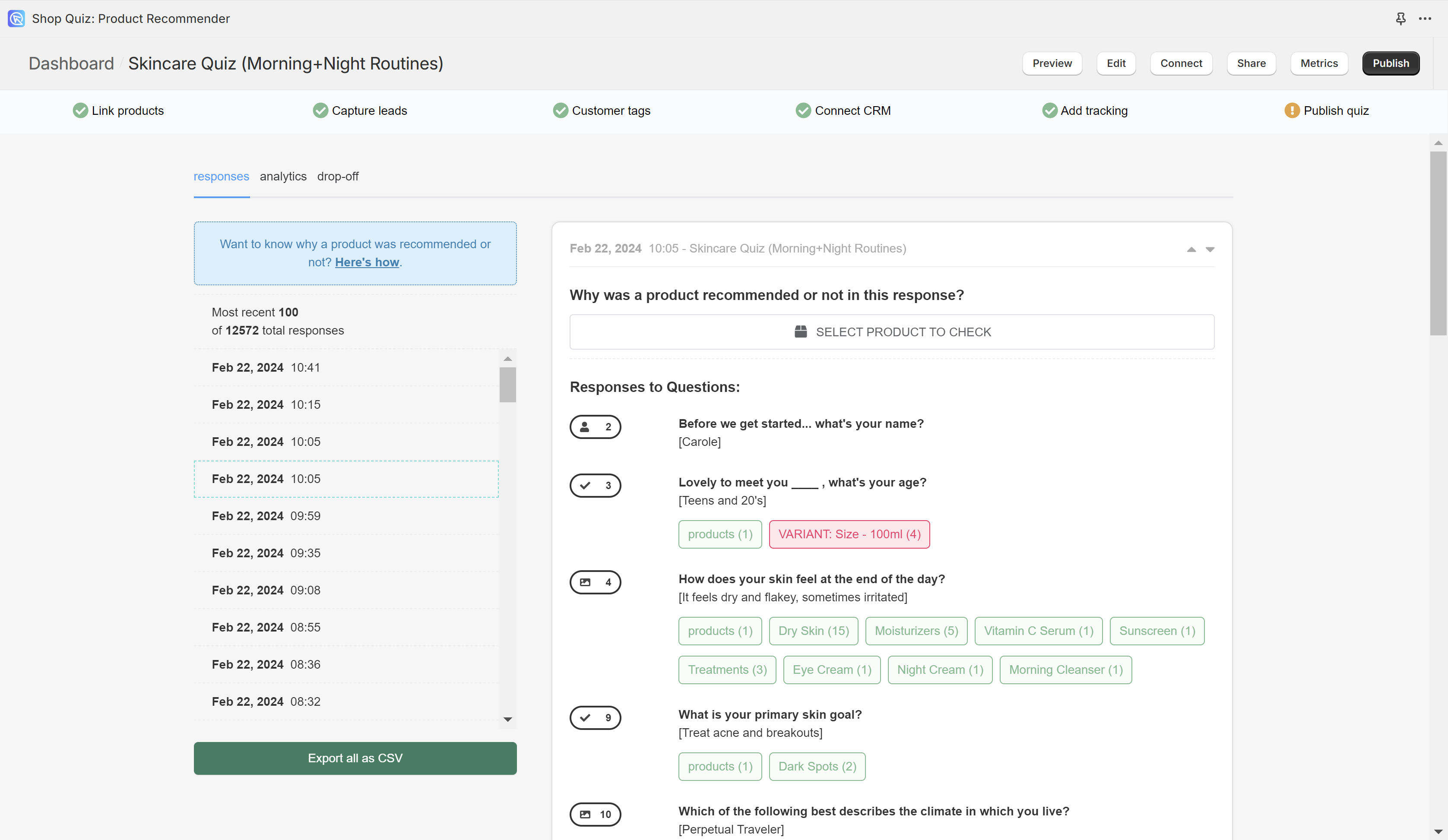
- To view the last 100 individual responses, navigate to the Metrics -> Responses tab within your dashboard.
-
On the left-hand side menu, you'll find the most recent 100 responses the quiz received organized by date/timestamp. Click on a date to open a specific response.
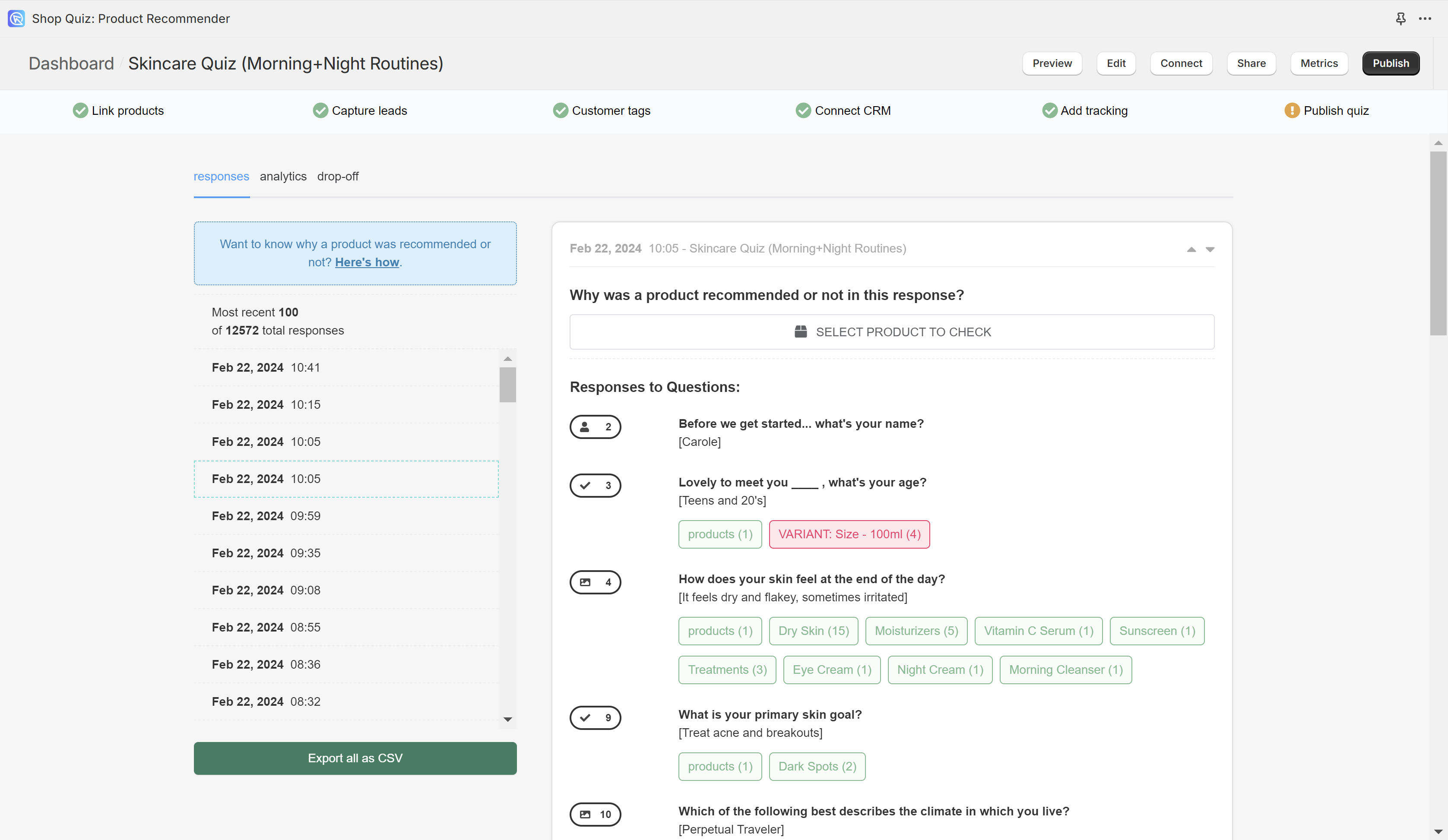
Download All Responses¶
If you need to review all quiz responses from the past 90 days, you have the option to download them as a .CSV file.
- Navigate to the Metrics -> Responses tab within your dashboard.
- To initiate the download, simply trigger the
Export all as CSVbutton - Once the system has generated the file, a download link will be displayed on your dashboard.
- Click on the download link to save the CSV file to your device for further analysis.
If you need to review all quiz responses from the past 90 days, you have the option to download them as a .CSV file.
- Navigate to the Responses tab within your dashboard.
-
To initiate the download, use the
☐ / Checkboxto select the responses to export (click the checkbox next to Response date to select all).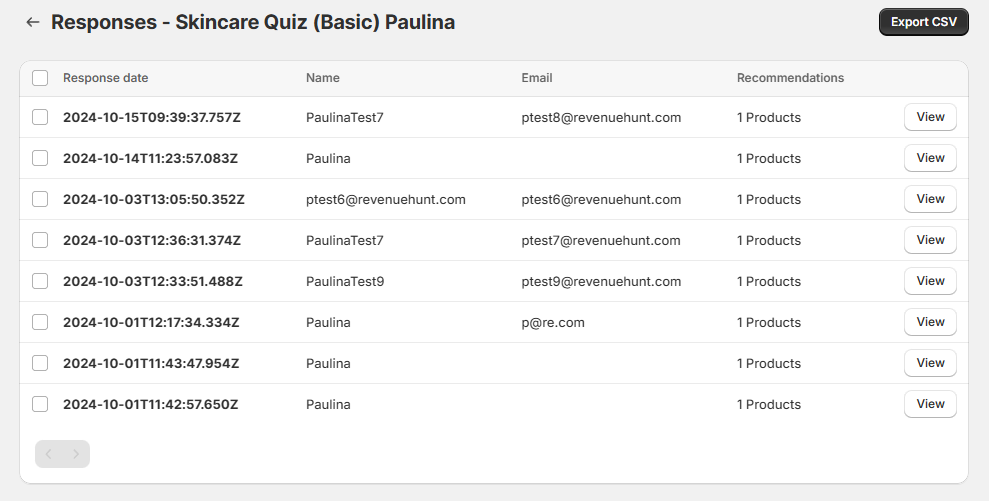
-
Once the responses are selected simply trigger the
Export CSVbutton. - The .CSV file will be downloaded right away. You can find the file in the download folder of your browser.
- Open the .CSV file on your device for further analysis.
If you need to review all quiz responses from the past 90 days, you have the option to download them as a .CSV file.
- Navigate to the Metrics -> Responses tab within your dashboard.
- To initiate the download, simply trigger the
Export all as CSVbutton - Once the system has generated the file, a download link will be displayed on your dashboard.
- Click on the download link to save the CSV file to your device for further analysis.
If you need to review all quiz responses from the past 90 days, you have the option to download them as a .CSV file.
- Navigate to the Metrics -> Responses tab within your dashboard.
- To initiate the download, simply trigger the
Export all as CSVbutton - Once the system has generated the file, a download link will be displayed on your dashboard.
- Click on the download link to save the CSV file to your device for further analysis.
If you need to review all quiz responses from the past 90 days, you have the option to download them as a .CSV file.
- Navigate to the Metrics -> Responses tab within your dashboard.
- To initiate the download, simply trigger the
Export all as CSVbutton - Once the system has generated the file, a download link will be displayed on your dashboard.
- Click on the download link to save the CSV file to your device for further analysis.
If you need to review all quiz responses from the past 90 days, you have the option to download them as a .CSV file.
- Navigate to the Metrics -> Responses tab within your dashboard.
- To initiate the download, simply trigger the
Export all as CSVbutton - Once the system has generated the file, a download link will be displayed on your dashboard.
- Click on the download link to save the CSV file to your device for further analysis.
Tip
.CSV files can be opened in Google Sheets or Microsoft Excel for analysis.
By following these steps, you can efficiently access and analyze your quiz data for insights into user engagement and performance.