Customer Tags¶
You can create custom tags and link them to choices in the quiz. Customer tags are useful for segmenting customers and email marketing.
To add customer tags to choices, go to Questions, select a multiple-choice question, then a choice and open the Choice Settings.
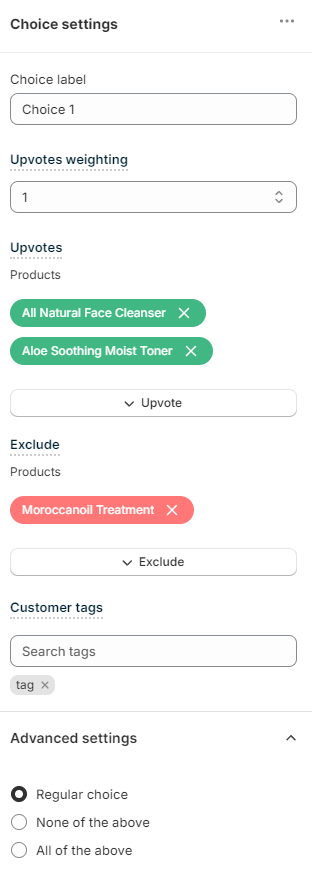
Under Choice Settings, find the Customer tags section and click on it to open the settings.
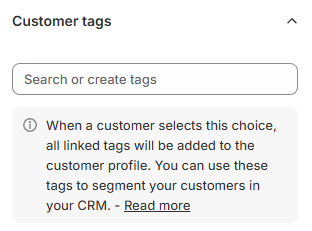
Click Search or create tags to pick a tag to link to this choice or start typing the name to create a new tag.
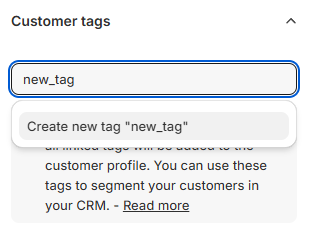
Confirm by clicking on Create new tag.
All the tags you create will be visible at the bottom in grey.

When as customer selects this choice, all the linked tags will be added to the customer profile. You can use these tags to segment your customers in your CRM.
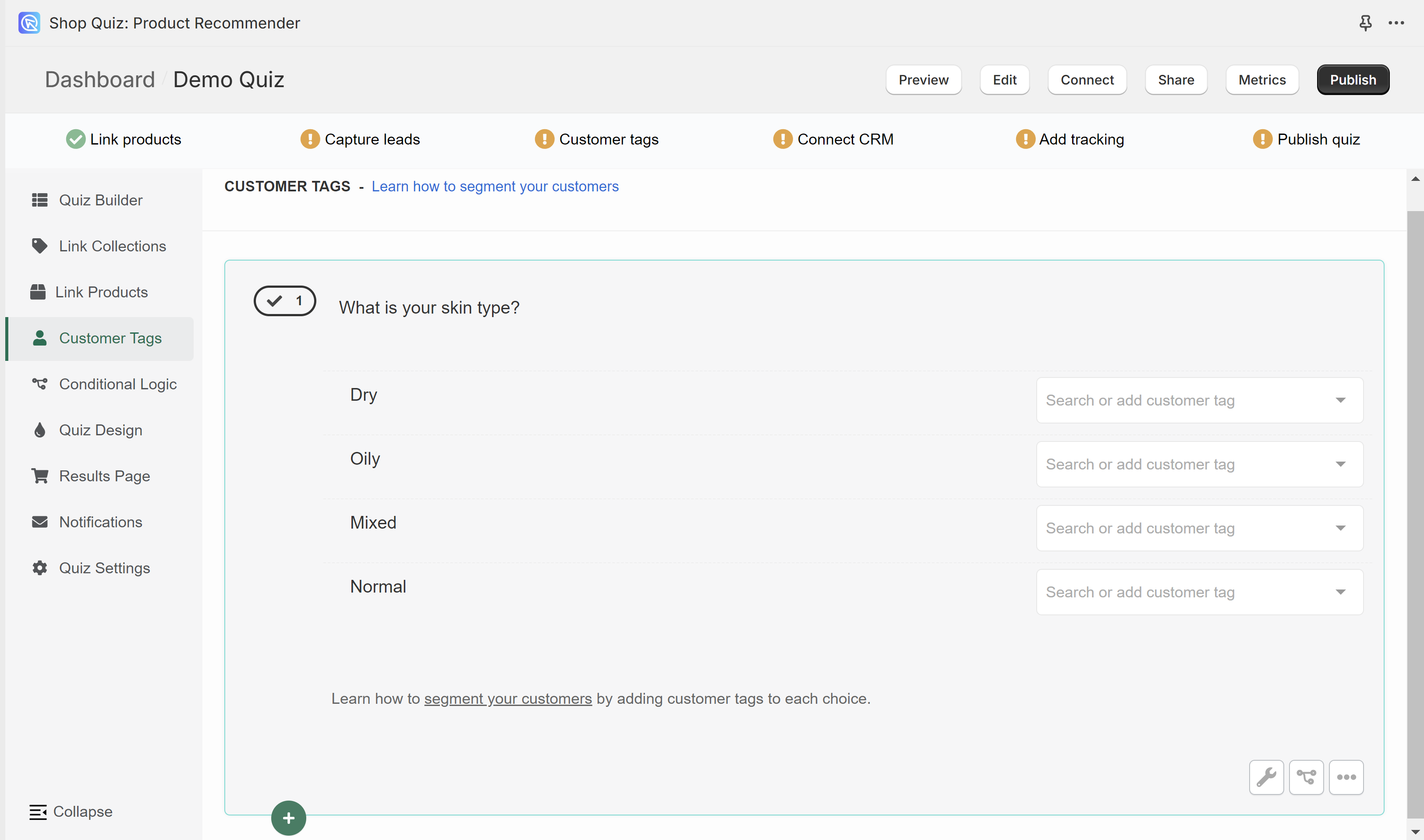
In the Customer Tags section, you can create custom tags and link them to choices in the quiz. Customer tags are useful for segmenting customers and email marketing.
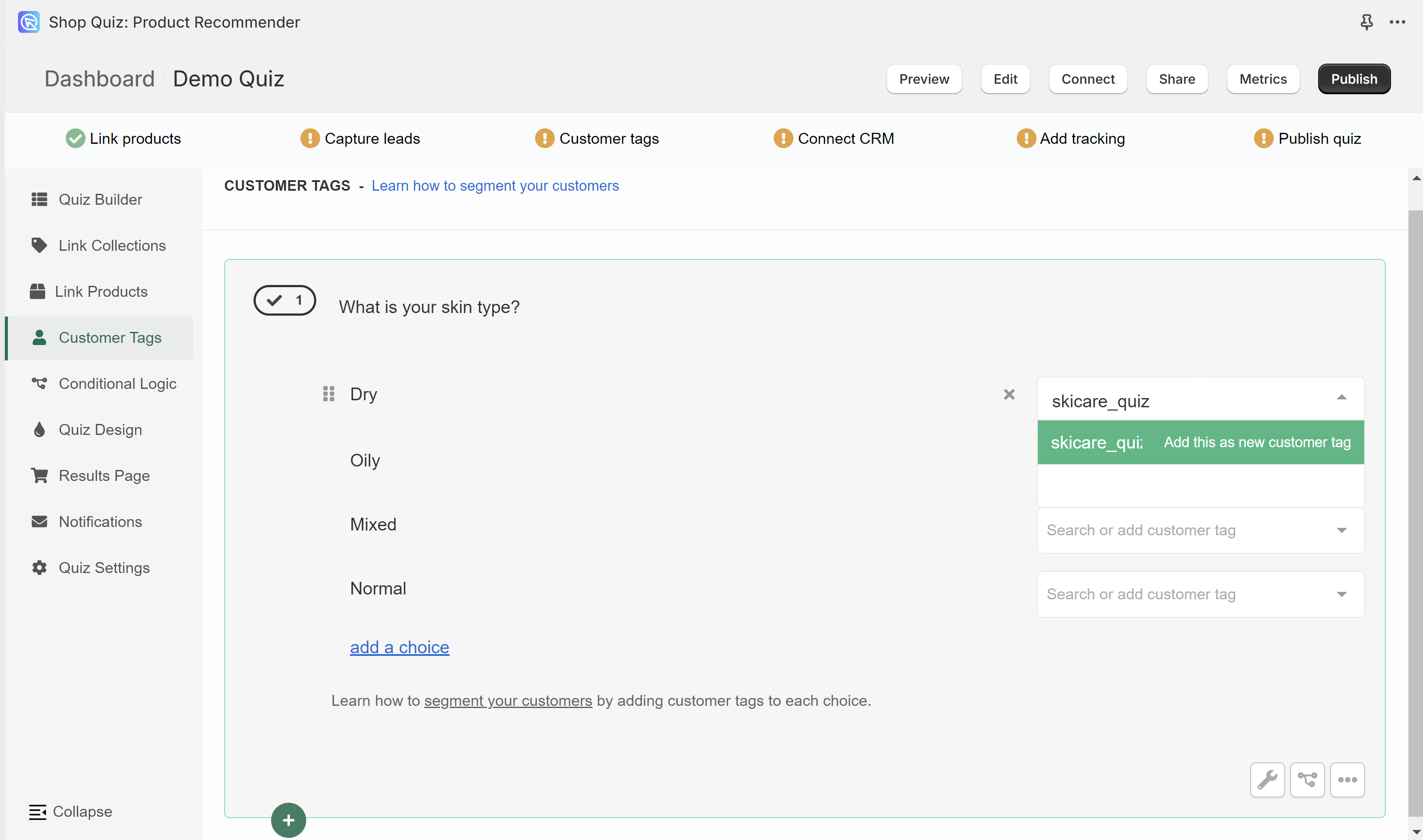
To add a new tag, type its name in the white bar next to one of the choices. Confirm the creation of a new tag by clicking "Add this as a new customer tag".
Created tag will then show as an available option whenever you select another choice.
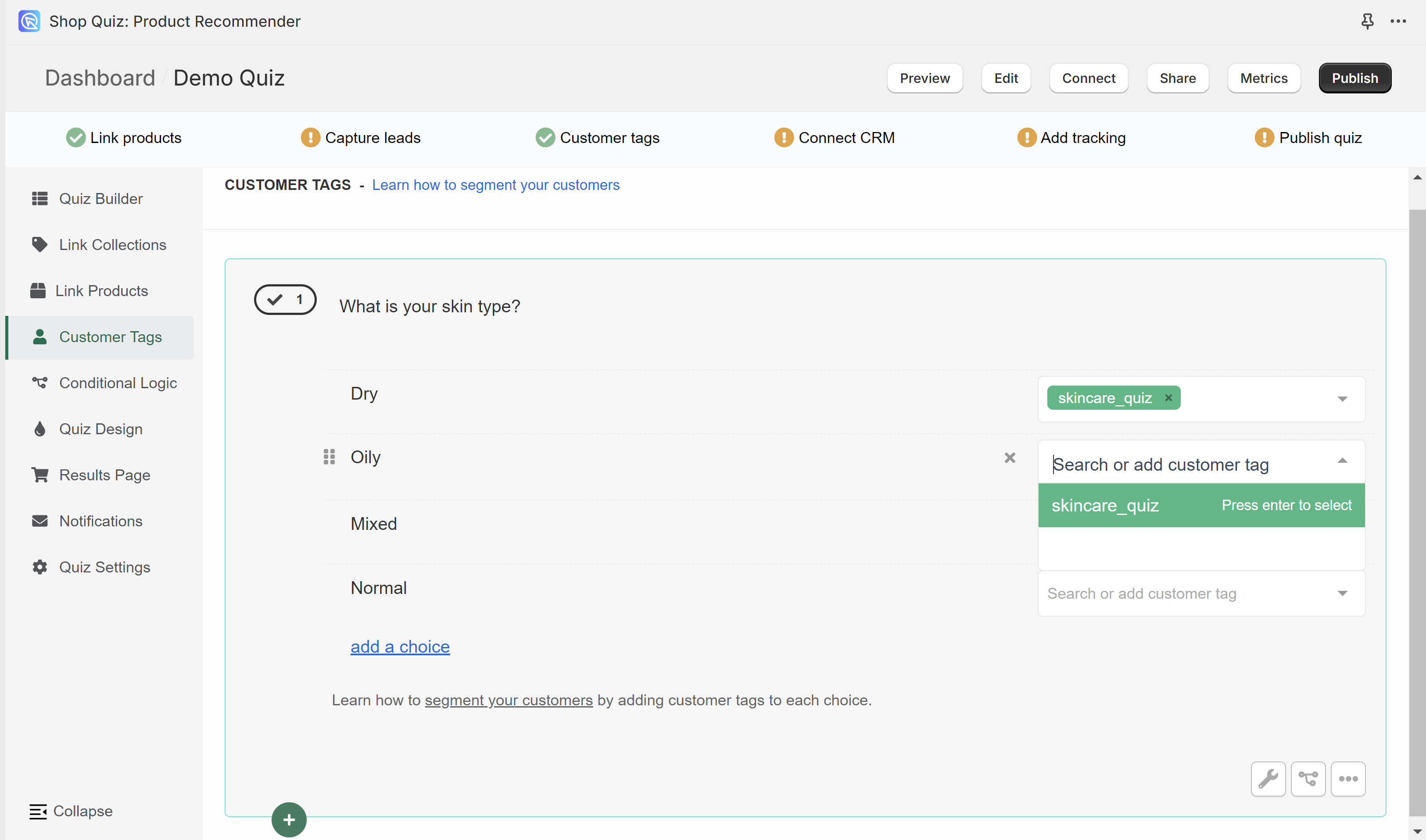
You can create as many tags as you like. You can link as many tags as you like to the same choice.
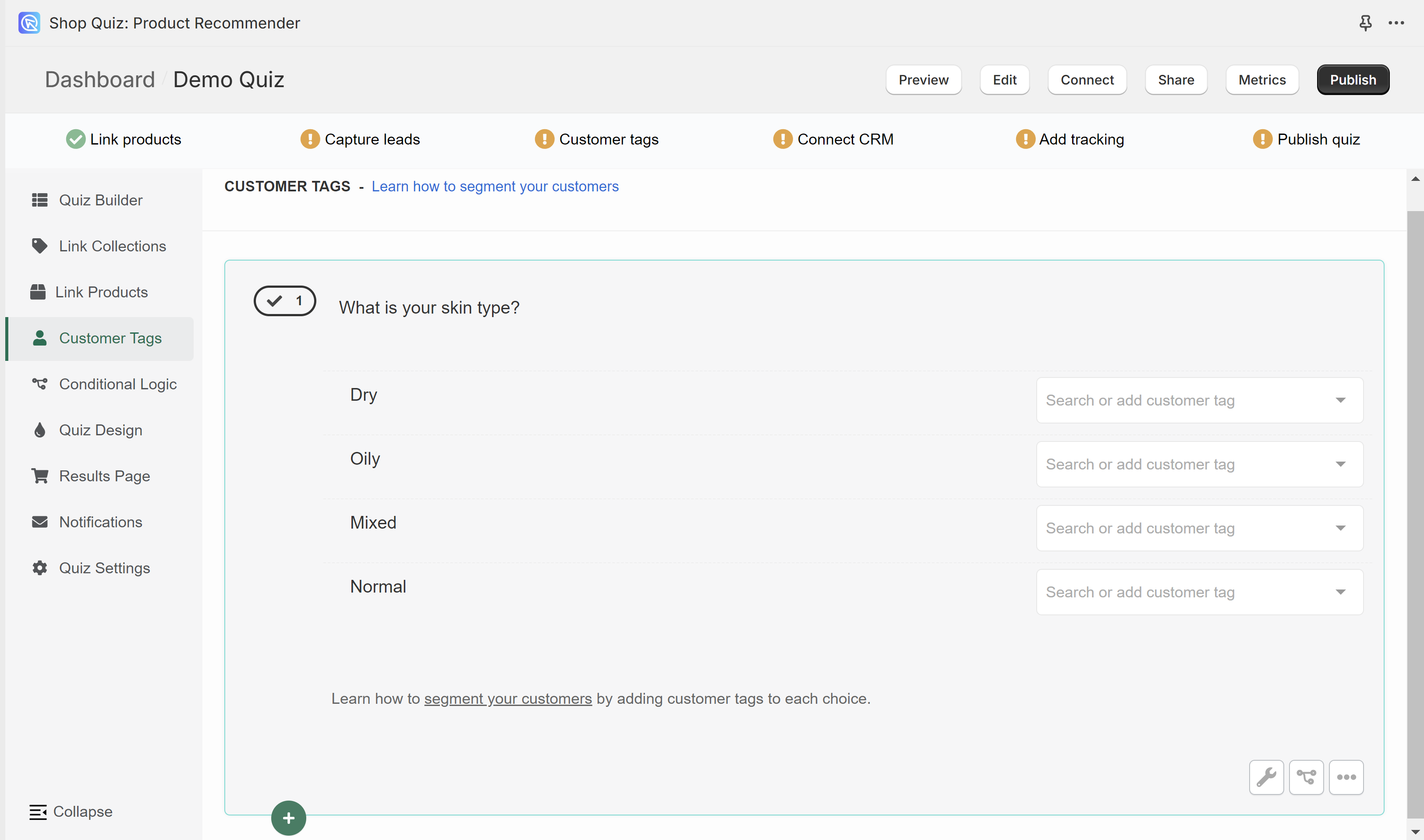
In the Customer Tags section, you can create custom tags and link them to choices in the quiz. Customer tags are useful for segmenting customers and email marketing.
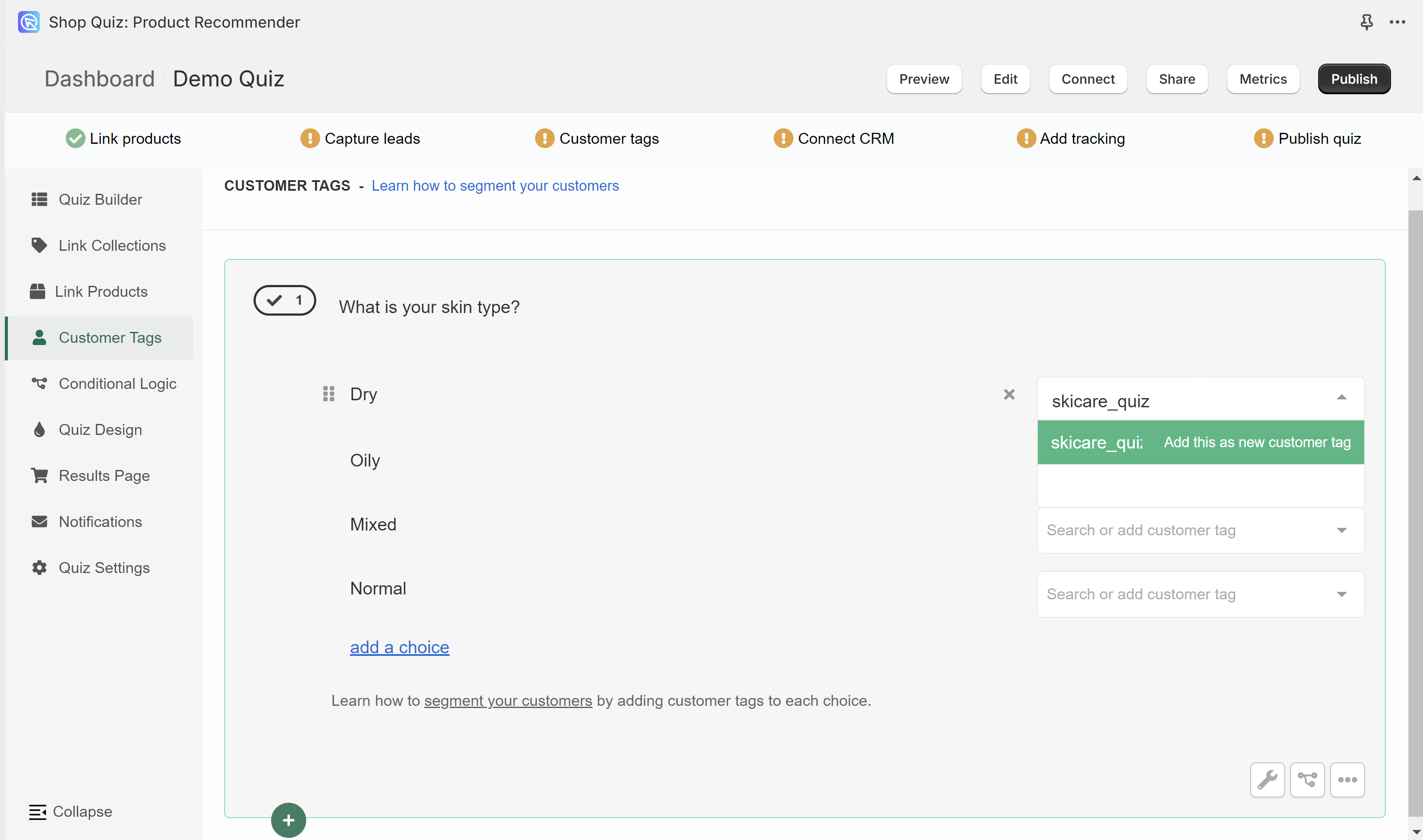
To add a new tag, type its name in the white bar next to one of the choices. Confirm the creation of a new tag by clicking "Add this as a new customer tag".
Created tag will then show as an available option whenever you select another choice.
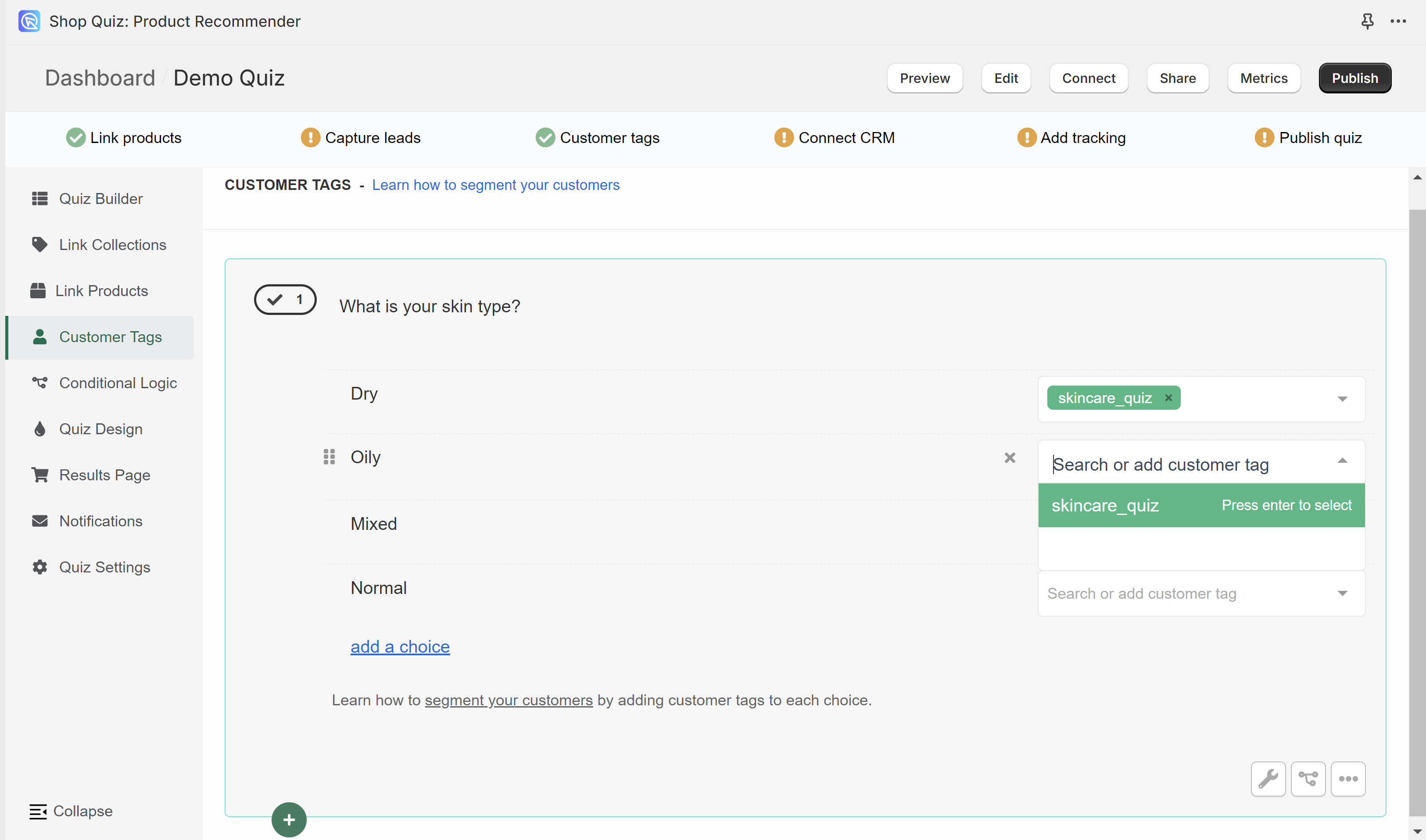
You can create as many tags as you like. You can link as many tags as you like to the same choice.
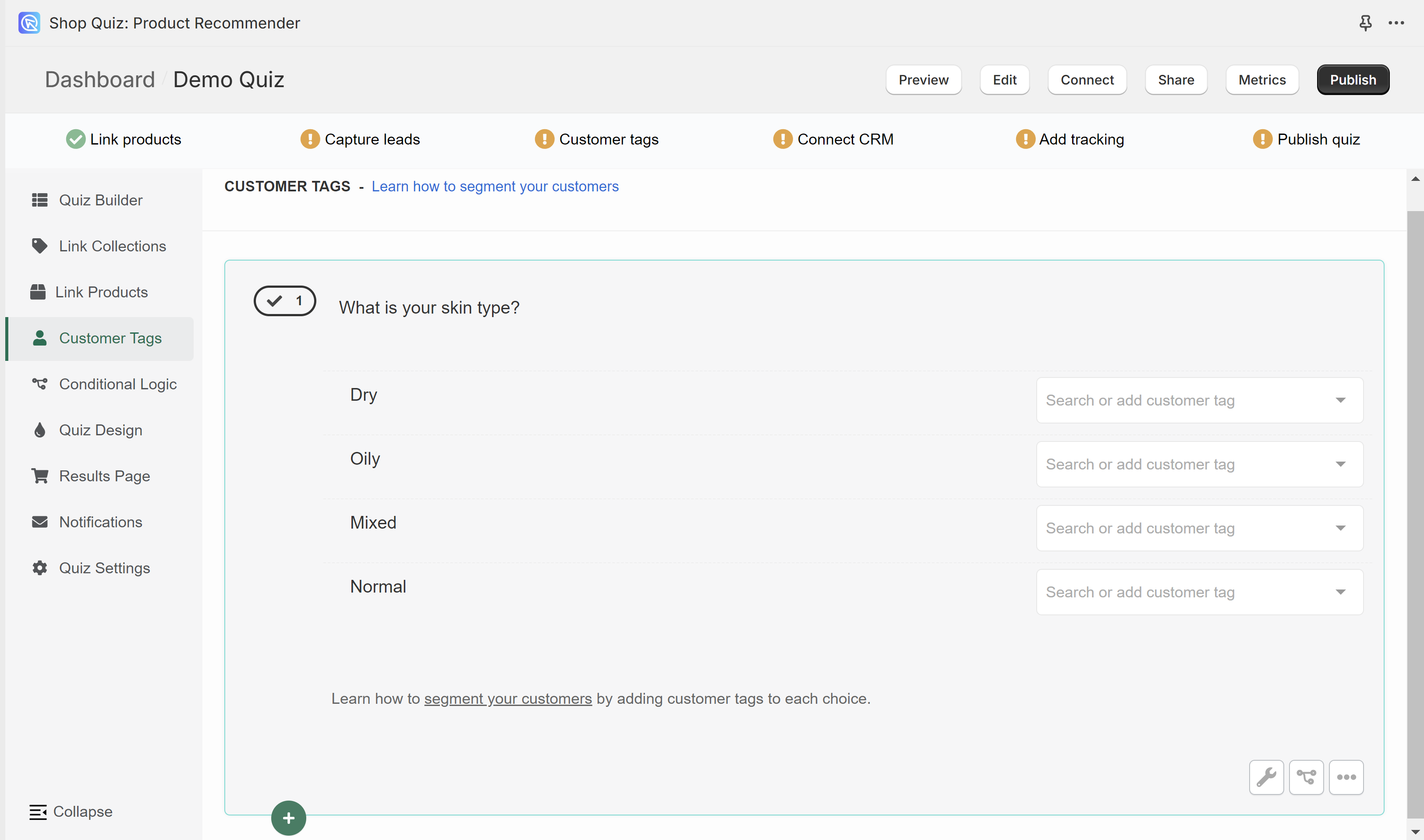
In the Customer Tags section, you can create custom tags and link them to choices in the quiz. Customer tags are useful for segmenting customers and email marketing.
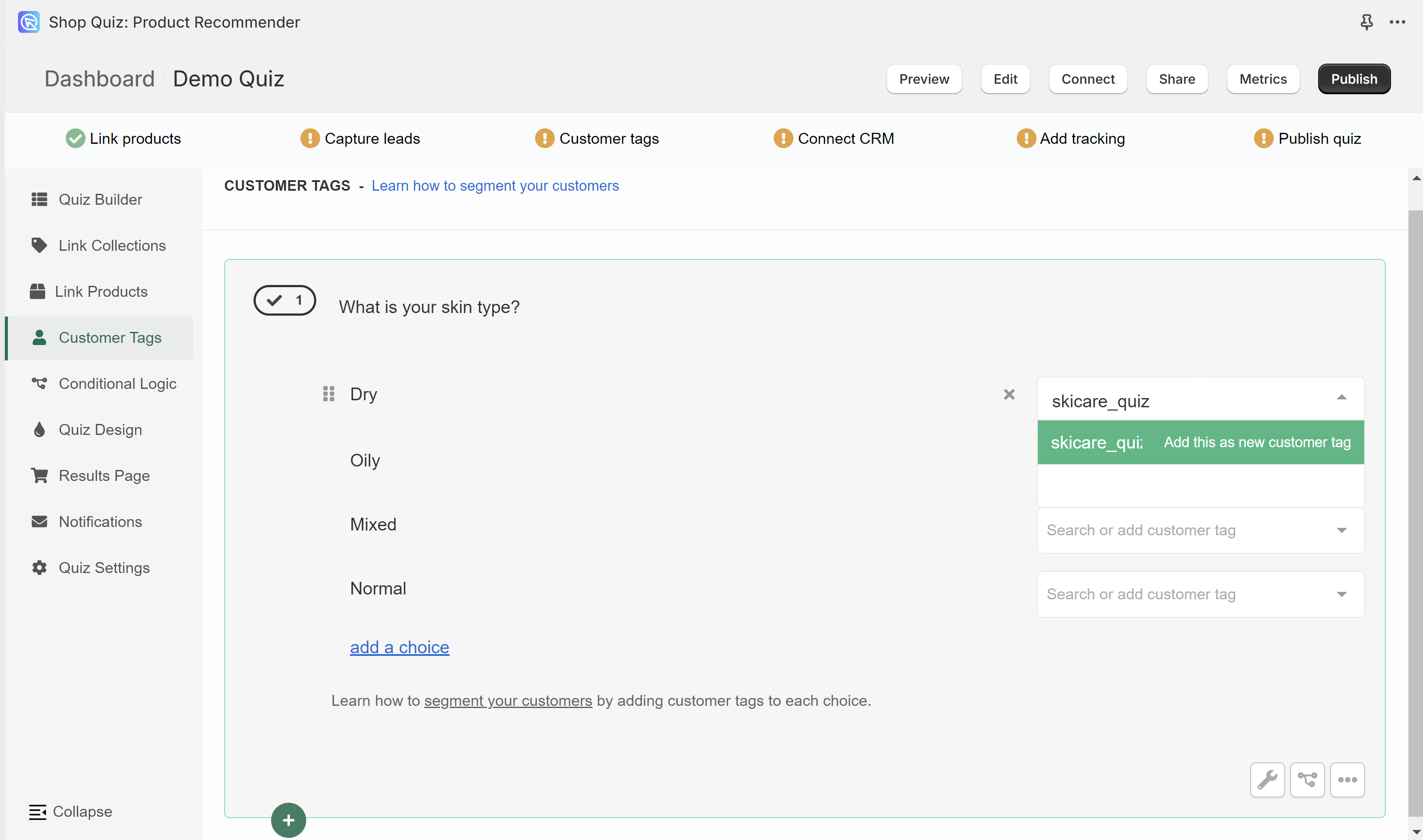
To add a new tag, type its name in the white bar next to one of the choices. Confirm the creation of a new tag by clicking "Add this as a new customer tag".
Created tag will then show as an available option whenever you select another choice.
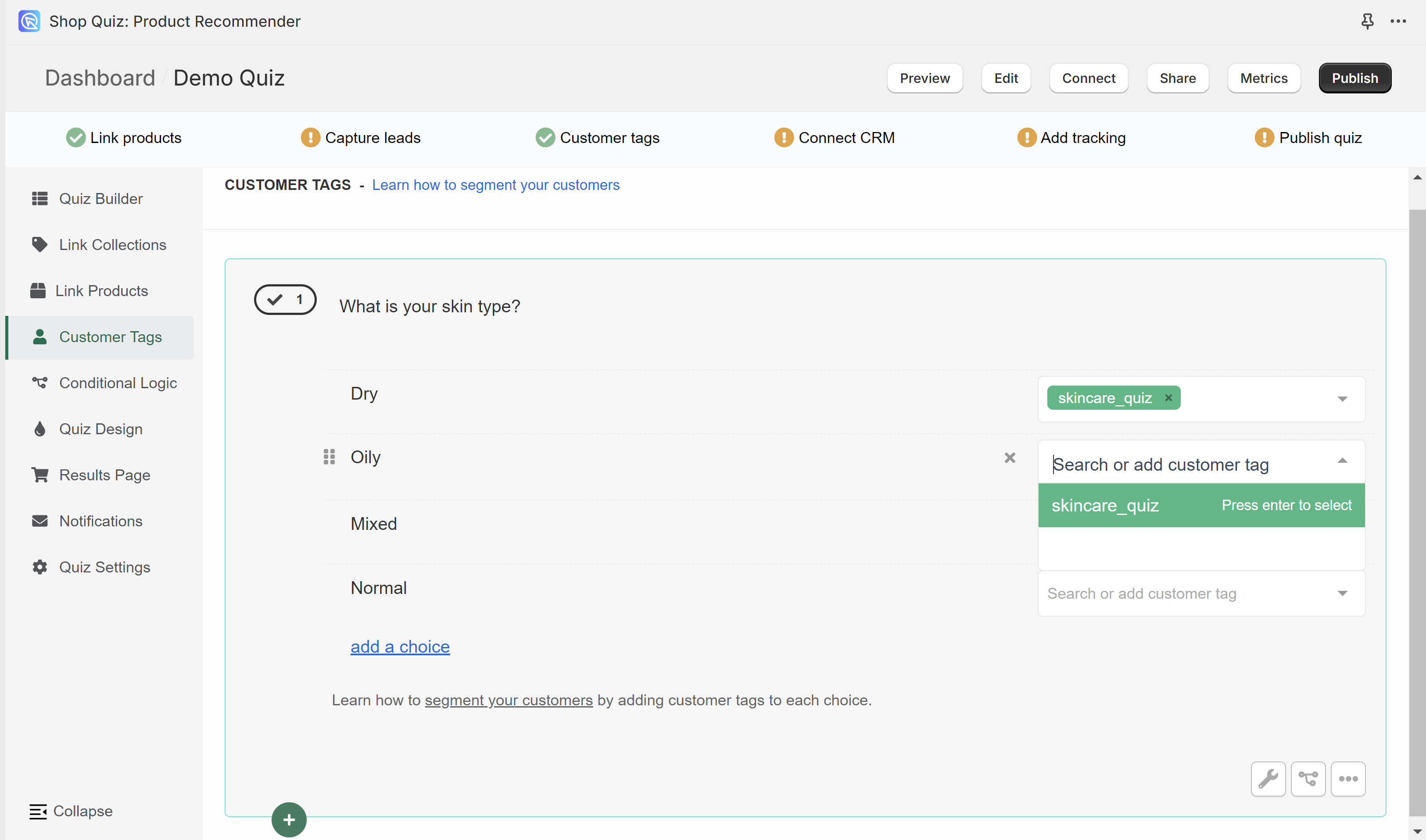
You can create as many tags as you like. You can link as many tags as you like to the same choice.
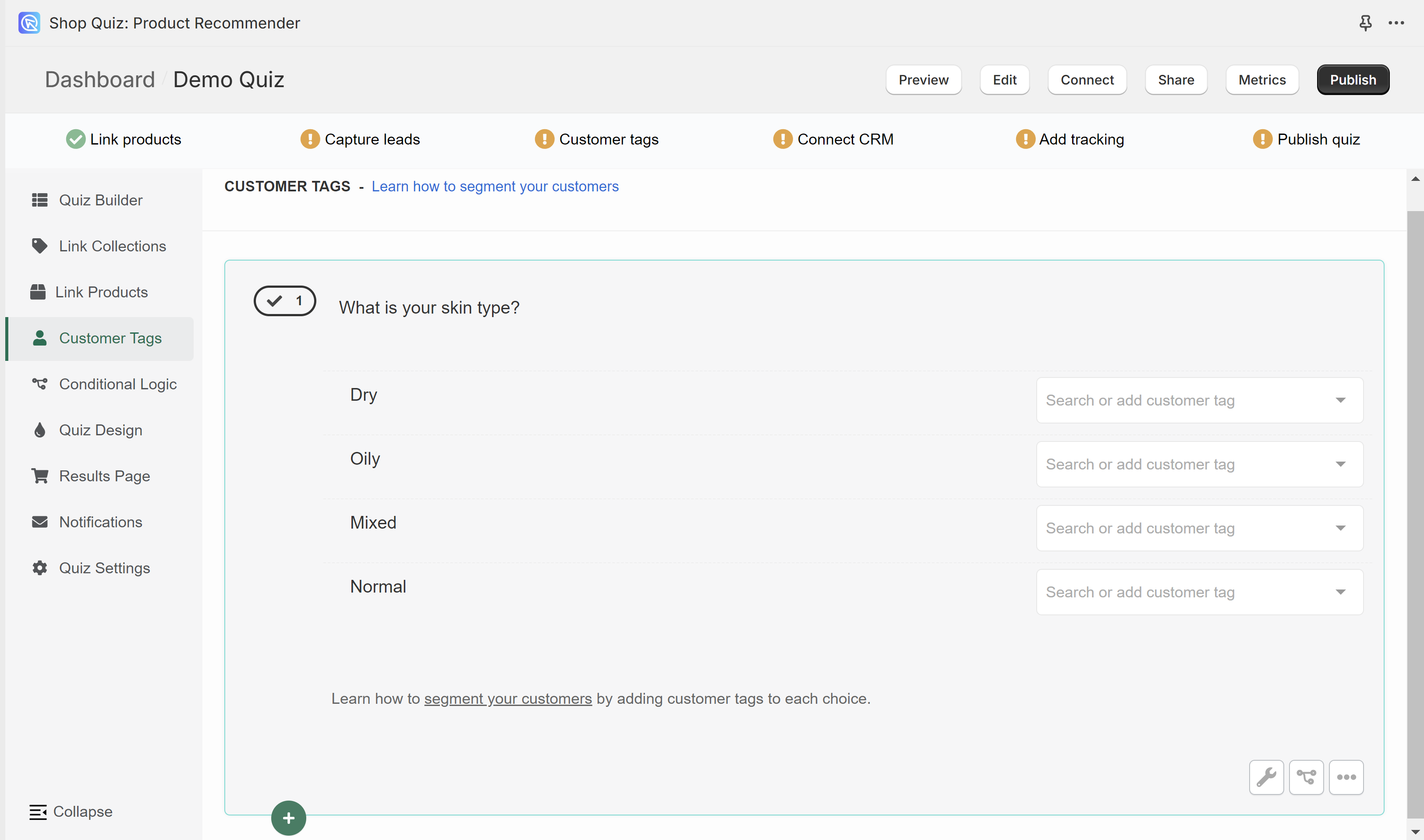
In the Customer Tags section, you can create custom tags and link them to choices in the quiz. Customer tags are useful for segmenting customers and email marketing.
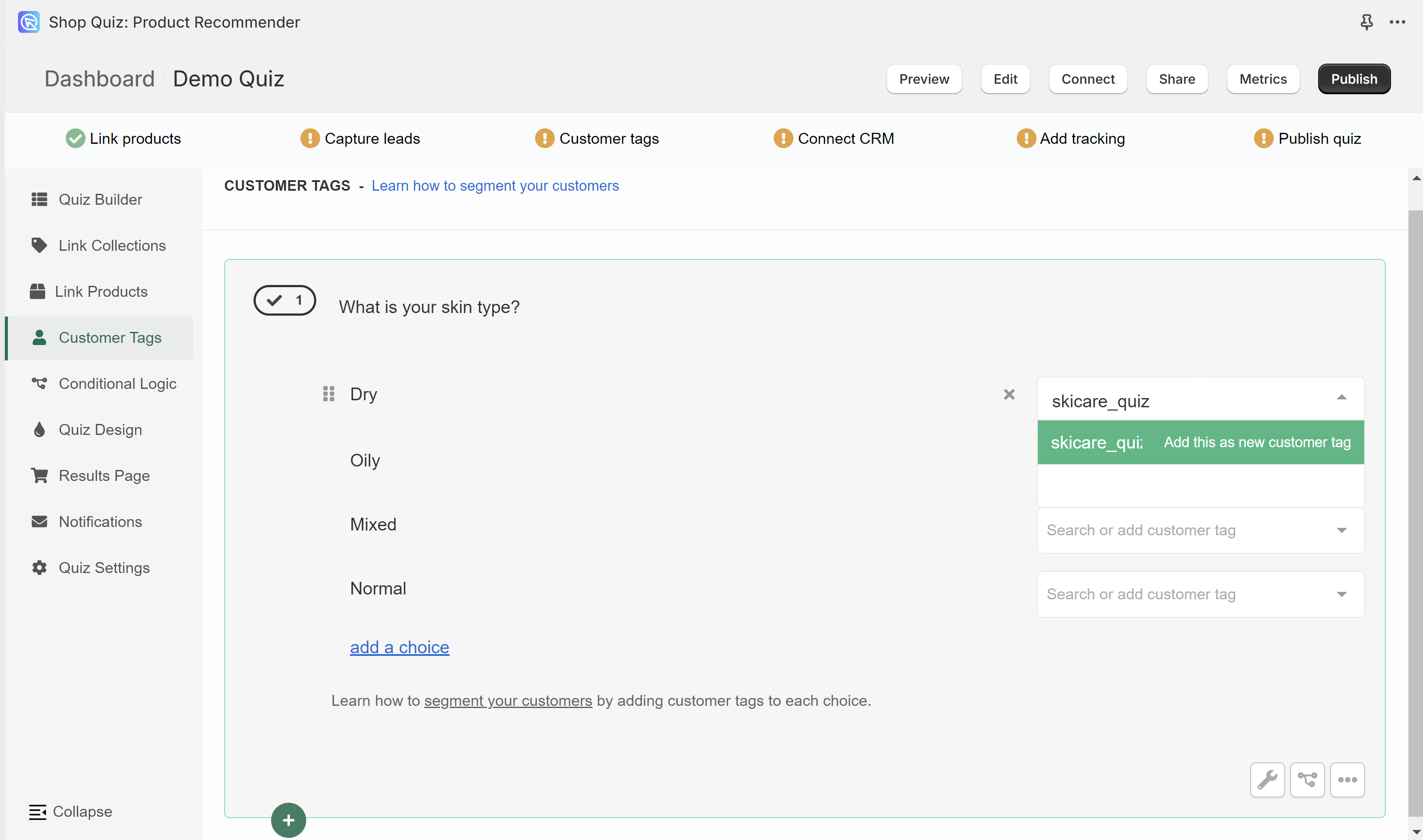
To add a new tag, type its name in the white bar next to one of the choices. Confirm the creation of a new tag by clicking "Add this as a new customer tag".
Created tag will then show as an available option whenever you select another choice.
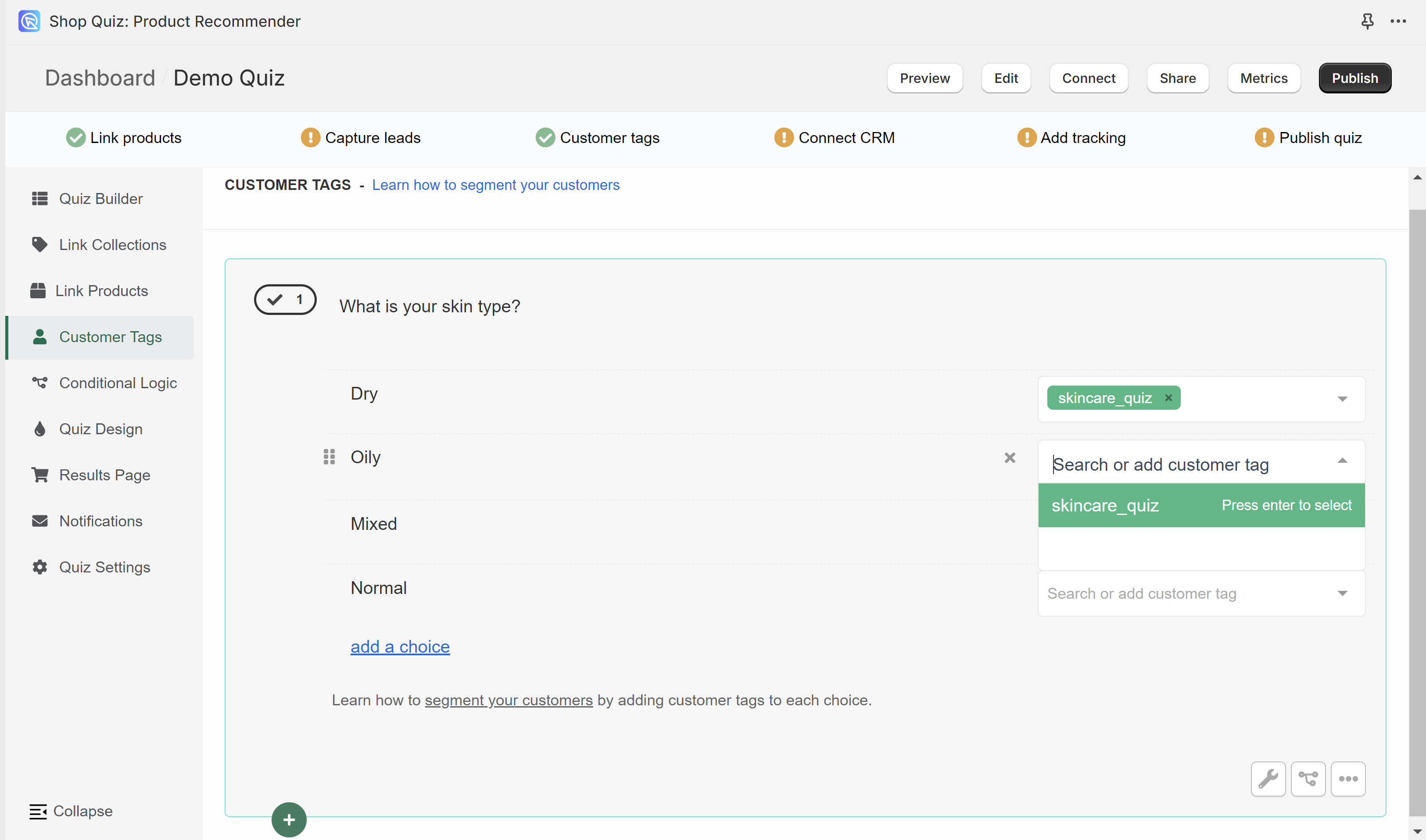
You can create as many tags as you like. You can link as many tags as you like to the same choice.
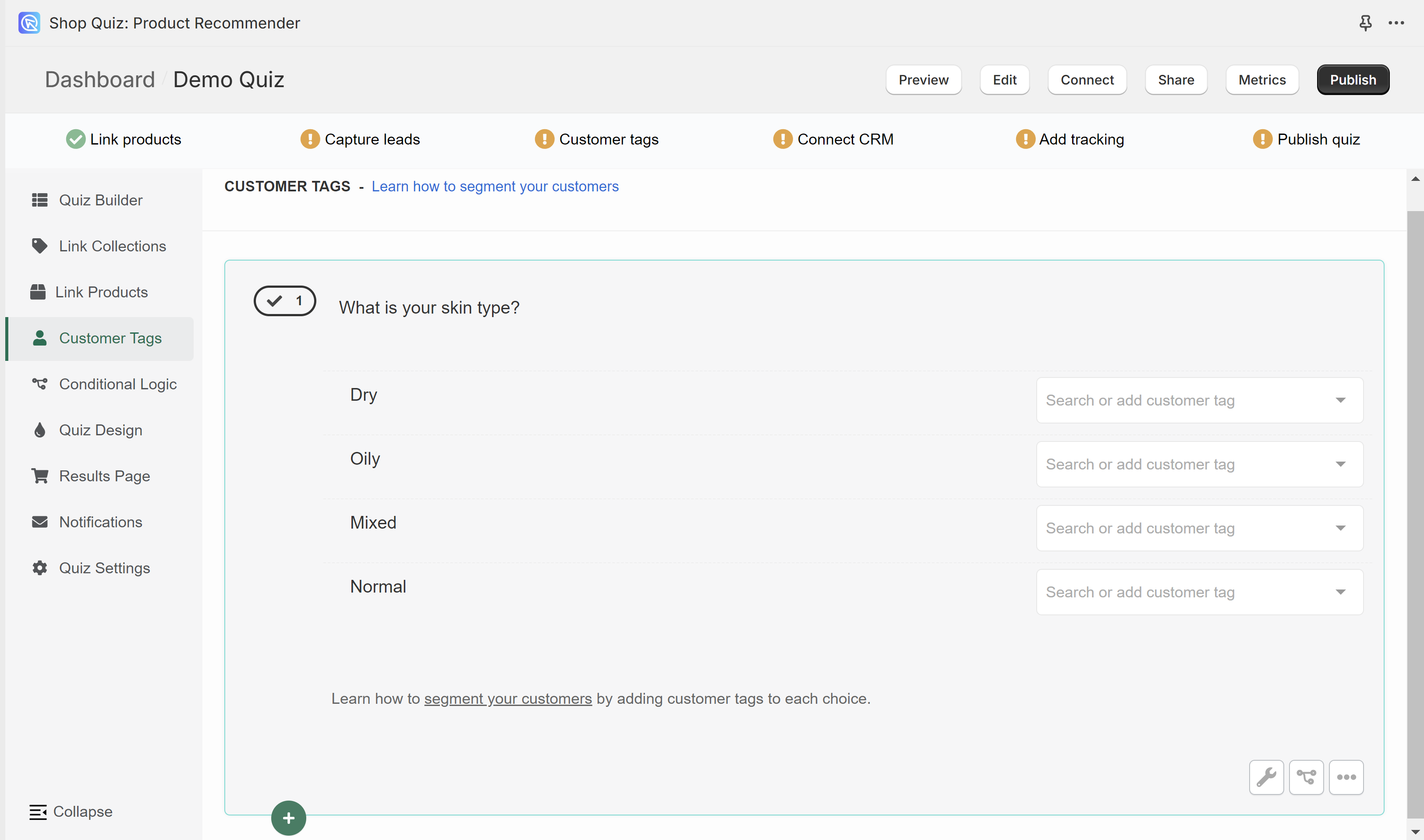
In the Customer Tags section, you can create custom tags and link them to choices in the quiz. Customer tags are useful for segmenting customers and email marketing.
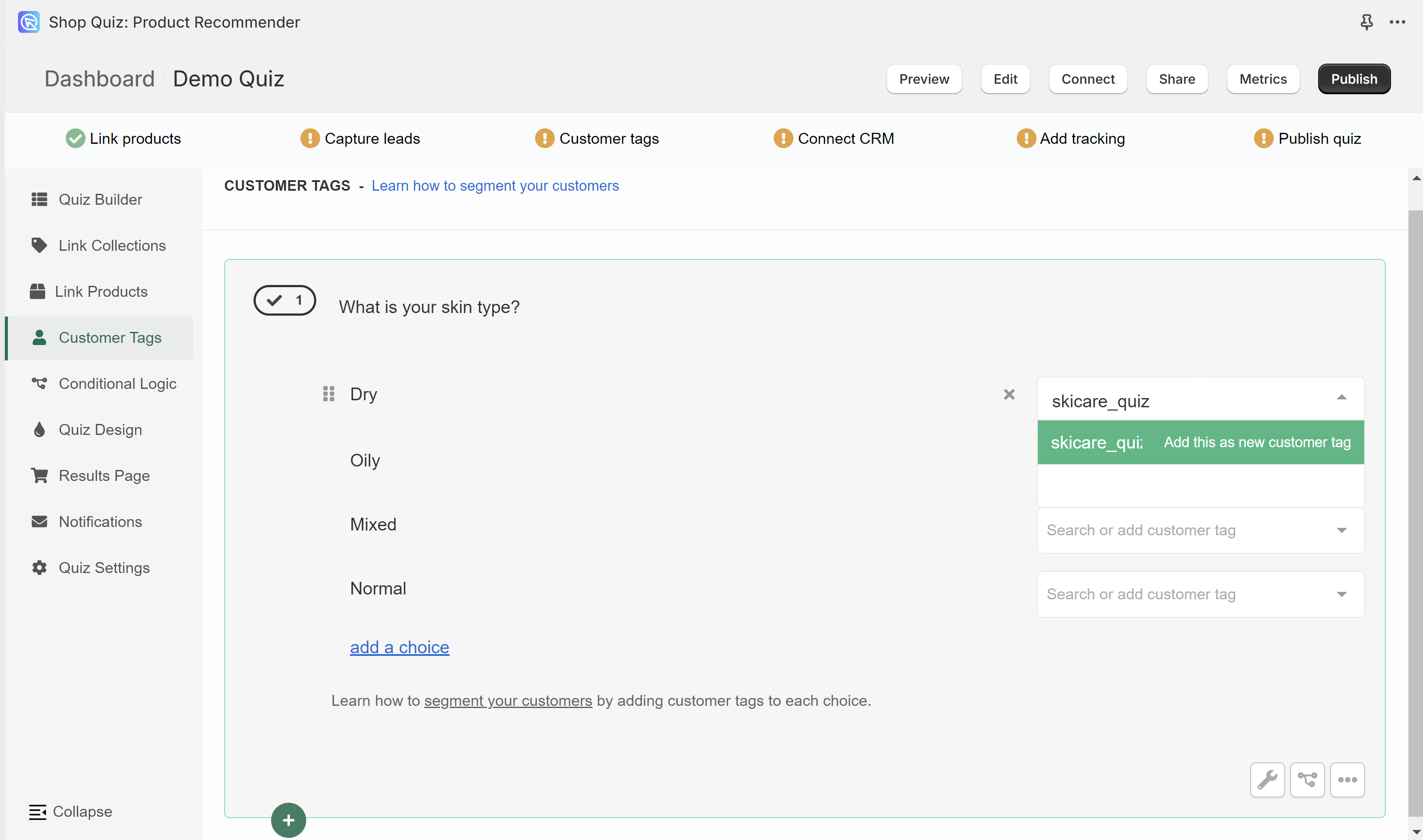
To add a new tag, type its name in the white bar next to one of the choices. Confirm the creation of a new tag by clicking "Add this as a new customer tag".
Created tag will then show as an available option whenever you select another choice.
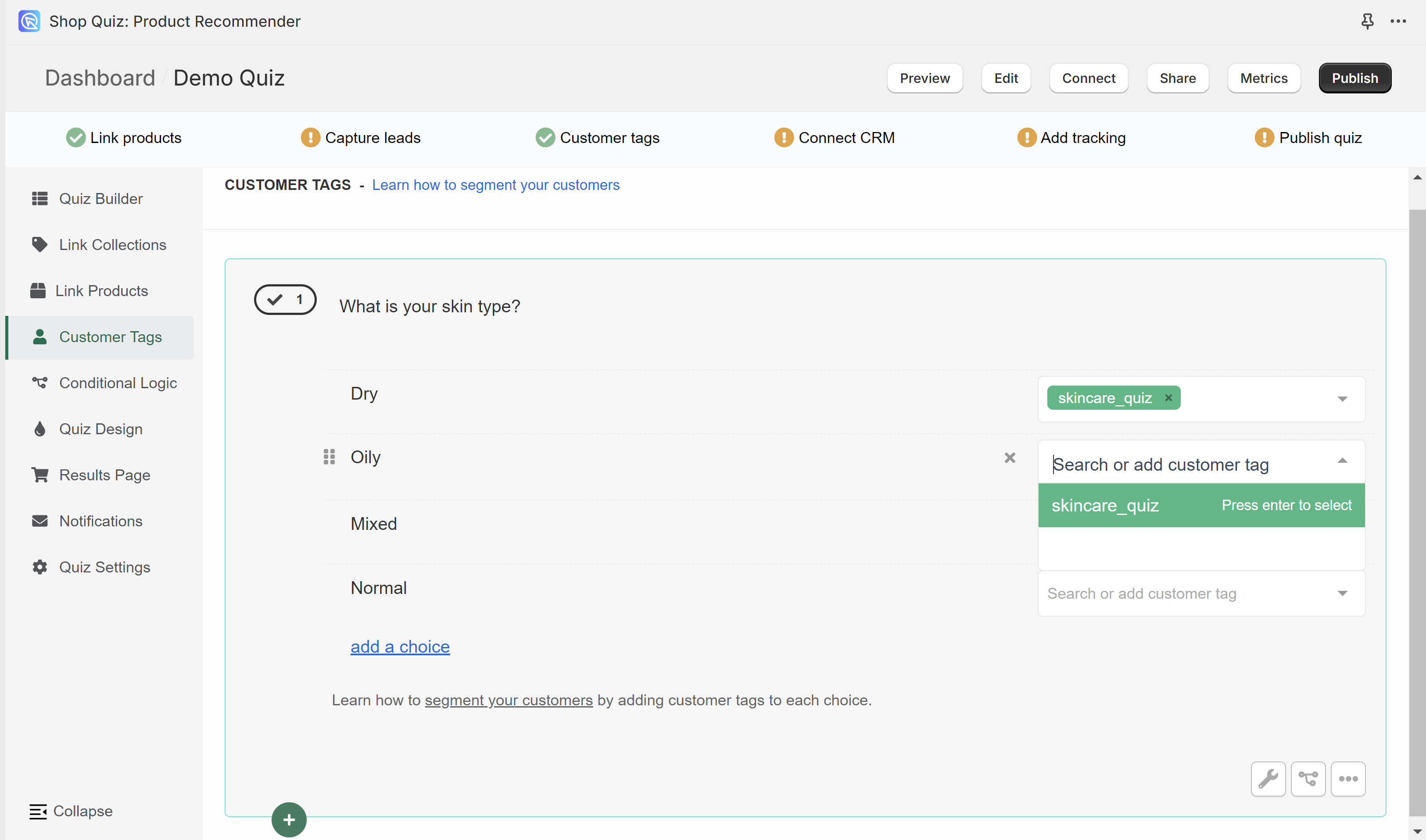
You can create as many tags as you like. You can link as many tags as you like to the same choice.