Quiz Settings¶
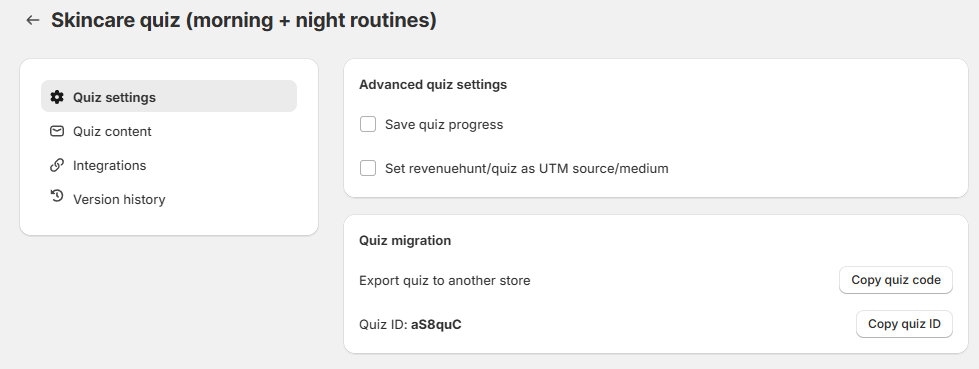
In Quiz Settings you can adjust the quiz language or currency, edit button translations and placeholder texts, set up integrtations, notificaiton emails to self and result emails to quiz takers, or restore a previously publsihed version of the quiz.
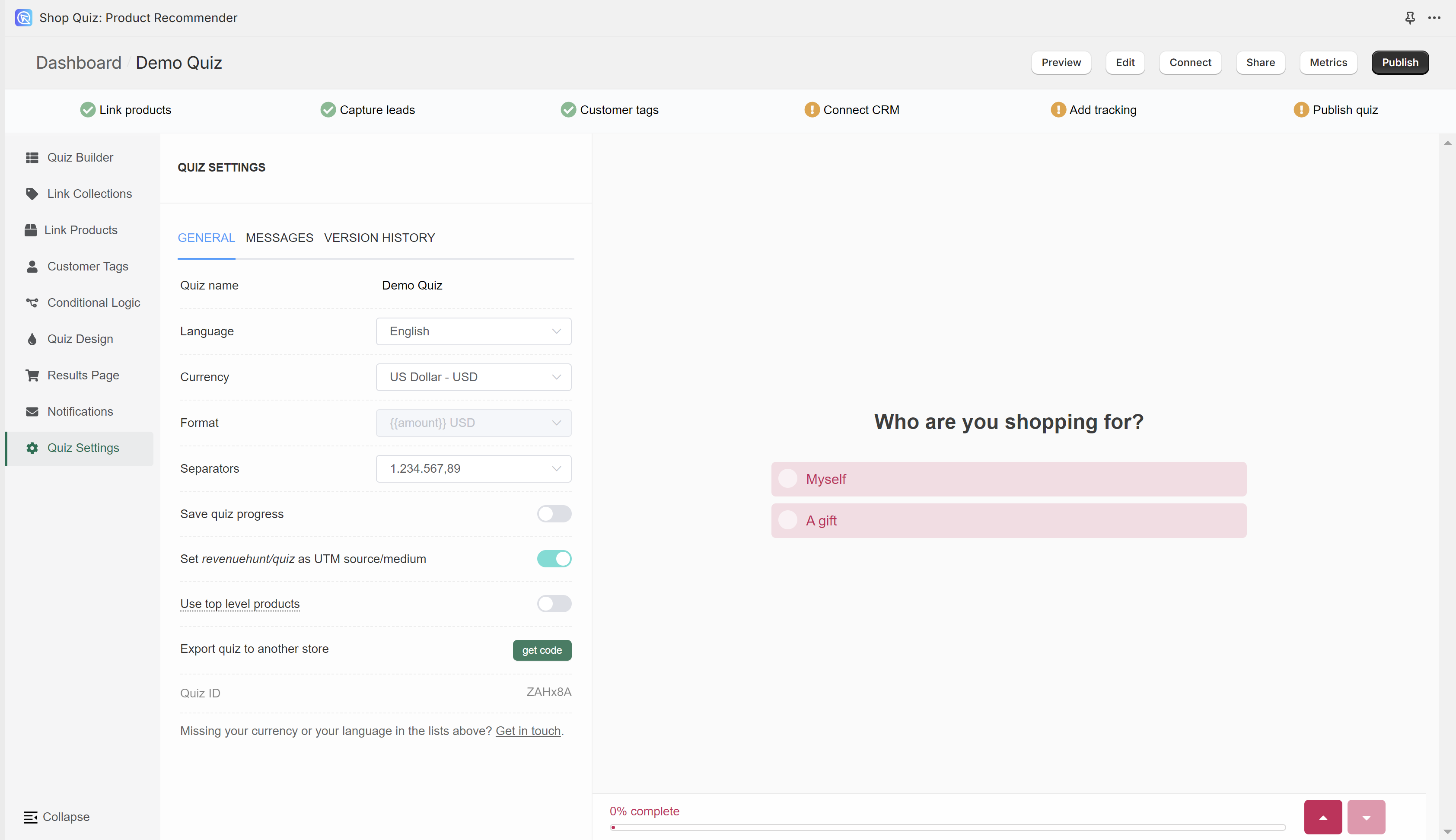
In Quiz Settings you can adjust the quiz language or currency, edit button translations and placeholder texts or restore a previously publsihed version of the quiz.
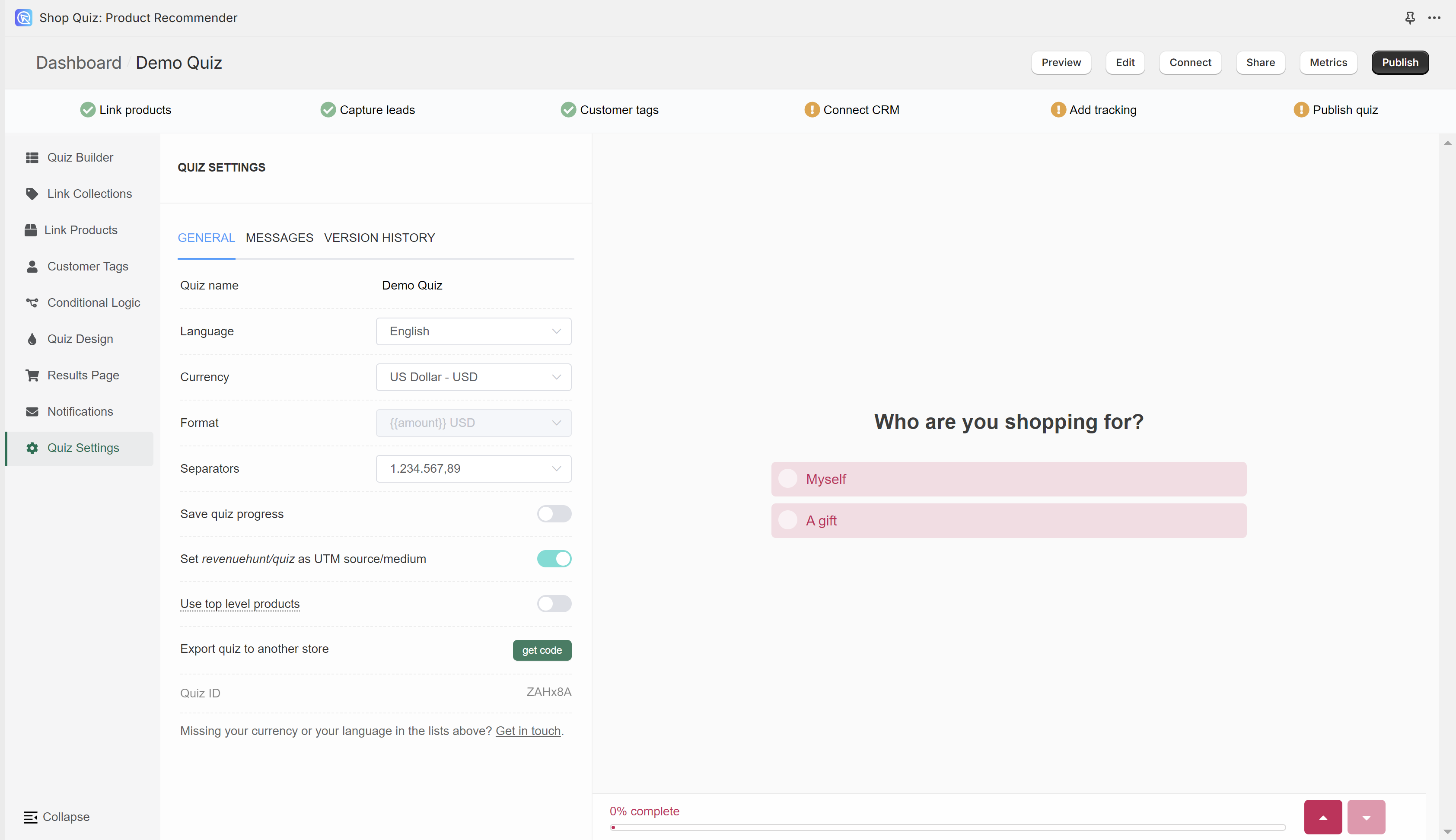
In Quiz Settings you can adjust the quiz language or currency, edit button translations and placeholder texts or restore a previously publsihed version of the quiz.
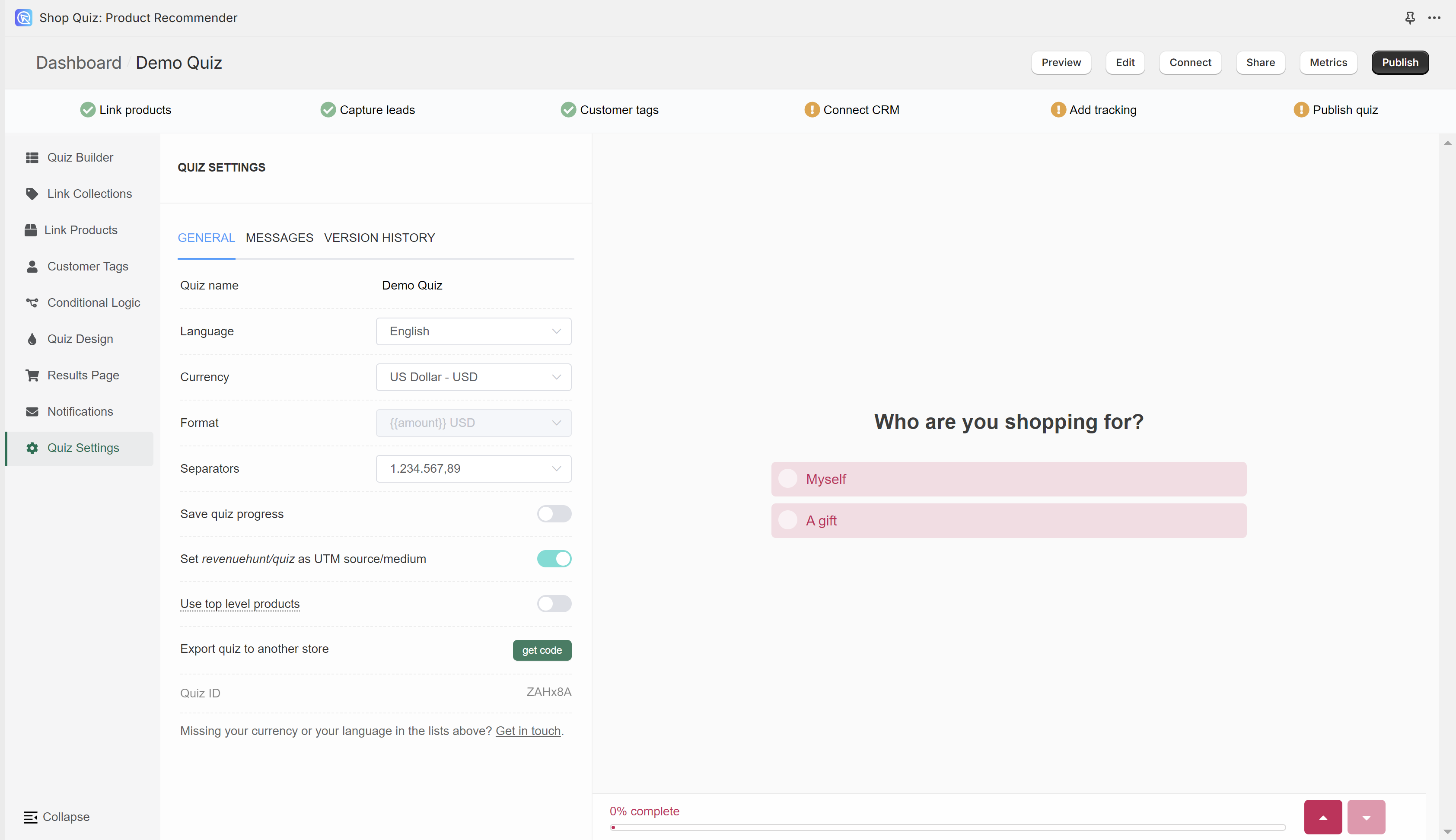
In Quiz Settings you can adjust the quiz language or currency, edit button translations and placeholder texts or restore a previously publsihed version of the quiz.
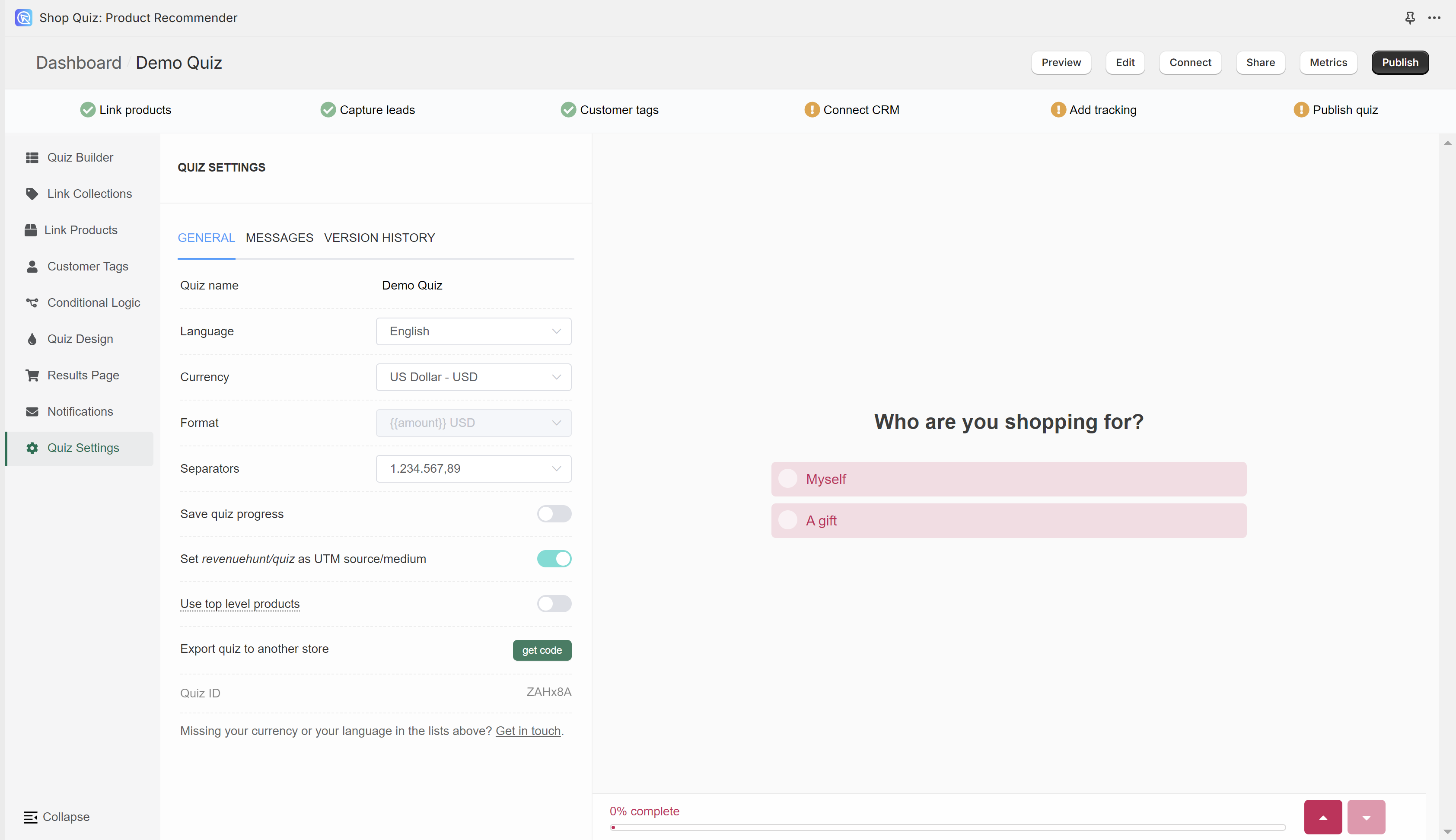
In Quiz Settings you can adjust the quiz language or currency, edit button translations and placeholder texts or restore a previously publsihed version of the quiz.
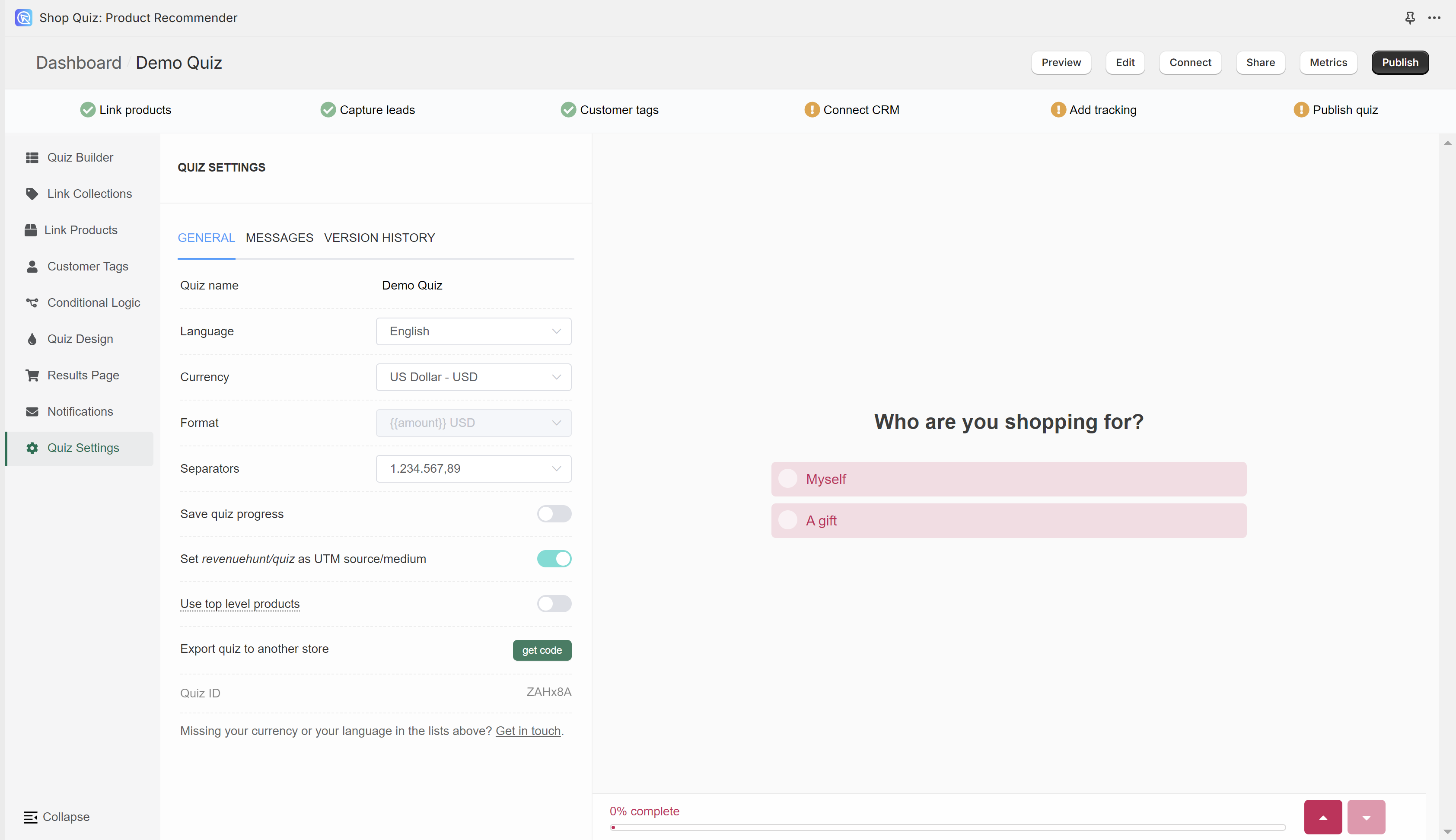
In Quiz Settings you can adjust the quiz language or currency, edit button translations and placeholder texts or restore a previously publsihed version of the quiz.
General¶
Quiz name - Click on the field to edit the quiz name.
Quiz behavior settings
Save quiz progress - Activating this setting will allow the quiz to rememeber where the use left the quiz and show it from that moment when they visit the quiz page again. (For example, if the user finished the quiz and they return to it, they will see their reuslt page instead of the first slide.) Toggle to activate.
Quiz accessibility settings
Disable zooming in on mobile devices - Activating this setting will prevent the user from zooming in on mobile devices.
Quiz payload settings
Include the product variants in the payload sent to Klaviyo, Zapier, other CRM apps, Webhooks, etc. - Activating this setting will include the product variants in the payload sent to Klaviyo, Zapier, other CRM apps, Webhooks, etc. If deactivated, only the main product information will be sent.
Quiz migration
Export quiz to another store - Clicking Copy quiz code generates a unique piece of JSON code that allows you to copy the entire quiz from one store to another that's using our solution. Check How to copy the quiz from one store to another for detailed instructions.
Quiz ID: XXXXXX - Click Copy quiz ID to copy the quiz ID to clipboard.
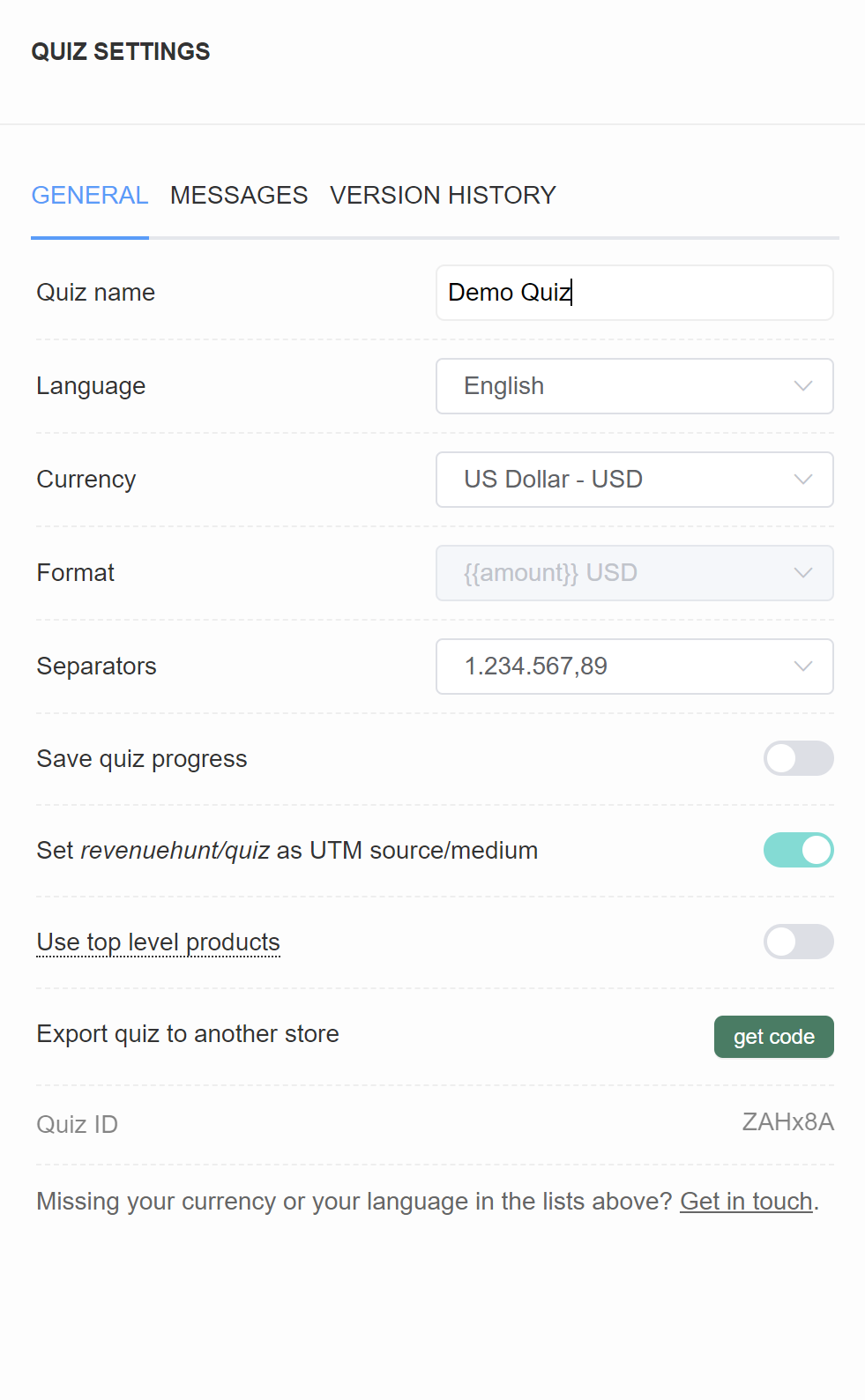
Quiz name - Click on the field to edit the quiz name.
Language - Choose a language from a dropdownlist to change the text on the quiz buttons and placeholders into that language.
Currency - Choose from a dropdown in which currency the product price should be displayes.
Format - For some currencies, you can choose the format in which the currency symbol will be displayed (before/after the price value).
Separators - Choose from a dropdown how the currency number should be displayed.
Save quiz progress - Activating this setting will allow the quiz to rememeber where the use left the quiz and show it from that moment when they visit the quiz page again. (For example, if the user finished the quiz and they return to it, they will see their reuslt page instead of the first slide.) Toggle to activate.
Set *revenuehunt/quiz* as UTM source/medium - Deactivating this setting will remove revenuehunt/quiz as a source/medium in your trackign integrations (such as Google Analytics or Meta Pixel).
Use top level product - Activating this setting will merge all the product variants onto the main product in the Link Porducts section of the app, allowing you to easily link all variants of the same product to choices at once. Activating this setting will cause a refresh of the quiz page. Changes can be observed in the Link Products tab. All the products affected by this setting will show an [ALL VARIANTS] suffix.
Warning
For large stores (more than 2,000 products) the option to use the top-level product will not be available. Instead, it’s recommended to make use of automatically created Tags and Variants to upvote whole groups of products at once in the Link Collections tab.
Export quiz to another store - Clicking "get code" generates a unique piece of code that allows you to copy the entire quiz from one store to another that's using our solution. Check How to copy the quiz from one store to another for detailed instructions.
Quiz ID - Displays the current quiz ID.
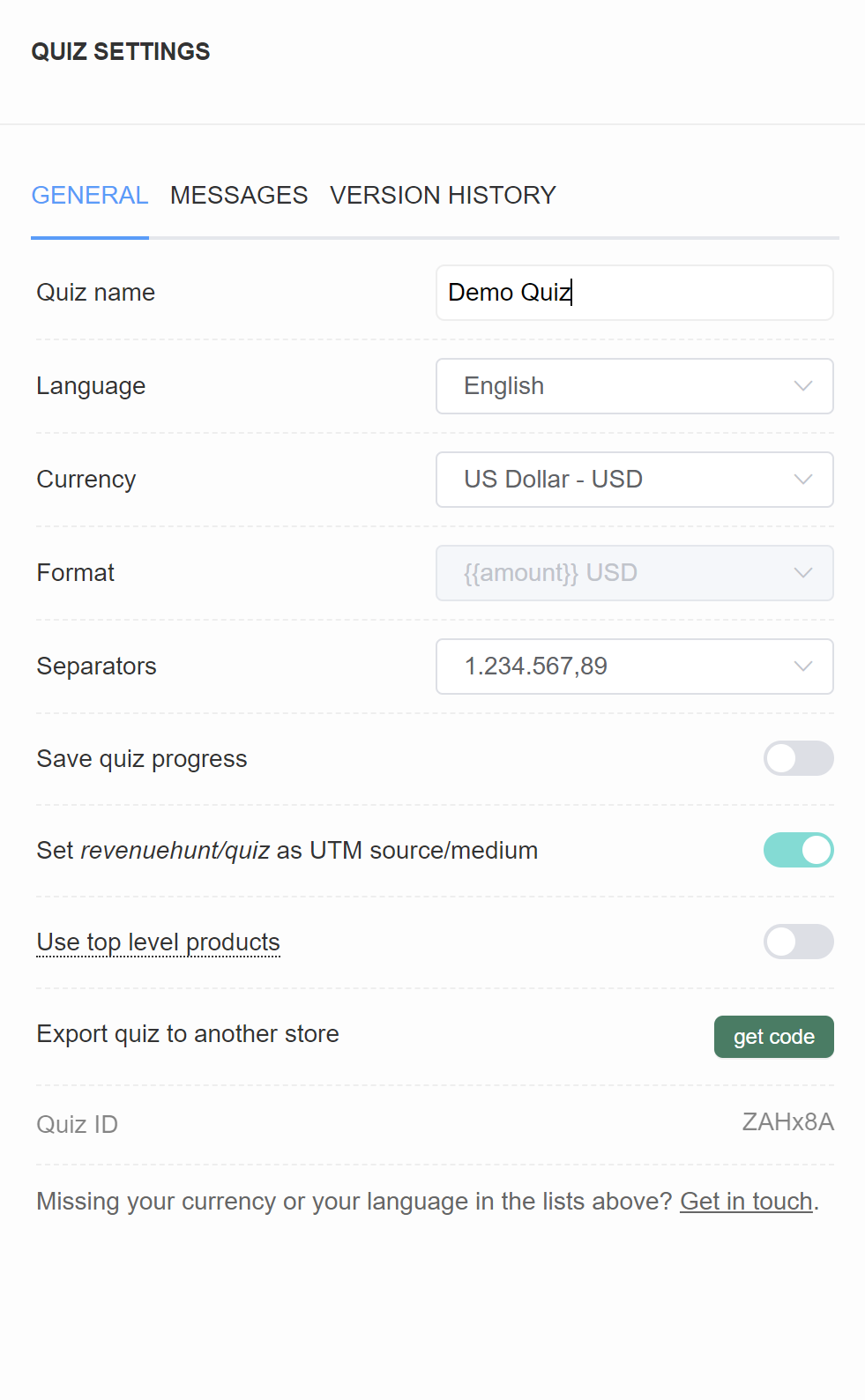
Quiz name - Click on the field to edit the quiz name.
Language - Choose a language from a dropdownlist to change the text on the quiz buttons and placeholders into that language.
Currency - Choose from a dropdown in which currency the product price should be displayes.
Format - For some currencies, you can choose the format in which the currency symbol will be displayed (before/after the price value).
Separators - Choose from a dropdown how the currency number should be displayed.
Save quiz progress - Activating this setting will allow the quiz to rememeber where the use left the quiz and show it from that moment when they visit the quiz page again. (For example, if the user finished the quiz and they return to it, they will see their reuslt page instead of the first slide.) Toggle to activate.
Set *revenuehunt/quiz* as UTM source/medium - Deactivating this setting will remove revenuehunt/quiz as a source/medium in your trackign integrations (such as Google Analytics or Meta Pixel).
Use top level product - Activating this setting will merge all the product variants onto the main product in the Link Porducts section of the app, allowing you to easily link all variants of the same product to choices at once. Activating this setting will cause a refresh of the quiz page. Changes can be observed in the Link Products tab. All the products affected by this setting will show an [ALL VARIANTS] suffix.
Export quiz to another store - Clicking "get code" generates a unique piece of code that allows you to copy the entire quiz from one store to another that's using our solution. Check How to copy the quiz from one store to another for detailed instructions.
Quiz ID - Displays the current quiz ID.
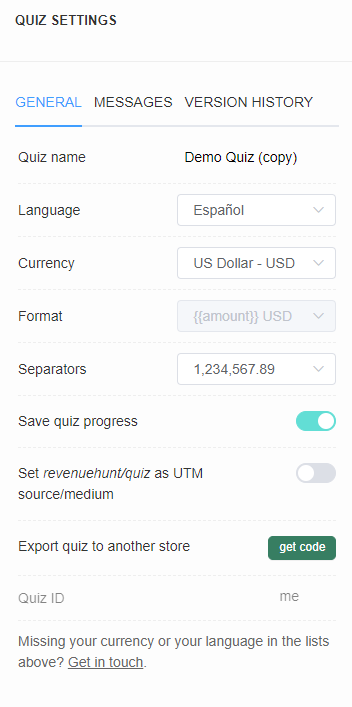
Quiz name - Click on the field to edit the quiz name.
Language - Choose a language from a dropdownlist to change the text on the quiz buttons and placeholders into that language.
Currency - Choose from a dropdown in which currency the product price should be displayes.
Format - For some currencies, you can choose the format in which the currency symbol will be displayed (before/after the price value).
Separators - Choose from a dropdown how the currency number should be displayed.
Save quiz progress - Activating this setting will allow the quiz to rememeber where the use left the quiz and show it from that moment when they visit the quiz page again. (For example, if the user finished the quiz and they return to it, they will see their reuslt page instead of the first slide.) Toggle to activate.
Set *revenuehunt/quiz* as UTM source/medium - Deactivating this setting will remove revenuehunt/quiz as a source/medium in your trackign integrations (such as Google Analytics or Meta Pixel).
Export quiz to another store - Clicking "get code" generates a unique piece of code that allows you to copy the entire quiz from one store to another that's using our solution. Check How to copy the quiz from one store to another for detailed instructions.
Quiz ID - Displays the current quiz ID.
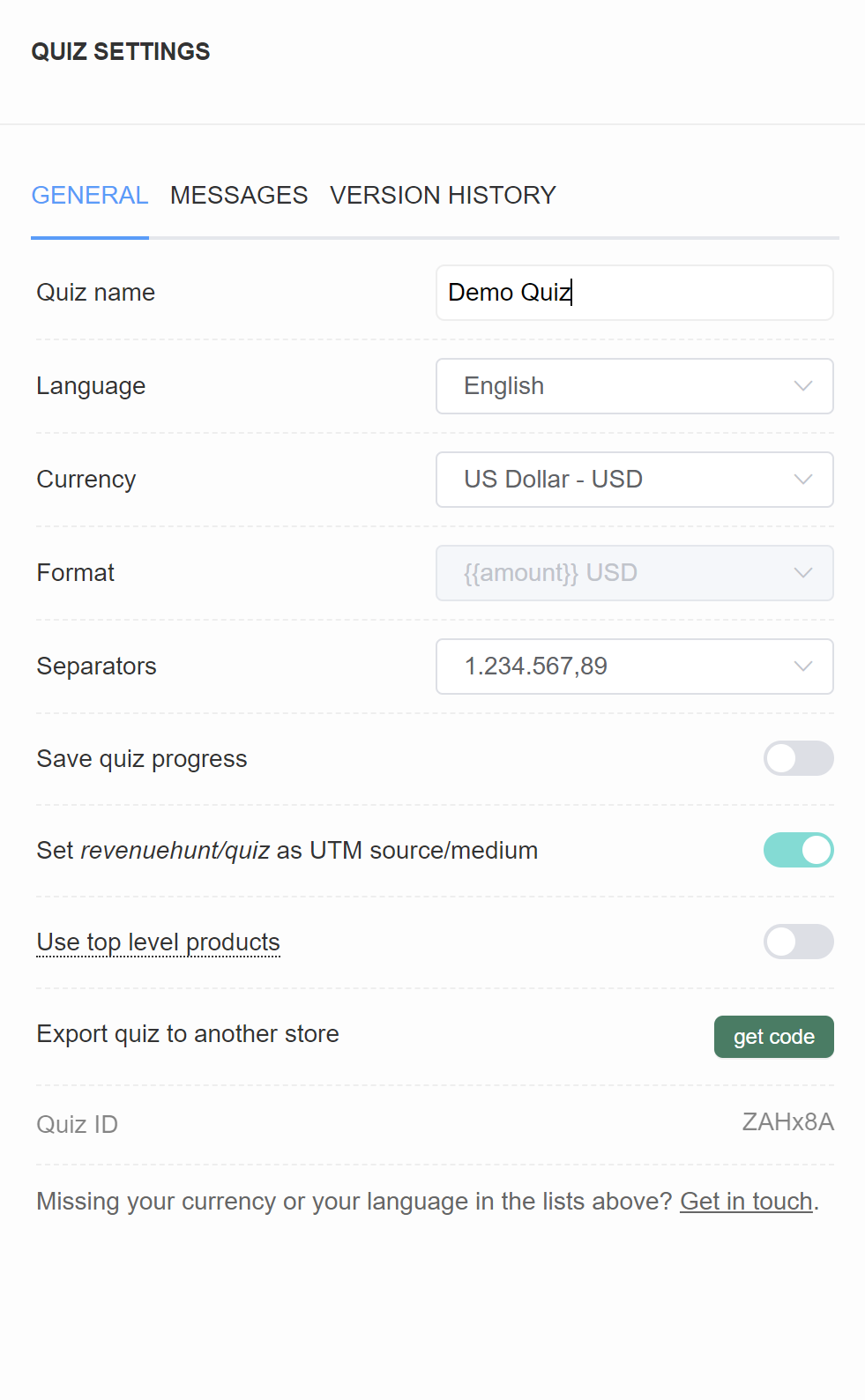
Quiz name - Click on the field to edit the quiz name.
Language - Choose a language from a dropdownlist to change the text on the quiz buttons and placeholders into that language.
Currency - Choose from a dropdown in which currency the product price should be displayes.
Format - For some currencies, you can choose the format in which the currency symbol will be displayed (before/after the price value).
Separators - Choose from a dropdown how the currency number should be displayed.
Save quiz progress - Activating this setting will allow the quiz to rememeber where the use left the quiz and show it from that moment when they visit the quiz page again. (For example, if the user finished the quiz and they return to it, they will see their reuslt page instead of the first slide.) Toggle to activate.
Set *revenuehunt/quiz* as UTM source/medium - Deactivating this setting will remove revenuehunt/quiz as a source/medium in your trackign integrations (such as Google Analytics or Meta Pixel).
Use top level product - Activating this setting will merge all the product variants onto the main product in the Link Porducts section of the app, allowing you to easily link all variants of the same product to choices at once. Activating this setting will cause a refresh of the quiz page. Changes can be observed in the Link Products tab. All the products affected by this setting will show an [ALL VARIANTS] suffix.
Export quiz to another store - Clicking "get code" generates a unique piece of code that allows you to copy the entire quiz from one store to another that's using our solution. Check How to copy the quiz from one store to another for detailed instructions.
Quiz ID - Displays the current quiz ID.
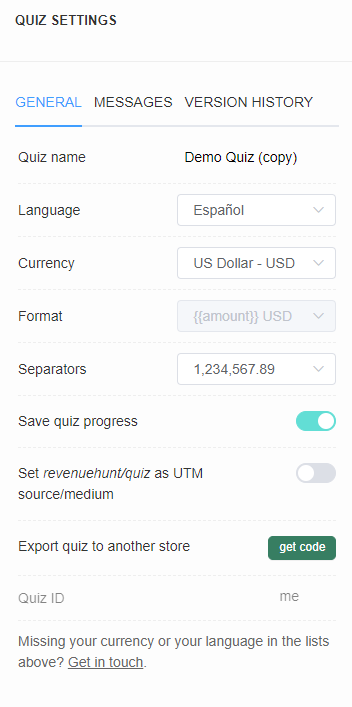
Quiz name - Click on the field to edit the quiz name.
Language - Choose a language from a dropdownlist to change the text on the quiz buttons and placeholders into that language.
Currency - Choose from a dropdown in which currency the product price should be displayes.
Format - For some currencies, you can choose the format in which the currency symbol will be displayed (before/after the price value).
Separators - Choose from a dropdown how the currency number should be displayed.
Save quiz progress - Activating this setting will allow the quiz to rememeber where the use left the quiz and show it from that moment when they visit the quiz page again. (For example, if the user finished the quiz and they return to it, they will see their reuslt page instead of the first slide.) Toggle to activate.
Set *revenuehunt/quiz* as UTM source/medium - Deactivating this setting will remove revenuehunt/quiz as a source/medium in your trackign integrations (such as Google Analytics or Meta Pixel).
Export quiz to another store - Clicking "get code" generates a unique piece of code that allows you to copy the entire quiz from one store to another that's using our solution. Check How to copy the quiz from one store to another for detailed instructions.
Quiz ID - Displays the current quiz ID.
Messages / Quiz Content¶
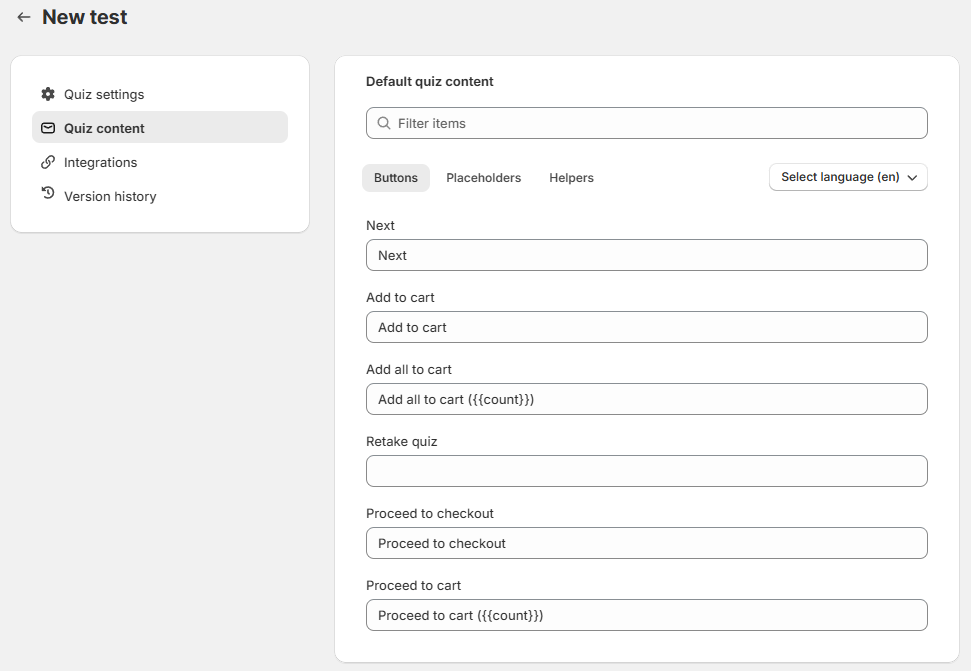
Default quiz content
Filter items - Search the messages for a specific one to edit.
Reset messages(en) - Select a language from the list to change the default app translations. Each individual content can be edited below.
Buttons
Next - Default text on the buttons that move the user to the next slide. | Quiz
Add to cart - Default text on the product CTA button when checkout settings are set to "Add to Cart". | Results Page
View product - Default text on the product CTA button when checkout settings are set to "Link to Product". | Results Page
View collection - Default text on the product CTA button when checkout settings are set to "Link to Collection". | Results Page
Add all to cart ({{count}}) - Default text on the CTA button when a customer did not add anything to the cart yet when checkout settings are set to "Add to Cart". | Results Page
Retake quiz - Default text on the button that allows the user to retake the quiz. | Results Page
Proceed to Checkout ({{count}}) - Default text on the product CTA button when checkout settings are set to "Add to Cart" and "Go to checkout". | Results Page
Proceed to Cart ({{count}}) - Default text on the product CTA button when checkout settings are set to "Add to Cart" and "Go to cart". | Results Page
{{count}} in cart - Default text on the product CTA button when a customer added something to the cart when checkout settings are set to "Add to Cart". | Results Page
Info
The variable {{count}} will be replaced with the number of items in the cart.
Helpers
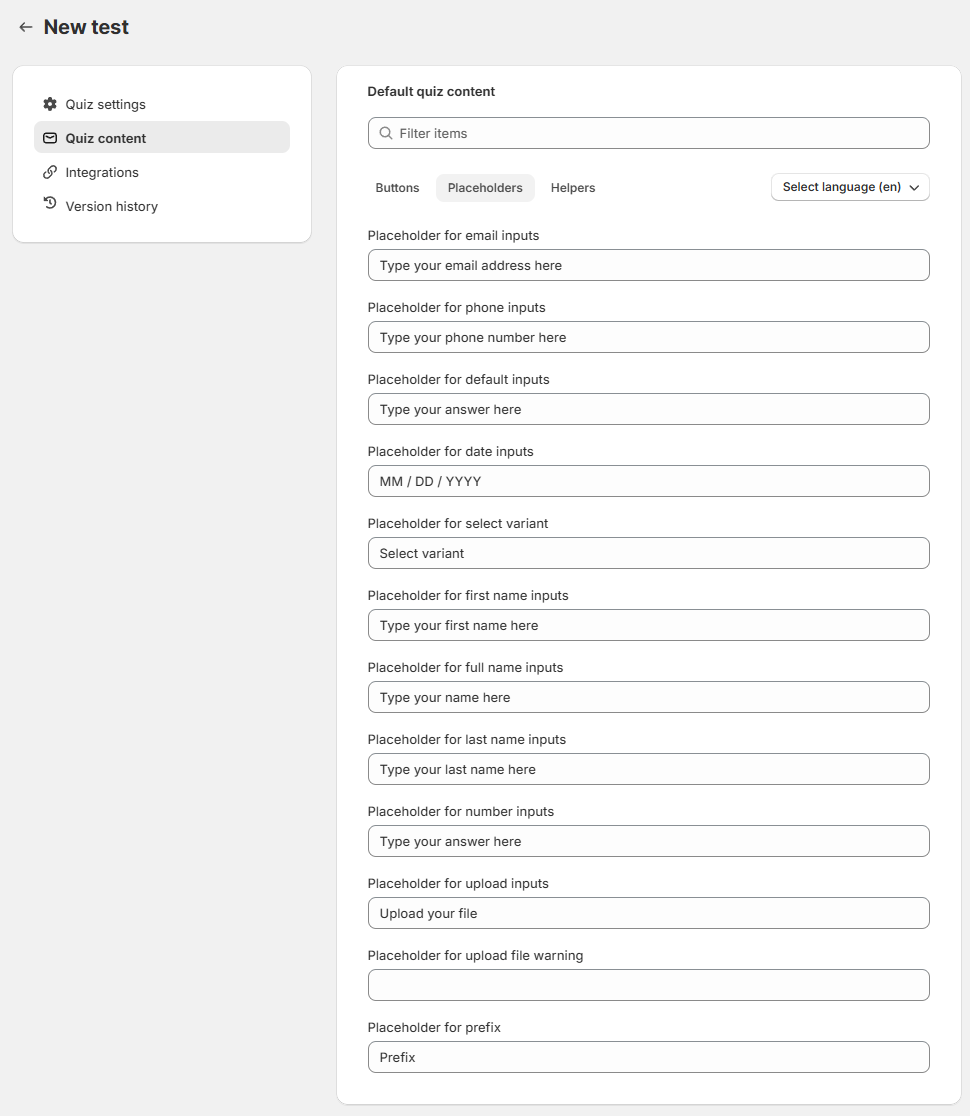
Select variant - Default placeholder text on variants dropdown | Results Page
No variants - Default text on the product tile if the product has variants grouped but the product has no variants. | Results Page
Dropdown "select" placeholder - Default placeholder text on the dropdowns. | Quiz
Dropdown "search" placeholder - Default placeholder text on the dropdowns. | Quiz
Phone "Select" placeholder - Default placeholder text on the phone question slides. | Quiz
Phone "Filter" placeholder - Default placeholder text on the phone question slides. | Quiz
Message for file drop - Default text on the file upload question slides. | Quiz
Message for file size under 10MB - Default text on the file upload question slides. | Quiz
'and' connector for dynamic source - Default text displayed between each personalization (information recalls). | Quiz
(Percentage)% complete - Default text on the quiz progress bar. | Quiz
Error loading, retrying... - Default text on the results page in case of loading issues. | Results Page
Error loading response - Default text on the results page in case of loading issues. | Results Page
Try again - Default text on the results page in case of loading issues. | Results Page
Review (singular) - Default text on the review block. | Results Page
Review (plural) - Default text on the review block. | Results Page
One-time purchase - Default text on the one-time purchase block. | Results Page
Subscribe & save - Default text on the subscribe & save block. | Results Page
{{percent}}% complete - Default text on the quiz progress bar. | Quiz
Info
The variable {{percent}} will be replaced with the percentage of the quiz that has been completed.
Accessibility
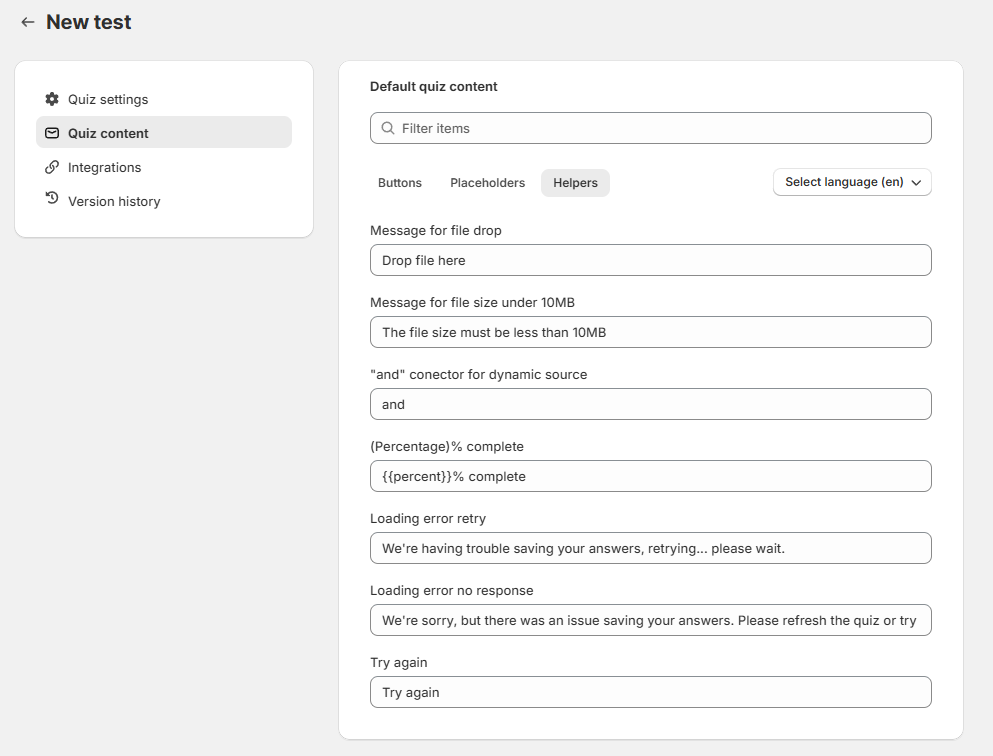
Quiz complete - Default text on the quiz complete slide. | Quiz
No previous question - Default text on the quiz navigation buttons. | Quiz
Previous question - Default text on the quiz navigation buttons. | Quiz
Answer before proceeding - Default text on the quiz navigation buttons. | Quiz
Next question - Default text on the quiz navigation buttons. | Quiz
Quiz navigation buttons - Default text on the quiz navigation buttons. | Quiz
Results bottom bar - Default text on the results bottom bar. | Results Page
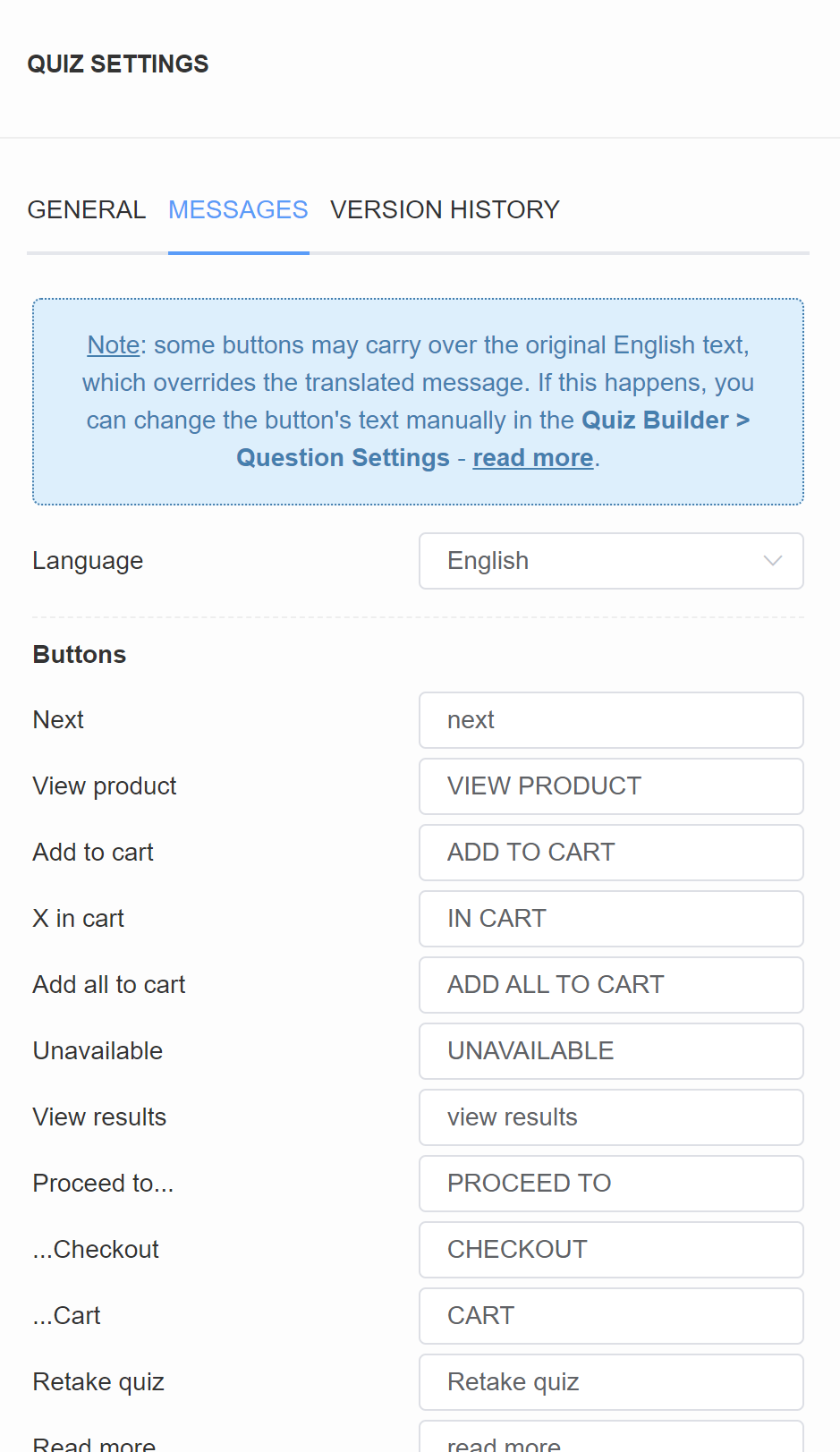
Language - Choose a language from a dropdown list to change the text on the quiz buttons and placeholders into that language.
Buttons
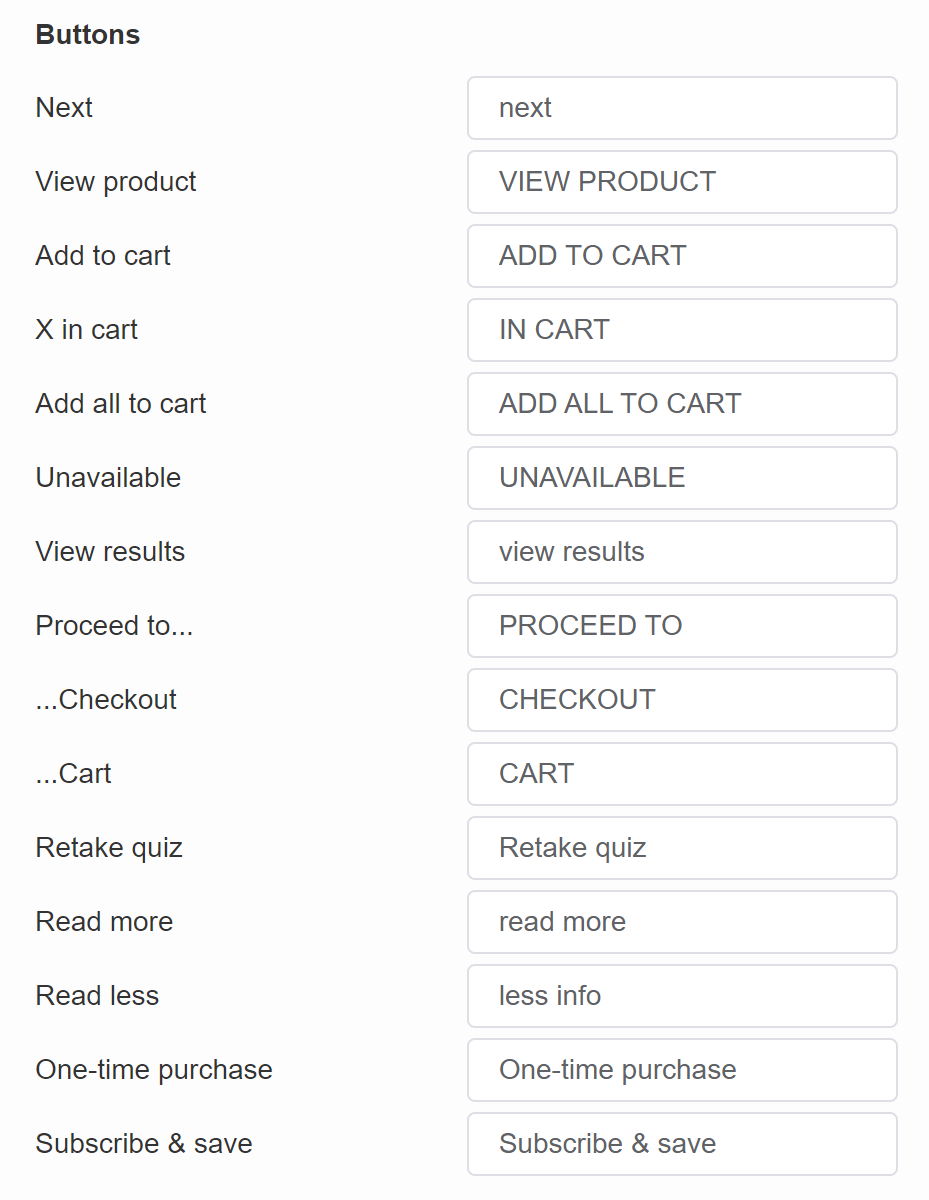
Next - Default text on the buttons that move the user to the next slide. | Quiz
View product - Default text on the product CTA button when checkout settings are set to "Link to Product". | Results Page
Add to cart - Default text on the product CTA button when checkout settings are set to "Add to Cart". | Results Page
X in cart - Default text on the CTA button when a customer added something to the cart when checkout settings are set to "Add to Cart". | Results Page
Add all to cart - Default text on the CTA button when a customer did not add anything to the cart yet when checkout settings are set to "Add to Cart". | Results Page
Unavailable - Default text on the product CTA button when the product is out of stock when checkout settings are set to "Add to Cart". | Results Page
View results - Default text on the button on the "Thank You" slide type. | Quiz
Proceed to... - Default text on the product CTA button when checkout settings are set to "Add to Cart". | Results Page
...Checkout - Default text on the product CTA button when checkout settings are set to "Add to Cart" and "Go to checkout". | Results Page
...Cart - Default text on the product CTA button when checkout settings are set to "Add to Cart" and "Go to cart". | Results Page
Retake quiz - Default text on the button that allows the user to retake the quiz. | Results Page
Read more - Default text on the product tile that opens the extended product description. | Results Page
One-time purchase - Default text that allows to add to cart a single-purchase variant of the product if a product is a subscription product. | Results Page
Subscribe & save - Default text that allows to add to cart a reoccurring-purchase variant of the product if a product is a subscription product. | Results Page
Placeholders
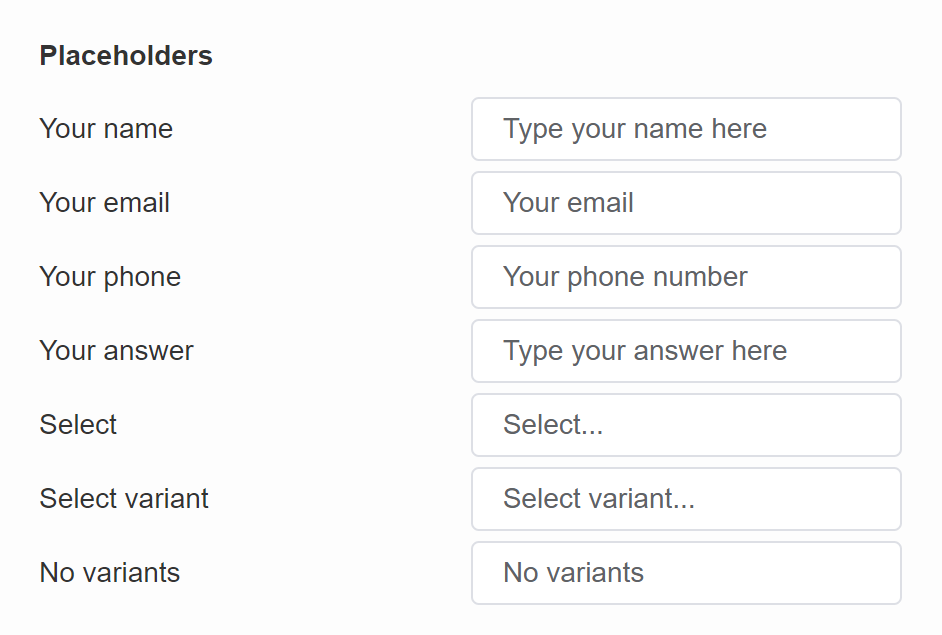
Your name - Default placeholder text on the name question slides. | Quiz
Your email - Default placeholder text on the email question slides. | Quiz
Your phone - Default placeholder text on the phone question slides. | Quiz
Select - Default text on the product tile if the recommended product has variants grouped. | Results Page
Select variant - Default text on the product tile if the recommended product has variants grouped. | Results Page
No variants - Default text on the product tile if the product has variants grouped but the product has no variants. | Results Page
Helpers
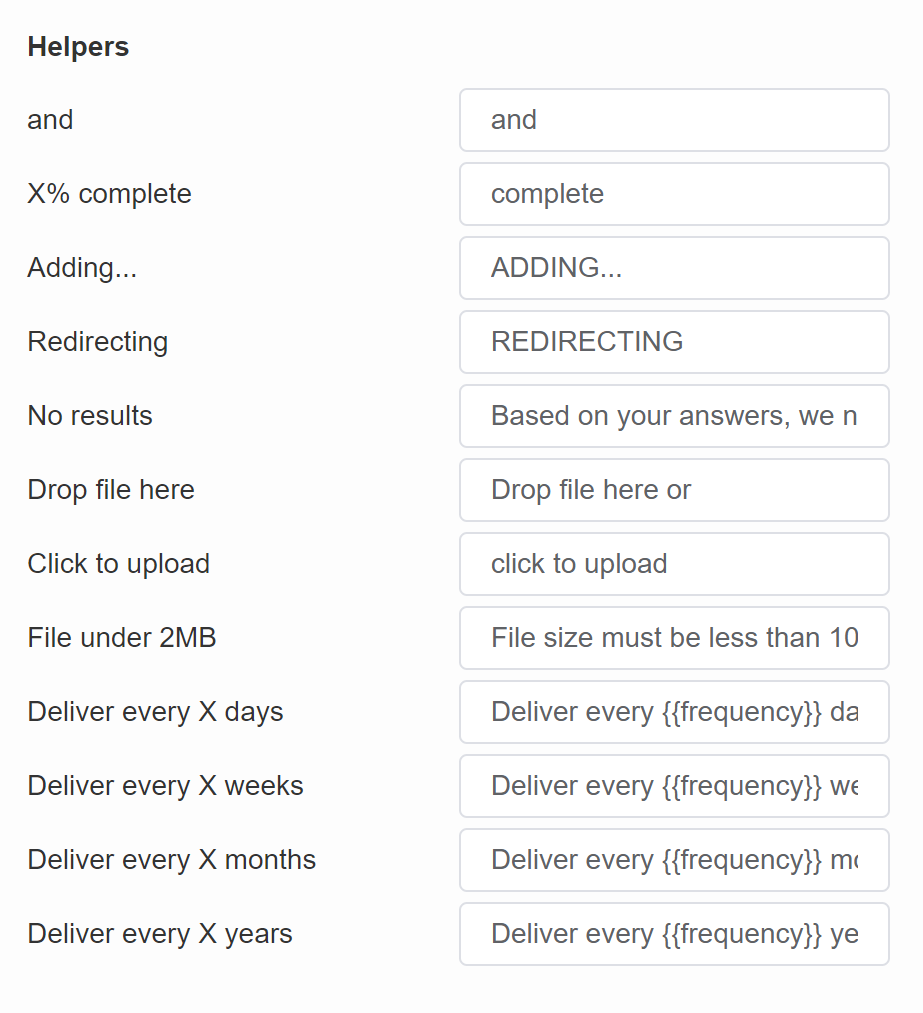
and - Default text used in Information Recalls when recalling answers from multiple-selection questions. | Quiz & Results Page
X% complete - Default text on the quiz progress bar. | Quiz
Adding... - Default text when adding a product to the cart. | Results Page
Redirecting - Default text when redirecting the user from the results page. | Results Page
No results - Default text displayed when the quiz cannot produce recommendations. (For example, no products were upvoted or there are no products that match all the customer criteria.) | Results Page
Drop file here - Default text on the file upload question slides. | Quiz
Click to upload - Default text on the file upload question slides. | Quiz
File under 2MB - Default text on the file upload question slides. | Quiz
Delivery every X days - Default text that allows to add to cart a reoccurring-purchase variant of the product if a product is a subscription product. | Results Page
Delivery every X weeks - Default text that allows to add to cart a reoccurring-purchase variant of the product if a product is a subscription product. | Results Page
Delivery every X months - Default text that allows to add to cart a reoccurring-purchase variant of the product if a product is a subscription product. | Results Page
Delivery every X years - Default text that allows to add to cart a reoccurring-purchase variant of the product if a product is a subscription product. | Results Page
Discount Notifications
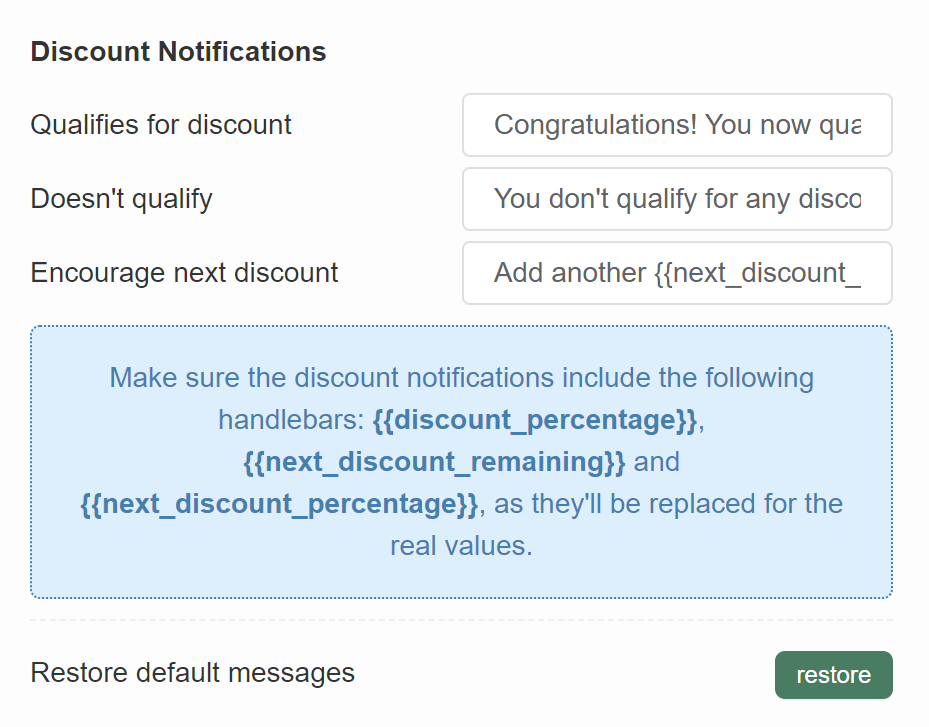
Qualifies for discount - Default text when dynamic discounts are active in the quiz. | Results Page
Doesn't qualify - Default text when dynamic discounts are active in the quiz. | Results Page
Encourage next discount - Default text when dynamic discounts are active in the quiz. | Results Page
Restore default messages - Click "restore" to set all fields back to default.
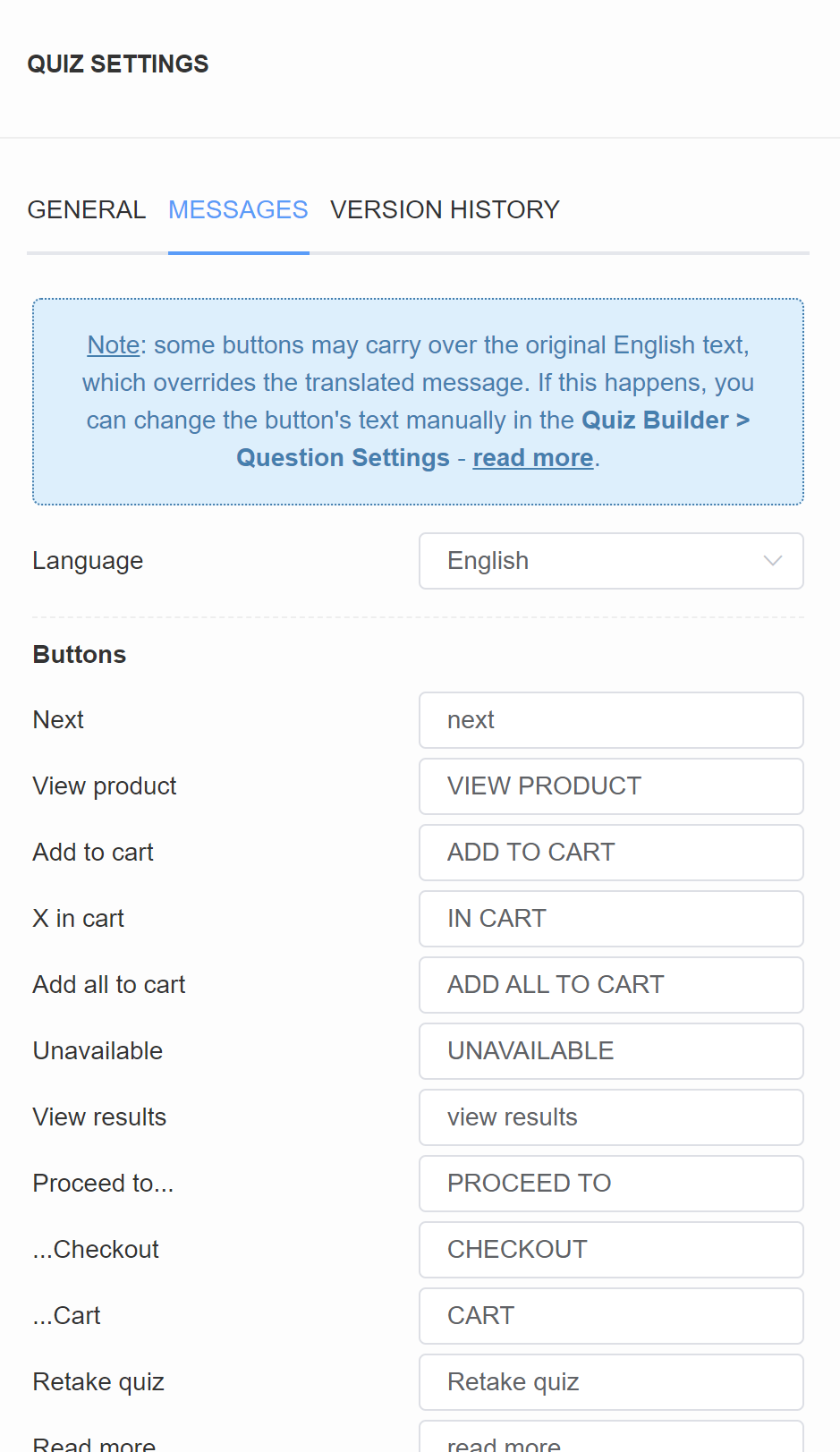
Language - Choose a language from a dropdown list to change the text on the quiz buttons and placeholders into that language.
Buttons
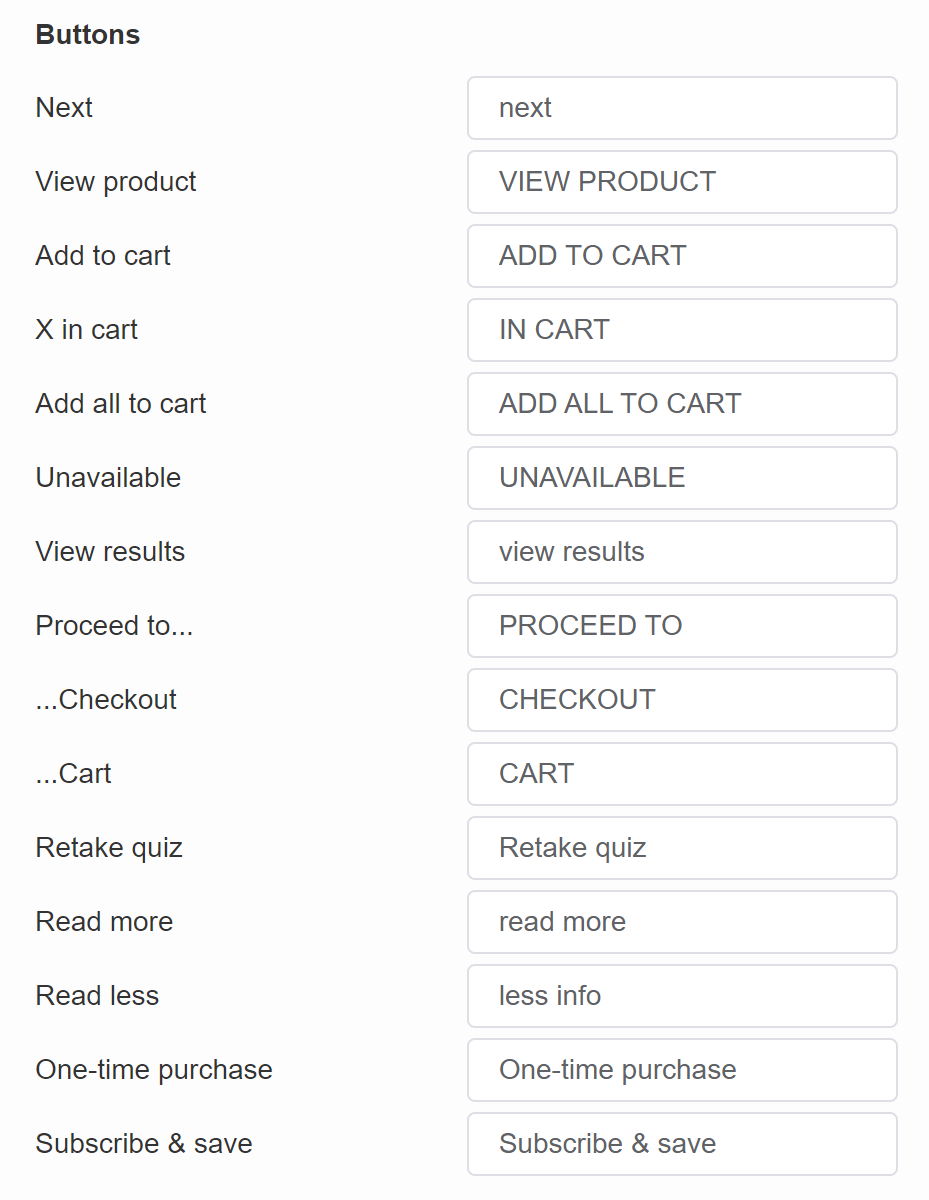
Next - Default text on the buttons that move the user to the next slide. | Quiz
View product - Default text on the product CTA button when checkout settings are set to "Link to Product". | Results Page
Add to cart - Default text on the product CTA button when checkout settings are set to "Add to Cart". | Results Page
X in cart - Default text on the CTA button when a customer added something to the cart when checkout settings are set to "Add to Cart". | Results Page
Add all to cart - Default text on the CTA button when a customer did not add anything to the cart yet when checkout settings are set to "Add to Cart". | Results Page
Unavailable - Default text on the product CTA button when the product is out of stock when checkout settings are set to "Add to Cart". | Results Page
View results - Default text on the button on the "Thank You" slide type. | Quiz
Proceed to... - Default text on the product CTA button when checkout settings are set to "Add to Cart". | Results Page
...Checkout - Default text on the product CTA button when checkout settings are set to "Add to Cart" and "Go to checkout". | Results Page
...Cart - Default text on the product CTA button when checkout settings are set to "Add to Cart" and "Go to cart". | Results Page
Retake quiz - Default text on the button that allows the user to retake the quiz. | Results Page
Read more - Default text on the product tile that opens the extended product description. | Results Page
One-time purchase - Default text that allows to add to cart a single-purchase variant of the product if a product is a subscription product. | Results Page
Subscribe & save - Default text that allows to add to cart a reoccurring-purchase variant of the product if a product is a subscription product. | Results Page
Placeholders
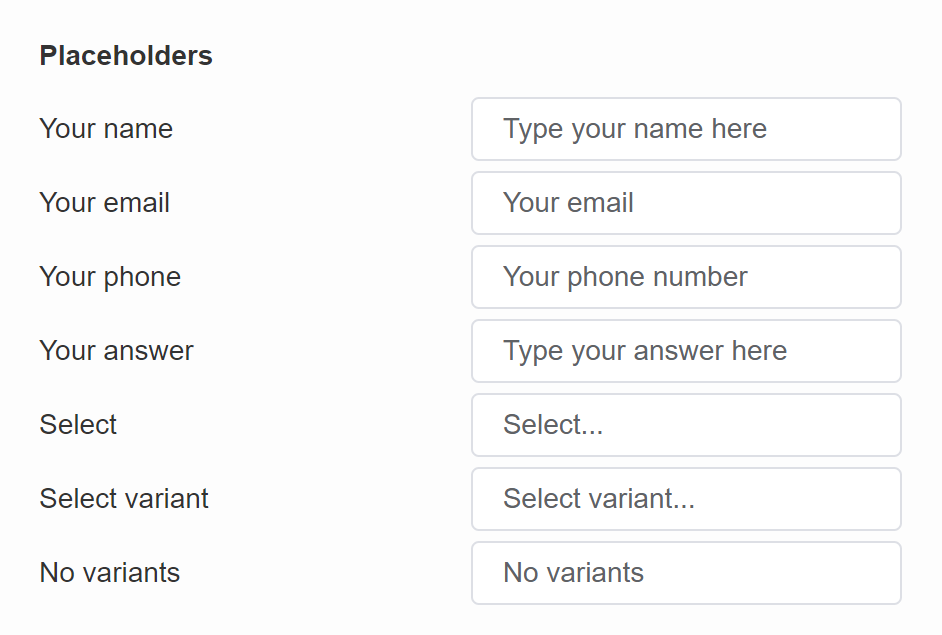
Your name - Default placeholder text on the name question slides. | Quiz
Your email - Default placeholder text on the email question slides. | Quiz
Your phone - Default placeholder text on the phone question slides. | Quiz
Select - Default text on the product tile if the recommended product has variants grouped. | Results Page
Select variant - Default text on the product tile if the recommended product has variants grouped. | Results Page
No variants - Default text on the product tile if the product has variants grouped but the product has no variants. | Results Page
Helpers
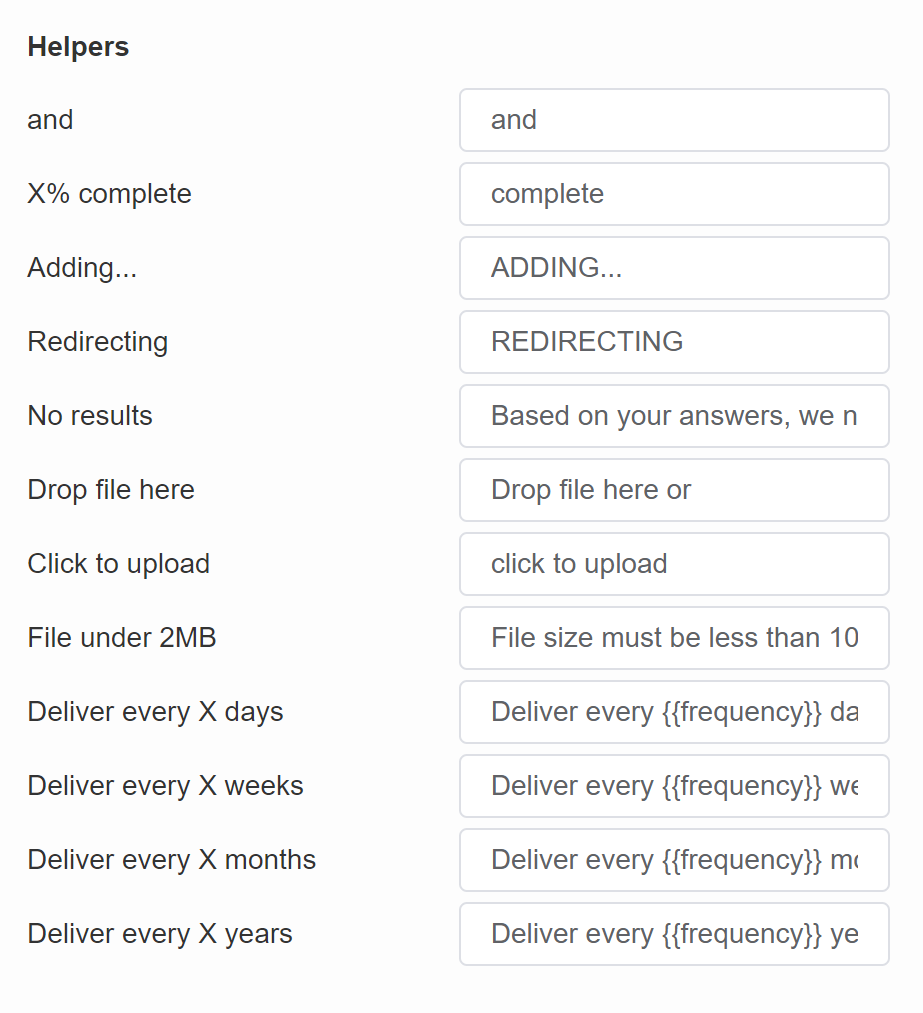
and - Default text used in Information Recalls when recalling answers from multiple-selection questions. | Quiz & Results Page
X% complete - Default text on the quiz progress bar. | Quiz
Adding... - Default text when adding a product to the cart. | Results Page
Redirecting - Default text when redirecting the user from the results page. | Results Page
No results - Default text displayed when the quiz cannot produce recommendations. (For example, no products were upvoted or there are no products that match all the customer criteria.) | Results Page
Drop file here - Default text on the file upload question slides. | Quiz
Click to upload - Default text on the file upload question slides. | Quiz
File under 2MB - Default text on the file upload question slides. | Quiz
Delivery every X days - Default text that allows to add to cart a reoccurring-purchase variant of the product if a product is a subscription product. | Results Page
Delivery every X weeks - Default text that allows to add to cart a reoccurring-purchase variant of the product if a product is a subscription product. | Results Page
Delivery every X months - Default text that allows to add to cart a reoccurring-purchase variant of the product if a product is a subscription product. | Results Page
Delivery every X years - Default text that allows to add to cart a reoccurring-purchase variant of the product if a product is a subscription product. | Results Page
Discount Notifications
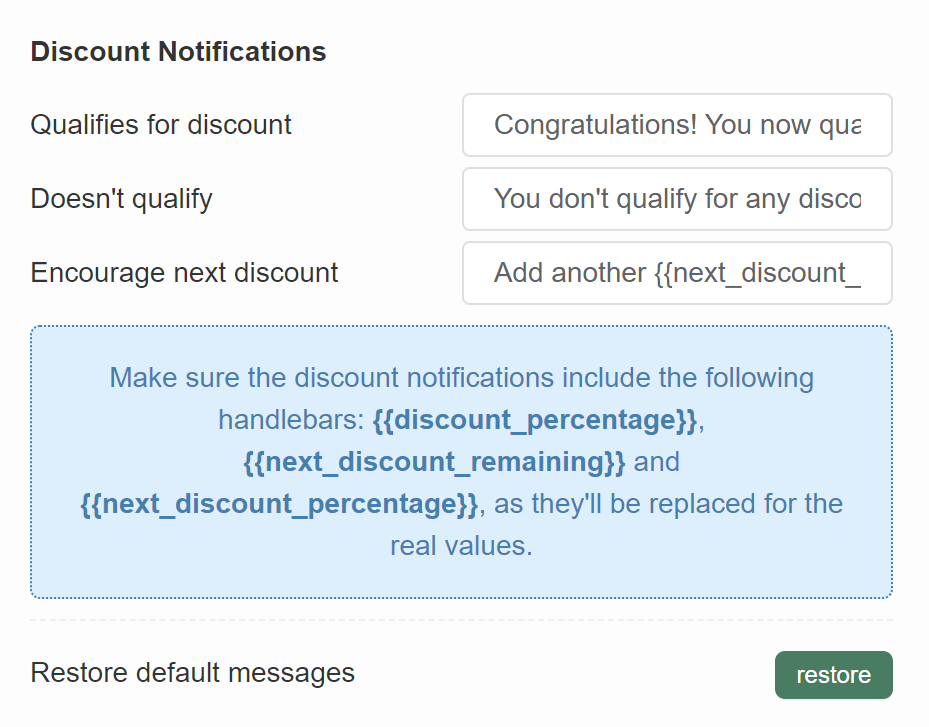
Qualifies for discount - Default text when dynamic discounts are active in the quiz. | Results Page
Doesn't qualify - Default text when dynamic discounts are active in the quiz. | Results Page
Encourage next discount - Default text when dynamic discounts are active in the quiz. | Results Page
Restore default messages - Click "restore" to set all fields back to default.
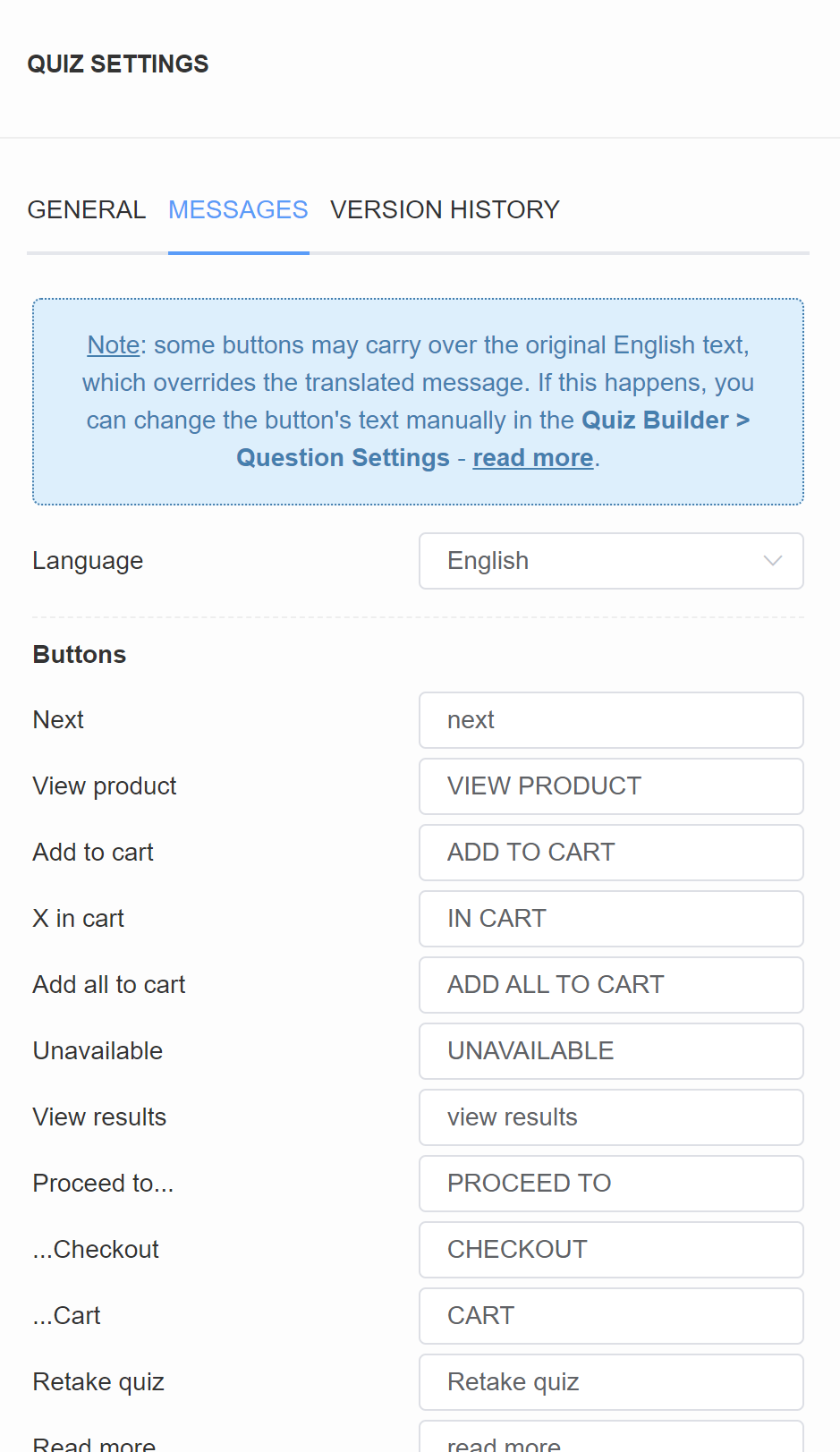
Language - Choose a language from a dropdown list to change the text on the quiz buttons and placeholders into that language.
Buttons
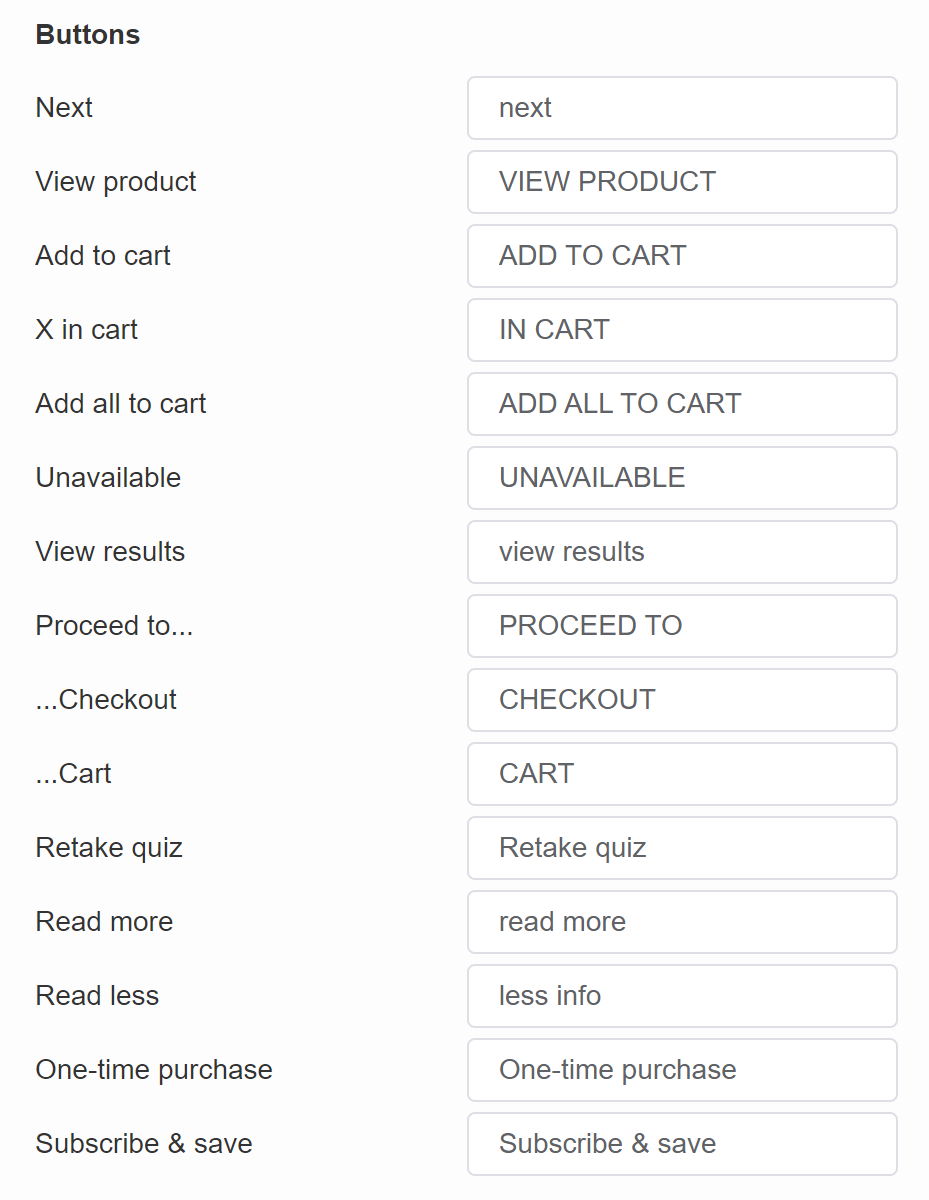
Next - Default text on the buttons that move the user to the next slide. | Quiz
View product - Default text on the product CTA button when checkout settings are set to "Link to Product". | Results Page
Add to cart - Default text on the product CTA button when checkout settings are set to "Add to Cart". | Results Page
X in cart - Default text on the CTA button when a customer added something to the cart when checkout settings are set to "Add to Cart". | Results Page
Add all to cart - Default text on the CTA button when a customer did not add anything to the cart yet when checkout settings are set to "Add to Cart". | Results Page
Unavailable - Default text on the product CTA button when the product is out of stock when checkout settings are set to "Add to Cart". | Results Page
View results - Default text on the button on the "Thank You" slide type. | Quiz
Proceed to... - Default text on the product CTA button when checkout settings are set to "Add to Cart". | Results Page
...Checkout - Default text on the product CTA button when checkout settings are set to "Add to Cart" and "Go to checkout". | Results Page
...Cart - Default text on the product CTA button when checkout settings are set to "Add to Cart" and "Go to cart". | Results Page
Retake quiz - Default text on the button that allows the user to retake the quiz. | Results Page
Read more - Default text on the product tile that opens the extended product description. | Results Page
One-time purchase - Default text that allows to add to cart a single-purchase variant of the product if a product is a subscription product. | Results Page
Subscribe & save - Default text that allows to add to cart a reoccurring-purchase variant of the product if a product is a subscription product. | Results Page
Placeholders
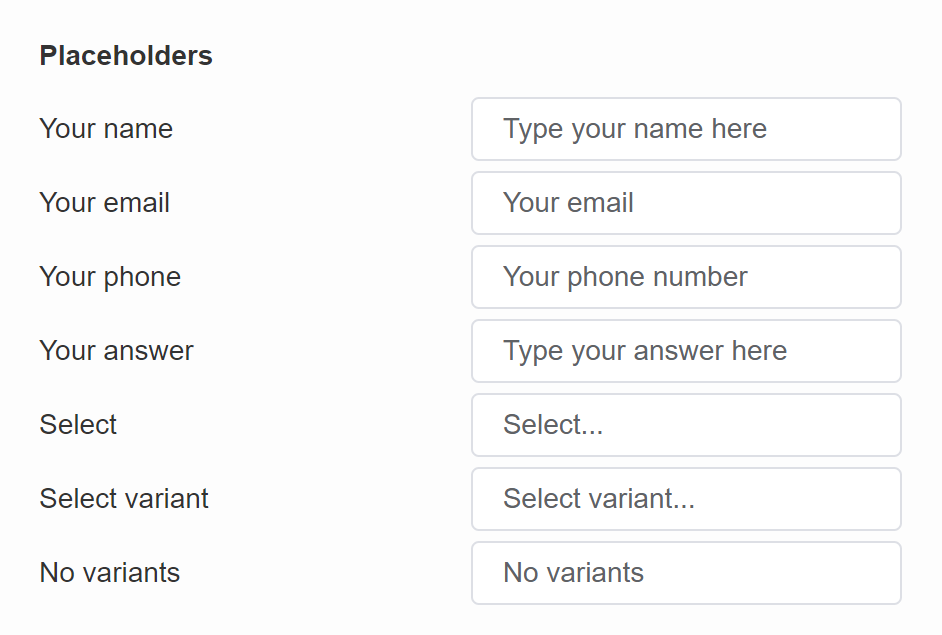
Your name - Default placeholder text on the name question slides. | Quiz
Your email - Default placeholder text on the email question slides. | Quiz
Your phone - Default placeholder text on the phone question slides. | Quiz
Select - Default text on the product tile if the recommended product has variants grouped. | Results Page
Select variant - Default text on the product tile if the recommended product has variants grouped. | Results Page
No variants - Default text on the product tile if the product has variants grouped but the product has no variants. | Results Page
Helpers
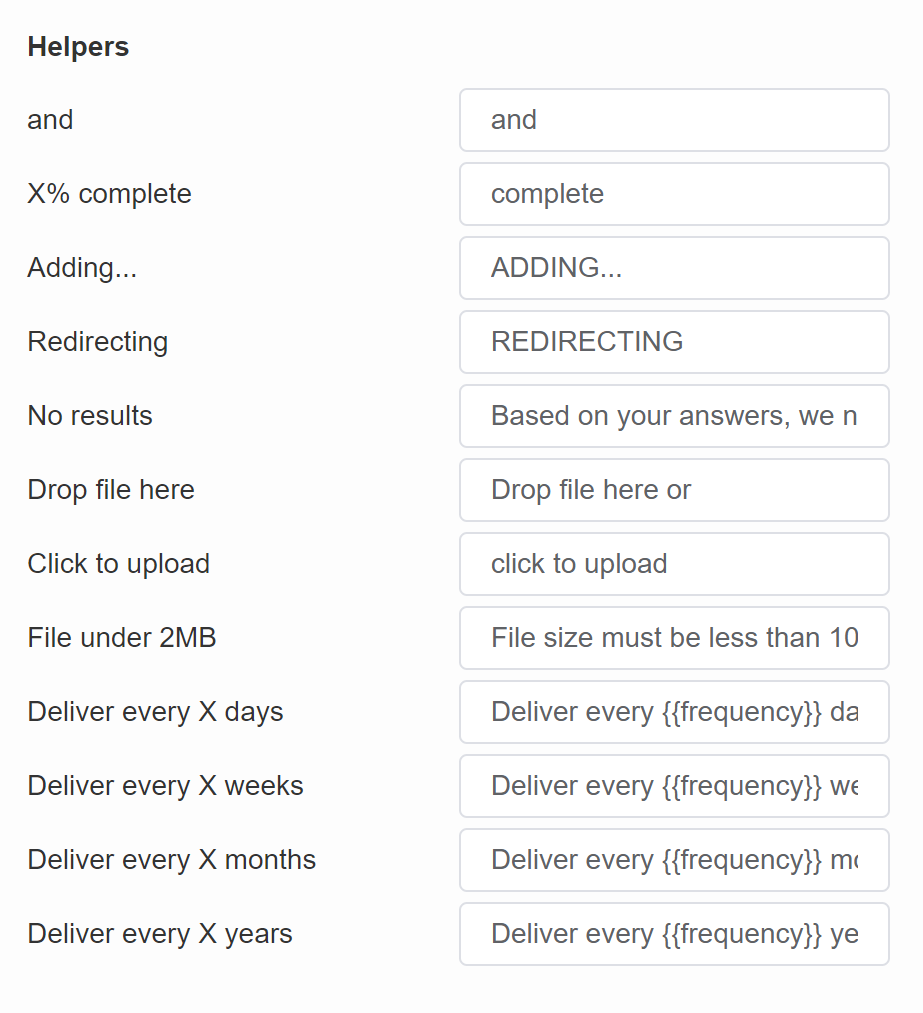
and - Default text used in Information Recalls when recalling answers from multiple-selection questions. | Quiz & Results Page
X% complete - Default text on the quiz progress bar. | Quiz
Adding... - Default text when adding a product to the cart. | Results Page
Redirecting - Default text when redirecting the user from the results page. | Results Page
No results - Default text displayed when the quiz cannot produce recommendations. (For example, no products were upvoted or there are no products that match all the customer criteria.) | Results Page
Drop file here - Default text on the file upload question slides. | Quiz
Click to upload - Default text on the file upload question slides. | Quiz
File under 2MB - Default text on the file upload question slides. | Quiz
Delivery every X days - Default text that allows to add to cart a reoccurring-purchase variant of the product if a product is a subscription product. | Results Page
Delivery every X weeks - Default text that allows to add to cart a reoccurring-purchase variant of the product if a product is a subscription product. | Results Page
Delivery every X months - Default text that allows to add to cart a reoccurring-purchase variant of the product if a product is a subscription product. | Results Page
Delivery every X years - Default text that allows to add to cart a reoccurring-purchase variant of the product if a product is a subscription product. | Results Page
Discount Notifications
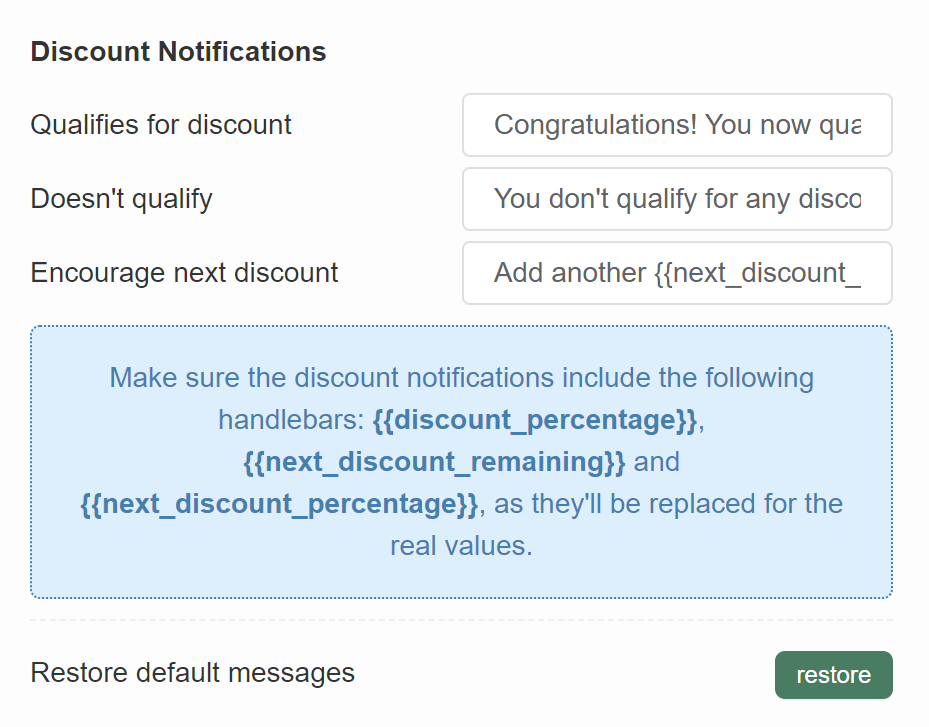
Qualifies for discount - Default text when dynamic discounts are active in the quiz. | Results Page
Doesn't qualify - Default text when dynamic discounts are active in the quiz. | Results Page
Encourage next discount - Default text when dynamic discounts are active in the quiz. | Results Page
Restore default messages - Click "restore" to set all fields back to default.
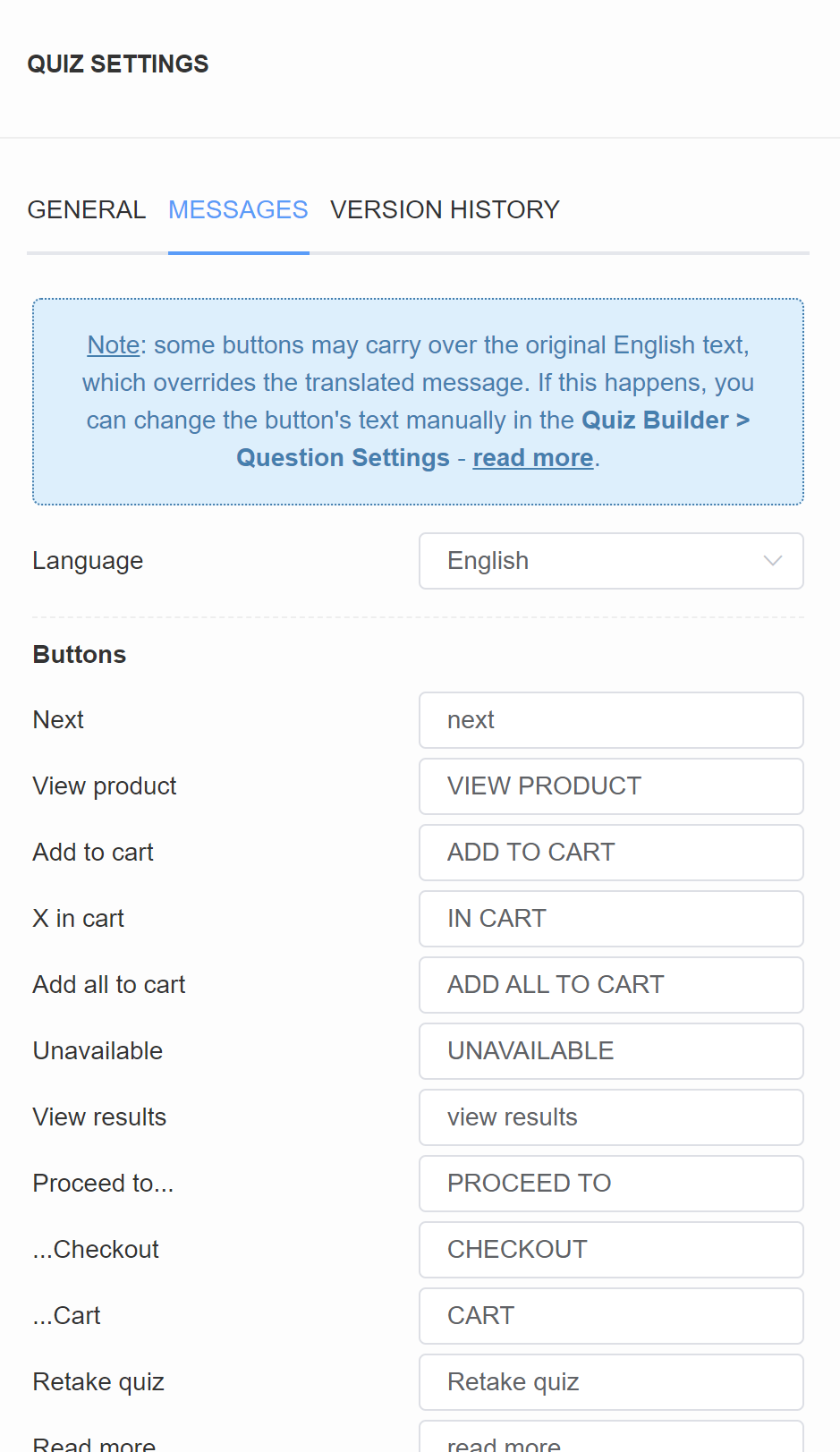
Language - Choose a language from a dropdown list to change the text on the quiz buttons and placeholders into that language.
Buttons
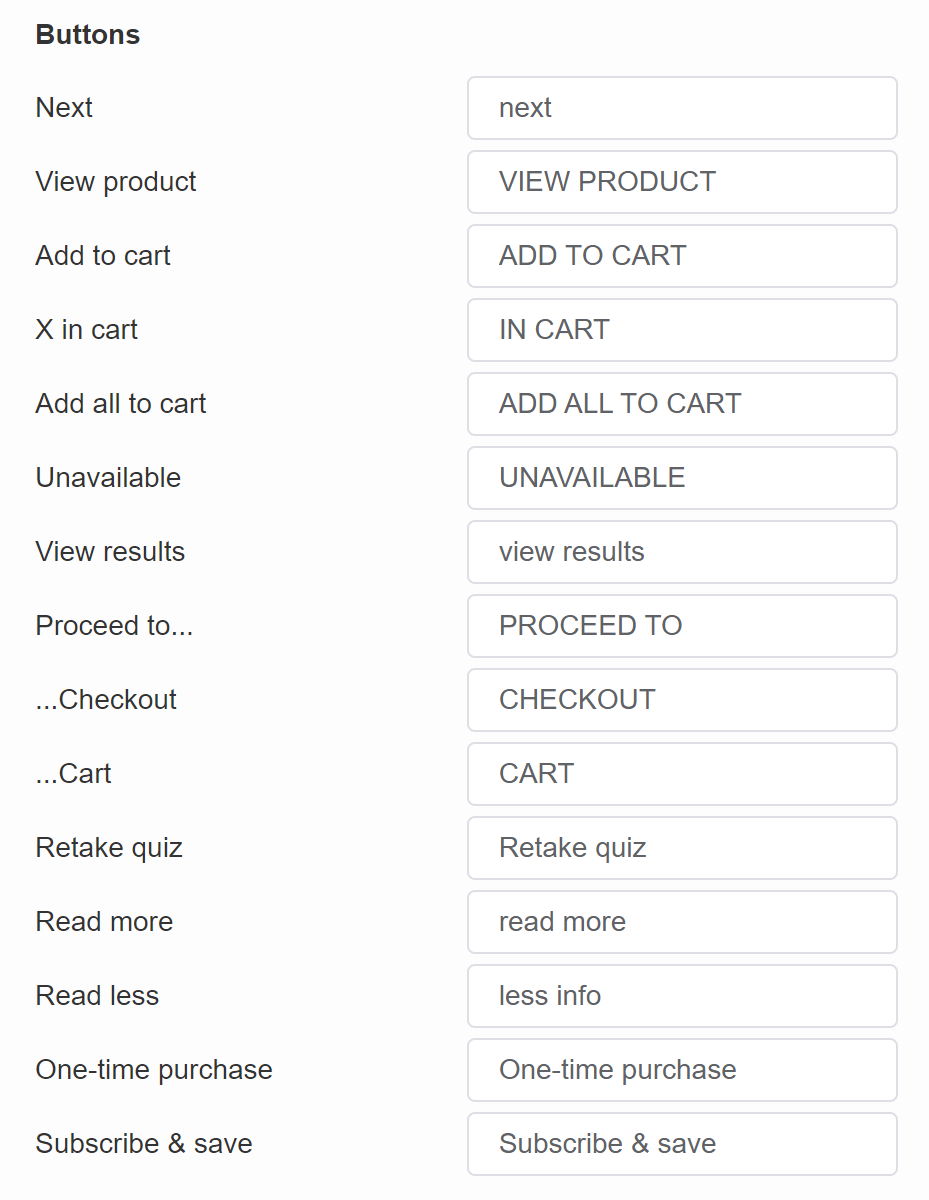
Next - Default text on the buttons that move the user to the next slide. | Quiz
View product - Default text on the product CTA button when checkout settings are set to "Link to Product". | Results Page
Add to cart - Default text on the product CTA button when checkout settings are set to "Add to Cart". | Results Page
X in cart - Default text on the CTA button when a customer added something to the cart when checkout settings are set to "Add to Cart". | Results Page
Add all to cart - Default text on the CTA button when a customer did not add anything to the cart yet when checkout settings are set to "Add to Cart". | Results Page
Unavailable - Default text on the product CTA button when the product is out of stock when checkout settings are set to "Add to Cart". | Results Page
View results - Default text on the button on the "Thank You" slide type. | Quiz
Proceed to... - Default text on the product CTA button when checkout settings are set to "Add to Cart". | Results Page
...Checkout - Default text on the product CTA button when checkout settings are set to "Add to Cart" and "Go to checkout". | Results Page
...Cart - Default text on the product CTA button when checkout settings are set to "Add to Cart" and "Go to cart". | Results Page
Retake quiz - Default text on the button that allows the user to retake the quiz. | Results Page
Read more - Default text on the product tile that opens the extended product description. | Results Page
One-time purchase - Default text that allows to add to cart a single-purchase variant of the product if a product is a subscription product. | Results Page
Subscribe & save - Default text that allows to add to cart a reoccurring-purchase variant of the product if a product is a subscription product. | Results Page
Placeholders
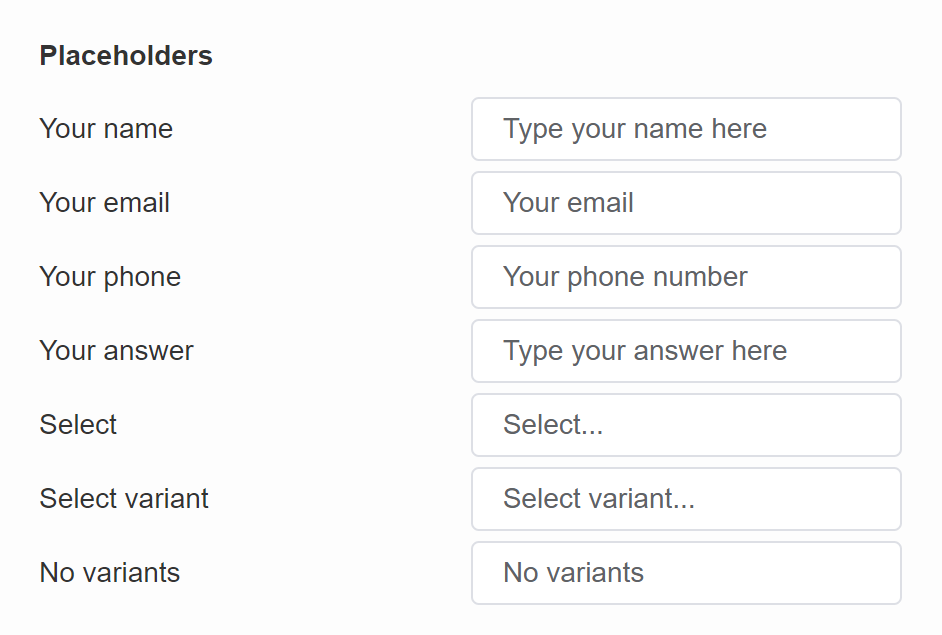
Your name - Default placeholder text on the name question slides. | Quiz
Your email - Default placeholder text on the email question slides. | Quiz
Your phone - Default placeholder text on the phone question slides. | Quiz
Select - Default text on the product tile if the recommended product has variants grouped. | Results Page
Select variant - Default text on the product tile if the recommended product has variants grouped. | Results Page
No variants - Default text on the product tile if the product has variants grouped but the product has no variants. | Results Page
Helpers
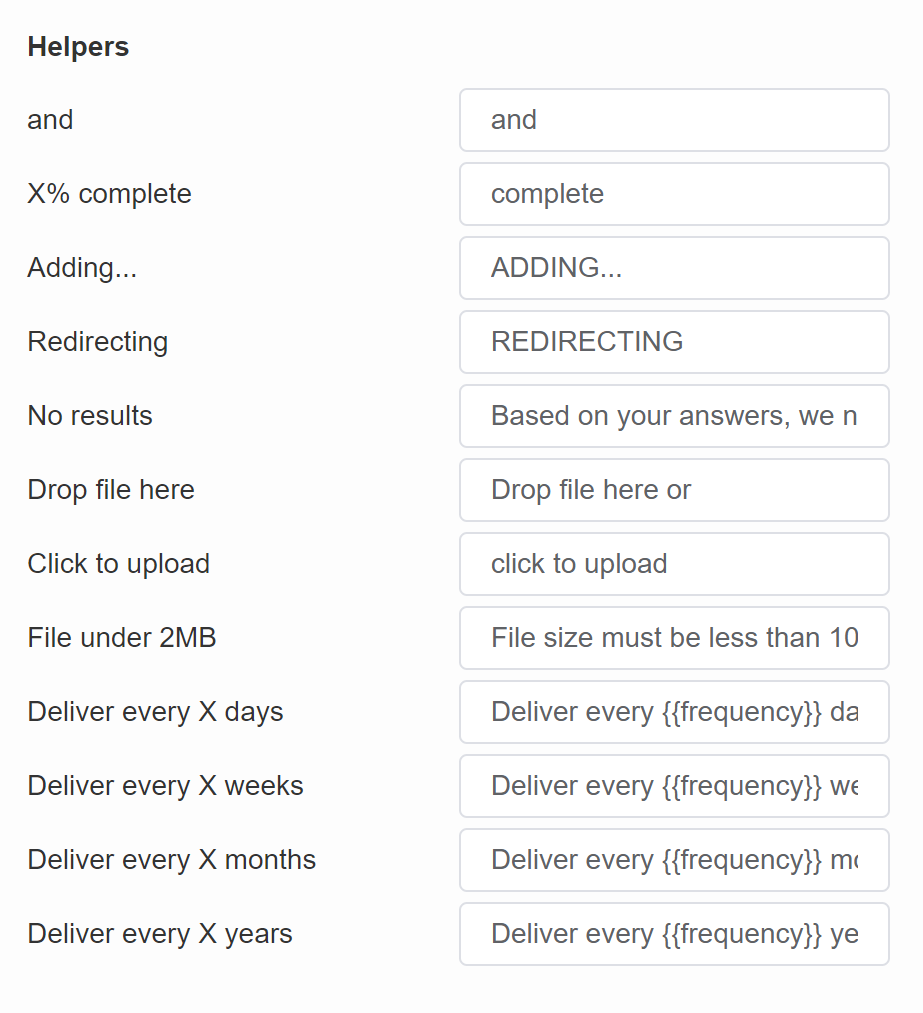
and - Default text used in Information Recalls when recalling answers from multiple-selection questions. | Quiz & Results Page
X% complete - Default text on the quiz progress bar. | Quiz
Adding... - Default text when adding a product to the cart. | Results Page
Redirecting - Default text when redirecting the user from the results page. | Results Page
No results - Default text displayed when the quiz cannot produce recommendations. (For example, no products were upvoted or there are no products that match all the customer criteria.) | Results Page
Drop file here - Default text on the file upload question slides. | Quiz
Click to upload - Default text on the file upload question slides. | Quiz
File under 2MB - Default text on the file upload question slides. | Quiz
Delivery every X days - Default text that allows to add to cart a reoccurring-purchase variant of the product if a product is a subscription product. | Results Page
Delivery every X weeks - Default text that allows to add to cart a reoccurring-purchase variant of the product if a product is a subscription product. | Results Page
Delivery every X months - Default text that allows to add to cart a reoccurring-purchase variant of the product if a product is a subscription product. | Results Page
Delivery every X years - Default text that allows to add to cart a reoccurring-purchase variant of the product if a product is a subscription product. | Results Page
Discount Notifications
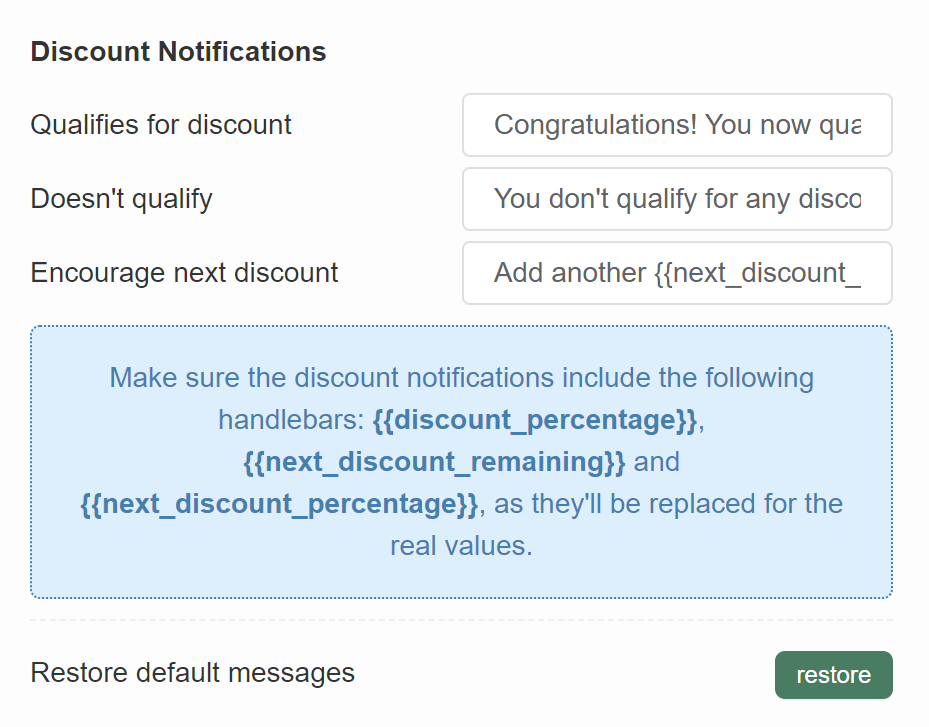
Qualifies for discount - Default text when dynamic discounts are active in the quiz. | Results Page
Doesn't qualify - Default text when dynamic discounts are active in the quiz. | Results Page
Encourage next discount - Default text when dynamic discounts are active in the quiz. | Results Page
Restore default messages - Click "restore" to set all fields back to default.
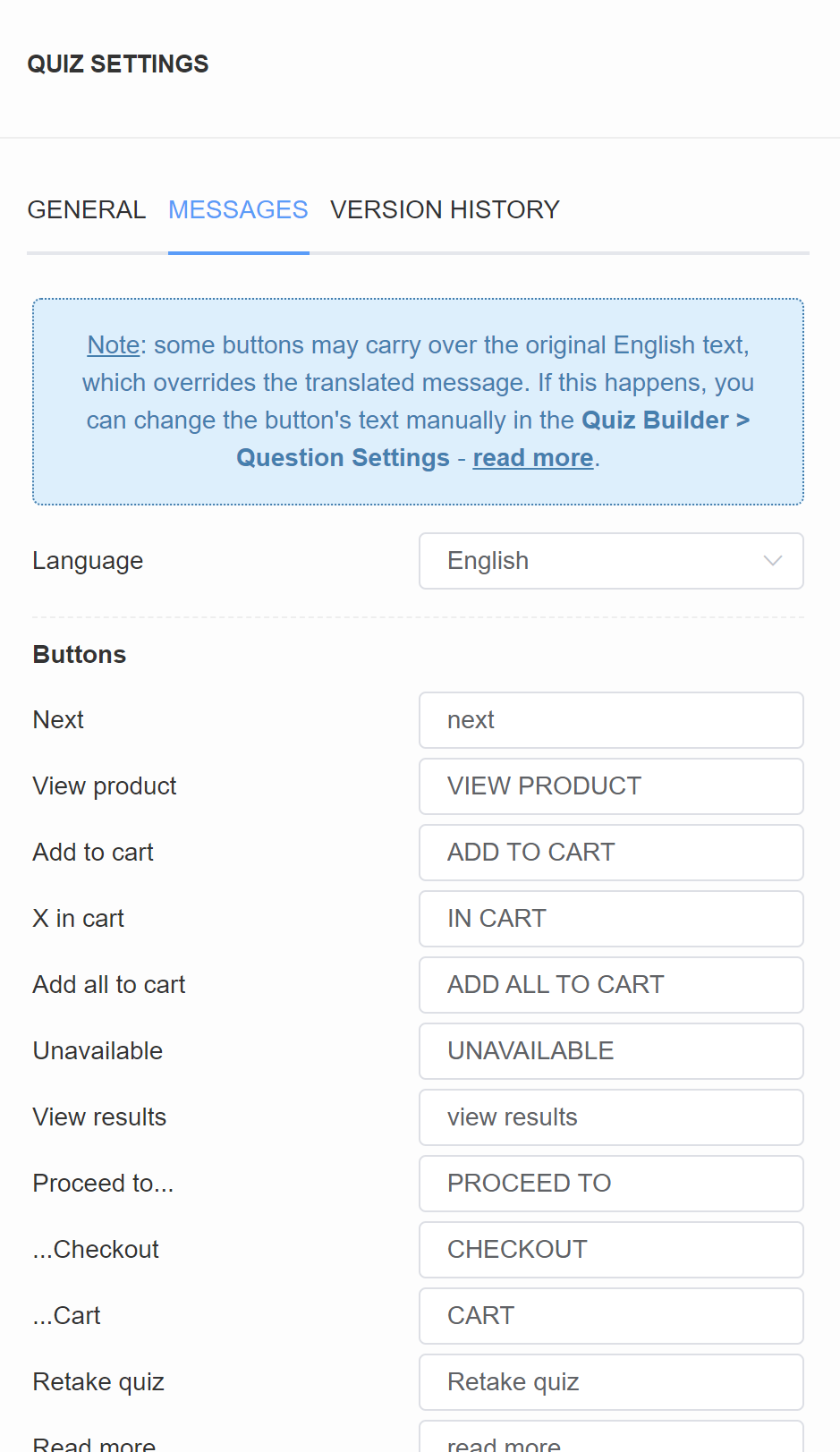
Language - Choose a language from a dropdown list to change the text on the quiz buttons and placeholders into that language.
Buttons
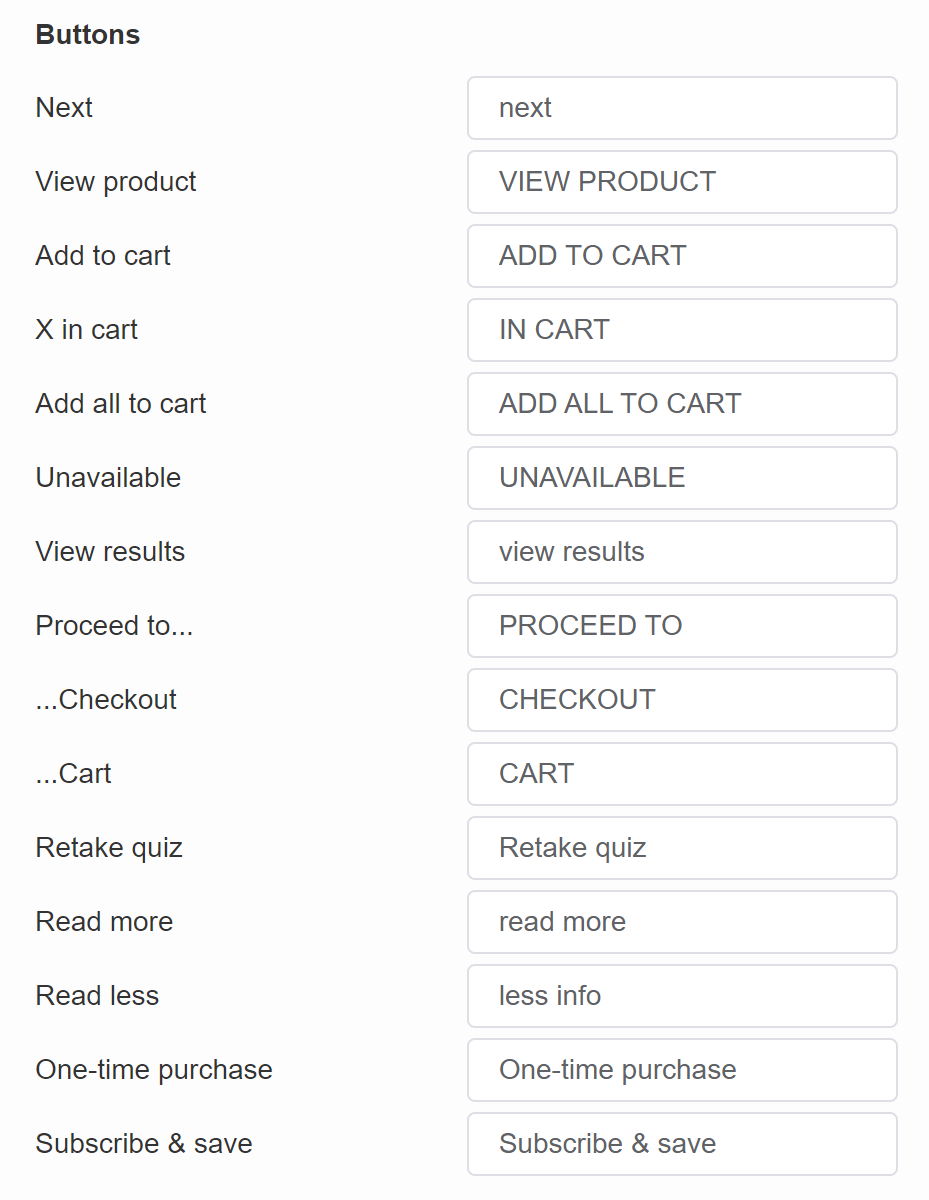
Next - Default text on the buttons that move the user to the next slide. | Quiz
View product - Default text on the product CTA button when checkout settings are set to "Link to Product". | Results Page
Add to cart - Default text on the product CTA button when checkout settings are set to "Add to Cart". | Results Page
X in cart - Default text on the CTA button when a customer added something to the cart when checkout settings are set to "Add to Cart". | Results Page
Add all to cart - Default text on the CTA button when a customer did not add anything to the cart yet when checkout settings are set to "Add to Cart". | Results Page
Unavailable - Default text on the product CTA button when the product is out of stock when checkout settings are set to "Add to Cart". | Results Page
View results - Default text on the button on the "Thank You" slide type. | Quiz
Proceed to... - Default text on the product CTA button when checkout settings are set to "Add to Cart". | Results Page
...Checkout - Default text on the product CTA button when checkout settings are set to "Add to Cart" and "Go to checkout". | Results Page
...Cart - Default text on the product CTA button when checkout settings are set to "Add to Cart" and "Go to cart". | Results Page
Retake quiz - Default text on the button that allows the user to retake the quiz. | Results Page
Read more - Default text on the product tile that opens the extended product description. | Results Page
One-time purchase - Default text that allows to add to cart a single-purchase variant of the product if a product is a subscription product. | Results Page
Subscribe & save - Default text that allows to add to cart a reoccurring-purchase variant of the product if a product is a subscription product. | Results Page
Placeholders
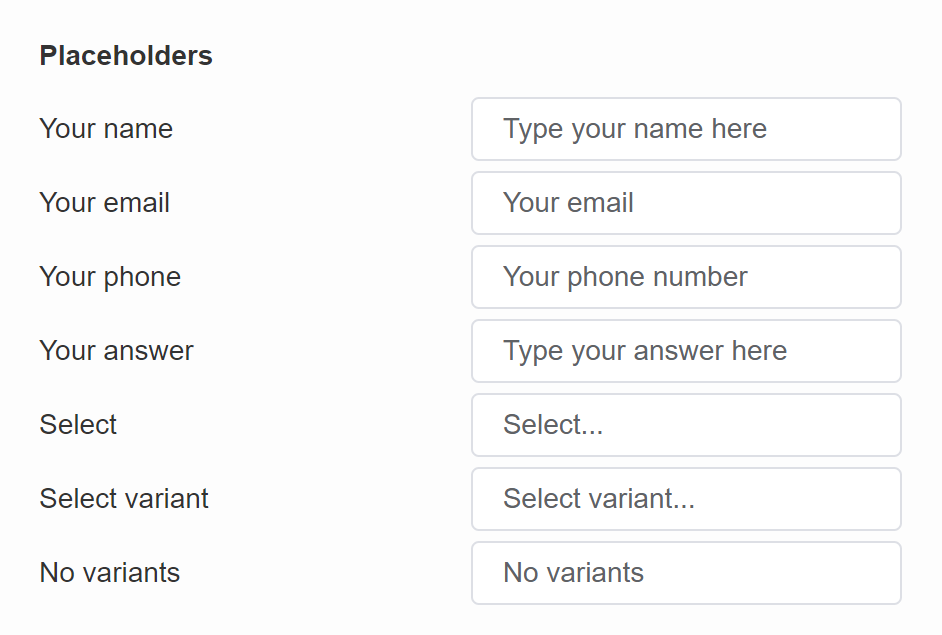
Your name - Default placeholder text on the name question slides. | Quiz
Your email - Default placeholder text on the email question slides. | Quiz
Your phone - Default placeholder text on the phone question slides. | Quiz
Select - Default text on the product tile if the recommended product has variants grouped. | Results Page
Select variant - Default text on the product tile if the recommended product has variants grouped. | Results Page
No variants - Default text on the product tile if the product has variants grouped but the product has no variants. | Results Page
Helpers
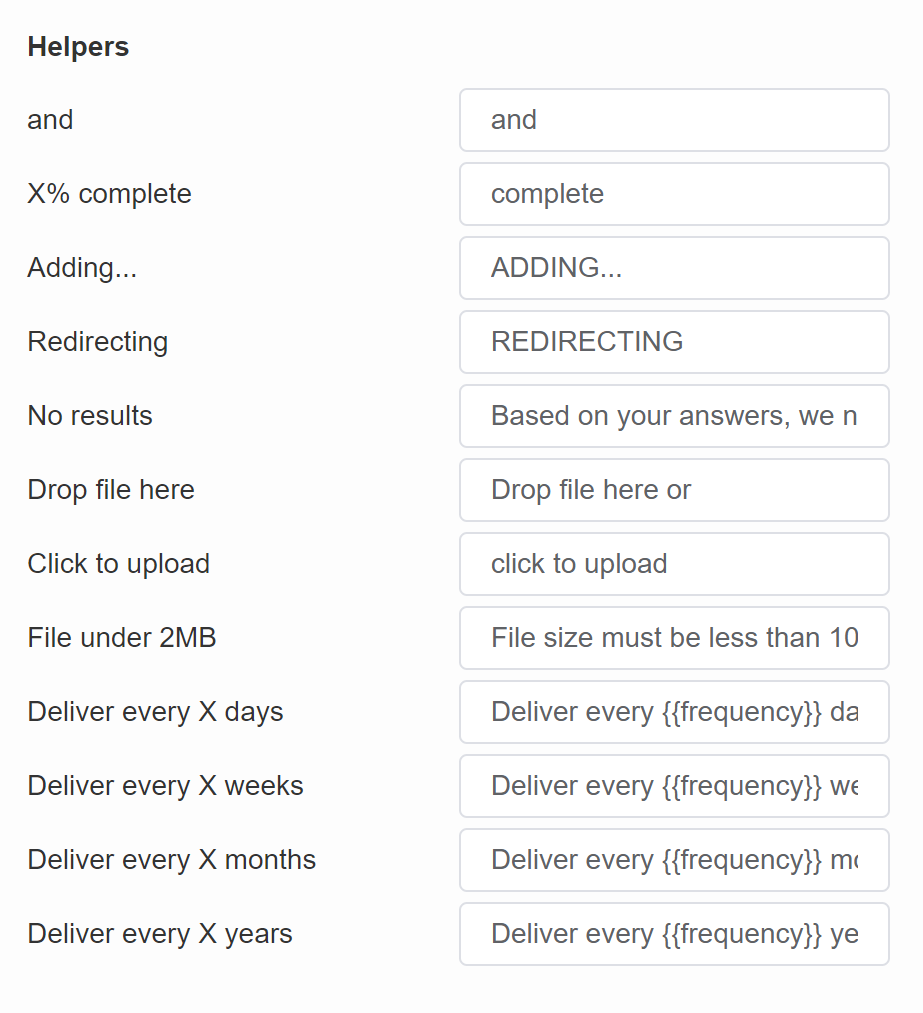
and - Default text used in Information Recalls when recalling answers from multiple-selection questions. | Quiz & Results Page
X% complete - Default text on the quiz progress bar. | Quiz
Adding... - Default text when adding a product to the cart. | Results Page
Redirecting - Default text when redirecting the user from the results page. | Results Page
No results - Default text displayed when the quiz cannot produce recommendations. (For example, no products were upvoted or there are no products that match all the customer criteria.) | Results Page
Drop file here - Default text on the file upload question slides. | Quiz
Click to upload - Default text on the file upload question slides. | Quiz
File under 2MB - Default text on the file upload question slides. | Quiz
Delivery every X days - Default text that allows to add to cart a reoccurring-purchase variant of the product if a product is a subscription product. | Results Page
Delivery every X weeks - Default text that allows to add to cart a reoccurring-purchase variant of the product if a product is a subscription product. | Results Page
Delivery every X months - Default text that allows to add to cart a reoccurring-purchase variant of the product if a product is a subscription product. | Results Page
Delivery every X years - Default text that allows to add to cart a reoccurring-purchase variant of the product if a product is a subscription product. | Results Page
Discount Notifications
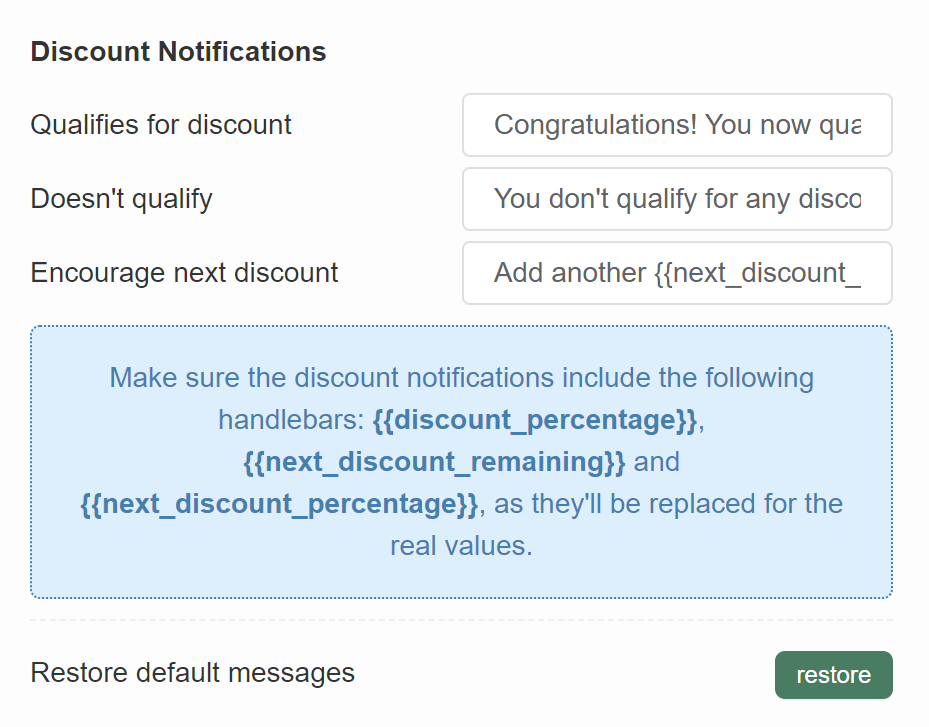
Qualifies for discount - Default text when dynamic discounts are active in the quiz. | Results Page
Doesn't qualify - Default text when dynamic discounts are active in the quiz. | Results Page
Encourage next discount - Default text when dynamic discounts are active in the quiz. | Results Page
Restore default messages - Click "restore" to set all fields back to default.
Version History¶
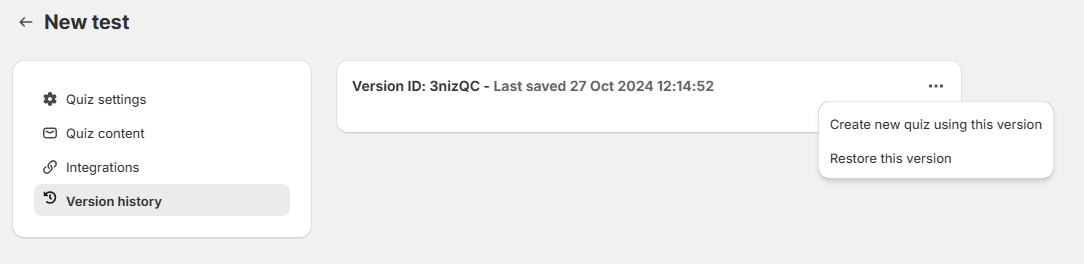
The Version History tab lets you track all changes made to your quiz over time. Each entry lists what was added, removed, or modified—including questions, results, design elements, and preferences.
Each version includes:
-
A Version ID (unique identifier)
-
Timestamp of when the version was saved
-
A summary of changes: Questions (added/removed), Results (added/removed/modified), Design and Preferences (modified)
Version ID: XXXXXX Last saved xx-xx-xxxx - A version of the quiz.
Options Menu
... - Click to open the restore menu.
Create a new quiz usign this version - Create a new quiz on our dashboard based on this version of the current quiz.
Restore this version - Allows you to replace the current version of the quiz with the selected one.
Copy quiz code - Copy the quiz code (JSON) of this version to clipboard. You can then transfer this quiz version to another store.
Show more details - Click to expand the version change details.
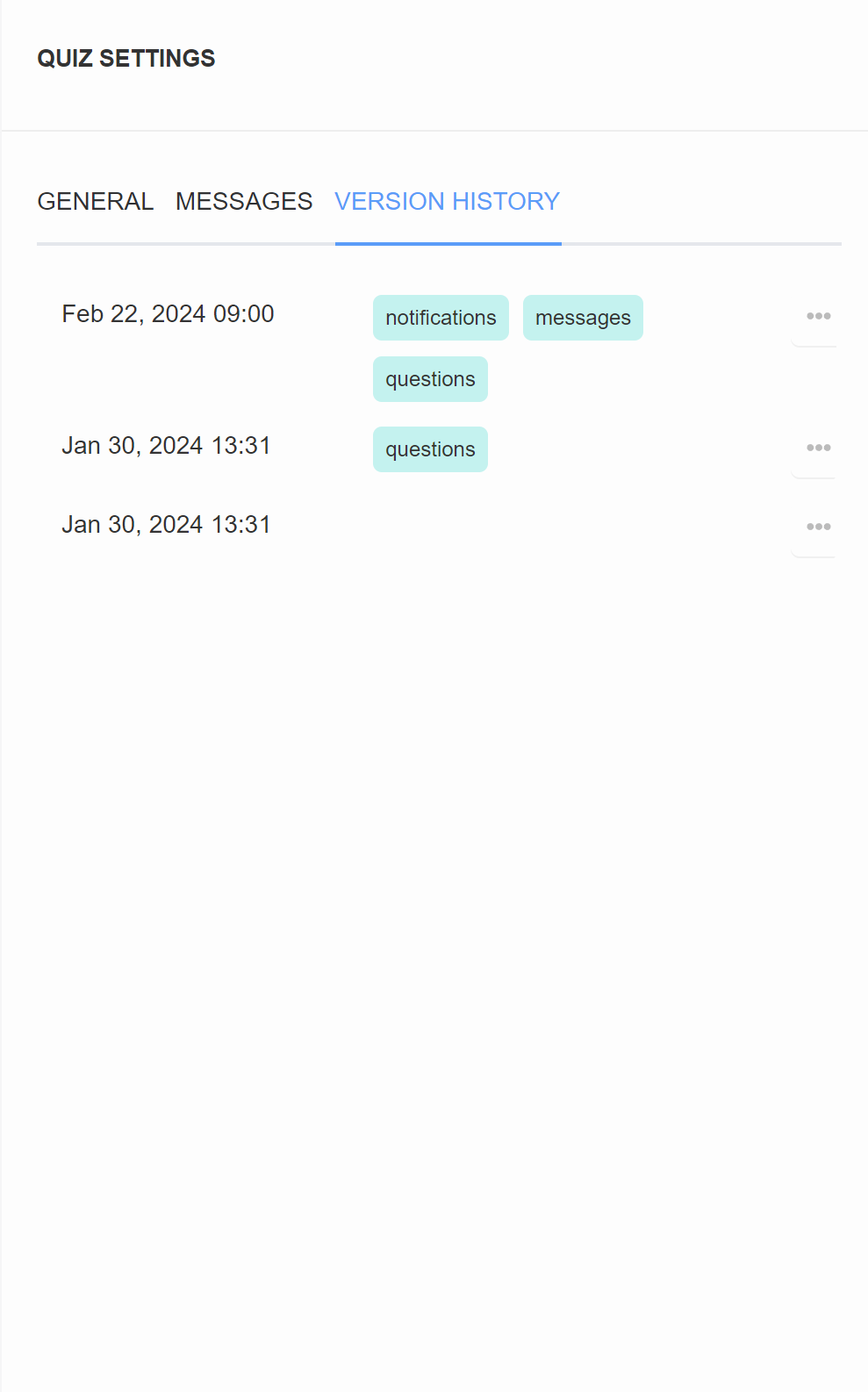
In the Version History section of Quiz Settings you will find all the published versions of the quiz. Each version is time-stamped with the publishing date. Tags such as "questions", "notifications" indicate what changes were made in this version of the quiz.
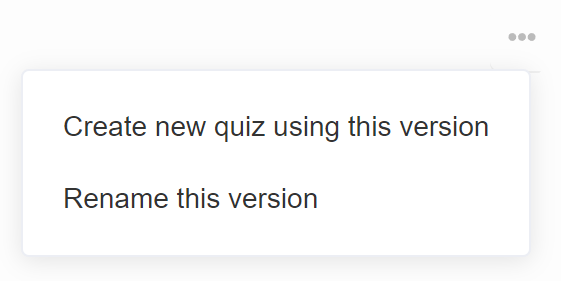
... - Click to open the restore menu.
Create a new quiz usign this version - Create a new quiz on our dashboard based on this version of the current quiz.
Rename this version - Allows you to rename this saved version of the quiz.
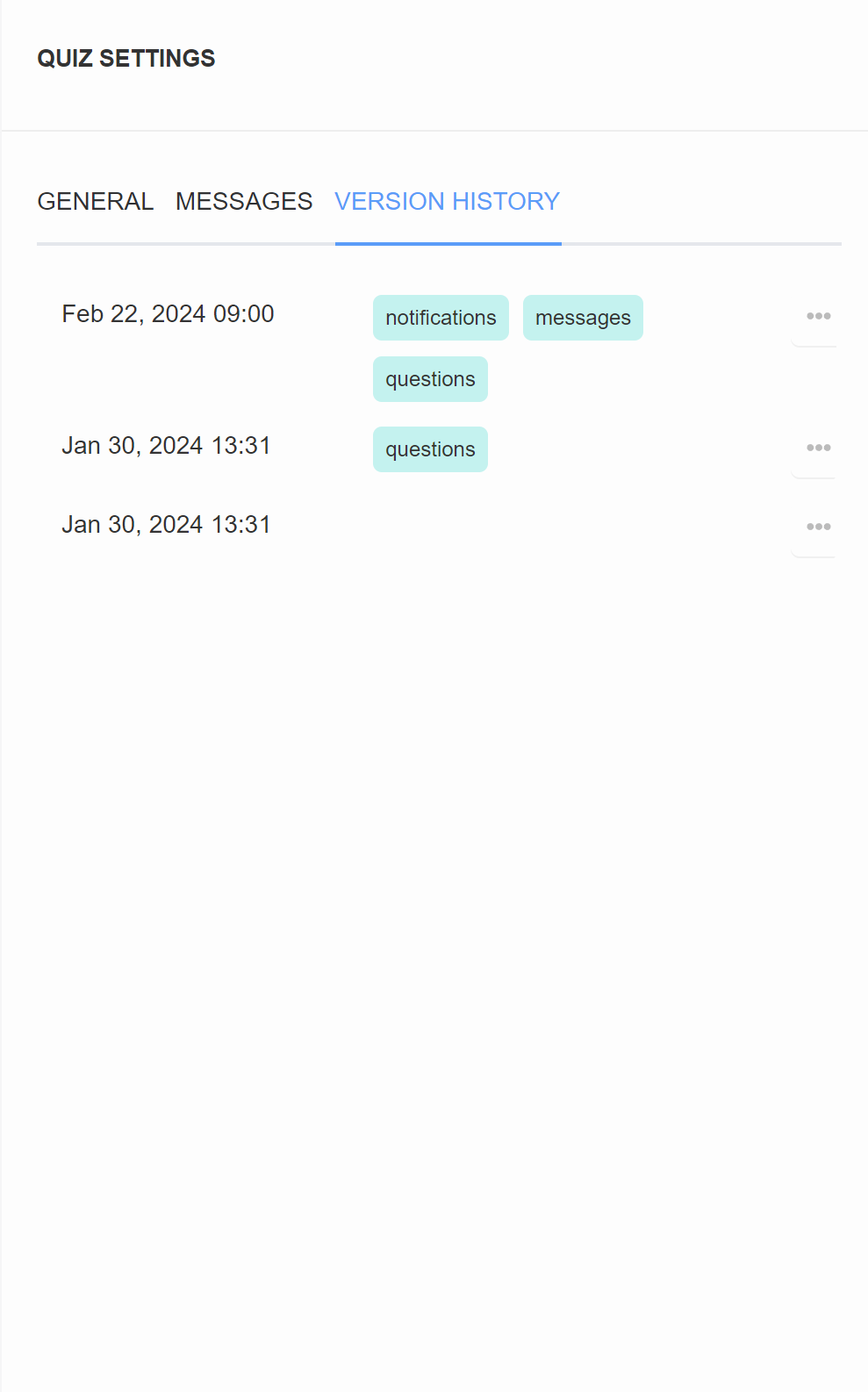
In the Version History section of Quiz Settings you will find all the published versions of the quiz. Each version is time-stamped with the publishing date. Tags such as "questions", "notifications" indicate what changes were made in this version of the quiz.
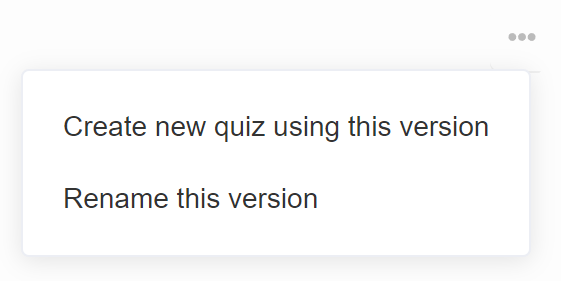
... - Click to open the restore menu.
Create a new quiz usign this version - Create a new quiz on our dashboard based on this version of the current quiz.
Rename this version - Allows you to rename this saved version of the quiz.
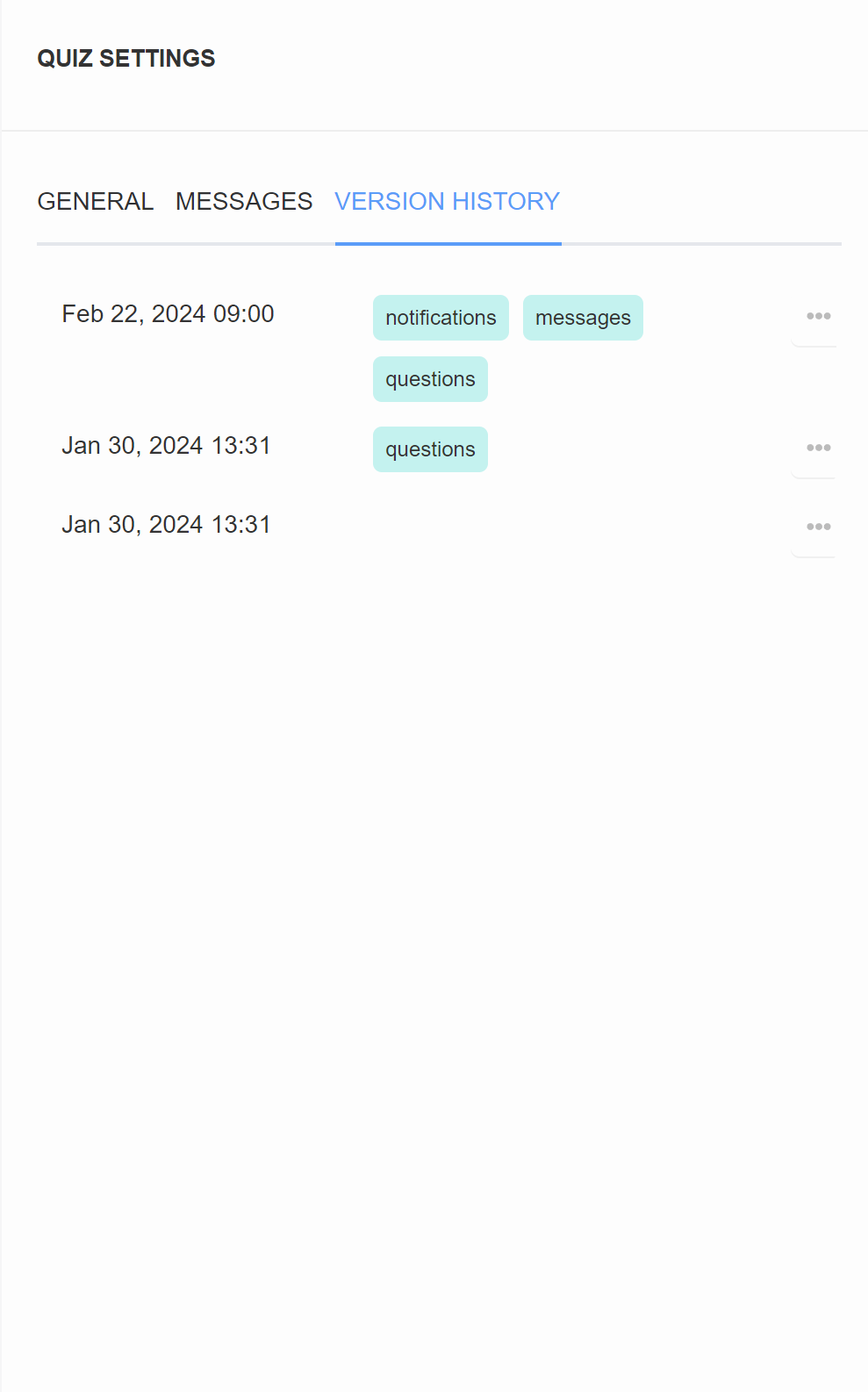
In the Version History section of Quiz Settings you will find all the published versions of the quiz. Each version is time-stamped with the publishing date. Tags such as "questions", "notifications" indicate what changes were made in this version of the quiz.
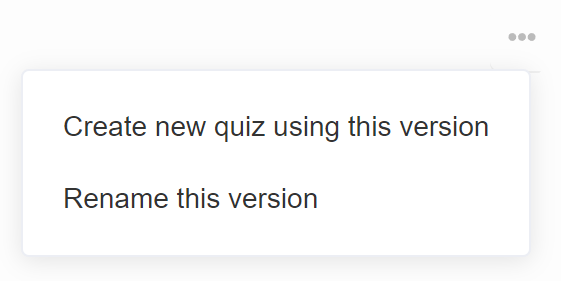
... - Click to open the restore menu.
Create a new quiz usign this version - Create a new quiz on our dashboard based on this version of the current quiz.
Rename this version - Allows you to rename this saved version of the quiz.
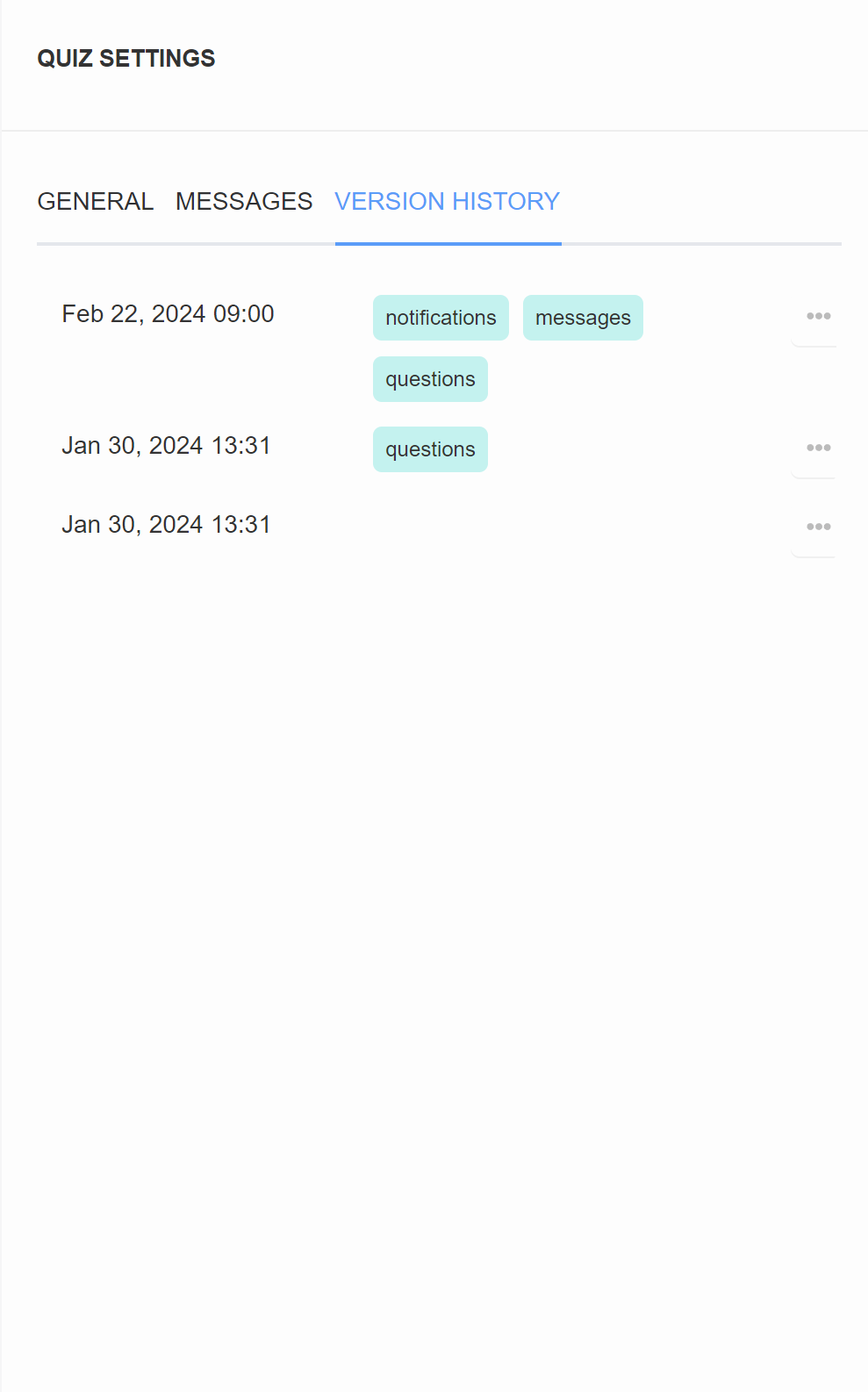
In the Version History section of Quiz Settings you will find all the published versions of the quiz. Each version is time-stamped with the publishing date. Tags such as "questions", "notifications" indicate what changes were made in this version of the quiz.
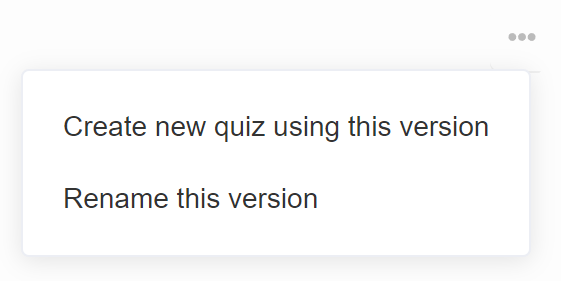
... - Click to open the restore menu.
Create a new quiz usign this version - Create a new quiz on our dashboard based on this version of the current quiz.
Rename this version - Allows you to rename this saved version of the quiz.
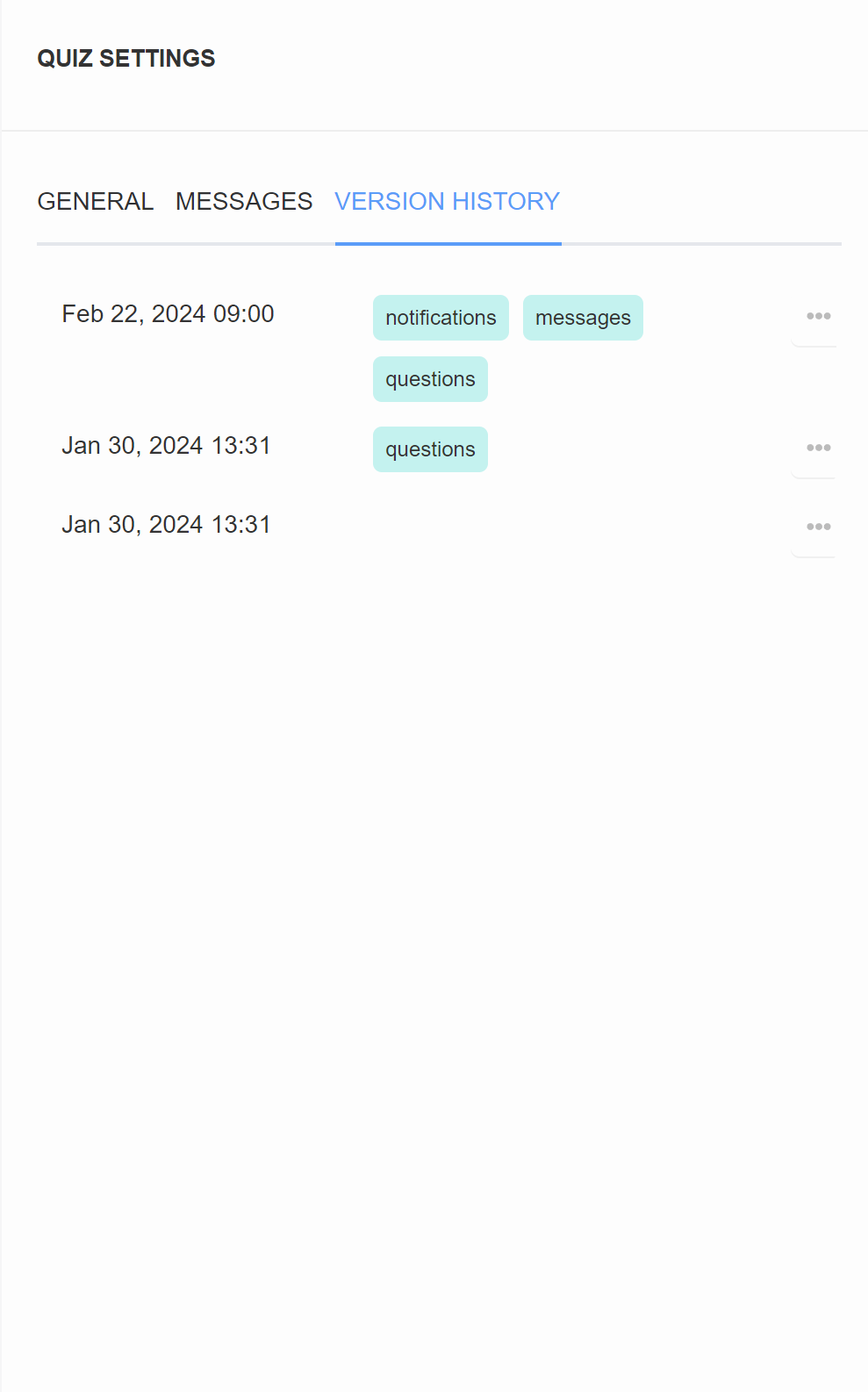
In the Version History section of Quiz Settings you will find all the published versions of the quiz. Each version is time-stamped with the publishing date. Tags such as "questions", "notifications" indicate what changes were made in this version of the quiz.
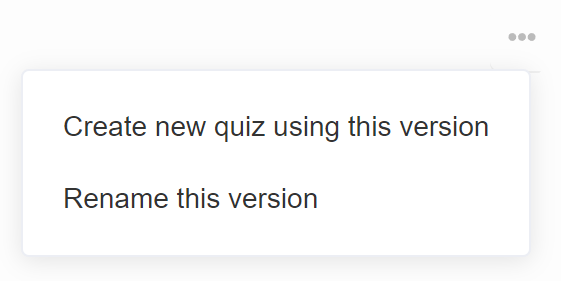
... - Click to open the restore menu.
Create a new quiz usign this version - Create a new quiz on our dashboard based on this version of the current quiz.
Rename this version - Allows you to rename this saved version of the quiz.
Integrations¶
Check the Integrations page for more information.
Check the Integrations page for more information.
Check the Integrations page for more information.
Check the Integrations page for more information.
Check the Integrations page for more information.
Check the Integrations page for more information.
Emails to self¶
Check the Notifications to self page for more information.
Check the Notifications to self page for more information.
Check the Notifications to self page for more information.
Check the Notifications to self page for more information.
Check the Notifications to self page for more information.
Check the Notifications to self page for more information.
Emails to respondents¶
Check the Notifications to respondents page for more information.
Check the Notifications to respondents page for more information.
Check the Notifications to respondents page for more information.
Check the Notifications to respondents page for more information.
Check the Notifications to respondents page for more information.
Check the Notifications to respondents page for more information.
← Previous: Notifications Next: Connect / Integrations →