How to Get an External Quiz Link for Emails and Newsletters¶
This guide walks you through the process of creating an external quiz link that can be embedded in emails and newsletters. This is an effective way to engage your subscribers by incorporating interactive content directly into your email marketing campaigns.
Make sure you have:
- Access to the quiz app dashboard.
- An active email or newsletter campaign setup.
Link Popup for Emails¶
- Obtain the Popup Link Code: Go to the
Sharesection of the app, then open theEmailtile andShow Instructions for legacy themes. - Customize Popup Dimensions: Input your desired dimensions for the width and height to optimize the viewer's experience.
- Generate popup link: Click on the
Get the codebutton to create your unique quiz link. This link is now ready to be shared via email. - Embed in Emails or Newsletters: Copy the newly generated link. Paste it into the body of your emails or newsletters wherever you wish the quiz to appear.
Shopify 1.0 Theme Compatibility
Quizzes created with Shopify V2 cannot be published on Shopify 1.0 themes. Shopify 1.0 themes do not support app embeds, which are required for the V2 integration. App embeds are a feature available in Online Store 2.0 themes, which allow you to add app functionality without touching any code. If you want to use app embeds, you would need to upgrade to an Online Store 2.0 theme.
- Access Theme Customization: Log in to your Shopify admin dashboard. Navigate to
Online Store > Themes. Find your current theme and click on theCustomizebutton. - Activate App Embeds: Within the theme customization area, go to
App Embeds. Look for theLink Popup Quizoption and toggle it on. This action will automatically add the RevenueHunt script to your site, enabling quiz links to load in a popup.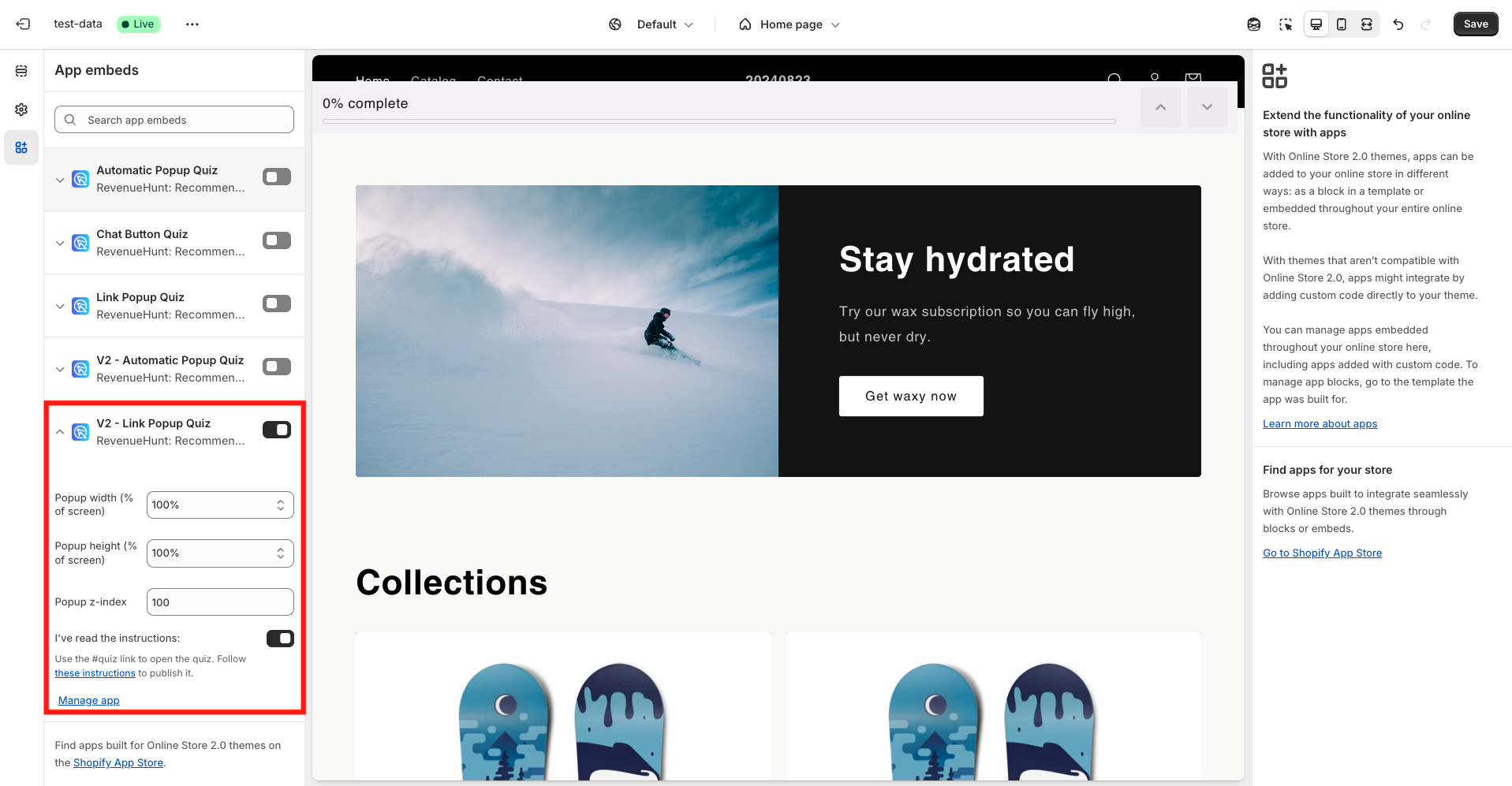
- Save changes: Click on the Save button to ensure all changes are saved before exiting the theme editor.
- Copy the link to the quiz popup: The direct link to your quiz popup is https://yourstore.myshopify.com/#quiz.
- Share the link: Share the link to the quiz popup with your audience. You can add it to your email campaigns, social media posts, or any other communication channel.
When clicked, the default quiz for your store will open. If you've configured Shopify Markets, the default quiz for that specific market will be shown instead.
- Obtain the Popup Link Code: Go to the
Sharesection of the app, then open theEmailtile. - Customize Popup Dimensions: Input your desired dimensions for the width and height to optimize the viewer's experience.
- Generate popup link: Click on the
Get the codebutton to create your unique quiz link. This link is now ready to be shared via email. - Embed in Emails or Newsletters: Copy the newly generated link. Paste it into the body of your emails or newsletters wherever you wish the quiz to appear.
- Add the following embed.js script before the
</head>close tag in the header. Without it, the quiz won't be loaded on your website. - Obtain the Popup Link Code: Go to the
Sharesection of the app, then open theEmailtile. - Customize Popup Dimensions: Input your desired dimensions for the width and height to optimize the viewer's experience.
- Generate popup link: Click on the
Get the codebutton to create your unique quiz link. This link is now ready to be shared via email. - Embed in Emails or Newsletters: Copy the newly generated link. Paste it into the body of your emails or newsletters wherever you wish the quiz to appear.
- Add the following embed.js script before the
</head>close tag in the header. Without it, the quiz won't be loaded on your website. - Obtain the Popup Link Code: Go to the
Sharesection of the app, then open theEmailtile. - Customize Popup Dimensions: Input your desired dimensions for the width and height to optimize the viewer's experience.
- Generate popup link: Click on the
Get the codebutton to create your unique quiz link. This link is now ready to be shared via email. - Embed in Emails or Newsletters: Copy the newly generated link. Paste it into the body of your emails or newsletters wherever you wish the quiz to appear.
- Add the following embed.js script before the
</head>close tag in the header. Without it, the quiz won't be loaded on your website. - Obtain the Popup Link Code: Go to the
Sharesection of the app, then open theEmailtile. - Customize Popup Dimensions: Input your desired dimensions for the width and height to optimize the viewer's experience.
- Generate popup link: Click on the
Get the codebutton to create your unique quiz link. Edit the link URL to add your website URL. It should look like thishttps://yourwebsite.com/#quiz-QUIZID/. This link is now ready to be shared via email. - Embed in Emails or Newsletters: Copy the newly generated link. Paste it into the body of your emails or newsletters wherever you wish the quiz to appear.
The quiz you are looking for does not exist¶
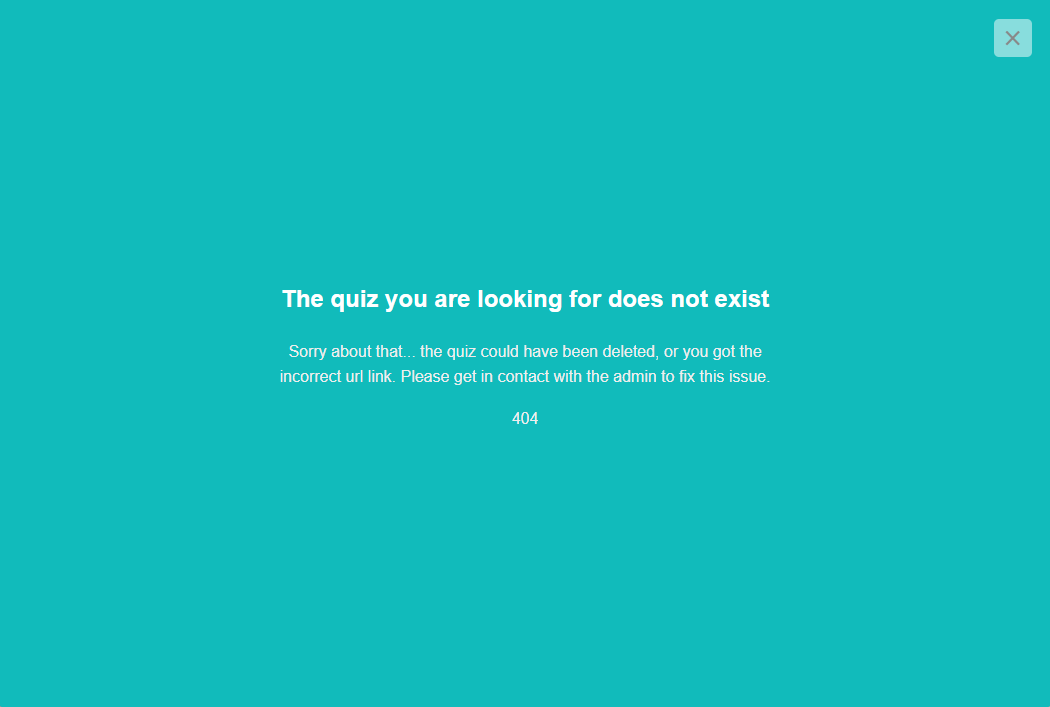
If you see the error message "The quiz you are looking for does not exist" when trying to link to a quiz, follow these steps:
- Go back to the Quiz Builder and ensure that the quiz has been published with the top right
Publishbutton. - Go to Quiz Settings and copy the Quiz ID. Then in Shopify, go back to Online Store > Themes > Customize and under the
App Embedssection active theLink Popup Quiz. - Check the Quiz Link. Ensure that the link you've created is correctly formatted and it follows the format
#quiz-QUIZID. Where the Quiz ID is the ID you've copied from the Quiz Settings. Note: the Quiz ID is case-sensitive. - Save your changes and refresh the page.
If you see the error message "The quiz you are looking for does not exist" when trying to link to a quiz, follow these steps:
-
Ensure that you have activated the
Link Popup Quizin the Online Store > Theme > Customize >App Embedssection and not the the legacyLink Popup Quiz Legacy.
If a wrong link popup is activated, you will see the error message "The quiz you are looking for does not exist" when trying to link to a V2 quiz.
To solve this simply deactivate the
Link Popup Quiz Legacyand activate theLink Popup Quizone. Then, save the changes. -
Verify that the link is correctly formatted. Ensure that the link you've created is correctly formatted and it follows the format
#quiz.
If you see the error message "The quiz you are looking for does not exist" when trying to link to a quiz, follow these steps:
- Ensure that the quiz is published and active. Go to the Quiz Builder and ensure that the quiz has been published with the top right
Publishbutton. - Check that the quiz ID is correct. Go to the Quiz Settings and copy the Quiz ID.
- Verify that the link is correctly formatted. Ensure that the link you've created is correctly formatted and it follows the format
#quiz-QUIZID. Where the Quiz ID is the ID you've copied from the Quiz Settings. Note: the Quiz ID is case-sensitive.
If you see the error message "The quiz you are looking for does not exist" when trying to link to a quiz, follow these steps:
- Ensure that the quiz is published and active. Go to the Quiz Builder and ensure that the quiz has been published with the top right
Publishbutton. - Check that the quiz ID is correct. Go to the Quiz Settings and copy the Quiz ID.
- Verify that the link is correctly formatted. Ensure that the link you've created is correctly formatted and it follows the format
#quiz-QUIZID. Where the Quiz ID is the ID you've copied from the Quiz Settings. Note: the Quiz ID is case-sensitive.
If you see the error message "The quiz you are looking for does not exist" when trying to link to a quiz, follow these steps:
- Ensure that the quiz is published and active. Go to the Quiz Builder and ensure that the quiz has been published with the top right
Publishbutton. - Check that the quiz ID is correct. Go to the Quiz Settings and copy the Quiz ID.
- Verify that the link is correctly formatted. Ensure that the link you've created is correctly formatted and it follows the format
#quiz-QUIZID. Where the Quiz ID is the ID you've copied from the Quiz Settings. Note: the Quiz ID is case-sensitive.
If you see the error message "The quiz you are looking for does not exist" when trying to link to a quiz, follow these steps:
- Ensure you've added the following embed.js script to your website. Without it, the quiz won't be loaded on your website.
- Ensure that the quiz is published and active. Go to the Quiz Builder and ensure that the quiz has been published with the top right
Publishbutton. - Check that the quiz ID is correct. Go to the Quiz Settings and copy the Quiz ID.
- Verify that the link is correctly formatted. Ensure that the link you've created is correctly formatted and it follows the format
#quiz-QUIZID. Where the Quiz ID is the ID you've copied from the Quiz Settings. Note: the Quiz ID is case-sensitive.
Integrating an interactive quiz into your email or newsletter is straightforward with these steps. By embedding a custom quiz link, you can significantly increase engagement and provide value to your subscribers, making your email campaigns more interactive and fun.