How to Send Leads to Zapier¶
Automating the transfer of leads from your quizzes to your Customer Relationship Management (CRM) system or mailing list not only saves time but also allows for more targeted follow-up campaigns.
This guide will walk you through connecting your quiz to Zapier, a platform that enables integration with thousands of apps, including popular CRMs.
Before beginning, ensure you have:
- An active Zapier account.
- Access to the quiz you wish to connect.
- Access to your CRM or mailing list platform.
Link Quiz to Zapier¶
How to connect the quiz to your CRM via Zapier It’s quite simple to set up:
- Head to your quiz and click on the Connect tab.
-
Scroll-down to find Zapier and copy your
Zapier API Key. You'll need this for the connection process.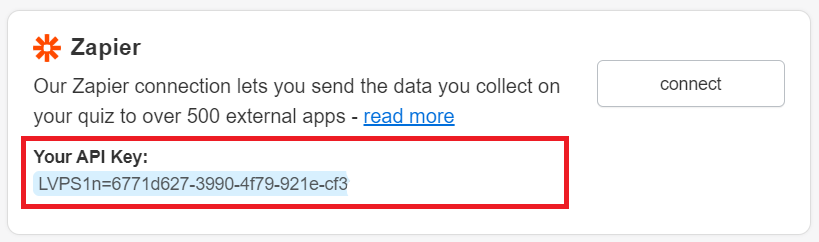
-
Within the Connect tab of your quiz, click on the Zapier
Connectbutton. - On the prompt, select
Accept Invite & Build a Zapto proceed to Zapier's website. - Once redirected to Zapier, click on
Make a Zap. - In the Zapier interface, search for "RevenueHunt" (or the quiz platform you're using) and select the version 1.1.1.
- Follow the on-screen instructions to continue building your Zap. This process will involve selecting the specific actions and triggers that match how you want your quiz data to be handled.
OR
Set up the connection via Zapier:
- Add Connection Go to Zapier > Apps and click
+ Add Connection.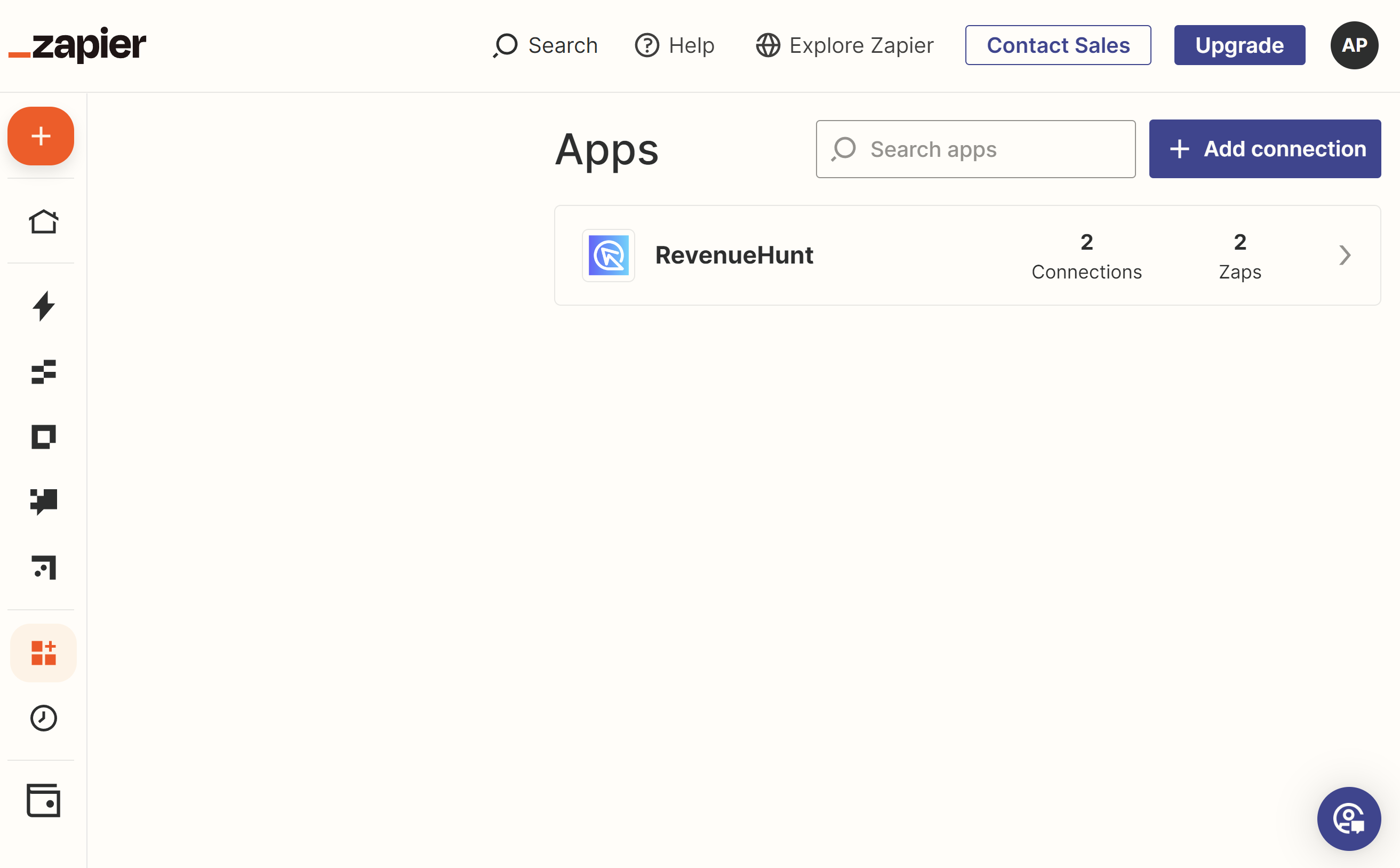
- Select Revenuehunt from the App list.
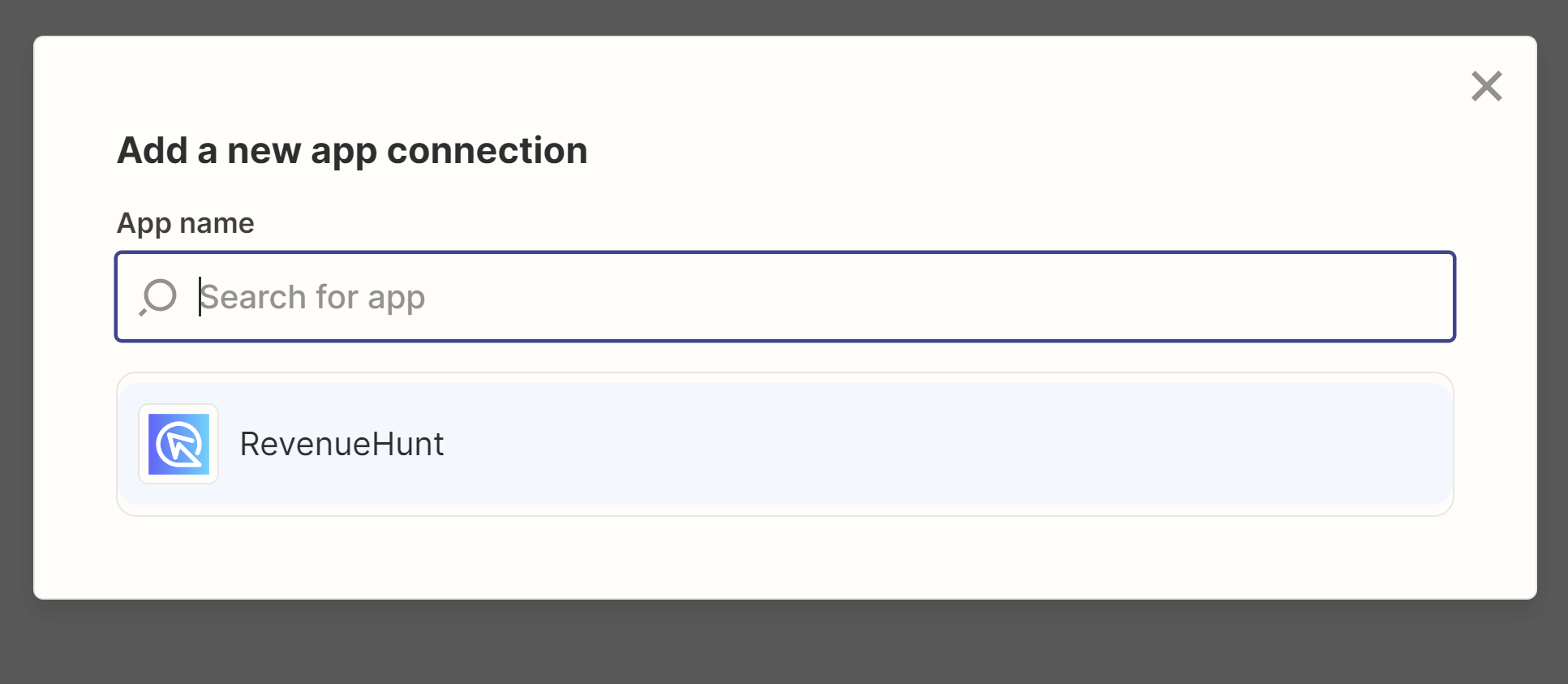
- Copy API Key Copy your API Key from the Quiz Builder > Connect > Zapier tab:
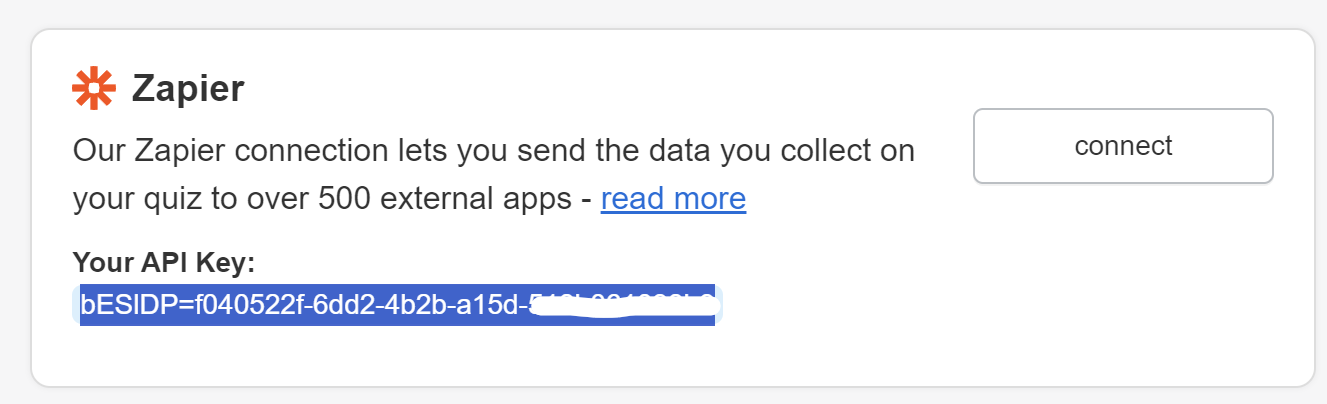 And paste it in the window that pops up:
And paste it in the window that pops up:
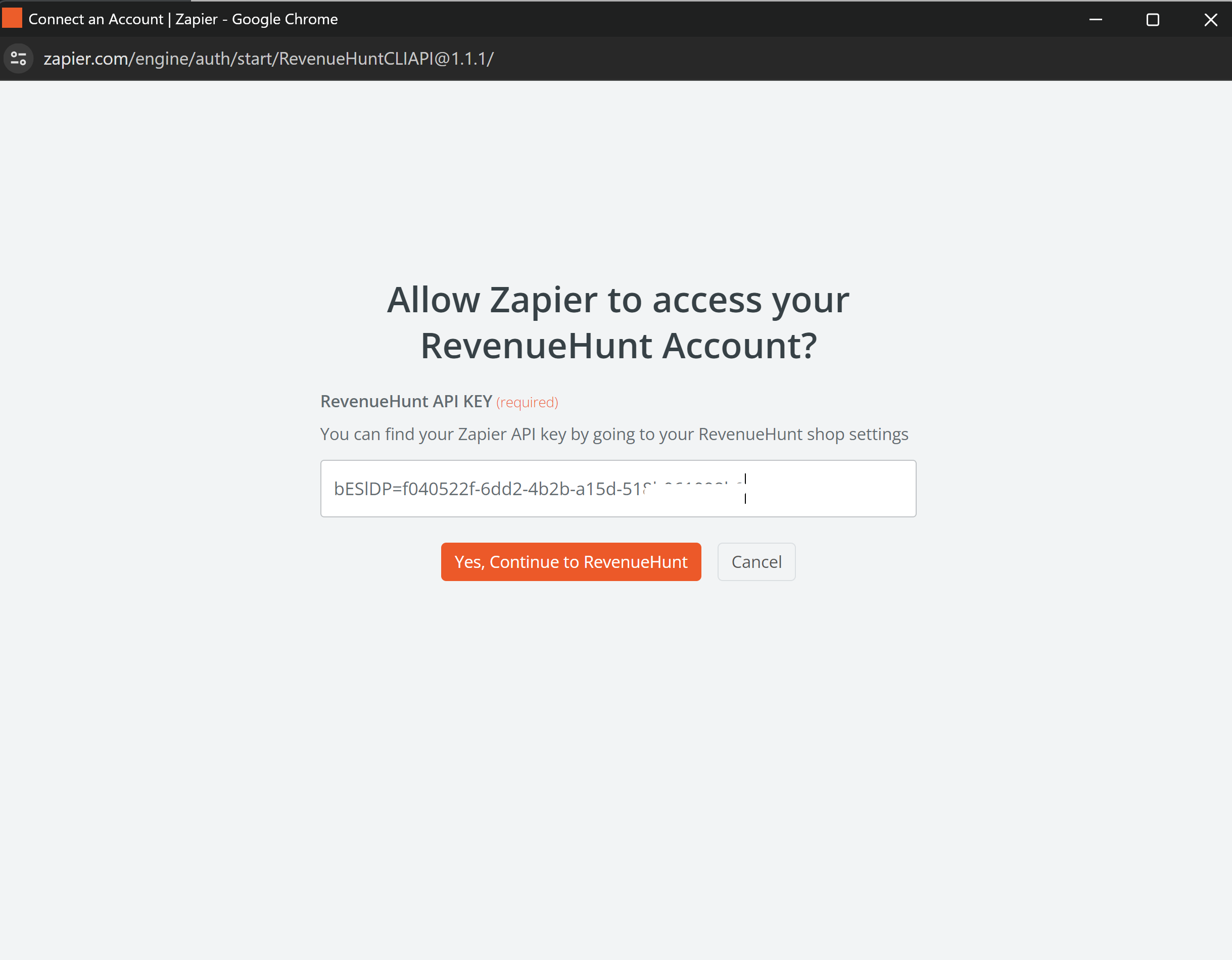 Confirm with
Confirm with Yes, Continue to RevenueHunt. - New Connection Added You should see a
New Connection Addedbanner. Then you can use this connection to set up your email flow.
What Data is Sent to Zapier?¶
During the setup, you can check the quiz data that Zapier will receive from the quiz. This includes:
- Email addresses of quiz participants.
- Recommended products.
- Responses to quiz questions.
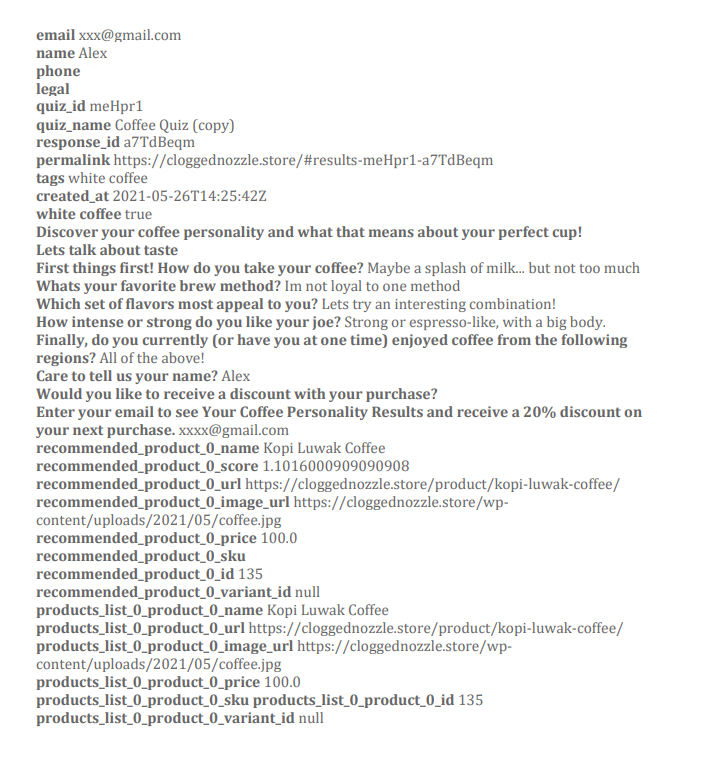
After configuring the triggers, you can test the connection in Zapier's Test trigger section to ensure the correct data is being captured.
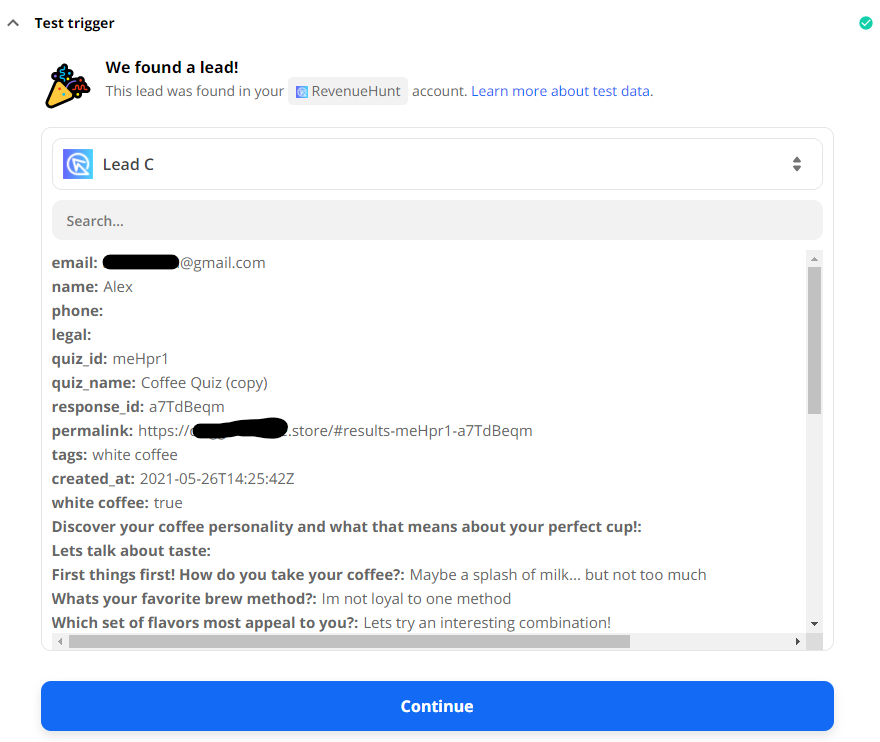
Sending Follow-up Emails Directly from Zapier¶
You can also build an email flow directly in Zapier to send customized follow-up emails right after the customer completes the quiz.
Check this Zapier article for more information.
By following this article, you can set up your post-quiz email flow with Zapier or other CRMs.