Notifications¶
To set up email notifications, go to Quiz Settings section. You can set up Emails to self (email notifications to the store owner) and Emails to respondents (email notifications to the quiz takers).
In the Notifications tab of the Quiz Builder, you can activate and edit the emails that the customer or the store owner receives at the end of the quiz.
In the Notifications tab of the Quiz Builder, you can activate and edit the emails that the customer or the store owner receives at the end of the quiz.
In the Notifications tab of the Quiz Builder, you can activate and edit the emails that the customer or the store owner receives at the end of the quiz.
In the Notifications tab of the Quiz Builder, you can activate and edit the emails that the customer or the store owner receives at the end of the quiz.
In the Notifications tab of the Quiz Builder, you can activate and edit the emails that the customer or the store owner receives at the end of the quiz.
To Respondent¶
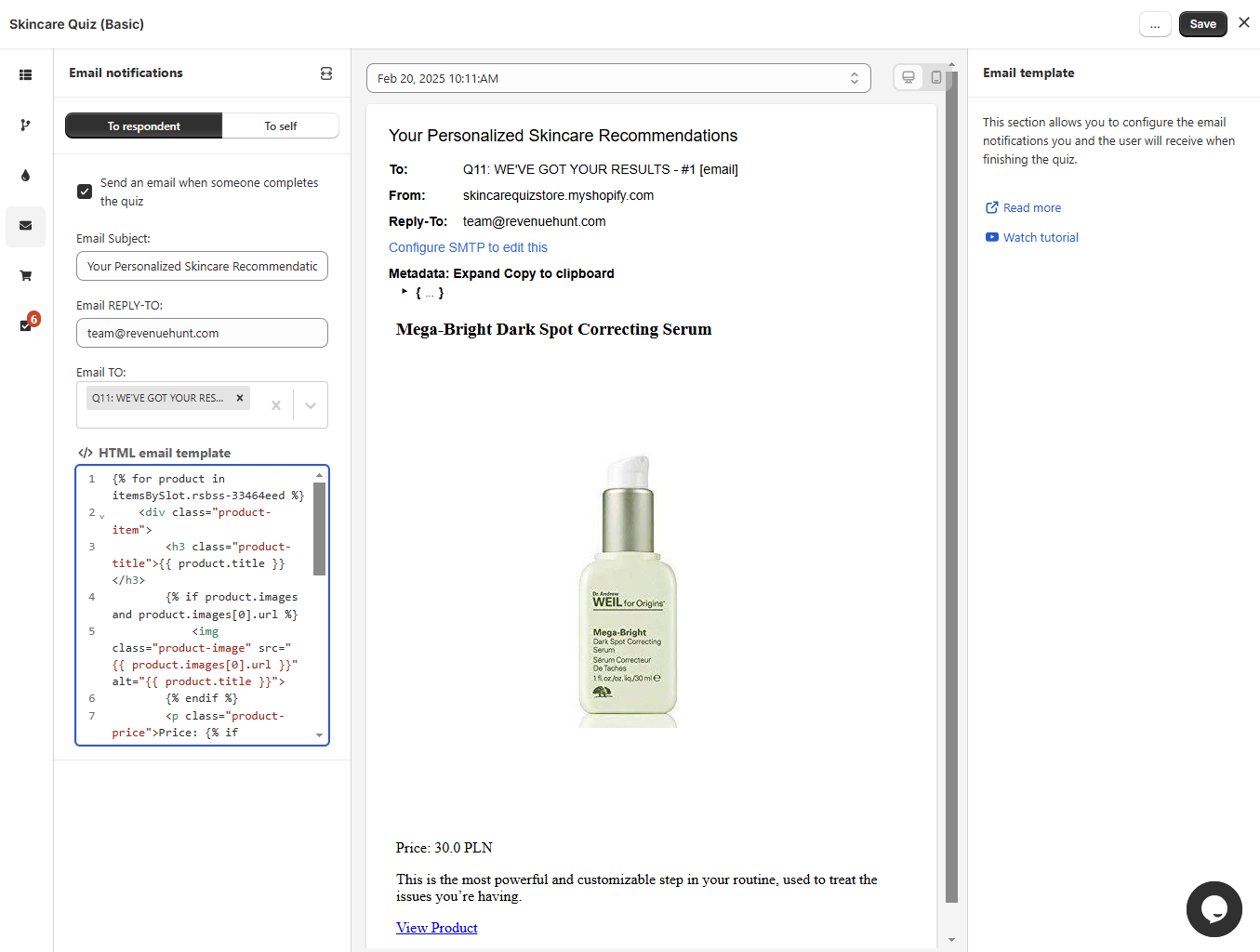
Email template
Send an email when someone completes the quiz - Activate this option to send notification/results email to the customer email address when they completes the quiz (reaches the results page).
Email-to: - Select a slide that contains the email questions from the dropdown.
Reply-to: - Add an email address to which the notification should be sent.
Email subject: - Add the title of the notification email.
Email liquid template - Add a liquid email template. The template can be built based on the Metadata provided.
Reset - Resets the email template to the default template.
Useful code snippets: - Click on an item below to copy the code snippets to customize the Liquid email template.
Items list snippet - Lists all the recomended products.
Responses by block snippet - Lists all the customer answers.
Email preview
Jul 10, 2025 12:35 PM - Date of the quiz completion. Click to open a dropdown and chose a different response.
From: - Email address of the sender. Go to the App Settings > SMTP section to set up your email server details. Otherwise, the email will be sent from RevenueHunt email address.
Metadata - Lists all the metadata provided by the customer.
Expand all - Expands all the metadata.
Copy to clipboard - Copies the selected metadata to the clipboard.
Quiz Response Metadata Structure
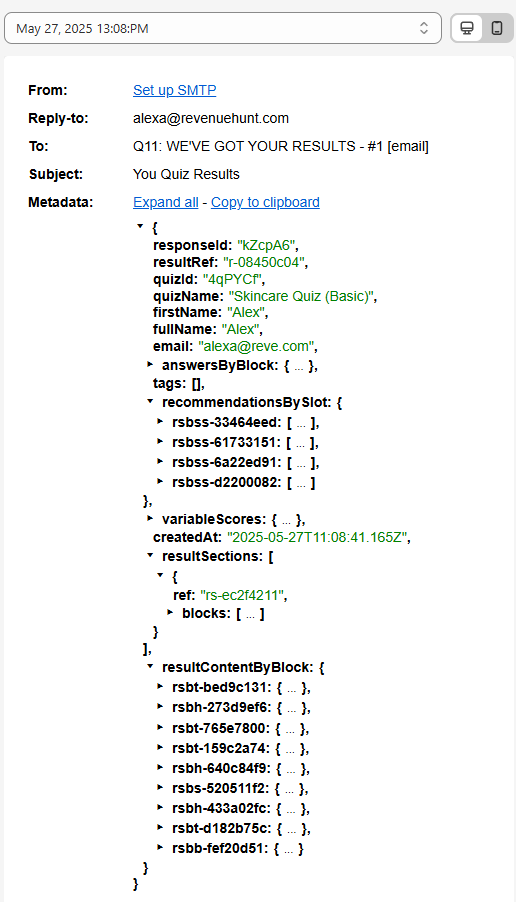
This object contains all the data generated when a user completes a quiz — including responses, product recommendations, and result content. It is used to power dynamic result pages, follow-up emails, and custom workflows.
Basic Information
responseId - Unique ID for this specific quiz response
resultRef - Internal reference to the results layout
quizId - ID of the quiz that was completed
quizName - Name of the quiz
firstName / fullName - Name entered by the user
email - Email address submitted
createdAt - Timestamp of quiz completion (ISO format)
User Answers (answersByBlock)
"answersByBlock": {
"qbc-485600ce": {
"type": "picture_choice",
"value": "Dry and tight all over",
"choicesRefs": ["qbcc-30928613"]
}
}
Each quiz question block is mapped to the user's response.
Fields inside each entry:
type - The kind of question (e.g. multiple_choice, picture_choice, email)
value - The answer selected or typed by the user
choicesRefs - List of selected choice references (used internally)
Example: qbc-485600ce → type: picture_choice, value: "Dry and tight all over", choicesRefs: ["qbcc-30928613"]
Tags
tags - A list of tags to assign to the respondent. Often used for segmentation. Empty if unused.
Product Recommendations (recommendationsBySlot)
"recommendationsBySlot": {
"rsbss-33464eed": {
"type": "product",
"value": "Ordinary Serum",
"variants": [
Each result "slot" contains one or more product recommendations.
Each product object includes: id, title, vendor, handle: Shopify product metadata
variants - Variant ID, price, and image per product
slotHeading / slotDescription - Rich text HTML displayed on result pages
image - URL for the main product image
price - Object with amount and currencyCode
Example: rsbss-33464eed → contains "Ordinary Serum", $45 USD
Variable Scores (variableScores)
Used only if the quiz has a scoring logic. Contains numerical results or score breakdowns.
Result Sections (resultSections)
"resultSections": [
"rsbh-273d9ef6": {
"type": "heading",
"content": "<p>Here's what your skin wants!</p>"
}
]
An ordered array of blocks that make up the results page. Each block can be:
heading
text
products
button
Products blocks have a slots array that contains product lists grouped by slot reference.
Rendered Result Content (resultContentByBlock)
A lookup table of rendered content for each block (used in external templates like email).
Each entry is keyed by the block reference and contains:
type - Type of block (text, heading, products, etc.)
content or slots - The rendered HTML or product data
Use Cases
This metadata allows you to:
-
Personalize result pages based on user answers
-
Send dynamic follow-up emails with relevant product suggestions
-
Store quiz responses for analytics and customer profiling
-
Integrate with marketing tools like Klaviyo or HubSpot using dynamic fields
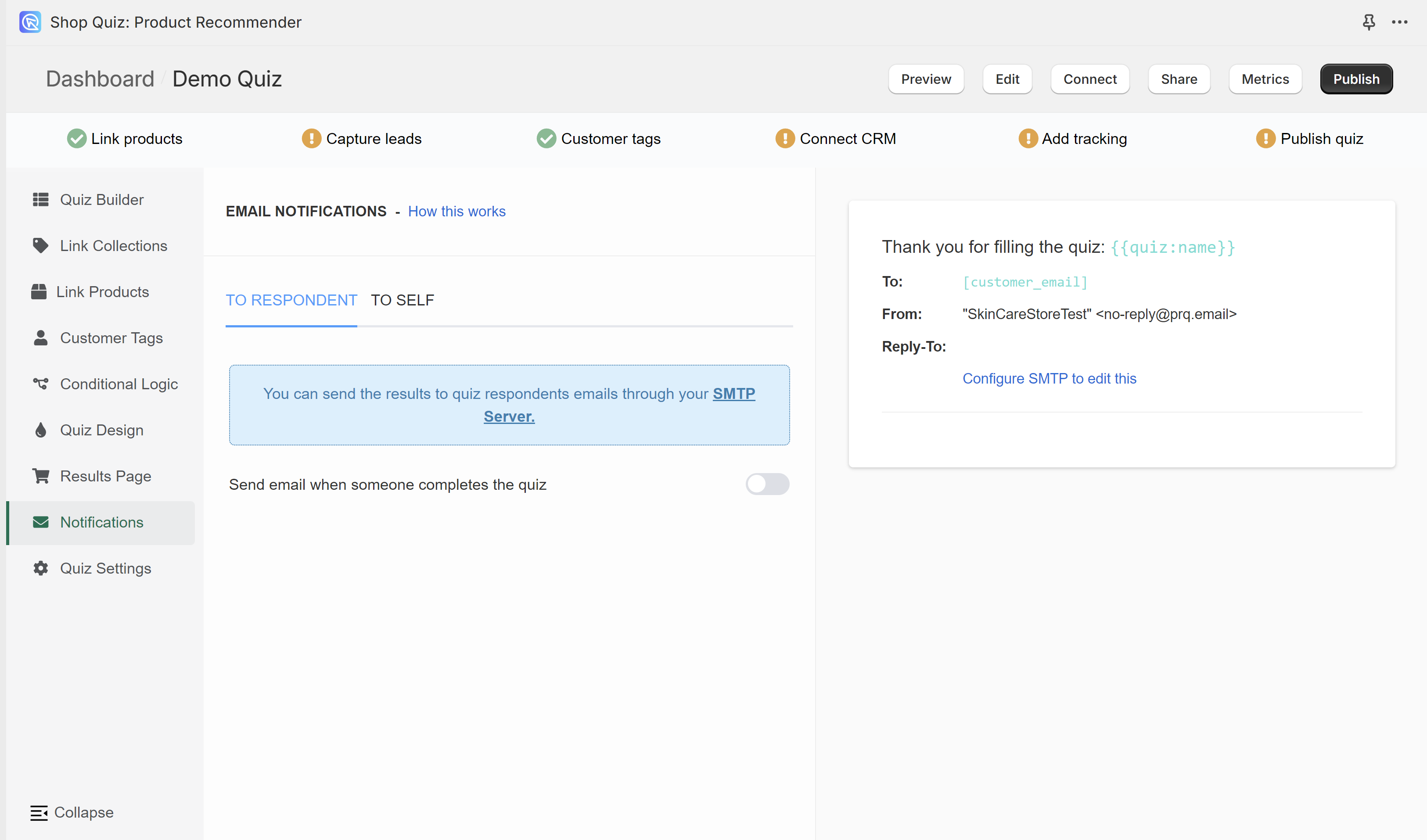
You need to have one email question in order to send notifications to the respondents. Check the Quiz Builder section to add an email question to your quiz.
To activate notification emails to the quiz takers, toggle the "Send email when someone completes the quiz" option on. Additional customization options will appear.
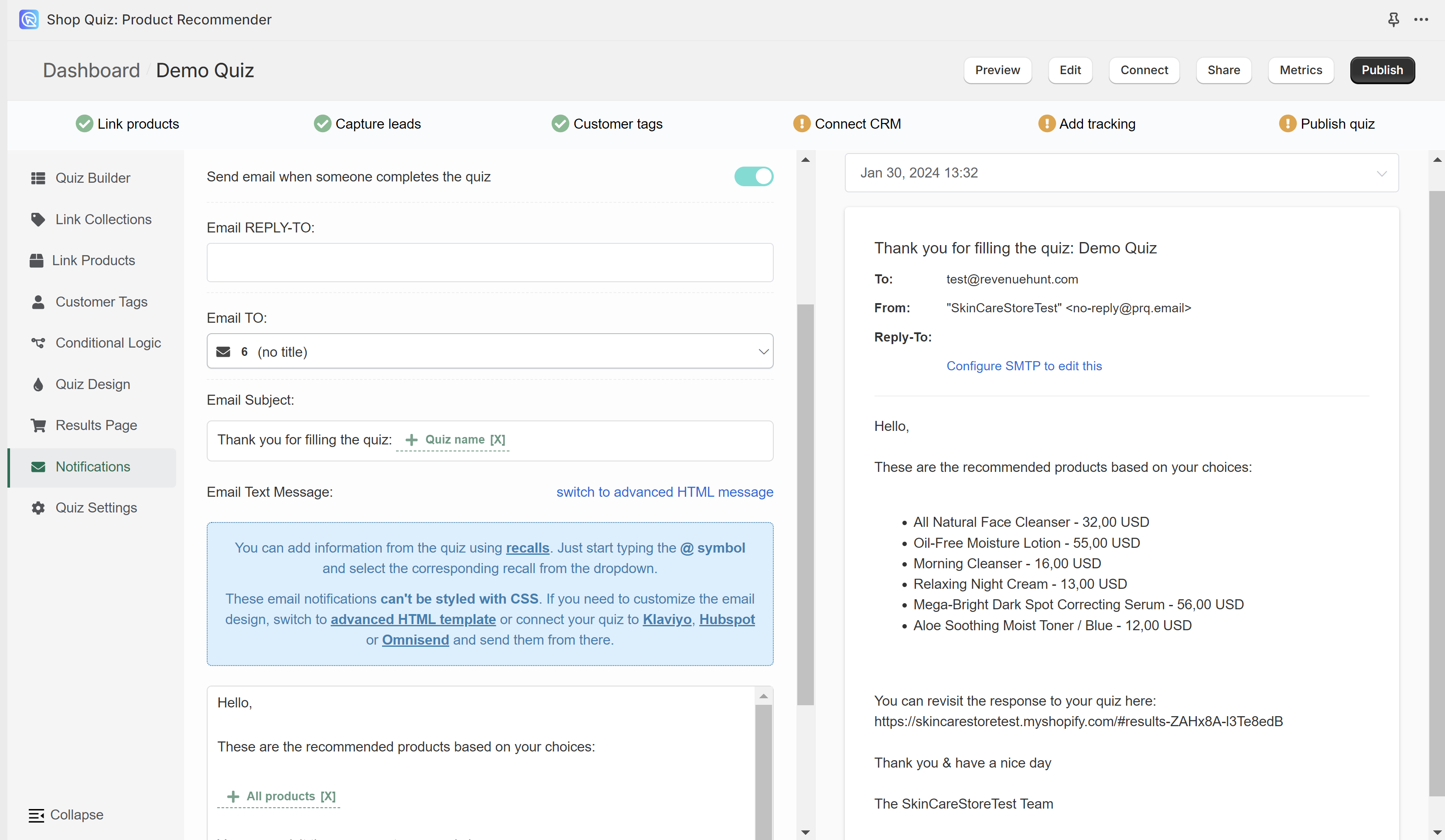
TO RESPONDENT section displays the email settings on the left and the email preview on the right.

Select a response from the list to preview how the email will look like.
Email REPLY_TO: - Fill in the email address to which the customer will be able to send a reply.
Email TO: - Select from which email question (in case of multiple email questions) the customer's address should be taken in order to send the results.
Email Subject: - Type in the email subject that the customer will see in their inbox. You can use Information Recalls to recall information in this text field (for example customer name, quiz name, answer to a specific question, etc.)
Email Text Message - Edit the content of the email sent to the customer. You can choose between the Basic text email template (cannot be styled) or an advanced HTML email template (can be styled and allows to display product images).
switch to advanced HTML message - Switches to the advanced HTML email template. Email can be edited with HTML and metadata can be included with Handlebars.
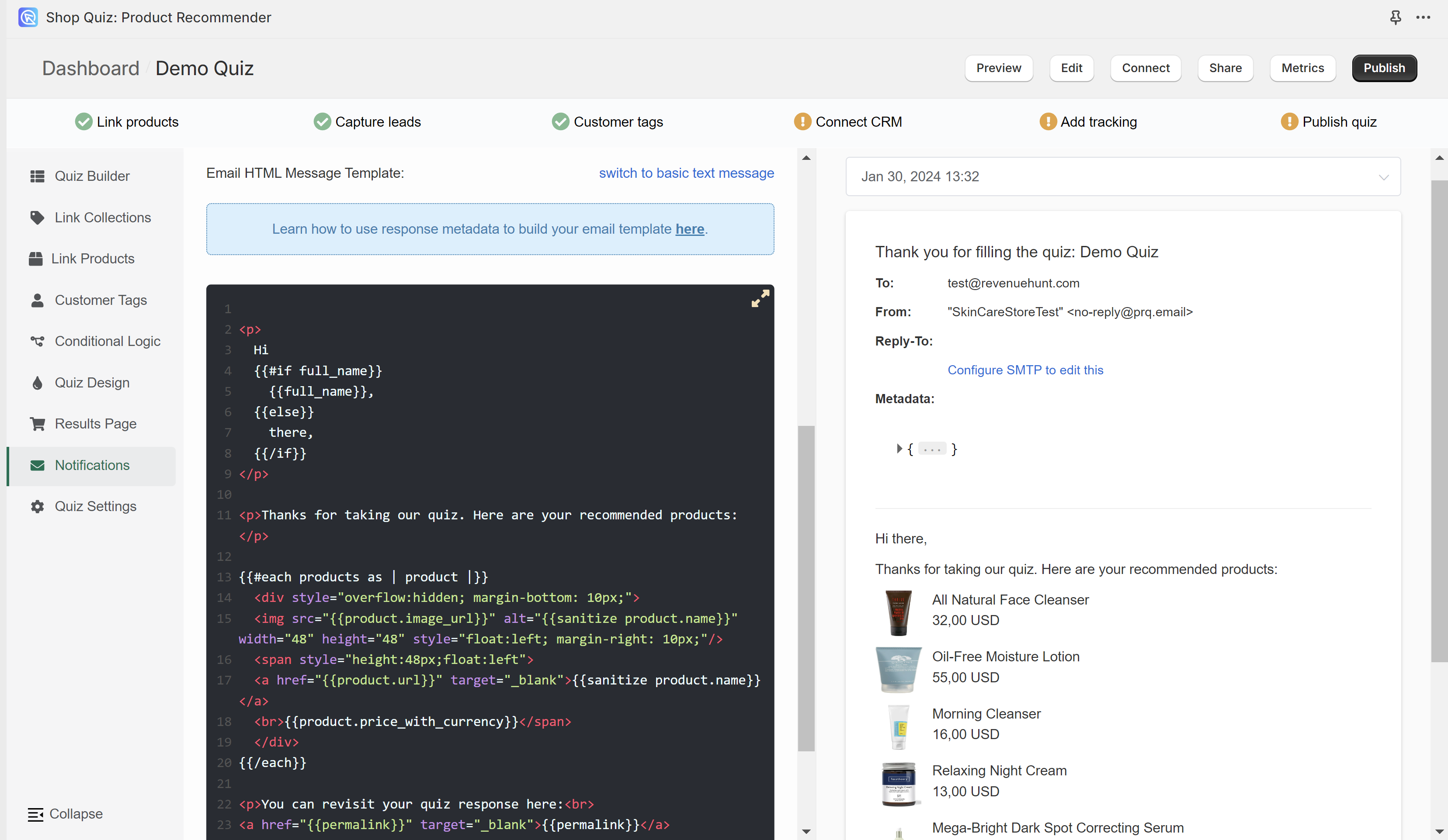
switch to basic text message - Switched to the basic text email template. Email can be edited with regular text. You can use Information Recalls to recall information in this text field (for example customer name, quiz name, recommended products, answers to questions, etc.).
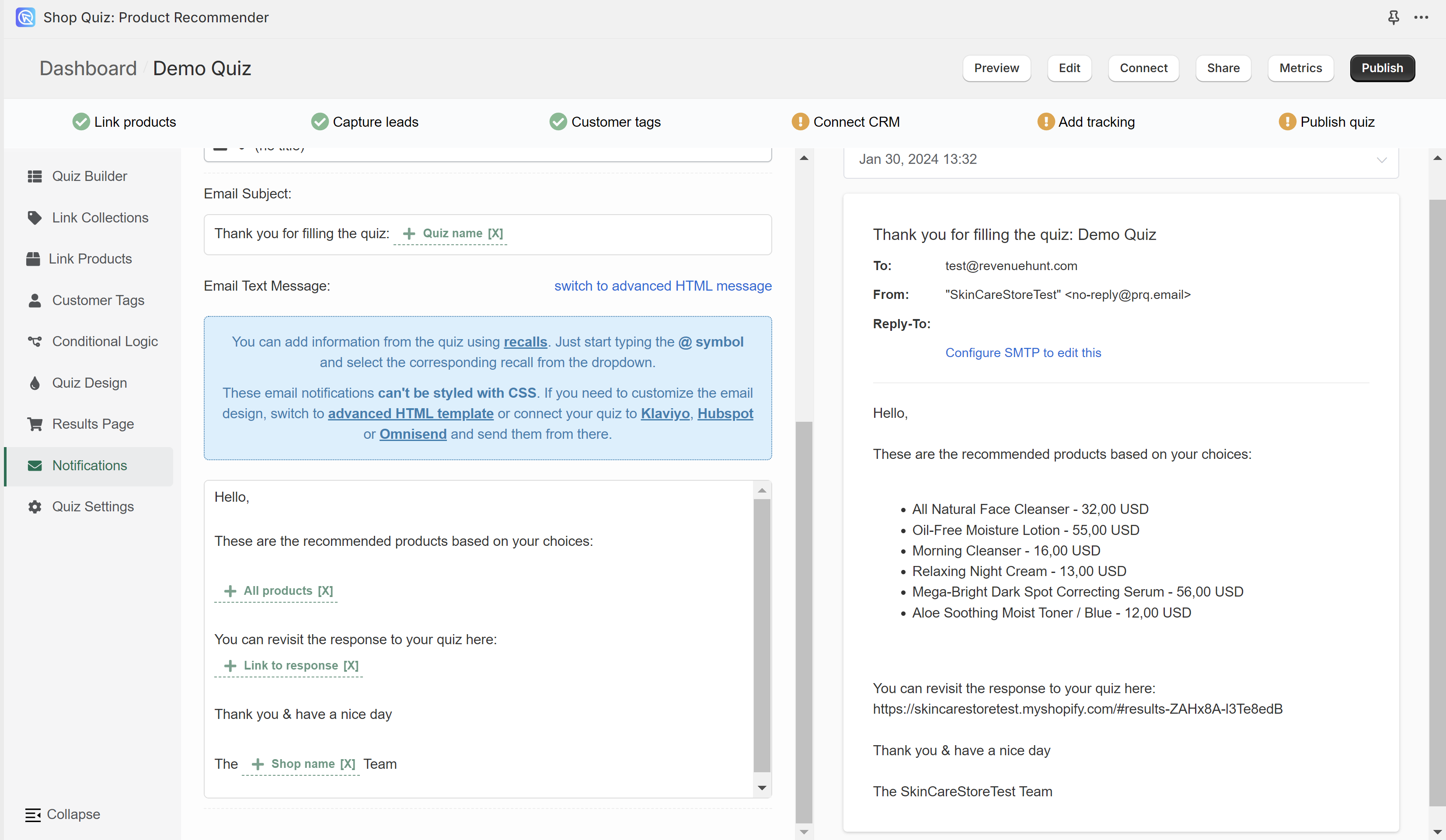
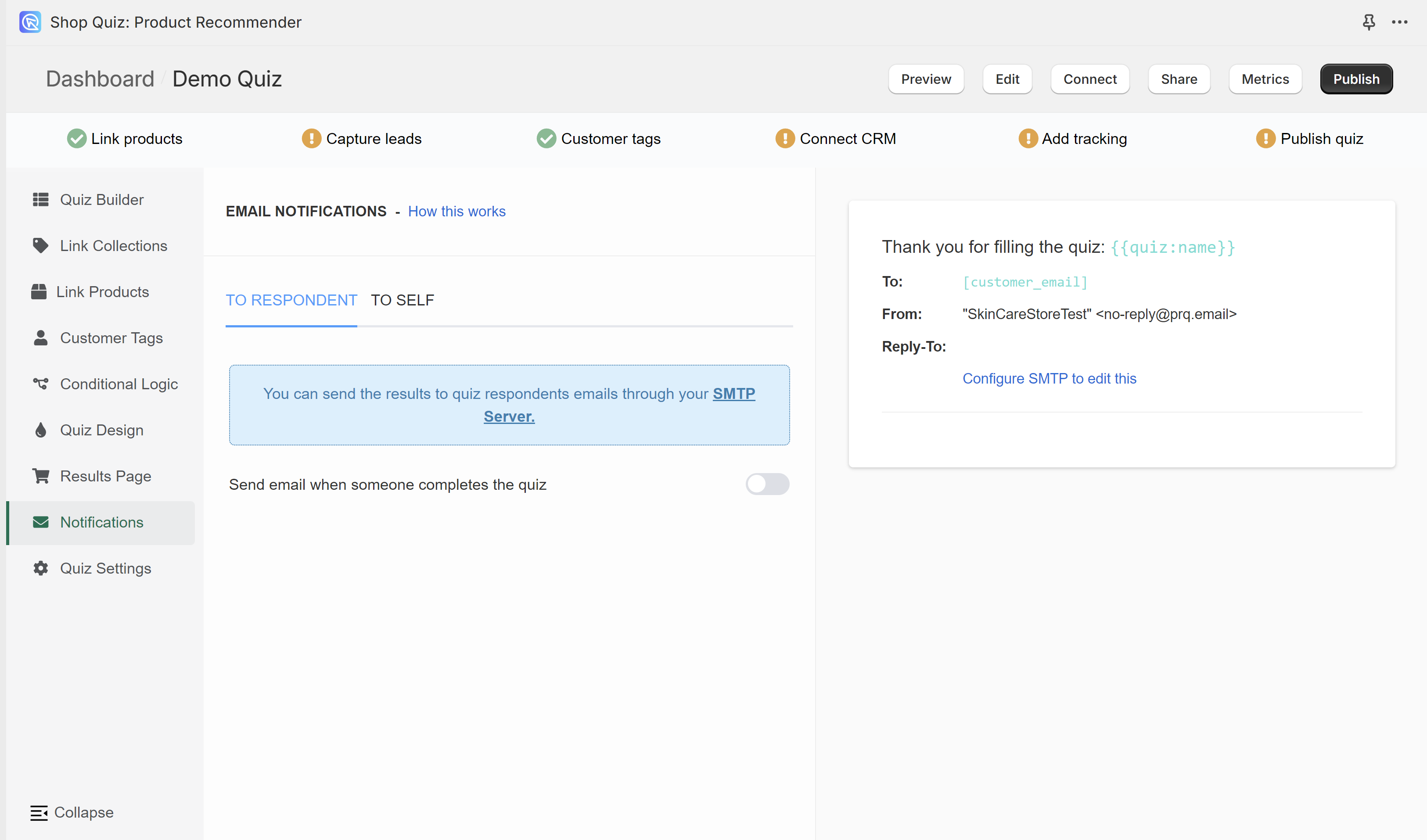
You need to have one email question in order to send notifications to the respondents. Check the Quiz Builder section to add an email question to your quiz.
To activate notification emails to the quiz takers, toggle the "Send email when someone completes the quiz" option on. Additional customization options will appear.
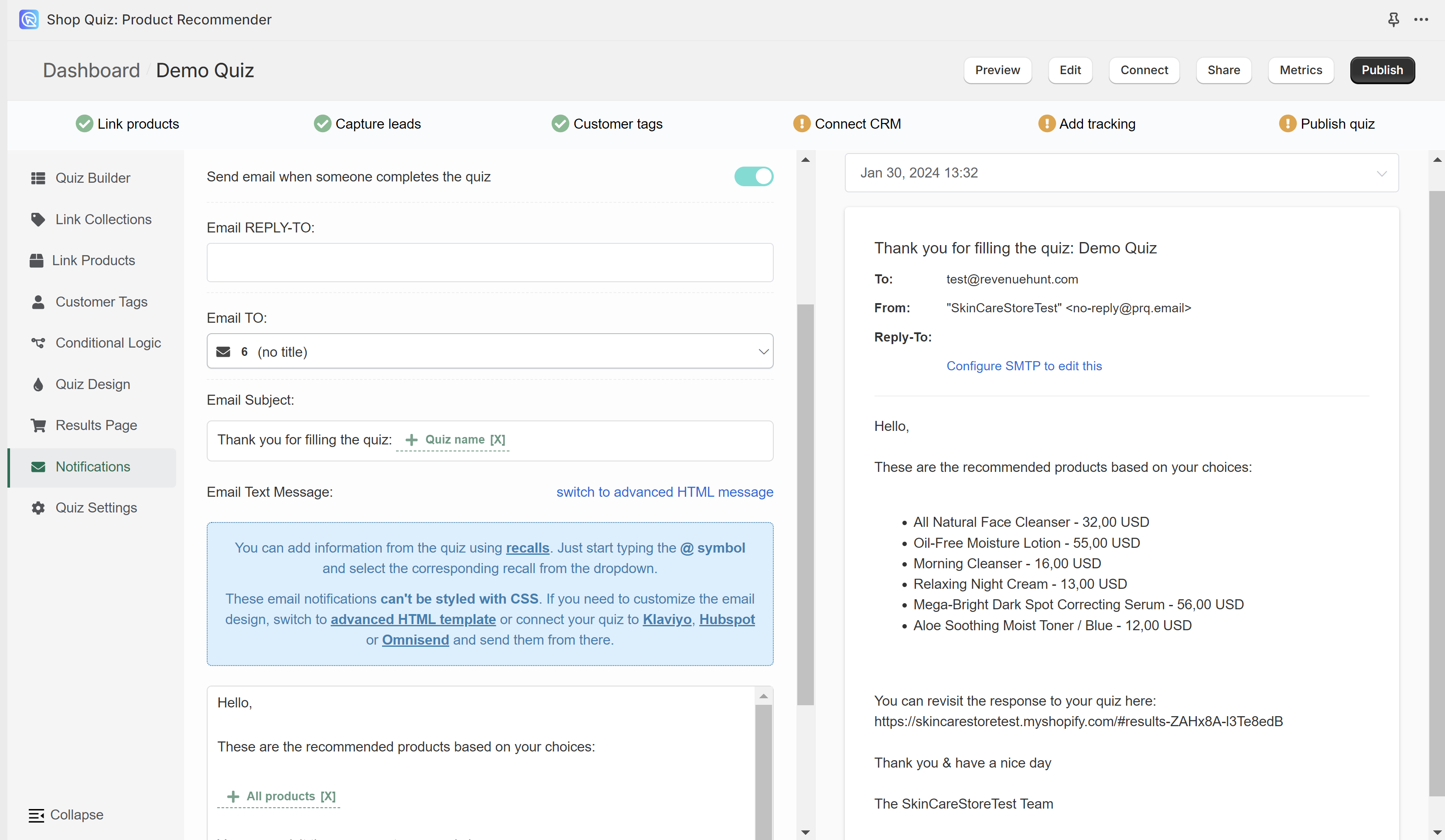
TO RESPONDENT section displays the email settings on the left and the email preview on the right.

Select a response from the list to preview how the email will look like.
Email REPLY_TO: - Fill in the email address to which the customer will be able to send a reply.
Email TO: - Select from which email question (in case of multiple email questions) the customer's address should be taken in order to send the results.
Email Subject: - Type in the email subject that the customer will see in their inbox. You can use Information Recalls to recall information in this text field (for example customer name, quiz name, answer to a specific question, etc.)
Email Text Message - Edit the content of the email sent to the customer. You can choose between the Basic text email template (cannot be styled) or an advanced HTML email template (can be styled and allows to display product images).
switch to advanced HTML message - Switches to the advanced HTML email template. Email can be edited with HTML and metadata can be included with Handlebars.
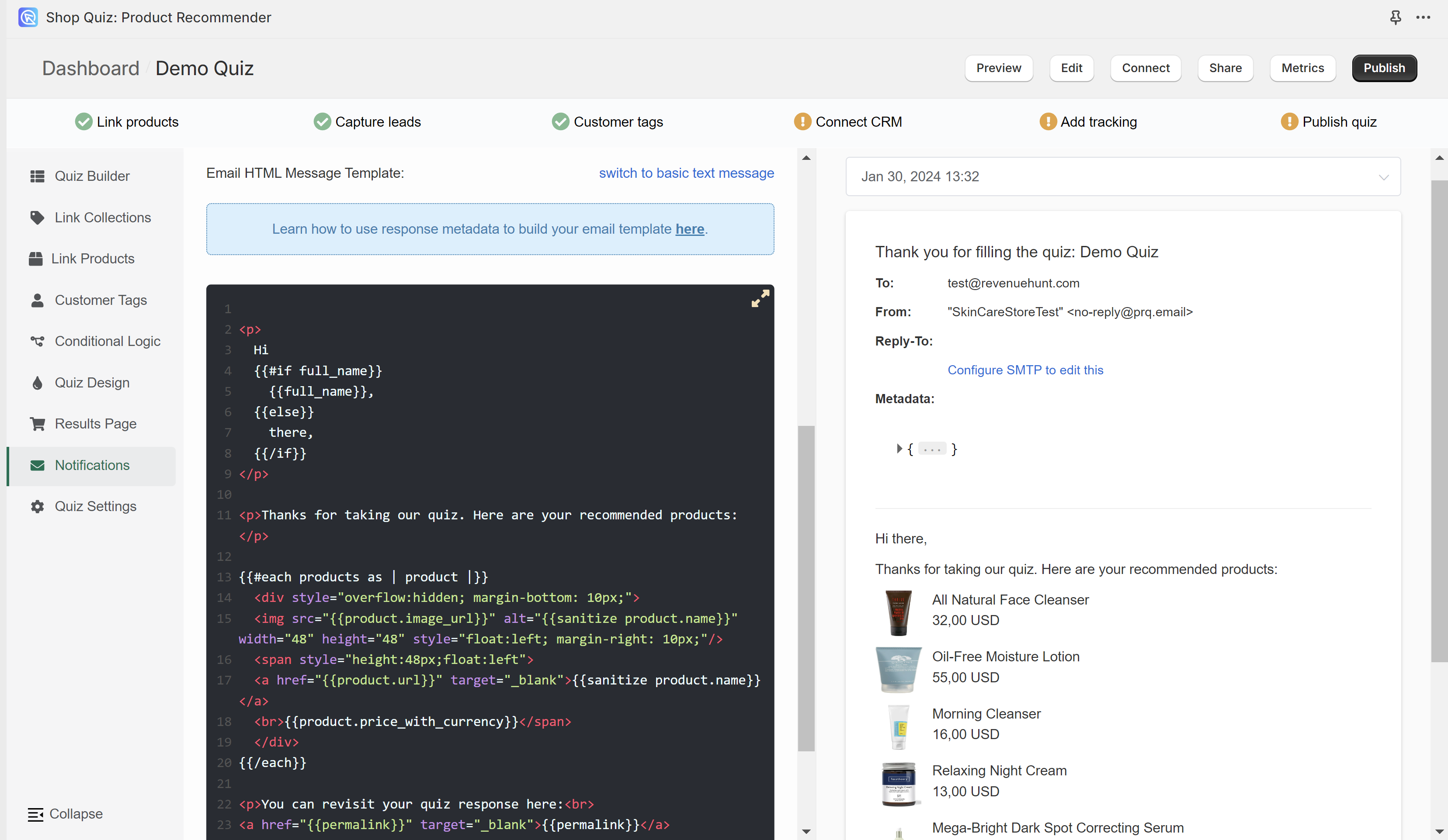
switch to basic text message - Switched to the basic text email template. Email can be edited with regular text. You can use Information Recalls to recall information in this text field (for example customer name, quiz name, recommended products, answers to questions, etc.).
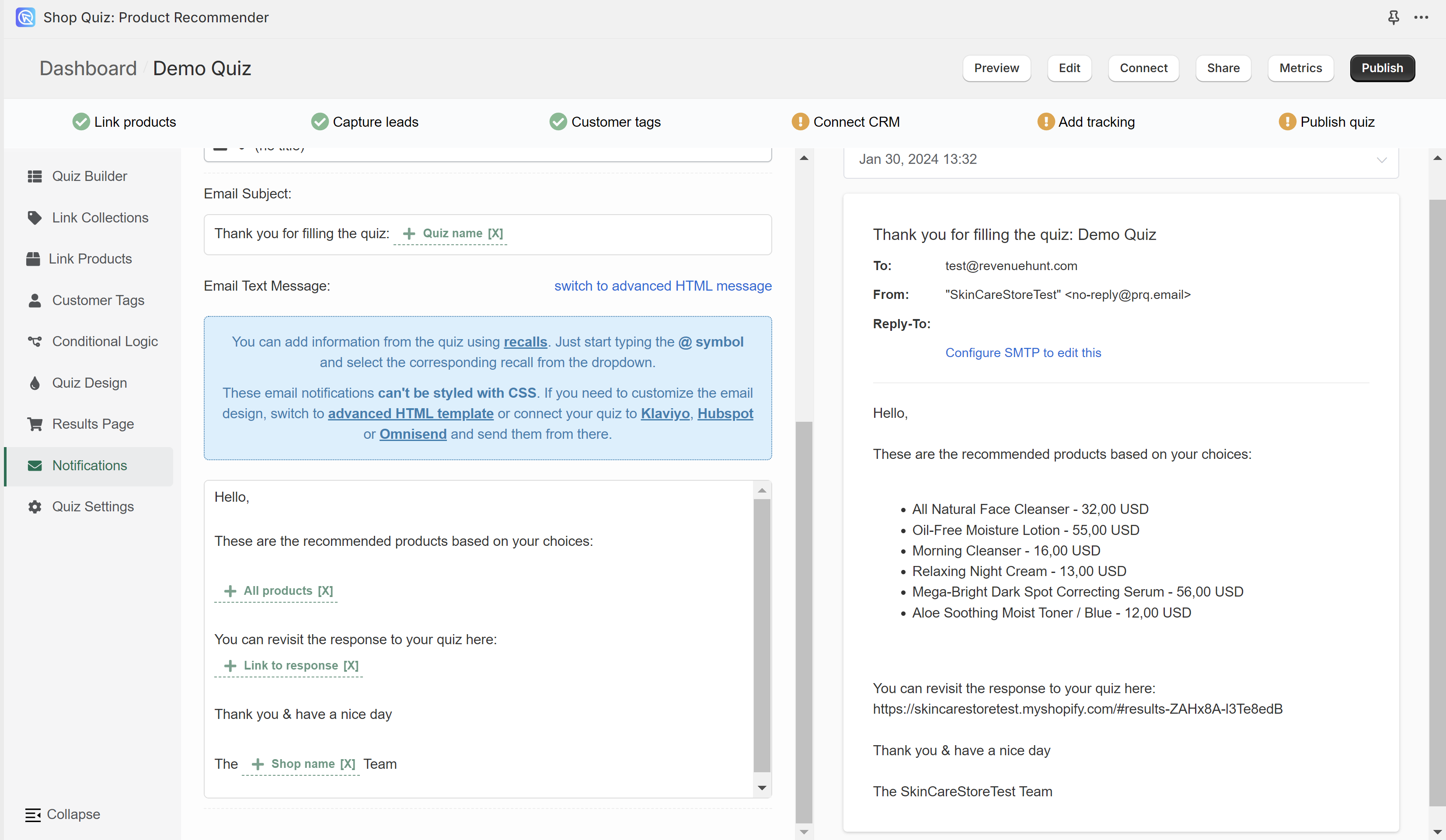
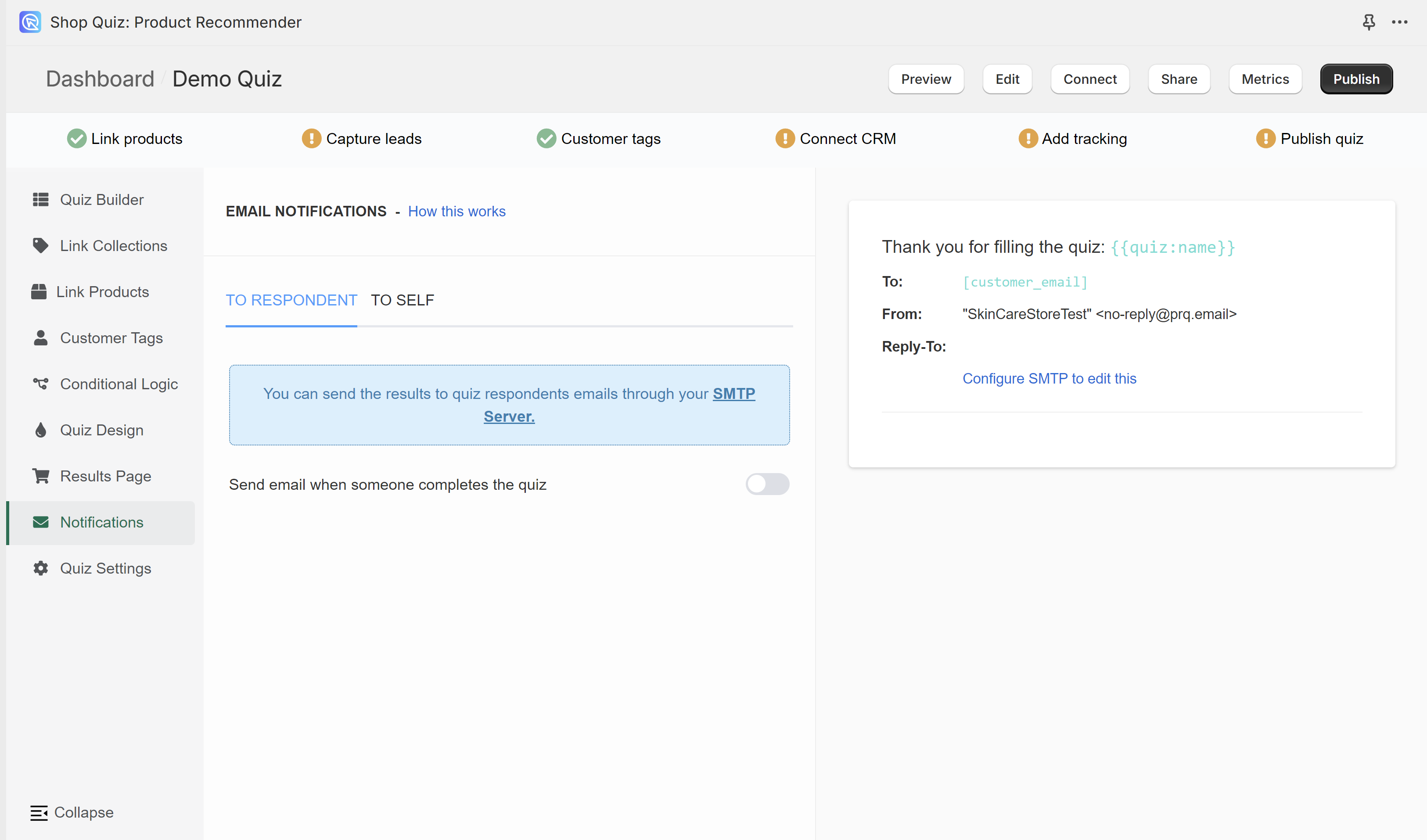
You need to have one email question in order to send notifications to the respondents. Check the Quiz Builder section to add an email question to your quiz.
To activate notification emails to the quiz takers, toggle the "Send email when someone completes the quiz" option on. Additional customization options will appear.
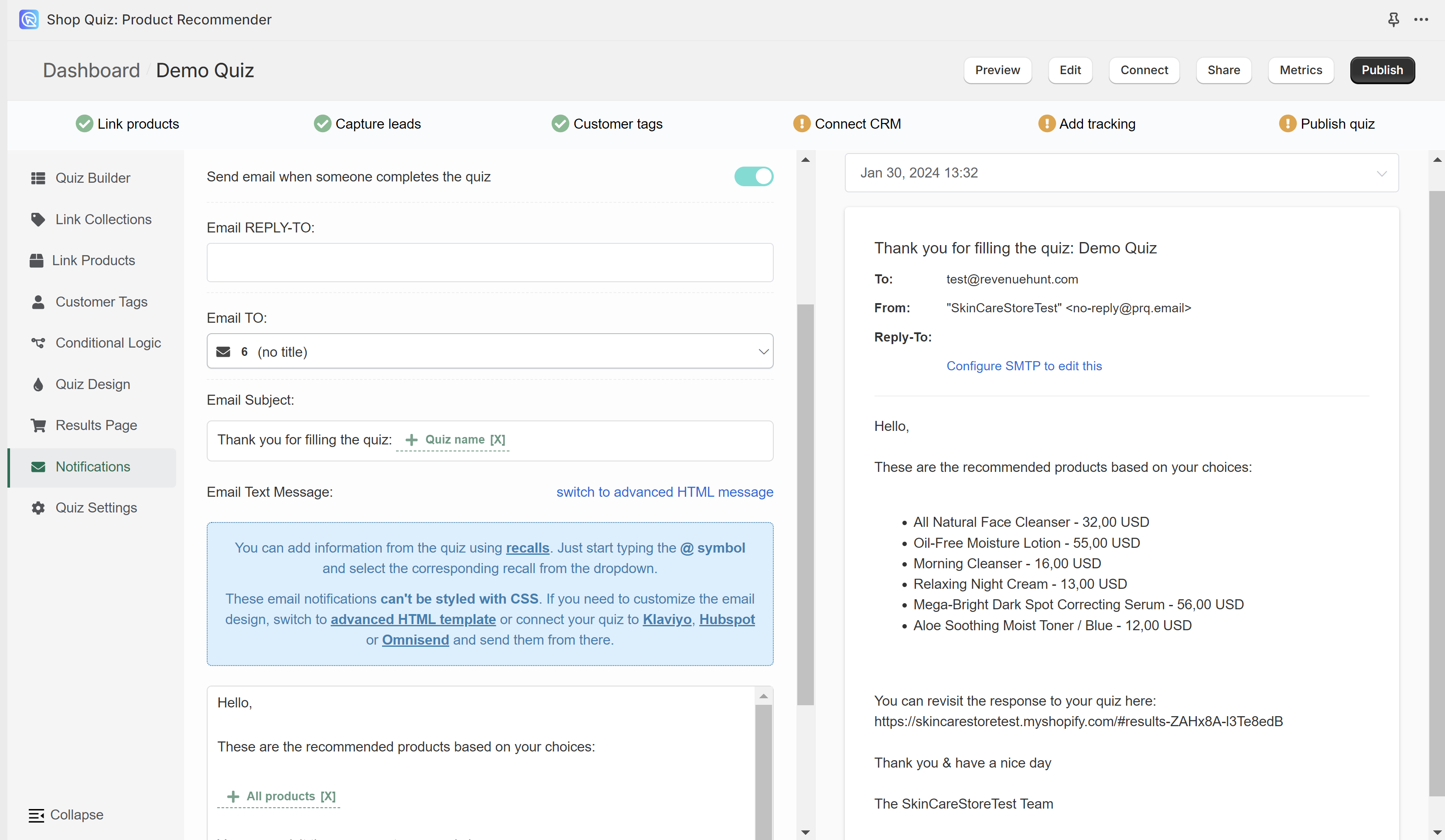
TO RESPONDENT section displays the email settings on the left and the email preview on the right.

Select a response from the list to preview how the email will look like.
Email REPLY_TO: - Fill in the email address to which the customer will be able to send a reply.
Email TO: - Select from which email question (in case of multiple email questions) the customer's address should be taken in order to send the results.
Email Subject: - Type in the email subject that the customer will see in their inbox. You can use Information Recalls to recall information in this text field (for example customer name, quiz name, answer to a specific question, etc.)
Email Text Message - Edit the content of the email sent to the customer. You can choose between the Basic text email template (cannot be styled) or an advanced HTML email template (can be styled and allows to display product images).
switch to advanced HTML message - Switches to the advanced HTML email template. Email can be edited with HTML and metadata can be included with Handlebars.
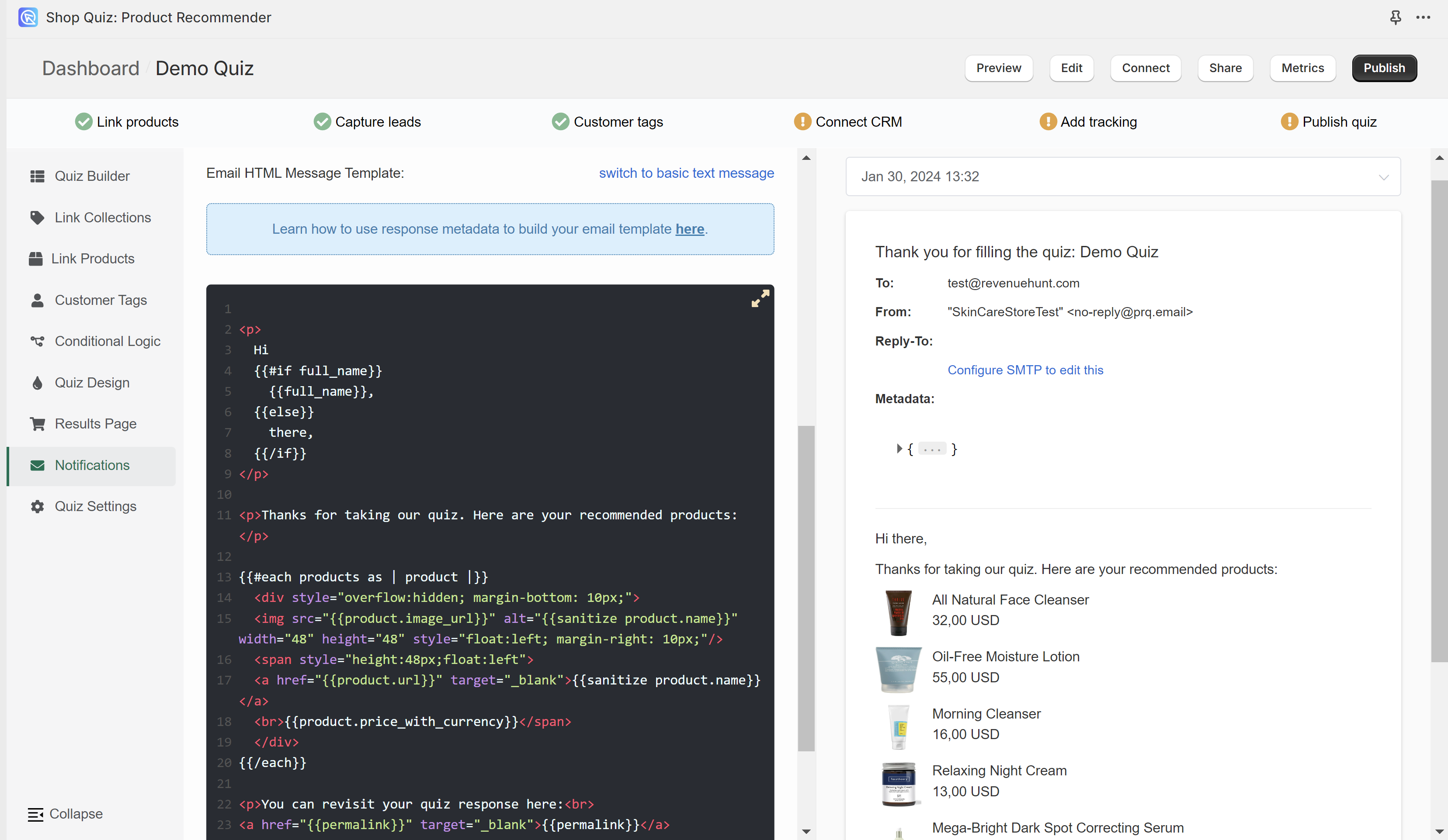
switch to basic text message - Switched to the basic text email template. Email can be edited with regular text. You can use Information Recalls to recall information in this text field (for example customer name, quiz name, recommended products, answers to questions, etc.).
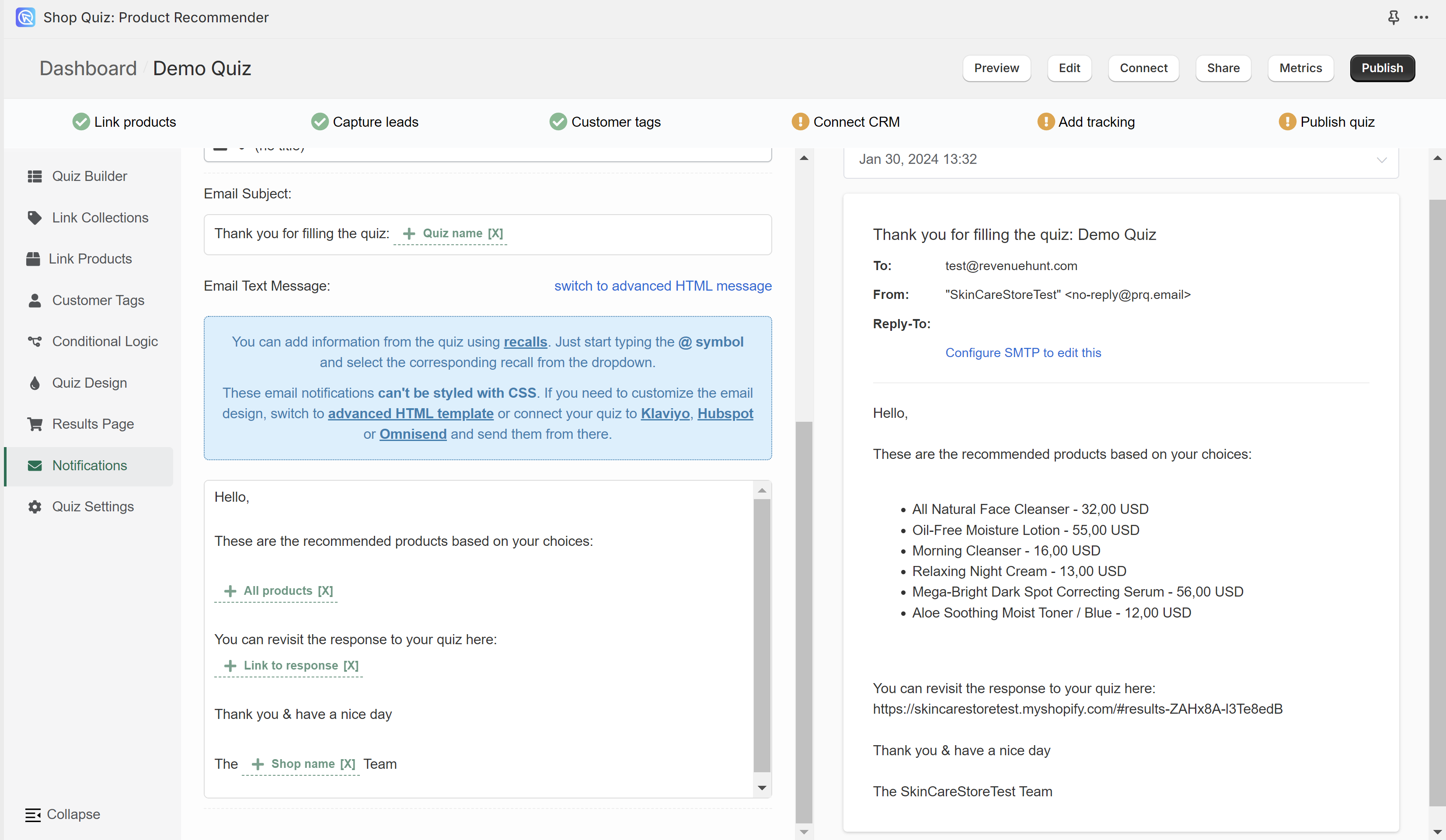
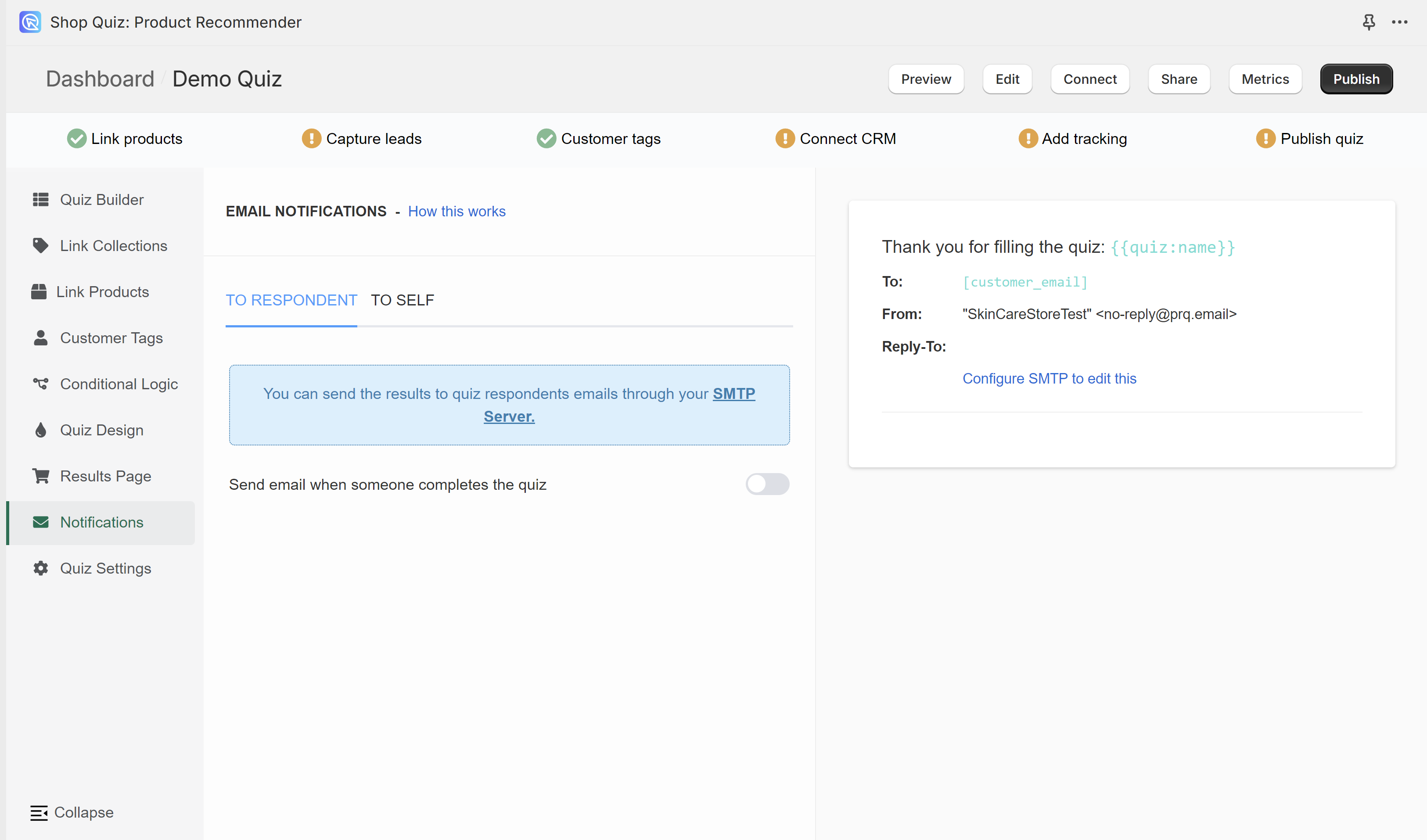
You need to have one email question in order to send notifications to the respondents. Check the Quiz Builder section to add an email question to your quiz.
To activate notification emails to the quiz takers, toggle the "Send email when someone completes the quiz" option on. Additional customization options will appear.
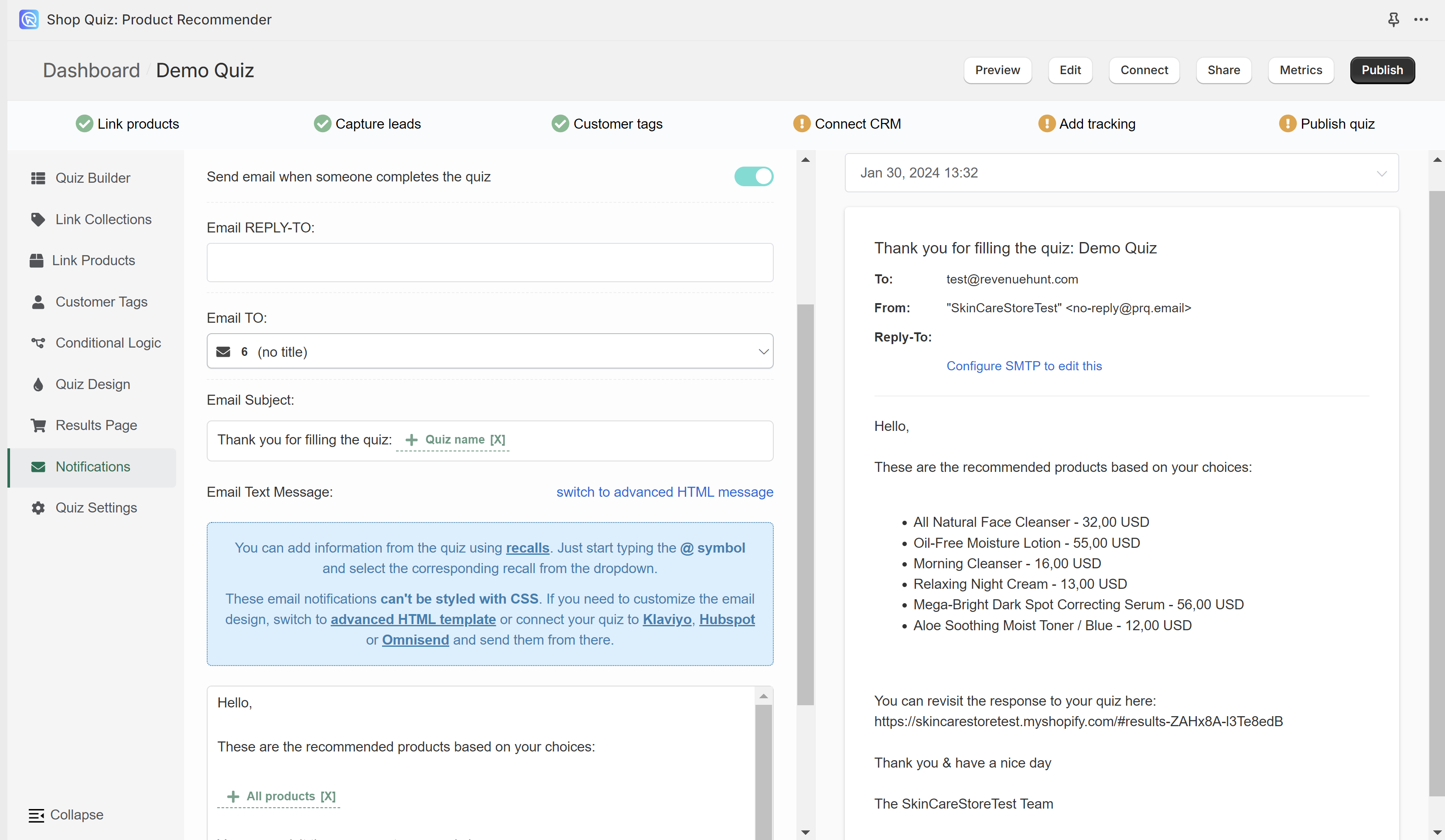
TO RESPONDENT section displays the email settings on the left and the email preview on the right.

Select a response from the list to preview how the email will look like.
Email REPLY_TO: - Fill in the email address to which the customer will be able to send a reply.
Email TO: - Select from which email question (in case of multiple email questions) the customer's address should be taken in order to send the results.
Email Subject: - Type in the email subject that the customer will see in their inbox. You can use Information Recalls to recall information in this text field (for example customer name, quiz name, answer to a specific question, etc.)
Email Text Message - Edit the content of the email sent to the customer. You can choose between the Basic text email template (cannot be styled) or an advanced HTML email template (can be styled and allows to display product images).
switch to advanced HTML message - Switches to the advanced HTML email template. Email can be edited with HTML and metadata can be included with Handlebars.
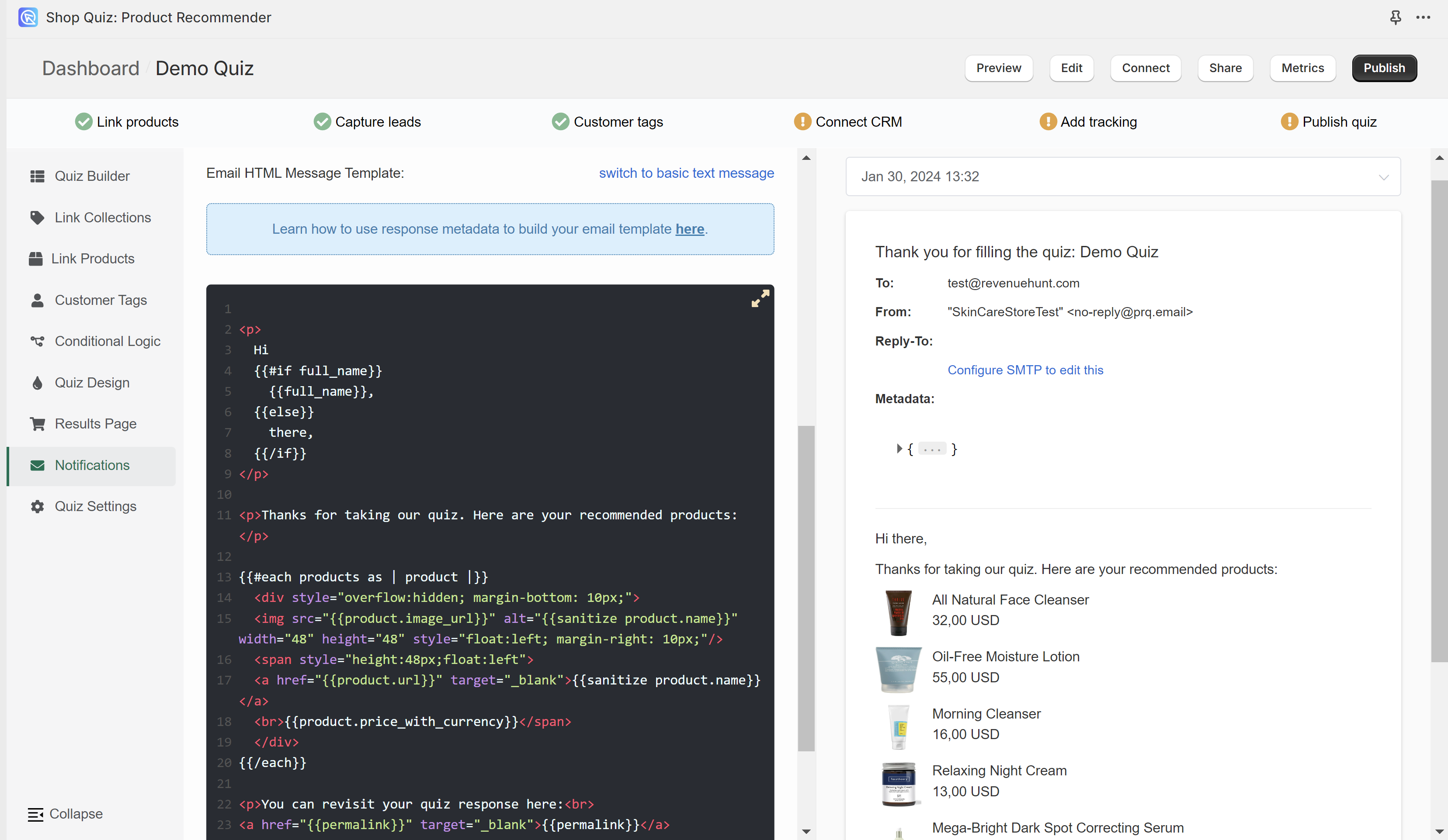
switch to basic text message - Switched to the basic text email template. Email can be edited with regular text. You can use Information Recalls to recall information in this text field (for example customer name, quiz name, recommended products, answers to questions, etc.).
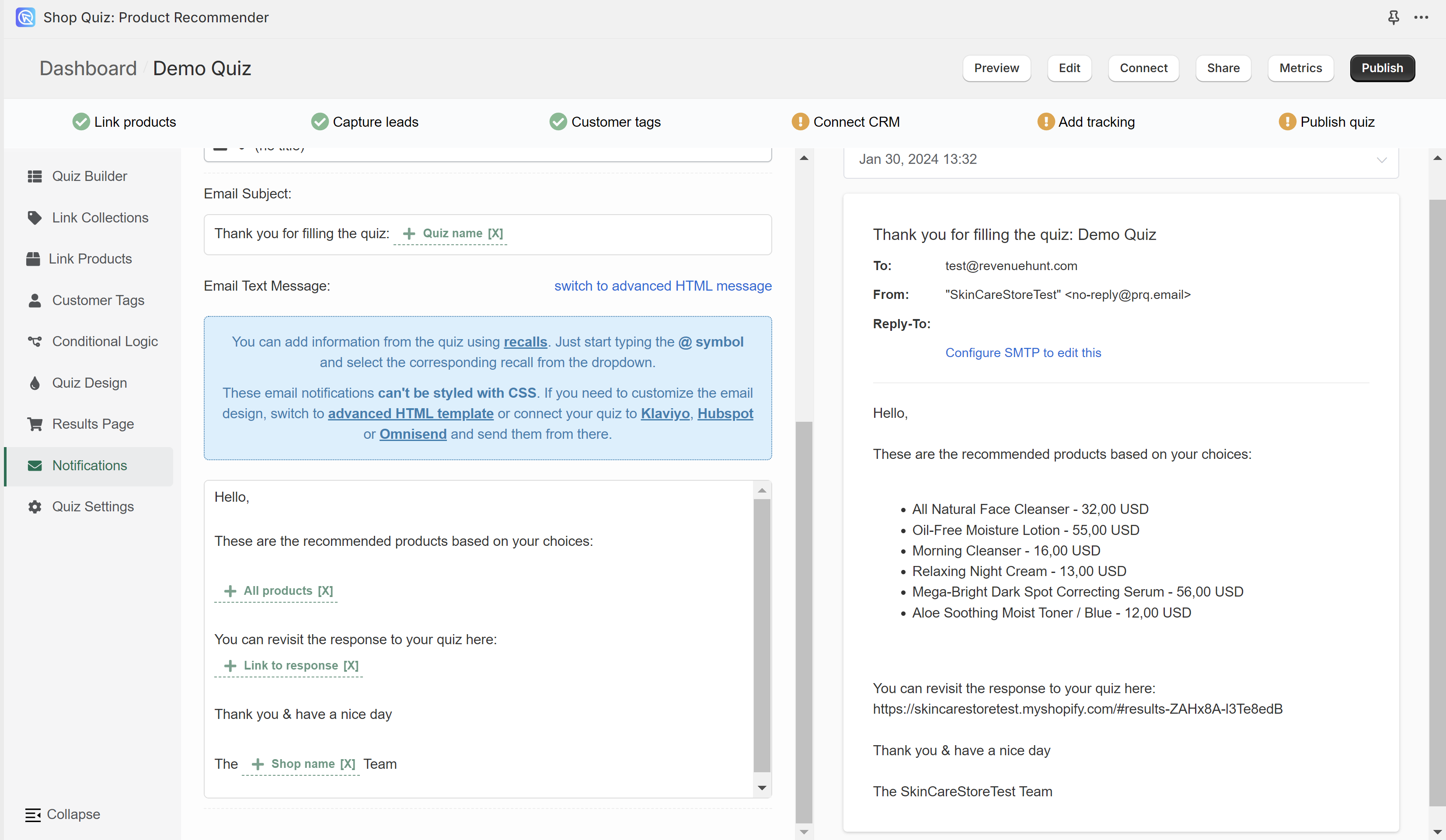
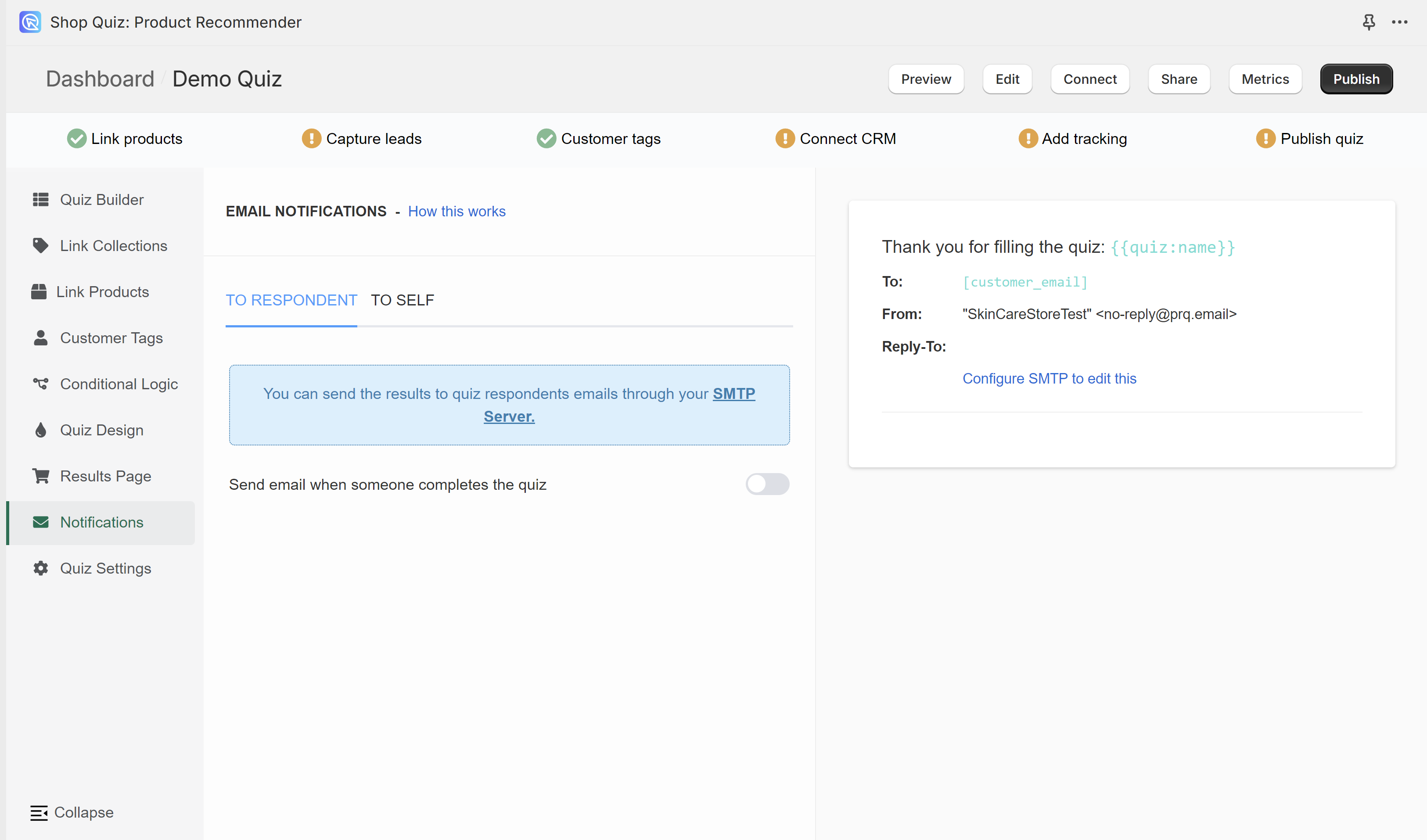
You need to have one email question in order to send notifications to the respondents. Check the Quiz Builder section to add an email question to your quiz.
To activate notification emails to the quiz takers, toggle the "Send email when someone completes the quiz" option on. Additional customization options will appear.
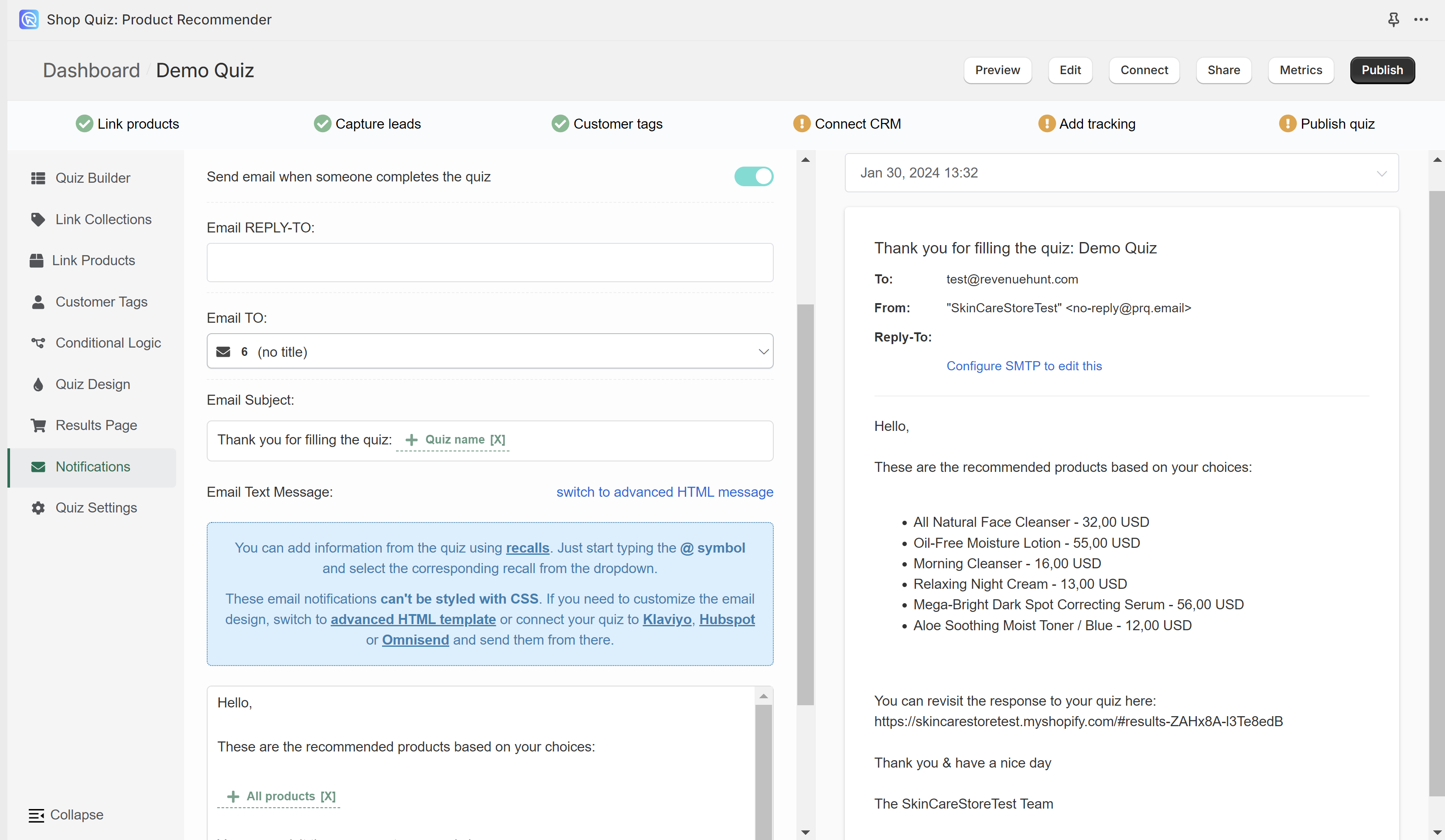
TO RESPONDENT section displays the email settings on the left and the email preview on the right.

Select a response from the list to preview how the email will look like.
Email REPLY_TO: - Fill in the email address to which the customer will be able to send a reply.
Email TO: - Select from which email question (in case of multiple email questions) the customer's address should be taken in order to send the results.
Email Subject: - Type in the email subject that the customer will see in their inbox. You can use Information Recalls to recall information in this text field (for example customer name, quiz name, answer to a specific question, etc.)
Email Text Message - Edit the content of the email sent to the customer. You can choose between the Basic text email template (cannot be styled) or an advanced HTML email template (can be styled and allows to display product images).
switch to advanced HTML message - Switches to the advanced HTML email template. Email can be edited with HTML and metadata can be included with Handlebars.
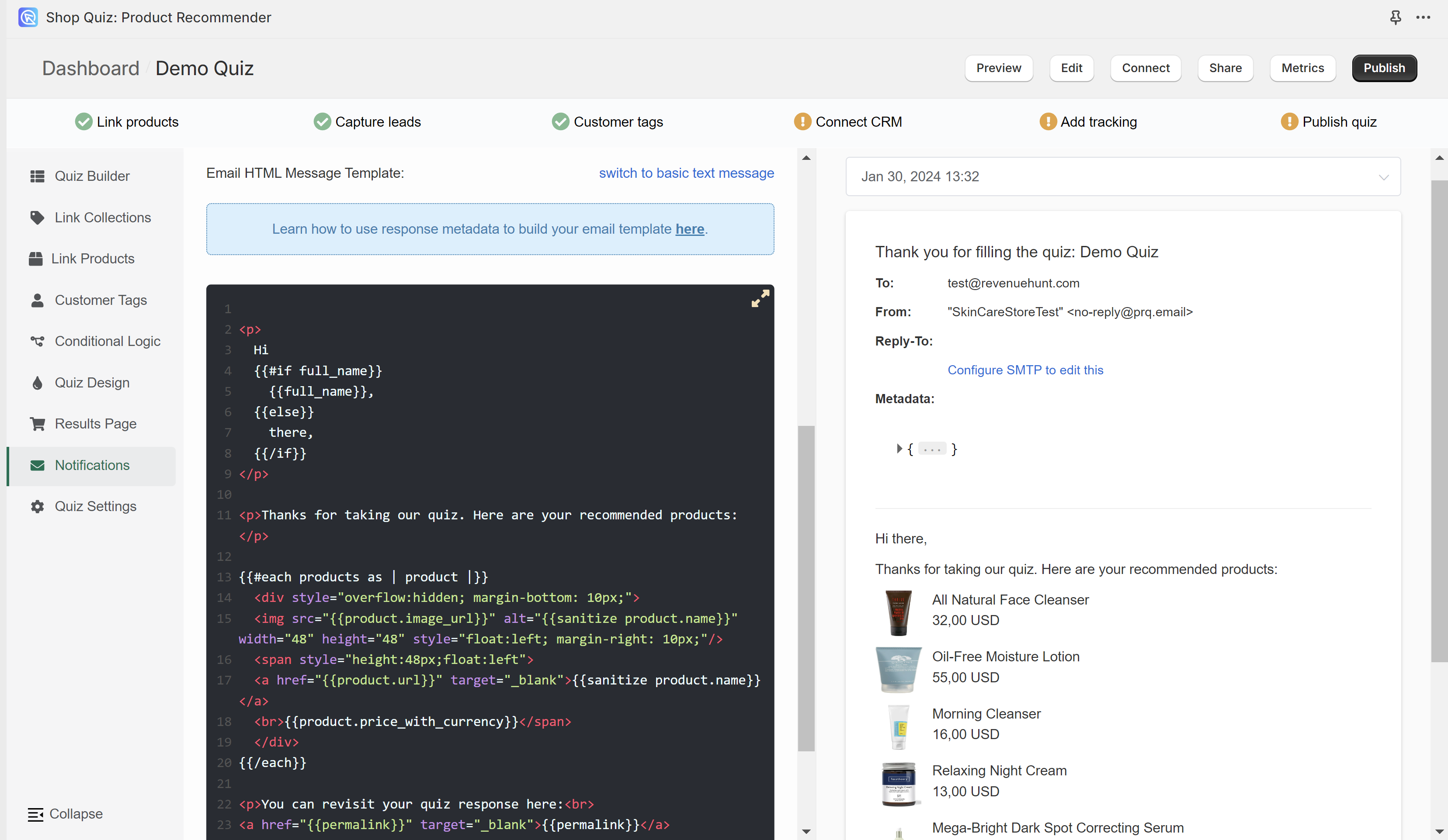
switch to basic text message - Switched to the basic text email template. Email can be edited with regular text. You can use Information Recalls to recall information in this text field (for example customer name, quiz name, recommended products, answers to questions, etc.).
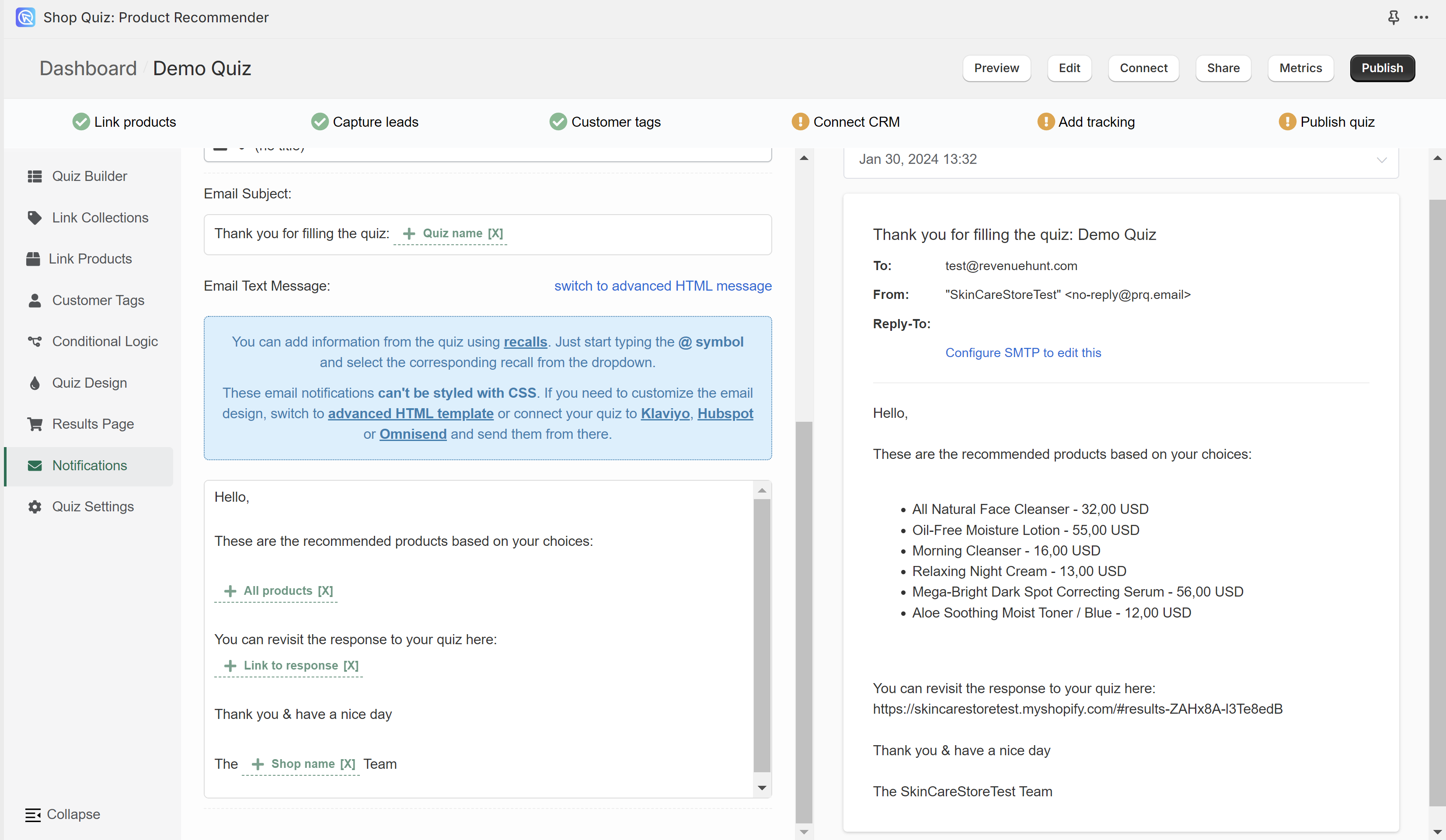
To Self¶
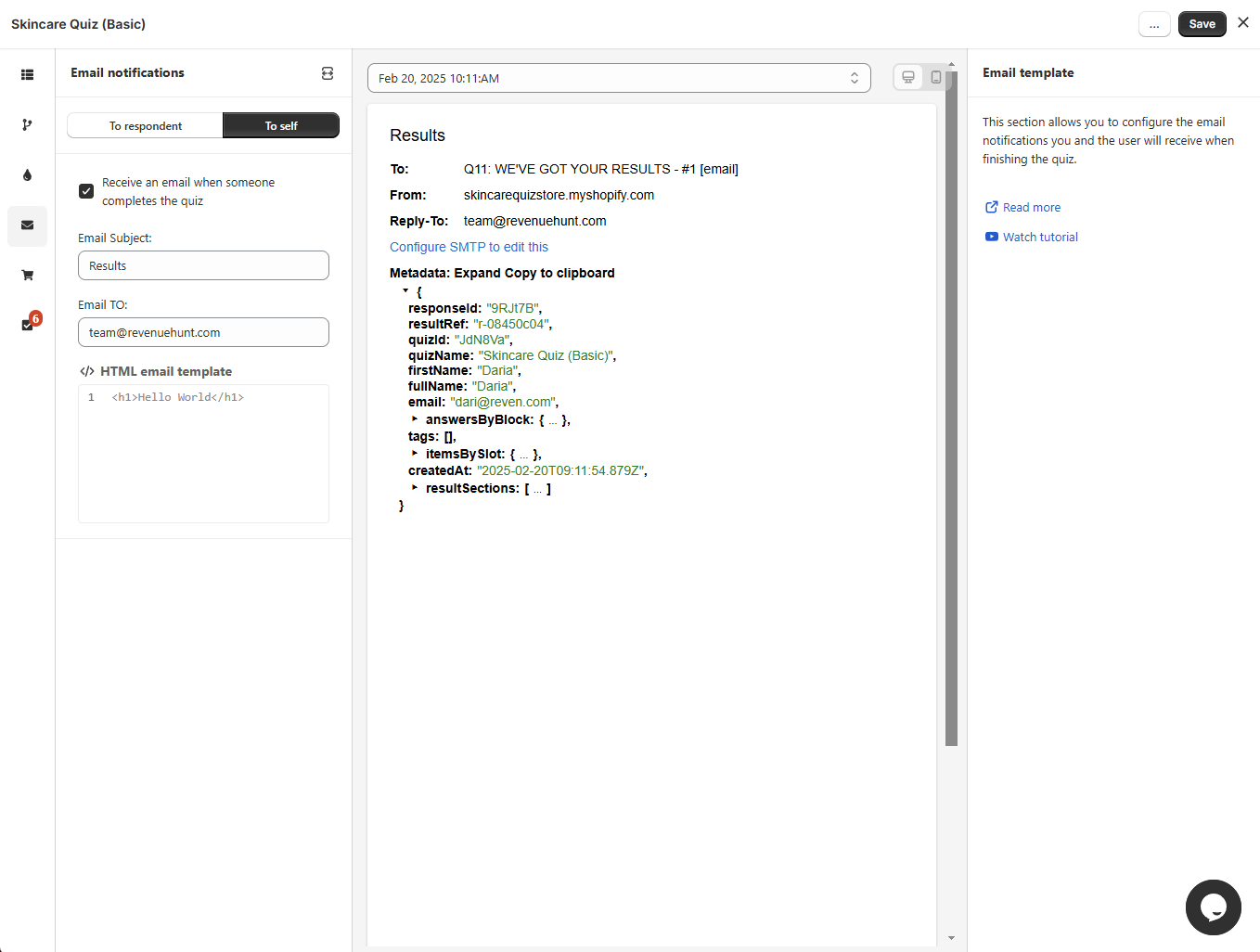
Email template
Receive an email when someone completes the quiz - Activate this option to recieve notifications to your specified email address when someone completes the quiz (reaches the results page).
Email to: - Add an email address to which the notification should be sent.
Email subject: - Add the title of the notification email.
Email liquid template - Add liquid email template. The template can be built based on the Metadata provided.
Reset - Resets the email template to the default template.
Useful code snippets: - Click on an item below to copy the code snippets to customize the Liquid email template.
Personal information template - Lists all the personal infomation provided by the user.
Responses by block snippet - Lists all the customer answers.
Email preview
Jul 10, 2025 12:35 PM - Date of the quiz completion. Click to open a dropdown and chose a different response.
From: - Email address of the sender. Go to the App Settings > SMTP section to set up your email server details. Otherwise, the email will be sent from RevenueHunt email address.
Metadata - Lists all the metadata provided by the customer.
Expand all - Expands all the metadata.
Copy to clipboard - Copies the selected metadata to the clipboard.
Quiz Response Metadata Structure
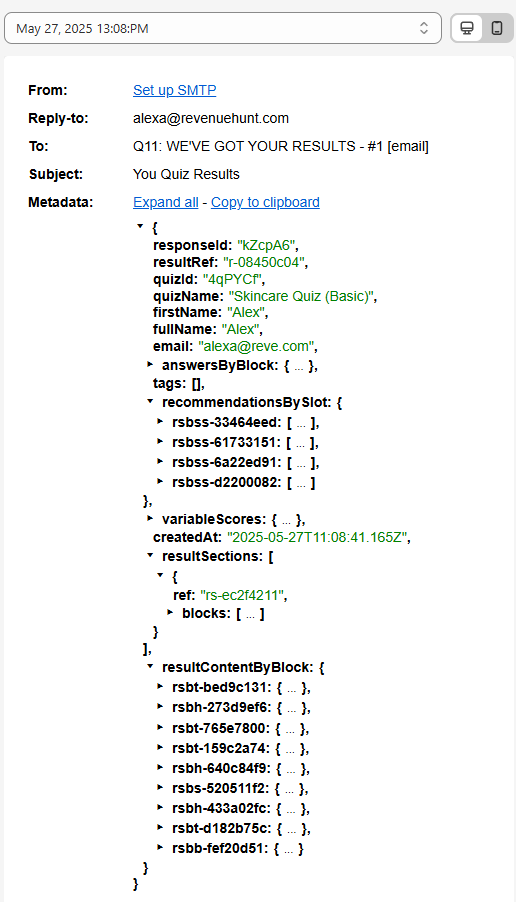
This object contains all the data generated when a user completes a quiz — including responses, product recommendations, and result content. It is used to power dynamic result pages, follow-up emails, and custom workflows.
Basic Information
responseId - Unique ID for this specific quiz response
resultRef - Internal reference to the results layout
quizId - ID of the quiz that was completed
quizName - Name of the quiz
firstName / fullName - Name entered by the user
email - Email address submitted
createdAt - Timestamp of quiz completion (ISO format)
User Answers (answersByBlock)
"answersByBlock": {
"qbc-485600ce": {
"type": "picture_choice",
"value": "Dry and tight all over",
"choicesRefs": ["qbcc-30928613"]
}
}
Each quiz question block is mapped to the user's response.
Fields inside each entry:
type - The kind of question (e.g. multiple_choice, picture_choice, email)
value - The answer selected or typed by the user
choicesRefs - List of selected choice references (used internally)
Example: qbc-485600ce → type: picture_choice, value: "Dry and tight all over", choicesRefs: ["qbcc-30928613"]
Tags
tags - A list of tags to assign to the respondent. Often used for segmentation. Empty if unused.
Product Recommendations (recommendationsBySlot)
"recommendationsBySlot": {
"rsbss-33464eed": {
"type": "product",
"value": "Ordinary Serum",
"variants": [
Each result "slot" contains one or more product recommendations.
Each product object includes: id, title, vendor, handle: Shopify product metadata
variants - Variant ID, price, and image per product
slotHeading / slotDescription - Rich text HTML displayed on result pages
image - URL for the main product image
price - Object with amount and currencyCode
Example: rsbss-33464eed → contains "Ordinary Serum", $45 USD
Variable Scores (variableScores)
Used only if the quiz has a scoring logic. Contains numerical results or score breakdowns.
Result Sections (resultSections)
"resultSections": [
"rsbh-273d9ef6": {
"type": "heading",
"content": "<p>Here's what your skin wants!</p>"
}
]
An ordered array of blocks that make up the results page. Each block can be:
heading
text
products
button
Products blocks have a slots array that contains product lists grouped by slot reference.
Rendered Result Content (resultContentByBlock)
A lookup table of rendered content for each block (used in external templates like email).
Each entry is keyed by the block reference and contains:
type - Type of block (text, heading, products, etc.)
content or slots - The rendered HTML or product data
Use Cases
This metadata allows you to:
-
Personalize result pages based on user answers
-
Send dynamic follow-up emails with relevant product suggestions
-
Store quiz responses for analytics and customer profiling
-
Integrate with marketing tools like Klaviyo or HubSpot using dynamic fields
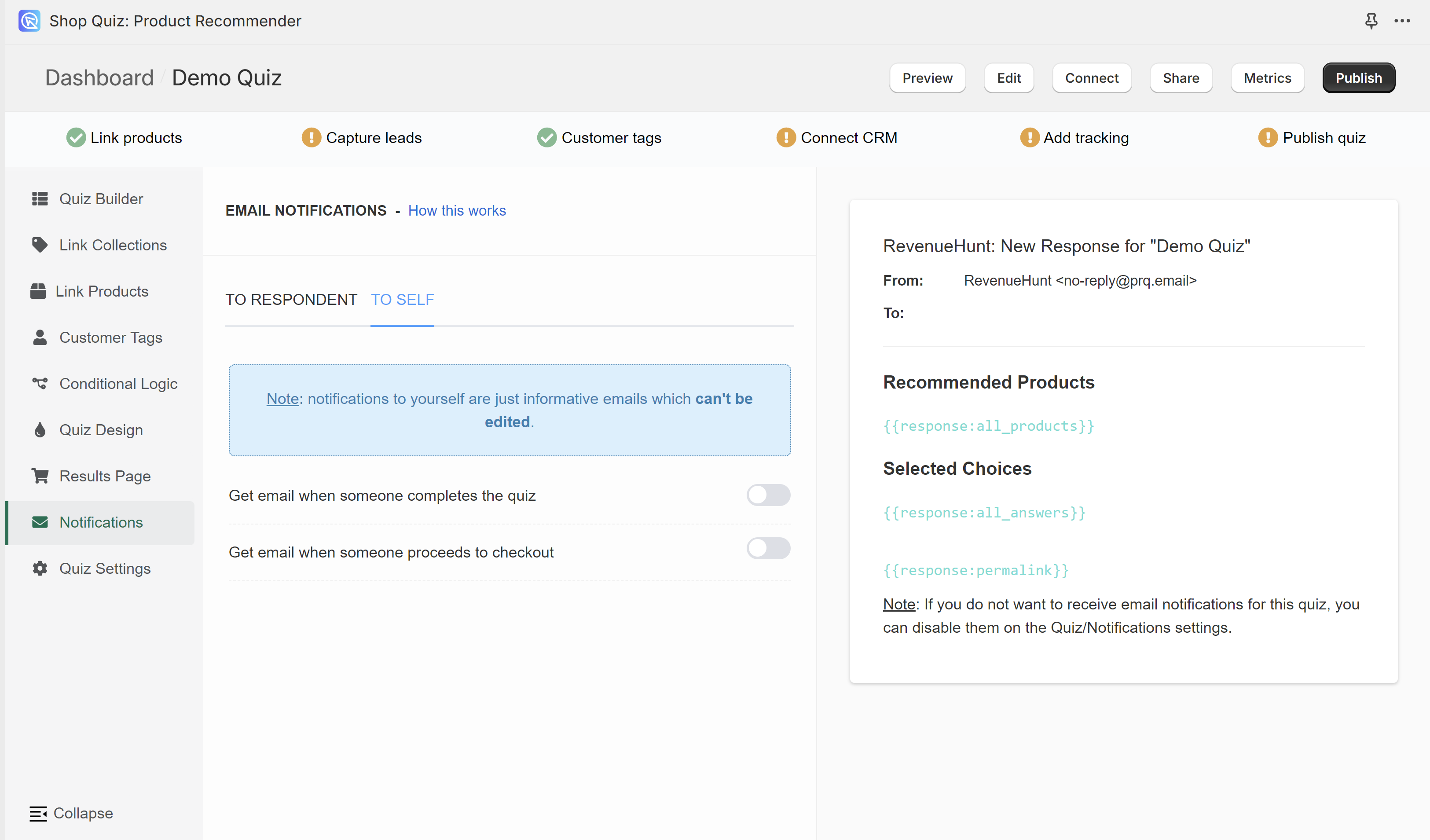
Get email when someone completes the quiz - You'll receive an email as shown on the preview to the provided email address whenever someone reaches the results page. This email template cannot be edited.
Get email when someone proceedes to checkout - You'll receive an email as shown on the preview to the provided email address whenever someone reaches the results page and proceeds to checkout/cart. This email template cannot be edited.
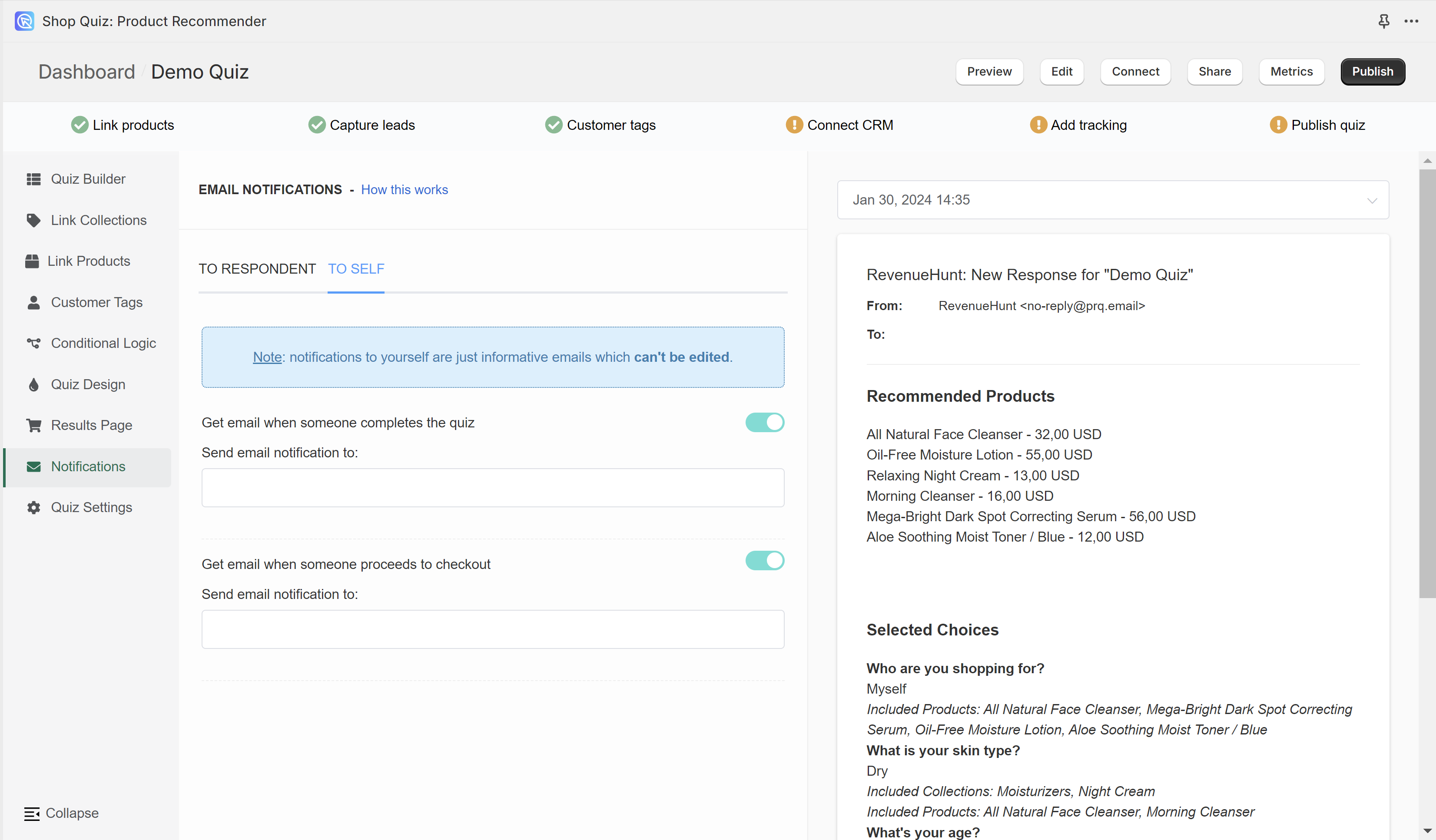
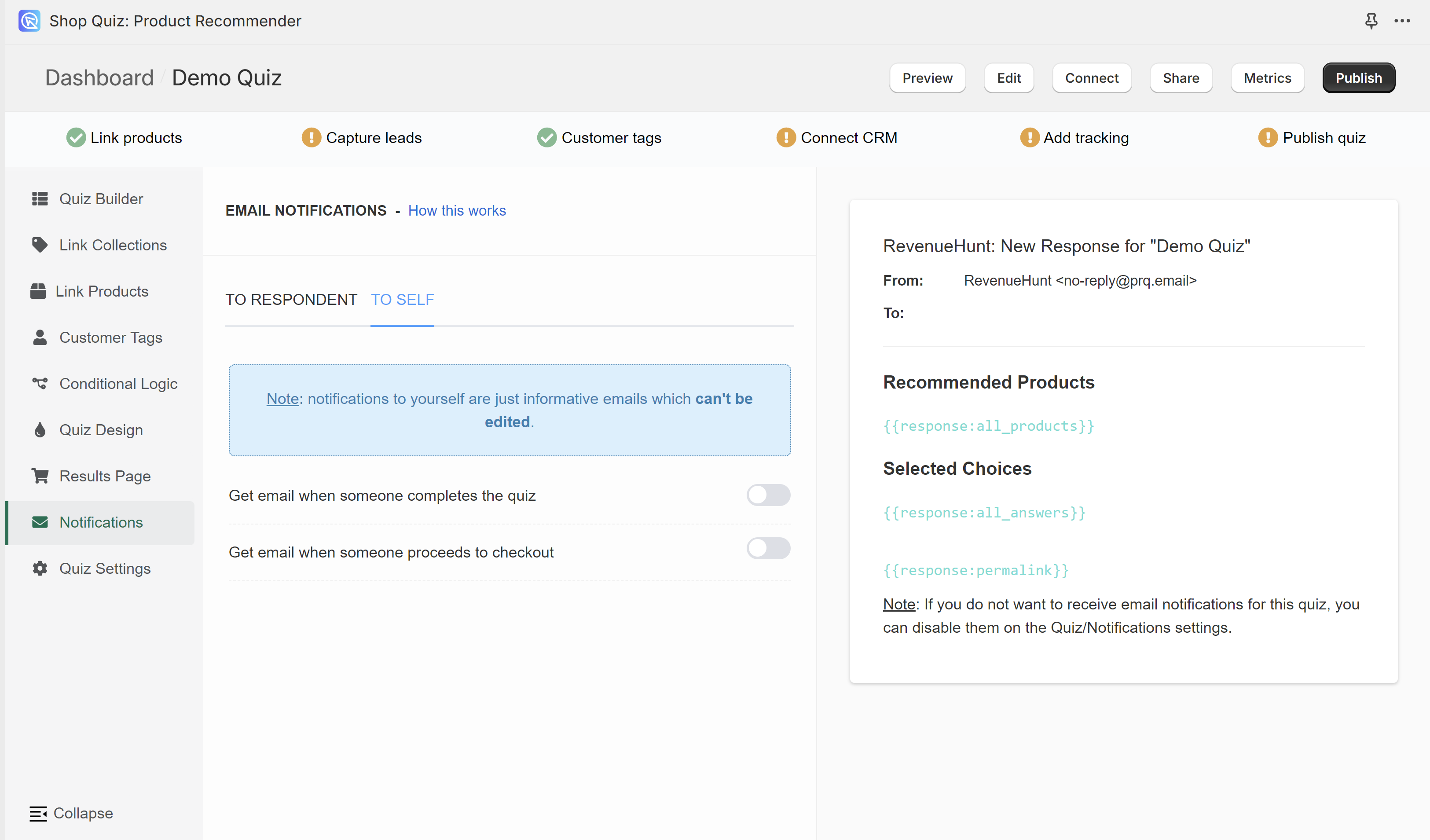
Get email when someone completes the quiz - You'll receive an email as shown on the preview to the provided email address whenever someone reaches the results page. This email template cannot be edited.
Get email when someone proceedes to checkout - You'll receive an email as shown on the preview to the provided email address whenever someone reaches the results page and proceeds to checkout/cart. This email template cannot be edited.
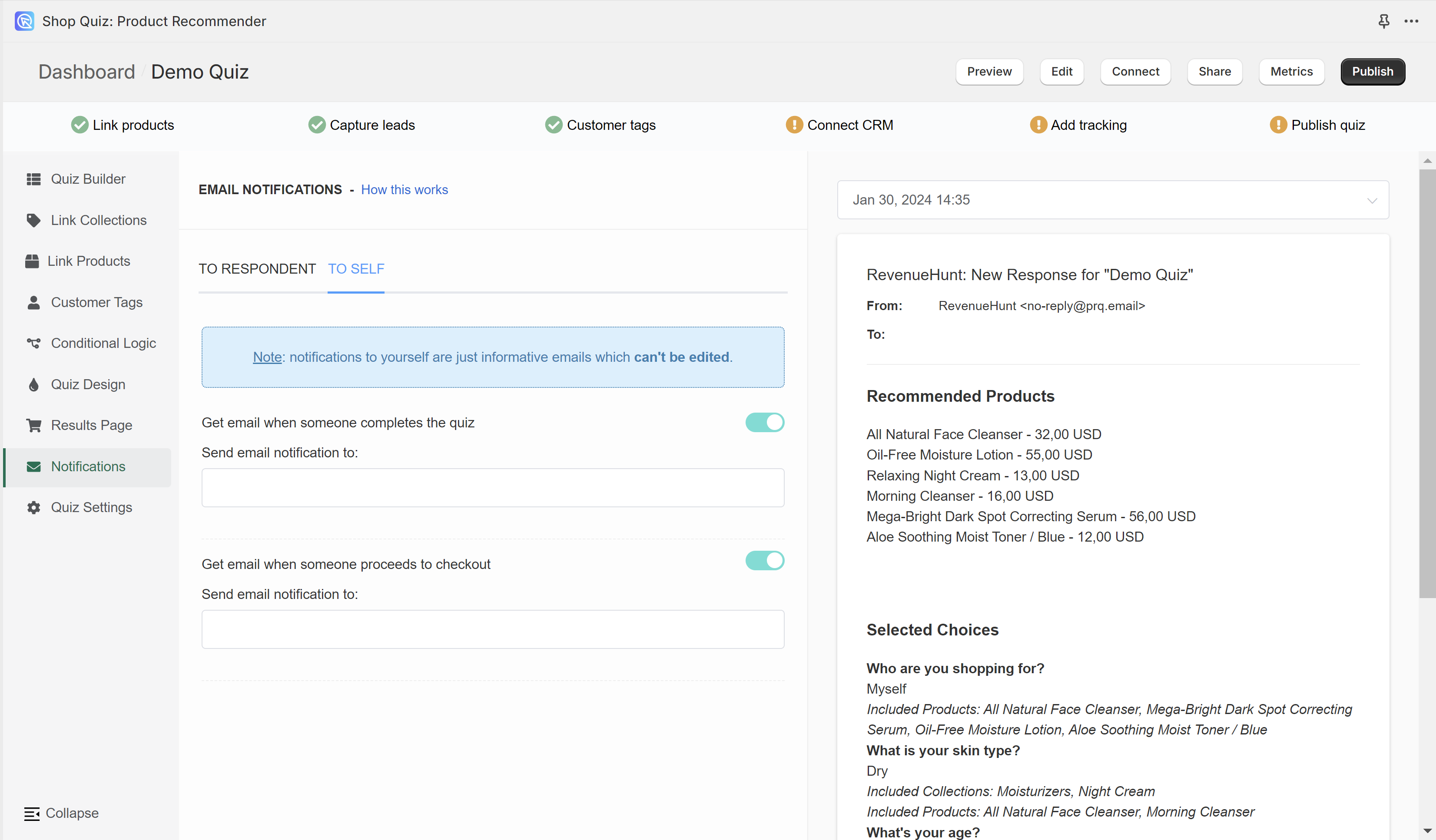
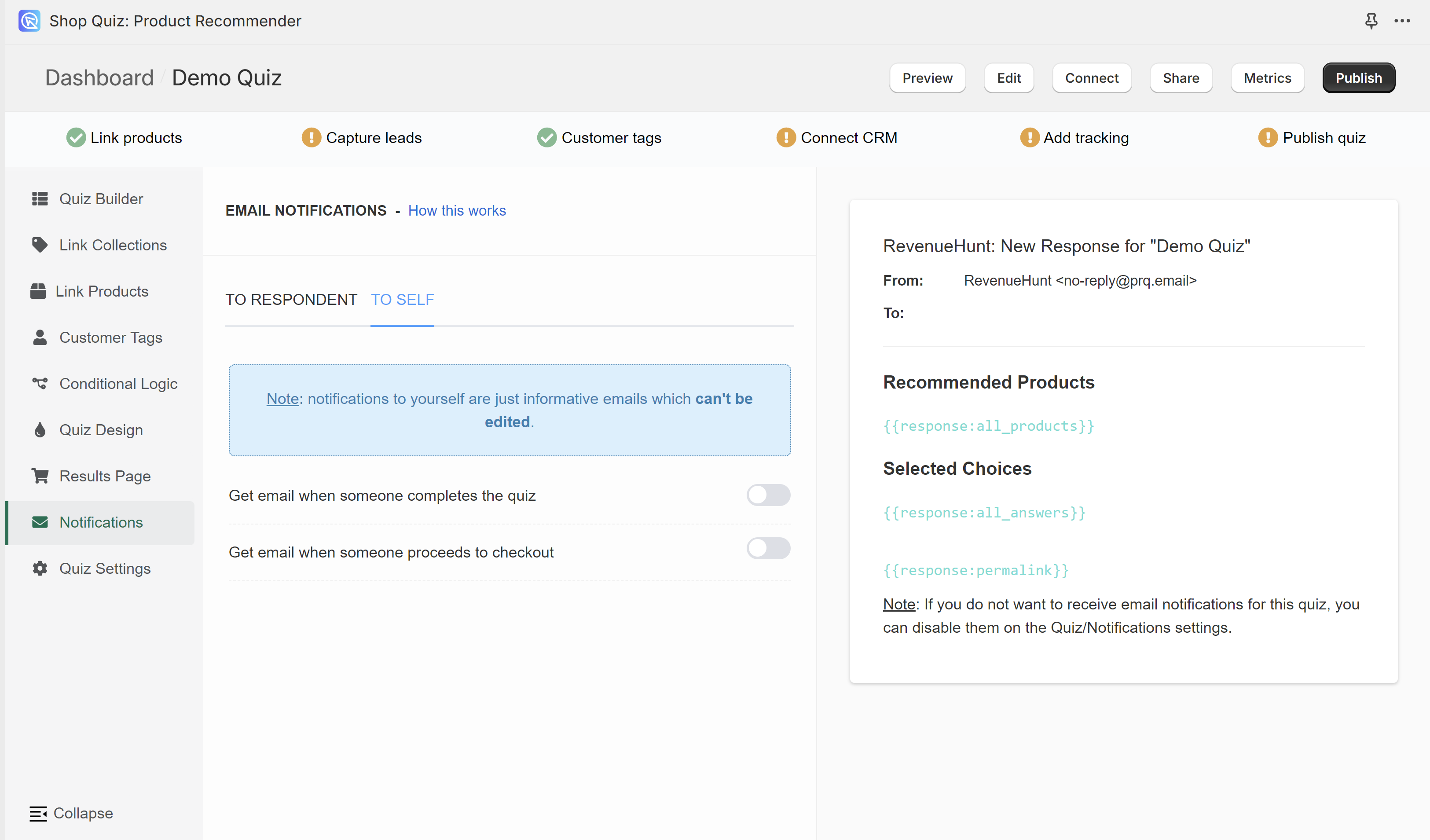
Get email when someone completes the quiz - You'll receive an email as shown on the preview to the provided email address whenever someone reaches the results page. This email template cannot be edited.
Get email when someone proceedes to checkout - You'll receive an email as shown on the preview to the provided email address whenever someone reaches the results page and proceeds to checkout/cart. This email template cannot be edited.
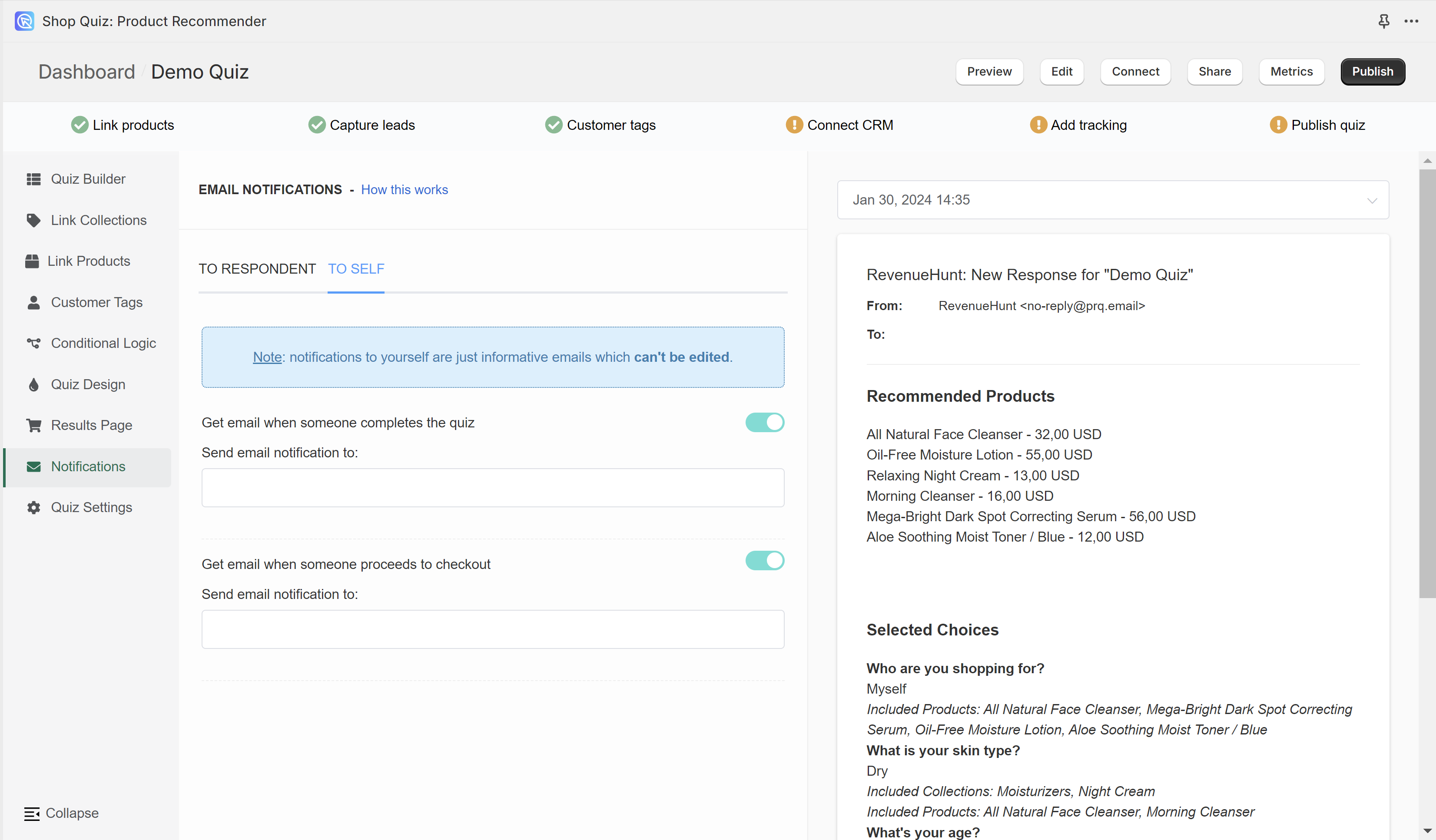
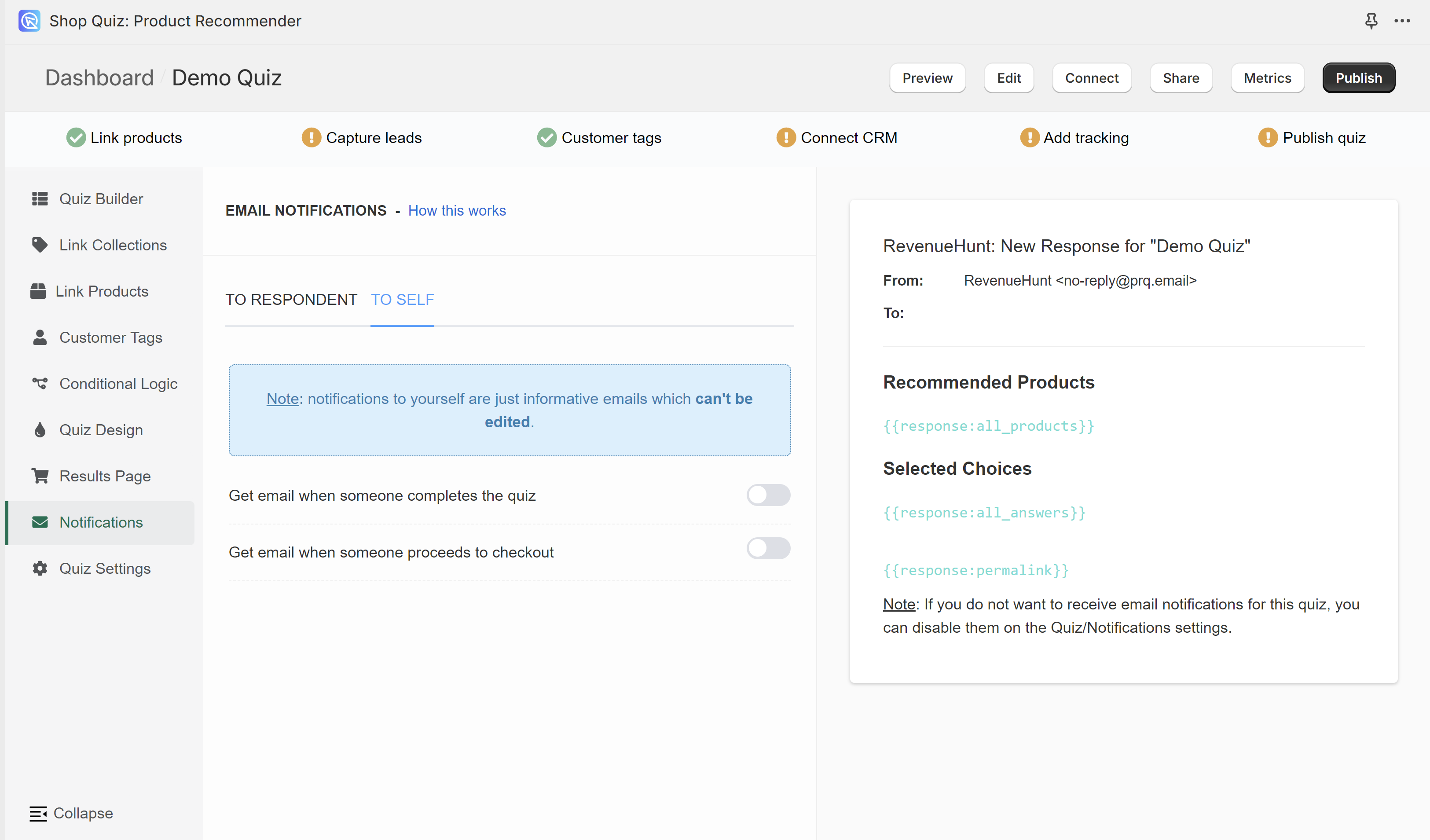
Get email when someone completes the quiz - You'll receive an email as shown on the preview to the provided email address whenever someone reaches the results page. This email template cannot be edited.
Get email when someone proceedes to checkout - You'll receive an email as shown on the preview to the provided email address whenever someone reaches the results page and proceeds to checkout/cart. This email template cannot be edited.
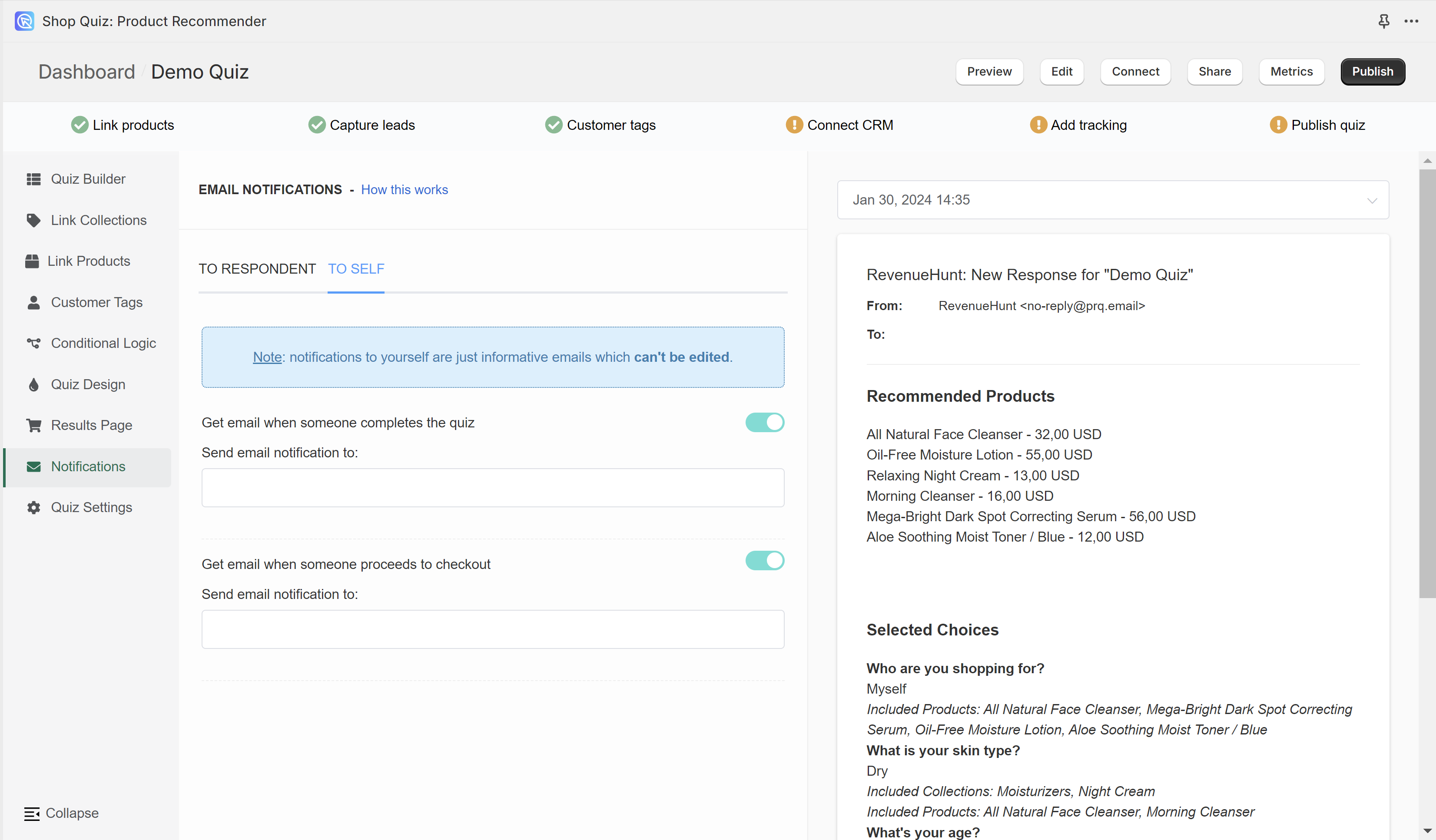
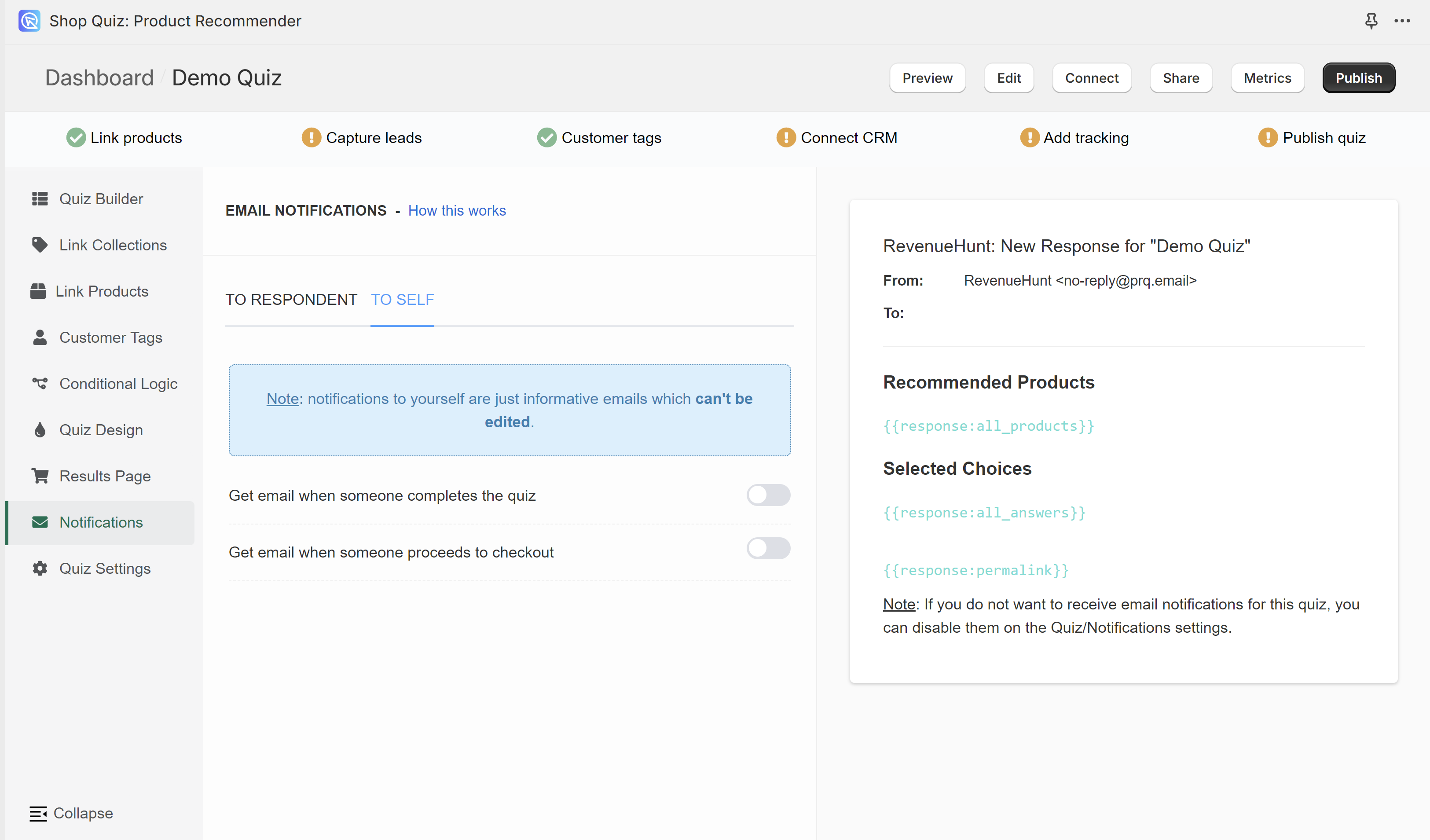
Get email when someone completes the quiz - You'll receive an email as shown on the preview to the provided email address whenever someone reaches the results page. This email template cannot be edited.
Get email when someone proceedes to checkout - You'll receive an email as shown on the preview to the provided email address whenever someone reaches the results page and proceeds to checkout/cart. This email template cannot be edited.
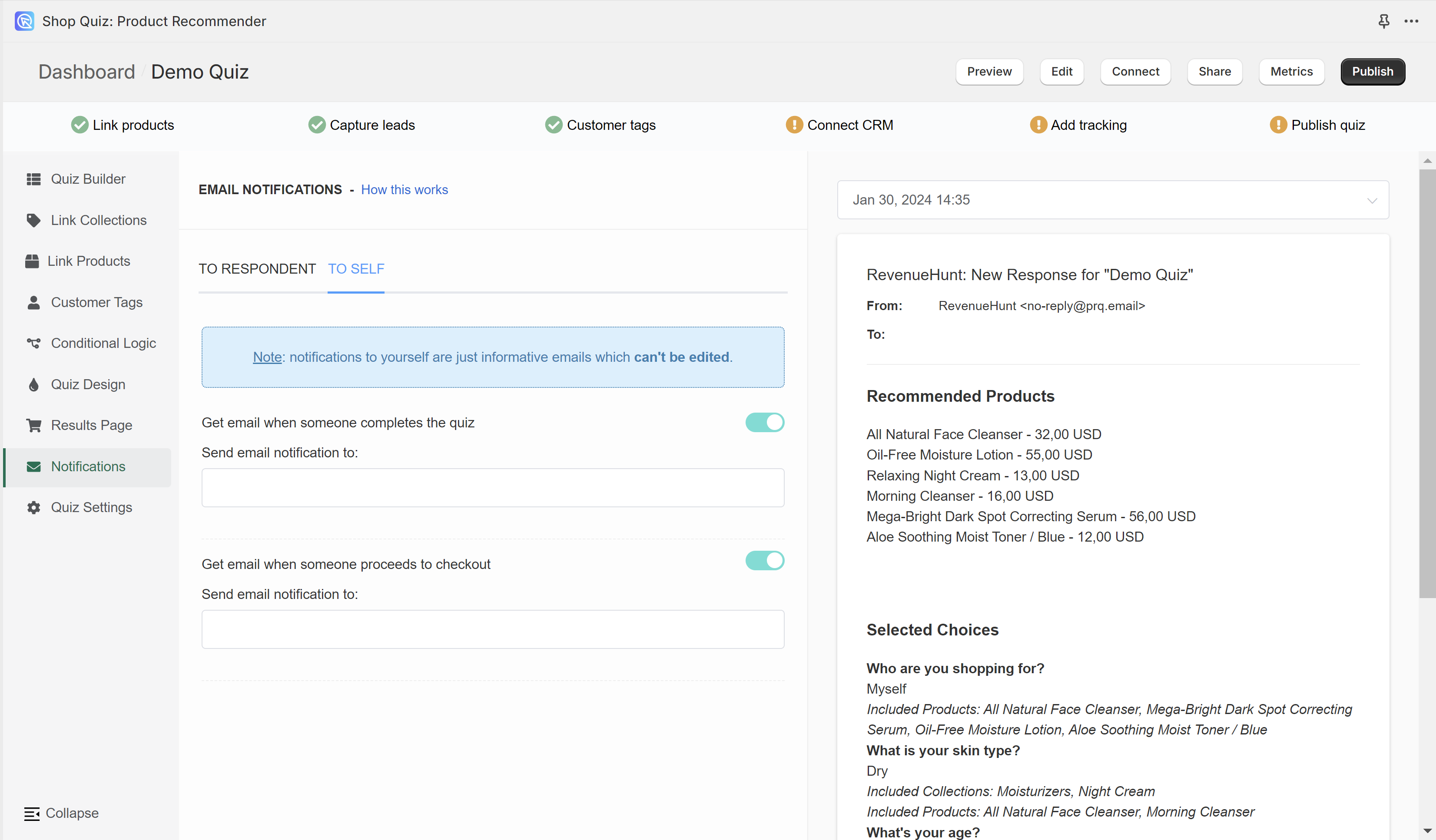
← Previous: Results Page Next: Quiz Settings →