How to Send Leads to Mailchimp¶
Automating the transfer of quiz results to your Mailchimp account streamlines the process of segmenting your audience and enables targeted follow-up campaigns based on personalized product recommendations.
Important Considerations
- Limited Data Transfer: Mailchimp integration only supports email, name, and customer tags to be send from the quiz. For more complex emailing/data needs, including direct product recommendations, consider using a different service.
- Alternative Services: For functionality beyond basic data transfer, platforms like Klaviyo, HubSpot or Omnisend are recommended. These services offer more robust integration options for personalized follow-ups.
Before you begin, ensure you have:
- An active Mailchimp account.
- A RevenueHunt Product Recommendation Quiz that you wish to connect with Mailchimp.
Link Quiz to Mailchimp¶
Connecting your quiz to Mailchimp allows for the seamless transfer of leads:
- Locate your quiz and click on the Connect tab at the top of the interface.
-
Find the Mailchimp section and click on the
Connectbutton. This action will redirect you to a Mailchimp login page in a new tab.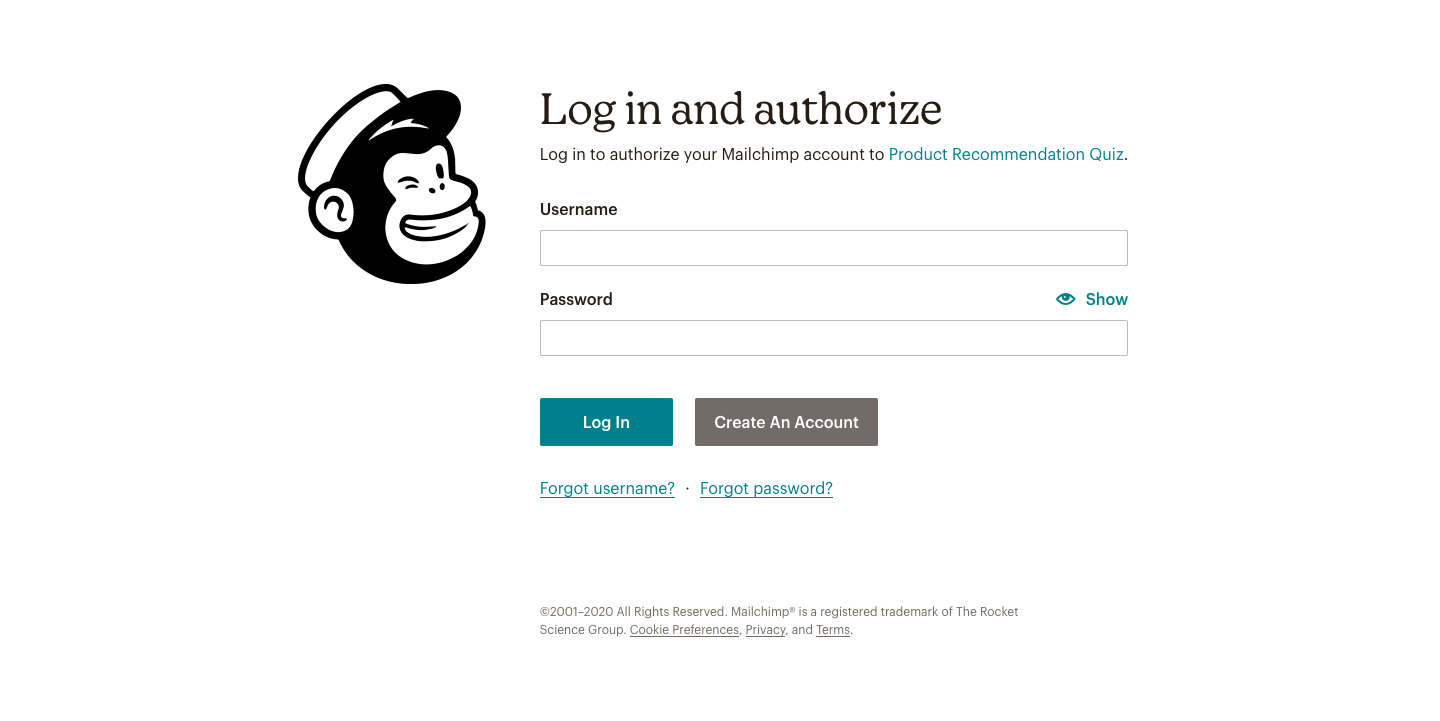
-
Log into your Mailchimp account and authorize the app by clicking on
Allow.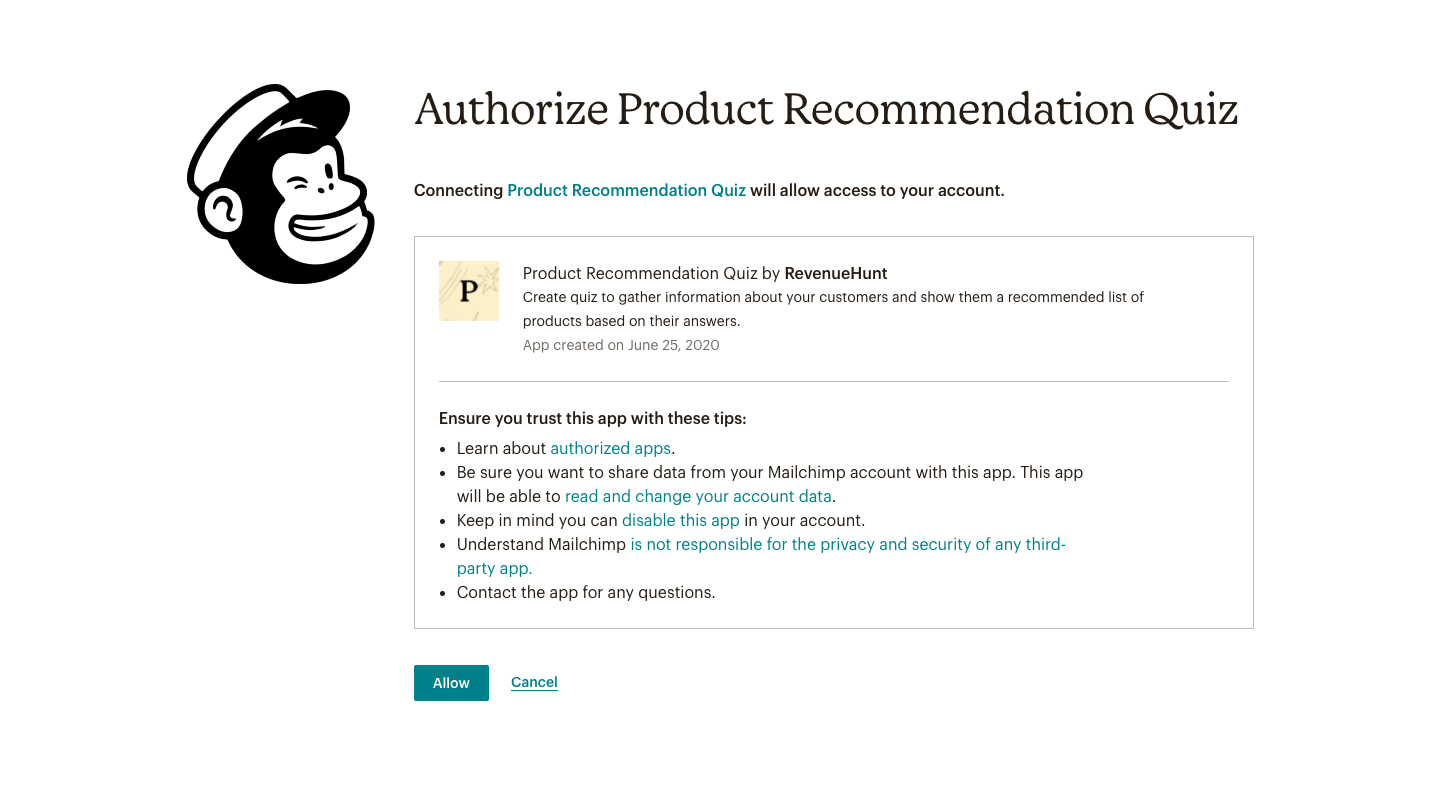
-
If the connection was successful, you'll see a
Mailchimp got connected, please close this windows to go back to the dashboard.message. -
After authorization, your quiz is connected to Mailchimp, and you can proceed to link it to a specific mailing list.
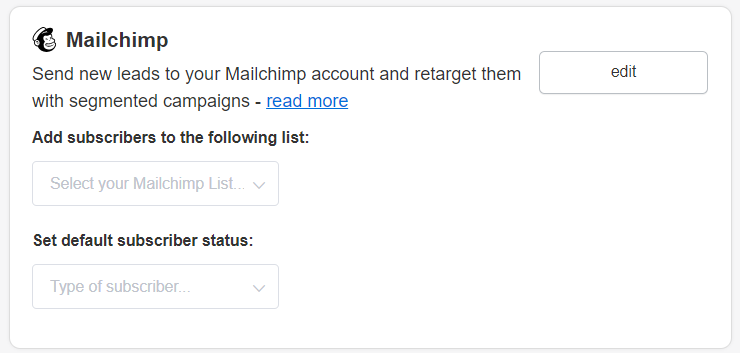
-
Return to the Connect tab in your quiz platform. You may need to refresh the page to update the connection status.
- Follow the prompts to select the Mailchimp list you wish to send your quiz results to from the dropdown.
Use Customer Tags for Segmentation in Mailchimp¶
With customer tags, you can segment your audience within Mailchimp based on their quiz responses:
- Make sure the quiz is connected to Mailchimp.
- Create customer tags in the RevenueHunt app and link them to choices.
- Once done, click the
Publishbutton to update the preview/live quiz with new changes. - Navigate to the
Audiencesection in your Mailchimp account. - Use the customer tags to create segmented lists or groups, allowing for targeted campaign efforts based on the quiz outcomes.
Hack: Send Quiz Answers to MailChimp¶
To override Mailchimp's limitation on pushing detailed quiz data, you can use customer tags to represent customer responses.
-
For each possible quiz answer, create a corresponding customer tag within your quiz setup. This requires planning to ensure each tag accurately represents the quiz responses.
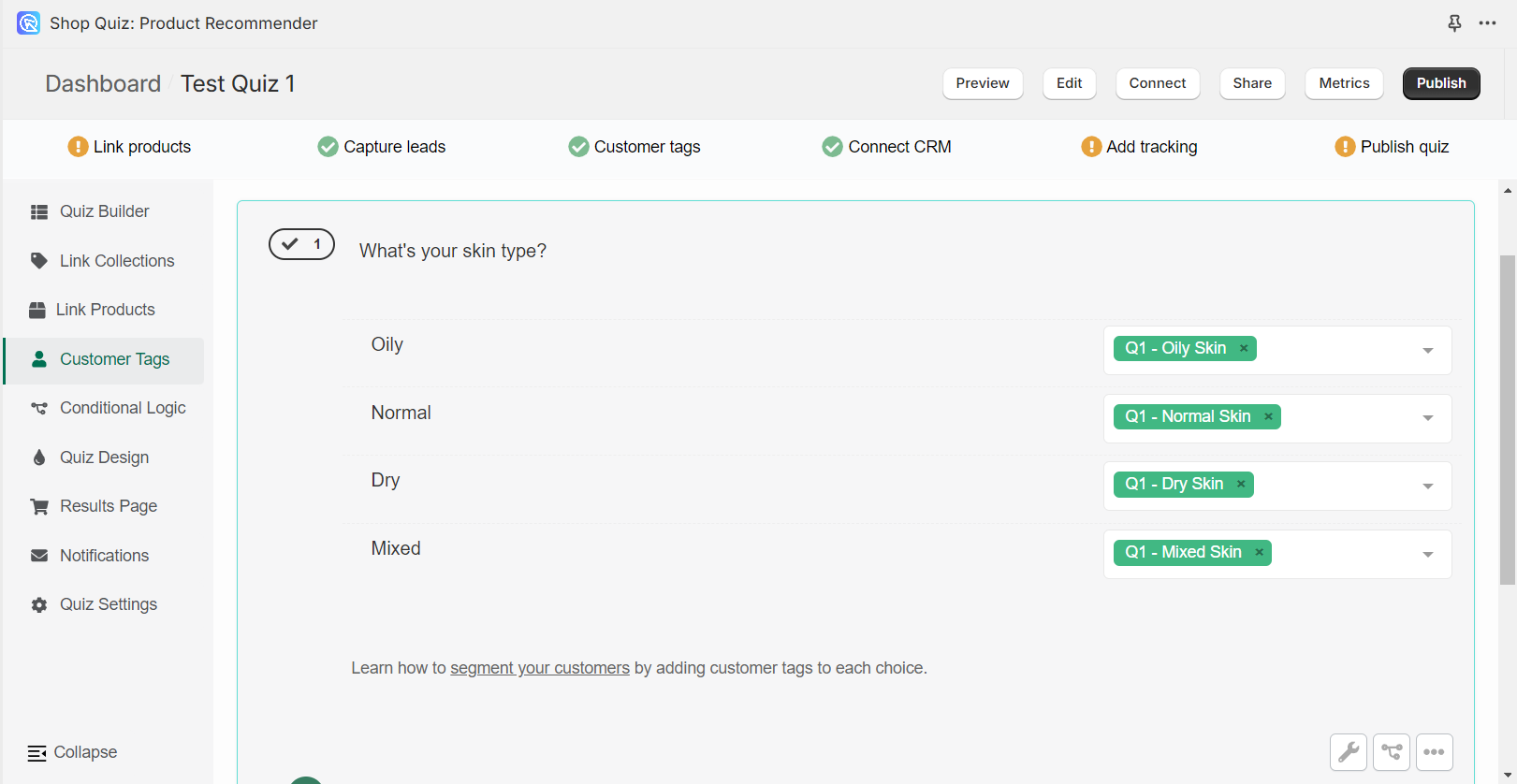
-
Upon completion of the quiz by a participant, Mailchimp will receive all the tags that the customer picked based on their choices.
By following this article, you can set up your post-quiz email flow with MailChimp.