How to Recommend Products¶
Our solution takes into account your customer's choices to offer highly personalized product recommendations.
This guide explains how to recommend products with the RevenueHunt app, the underlying algorithm and proposes solutions for complex quizzes.
Recommendations¶
RevenueHunt Product Recommendation Quiz can show on the results page product variants, main products and Recharge subscription products.
RevenueHunt Product Recommendation Quiz cannot recommend collections of products, though it's possible to only recommend products from a specific collection.
RevenueHunt Product Recommendation Quiz can show on the results page product variants, main products and collections.
RevenueHunt Product Recommendation Quiz can show on the results page simple products, variable products, grouped products, external/affiliate products and WooCommerce subscription products.
RevenueHunt Product Recommendation Quiz cannot recommend categories of products, though it's possible to only recommend products from a specific category/tag/attribute.
Warning
Product Recommendation Quiz for WooCommerce can sync only one type of variants of variable products. For example, if a variable product has two types of variants, the first one being size, the second being color, the app will be able to only sync the size variant of your products.
RevenueHunt Product Recommendation Quiz can show on the results page product variants and main products.
RevenueHunt Product Recommendation Quiz cannot recommend categories of products, though it's possible to only recommend products from a specific category.
RevenueHunt Product Recommendation Quiz can show on the results page product variants and main products.
RevenueHunt Product Recommendation Quiz cannot recommend categories of products, though it's possible to only recommend products from a specific category.
RevenueHunt Product Recommendation Quiz can show on the results page product variants and main products.
RevenueHunt Product Recommendation Quiz cannot recommend collections of products, though it's possible to only recommend products from a specific collection.
Recommending the Right Products¶
Follow these steps to set up product recommendations in your Product Recommendation Quiz:
- Link Products to Choices: Navigate to the Link Products/Collections/Upvote tab within your quiz setup. For each choice, link/upvote relevant products.
- You can link./upvote product variants, collections, tags, variant collections, vendor collections or all variants of the same product at once.
-
Edit the Results Page: In the Results Page tab you can edit the content of your results screen. You can add a heading, content block, image block, HTML block, Product Block or a Product Slot block.
Tip
Check How to Edit the Results Page for more information.
-
Add a Product Block: Products can be displayed on the Results Page as a list via the
Product Blockor divided into slots via theProduct Slot Block. For beginners, it's recommended to use aProduct Blockto show the recommendations.-
Product Block displays the products sorted by the number of votes - the most voted products are shown first, and the least voted last. In Product Block settings you can choose how many products you want to show at the end of the quiz.
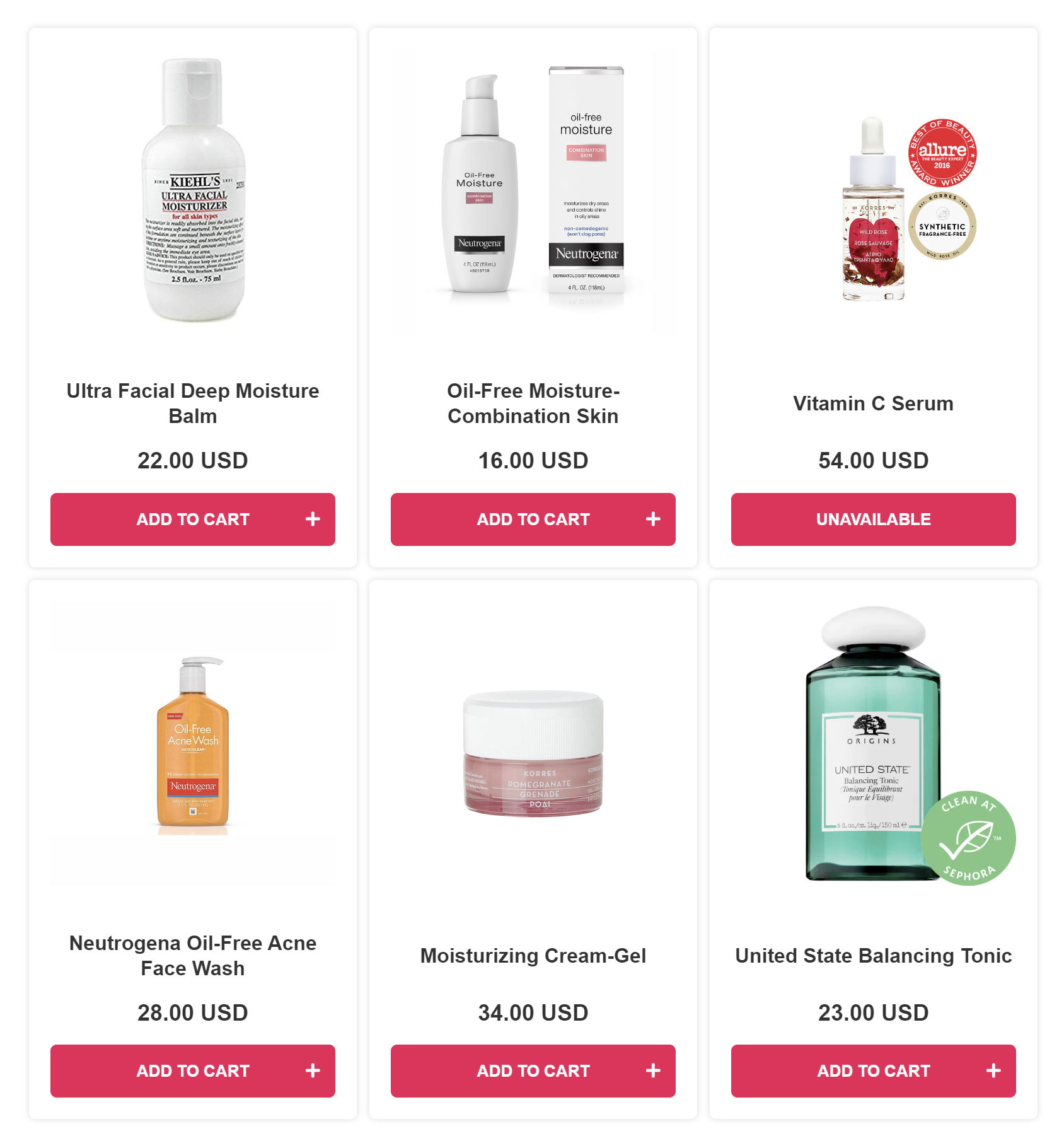
-
Product Slot Blocks allow you to display the products in clear steps, for example as a skincare routine. Each Product Slot will recommend the most-voted product from a collection that's linked to it. Check How to Recommend a Skincare Routine with Slots for step-by-step instructions on how to set up Slot Blocks.
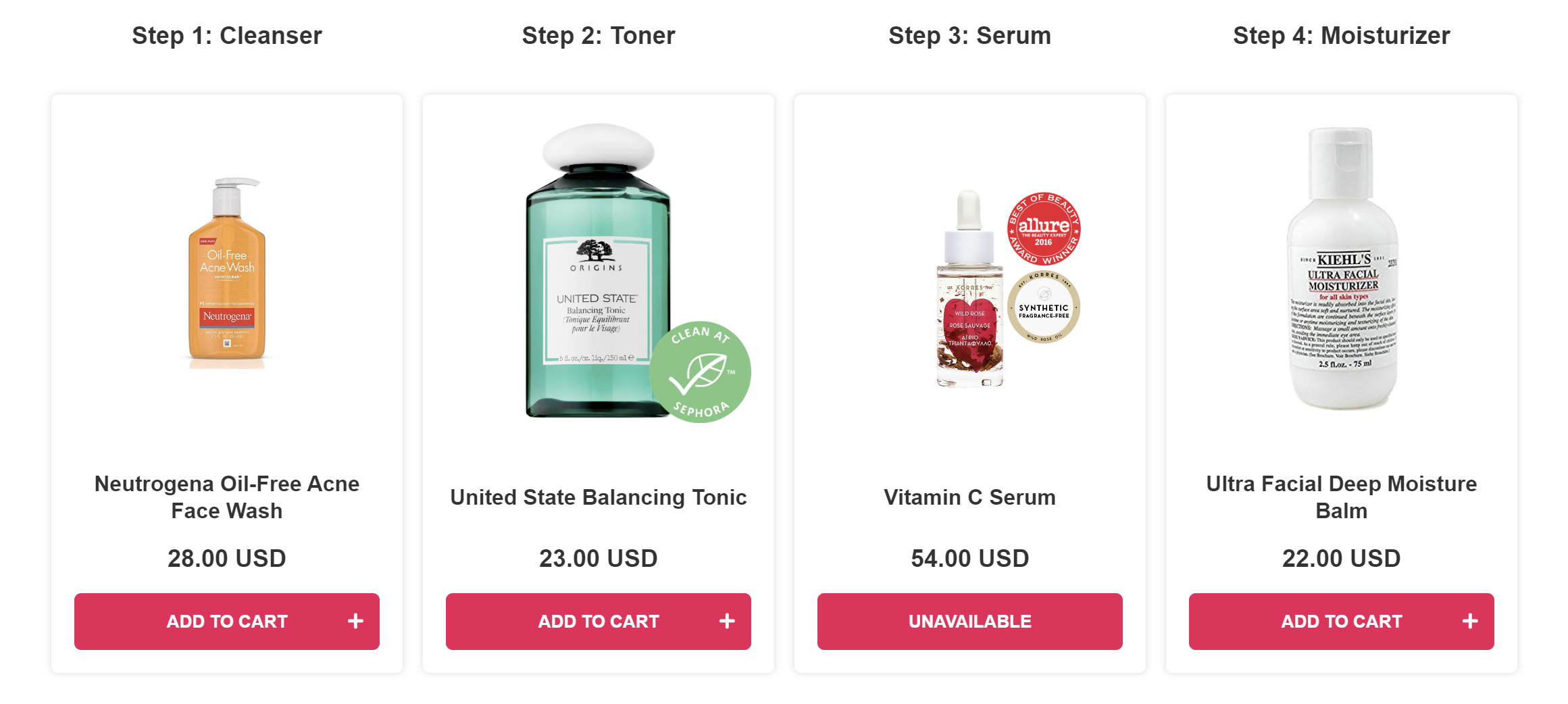
-
-
Test the Results: After your products are linked and the results page is set up, you can test your quiz.
- Click
Publish/Saveon the top-right menu to update the preview/live quiz. -
Then, click
Previewto test the quiz you've created in a new window.Note
You can test the quiz as much as you like as long as you always open a new preview window. These test responses done as admin are automatically removed after 1 hour to not add to your usage quota.
- Click
-
Troubleshoot the Results: Use the quiz's built-in search tool in the
Responsessection to understand why specific products were recommended or missing from the recommendations.Tip
Check How to Troubleshoot Quiz Results for detailed instructions on how to use this tool.
-
Refine the Results: If you want to make the results ultra-precise, you can also:
- Limit the recommendations: You can choose to limit the recommendations to only show products that received X votes or more in the Results Page settings.
- Use Exclusions: You can use Exclusions to make sure that unwanted products are not shown (even if they were upvoted in another choice earlier).
By linking product variants and collections to quiz choices, and understanding the inclusion/exclusion logic, you can use our algorithm to offer precise product recommendations.
In Shopify V2, there are several ways to recommend products:
✅ Option 1: Recommend Most Voted Products
Best for most quizzes.
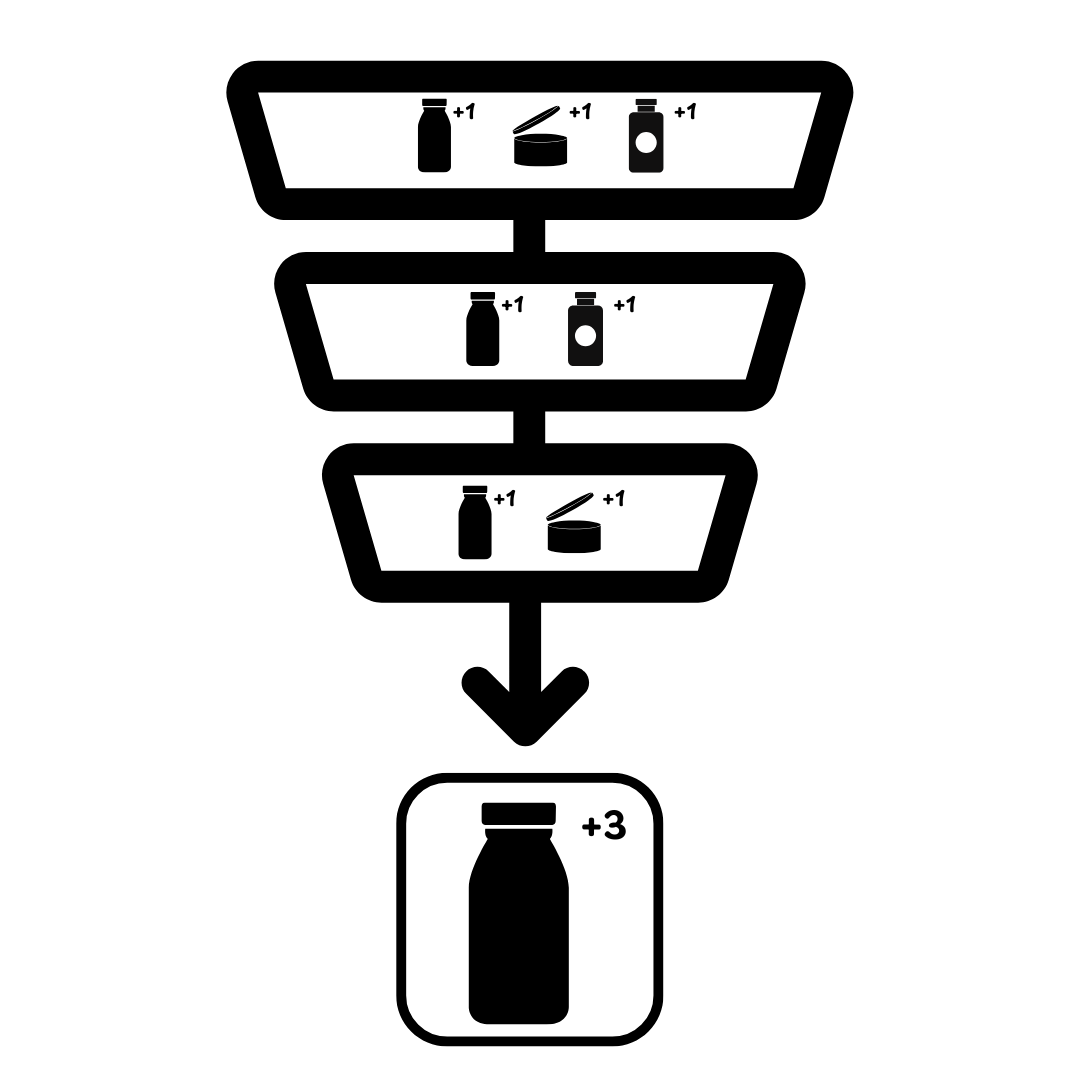
- Link products or collections to each quiz choice.
- On the results page, add a product block that displays the most voted items.
- You can show multiple product slots to recommend a routine or bundle.
Follow this guide to learn how to set up this option.
🧠 Option 2: Use Scoring or Variables
Best for personality-style quizzes.

- Assign a score or custom variable to each choice in the quiz.
- Set up result sections with fixed recommendations for each type of outcome.
- Use display logic to show the right section based on the score or variable with the highest value.
- Example: Show Section A if the top variable is "blue", Section B if it’s "red".
Follow this guide to learn how to set up this option.
🧩 Option 3: Use Complex Display Logic
Best for advanced logic or detailed recommendation matrices.
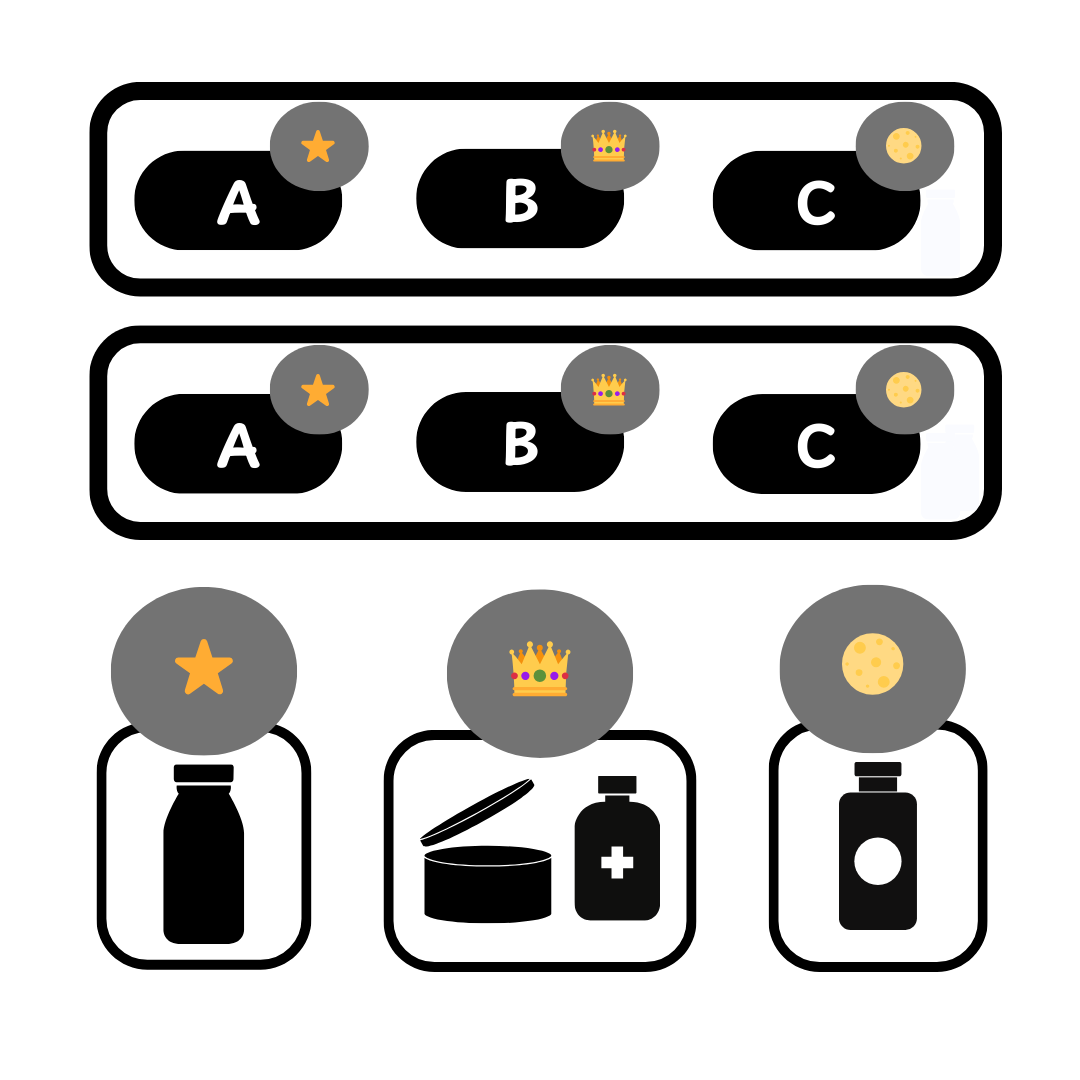
- Create logic-based paths that lead users to different result pages.
- Or use one results page with multiple sections and display logic for each.
- Show/hide each section depending on the customer’s answers.
Follow this guide to learn how to set up this option.
Follow these steps to set up product recommendations in your Product Recommendation Quiz:
- Link Products to Choices: Navigate to the Link Products/Collections/Upvote tab within your quiz setup. For each choice, link/upvote relevant products.
- You can link./upvote product variants, collections, tags, variant collections, vendor collections or all variants of the same product at once.
-
Edit the Results Page: In the Results Page tab you can edit the content of your results screen. You can add a heading, content block, image block, HTML block, Product Block or a Product Slot block.
Tip
Check How to Edit the Results Page for more information.
-
Add a Product Block: Products can be displayed on the Results Page as a list via the
Product Blockor divided into slots via theProduct Slot Block. For beginners, it's recommended to use aProduct Blockto show the recommendations.-
Product Block displays the products sorted by the number of votes - the most voted products are shown first, and the least voted last. In Product Block settings you can choose how many products you want to show at the end of the quiz.
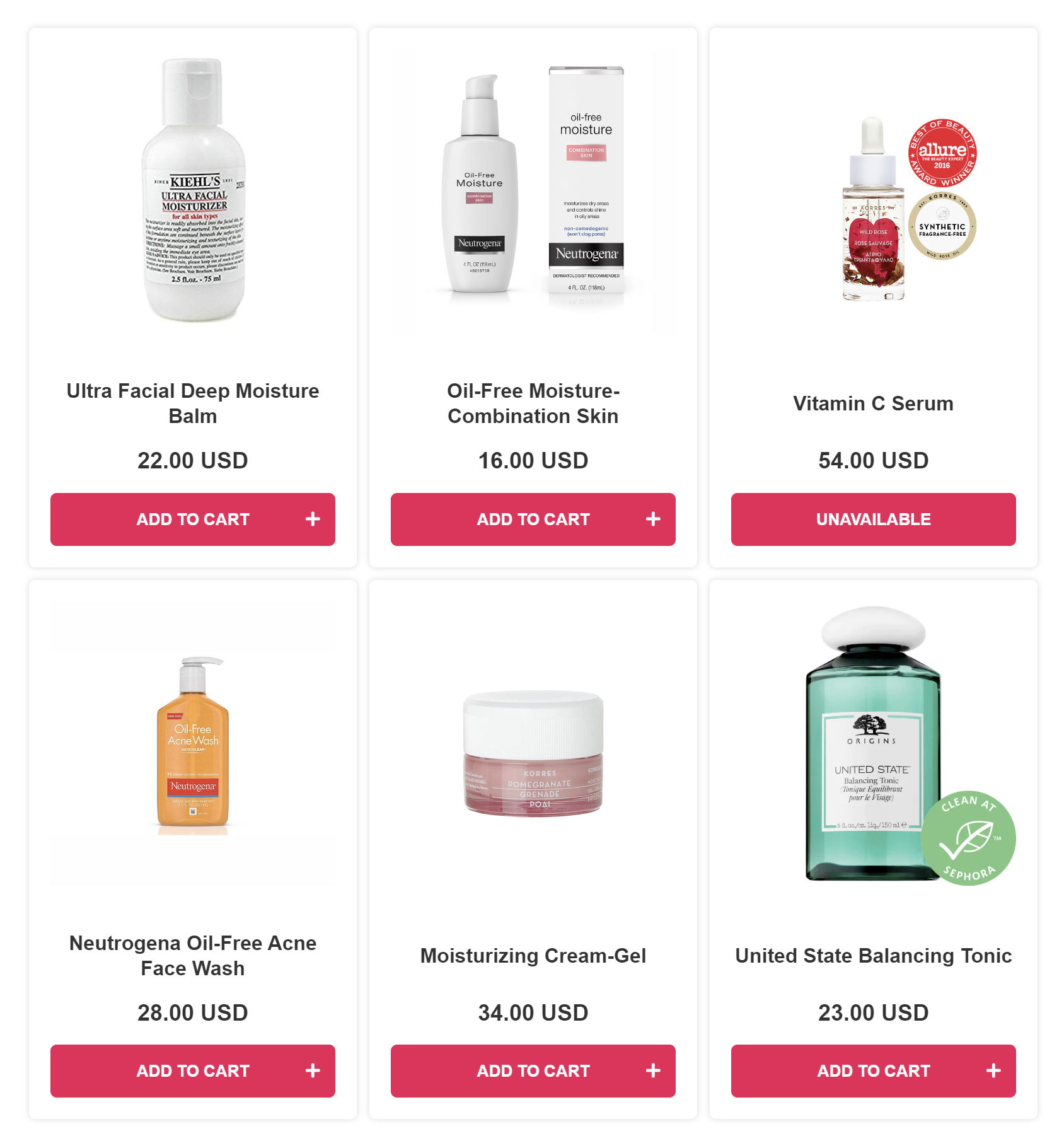
-
Product Slot Blocks allow you to display the products in clear steps, for example as a skincare routine. Each Product Slot will recommend the most-voted product from a collection that's linked to it. Check How to Recommend a Skincare Routine with Slots for step-by-step instructions on how to set up Slot Blocks.
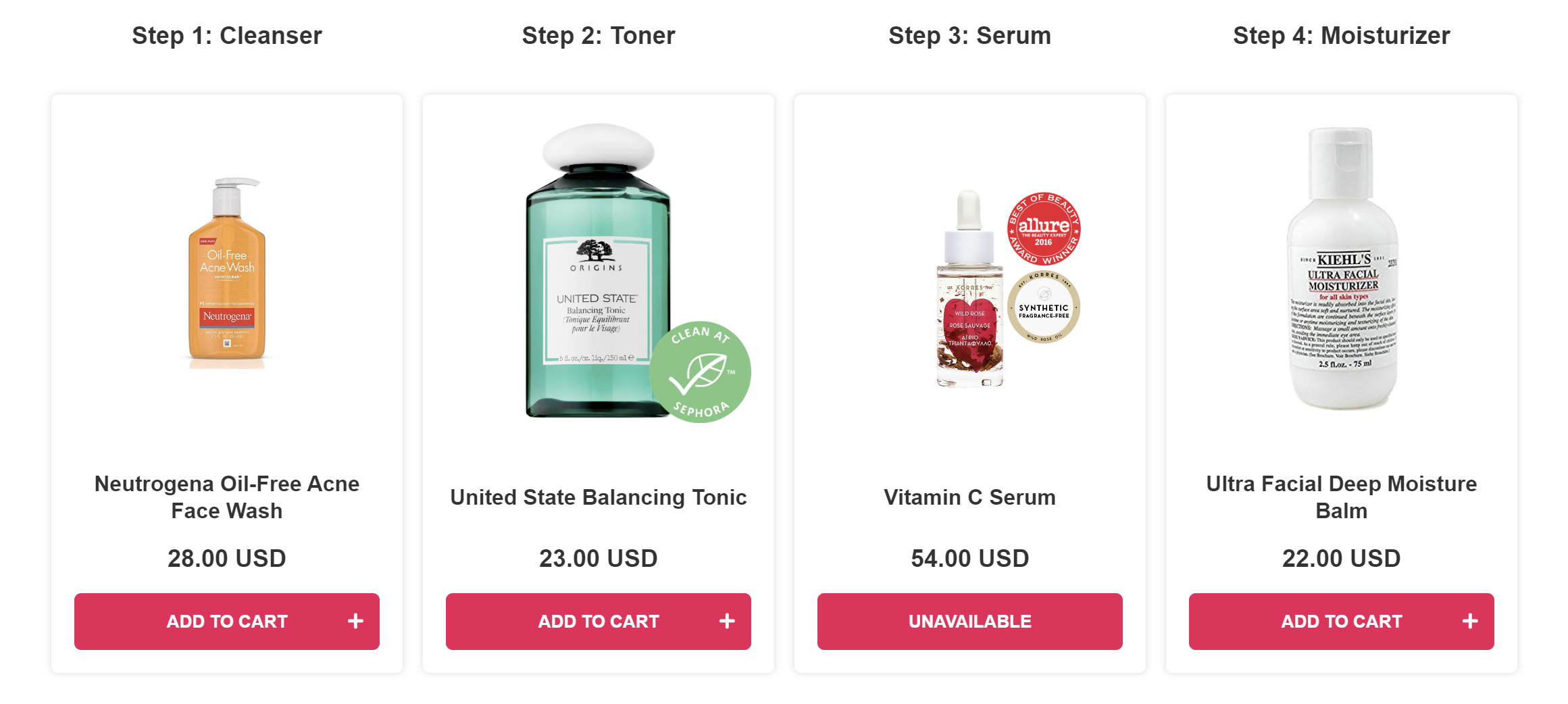
-
-
Test the Results: After your products are linked and the results page is set up, you can test your quiz.
- Click
Publish/Saveon the top-right menu to update the preview/live quiz. -
Then, click
Previewto test the quiz you've created in a new window.Note
You can test the quiz as much as you like as long as you always open a new preview window. These test responses done as admin are automatically removed after 1 hour to not add to your usage quota.
- Click
-
Troubleshoot the Results: Use the quiz's built-in search tool in the
Responsessection to understand why specific products were recommended or missing from the recommendations.Tip
Check How to Troubleshoot Quiz Results for detailed instructions on how to use this tool.
-
Refine the Results: If you want to make the results ultra-precise, you can also:
- Limit the recommendations: You can choose to limit the recommendations to only show products that received X votes or more in the Results Page settings.
- Use Exclusions: You can use Exclusions to make sure that unwanted products are not shown (even if they were upvoted in another choice earlier).
By linking product variants and collections to quiz choices, and understanding the inclusion/exclusion logic, you can use our algorithm to offer precise product recommendations.
Follow these steps to set up product recommendations in your Product Recommendation Quiz:
- Link Products to Choices: Navigate to the Link Products/Collections/Upvote tab within your quiz setup. For each choice, link/upvote relevant products.
- You can link./upvote product variants, collections, tags, variant collections, vendor collections or all variants of the same product at once.
-
Edit the Results Page: In the Results Page tab you can edit the content of your results screen. You can add a heading, content block, image block, HTML block, Product Block or a Product Slot block.
Tip
Check How to Edit the Results Page for more information.
-
Add a Product Block: Products can be displayed on the Results Page as a list via the
Product Blockor divided into slots via theProduct Slot Block. For beginners, it's recommended to use aProduct Blockto show the recommendations.-
Product Block displays the products sorted by the number of votes - the most voted products are shown first, and the least voted last. In Product Block settings you can choose how many products you want to show at the end of the quiz.
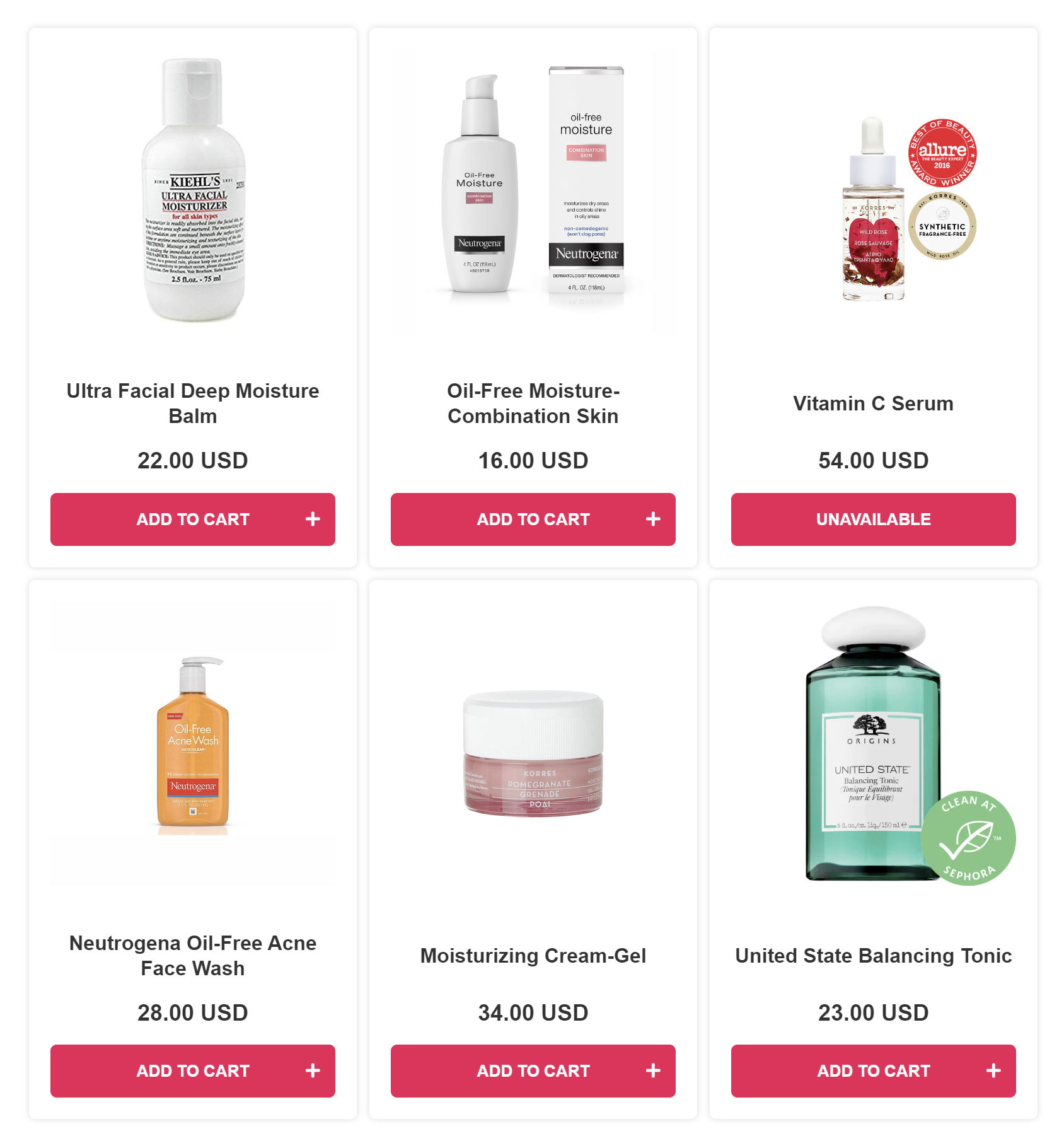
-
Product Slot Blocks allow you to display the products in clear steps, for example as a skincare routine. Each Product Slot will recommend the most-voted product from a collection that's linked to it. Check How to Recommend a Skincare Routine with Slots for step-by-step instructions on how to set up Slot Blocks.
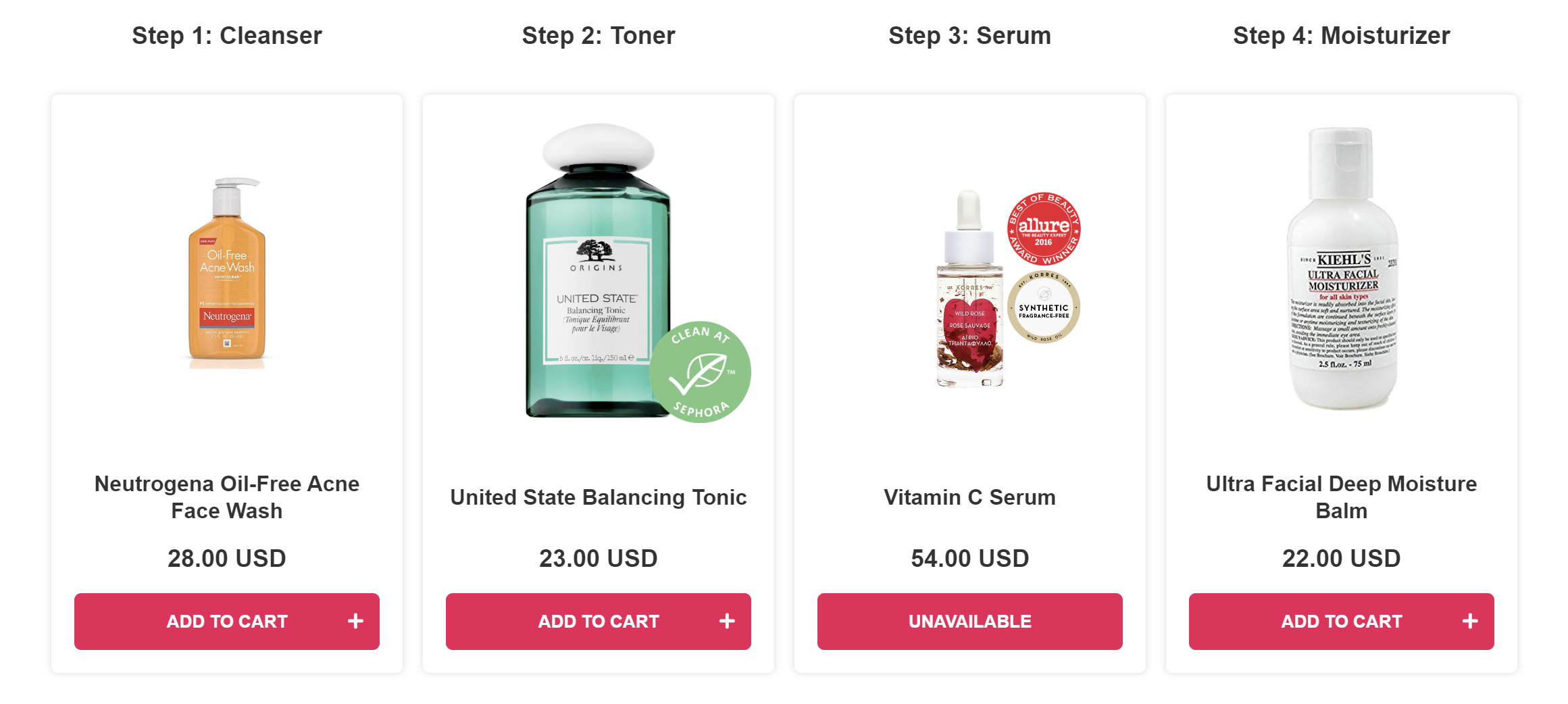
-
-
Test the Results: After your products are linked and the results page is set up, you can test your quiz.
- Click
Publish/Saveon the top-right menu to update the preview/live quiz. -
Then, click
Previewto test the quiz you've created in a new window.Note
You can test the quiz as much as you like as long as you always open a new preview window. These test responses done as admin are automatically removed after 1 hour to not add to your usage quota.
- Click
-
Troubleshoot the Results: Use the quiz's built-in search tool in the
Responsessection to understand why specific products were recommended or missing from the recommendations.Tip
Check How to Troubleshoot Quiz Results for detailed instructions on how to use this tool.
-
Refine the Results: If you want to make the results ultra-precise, you can also:
- Limit the recommendations: You can choose to limit the recommendations to only show products that received X votes or more in the Results Page settings.
- Use Exclusions: You can use Exclusions to make sure that unwanted products are not shown (even if they were upvoted in another choice earlier).
By linking product variants and collections to quiz choices, and understanding the inclusion/exclusion logic, you can use our algorithm to offer precise product recommendations.
Follow these steps to set up product recommendations in your Product Recommendation Quiz:
- Link Products to Choices: Navigate to the Link Products/Collections/Upvote tab within your quiz setup. For each choice, link/upvote relevant products.
- You can link./upvote product variants, collections, tags, variant collections, vendor collections or all variants of the same product at once.
-
Edit the Results Page: In the Results Page tab you can edit the content of your results screen. You can add a heading, content block, image block, HTML block, Product Block or a Product Slot block.
Tip
Check How to Edit the Results Page for more information.
-
Add a Product Block: Products can be displayed on the Results Page as a list via the
Product Blockor divided into slots via theProduct Slot Block. For beginners, it's recommended to use aProduct Blockto show the recommendations.-
Product Block displays the products sorted by the number of votes - the most voted products are shown first, and the least voted last. In Product Block settings you can choose how many products you want to show at the end of the quiz.
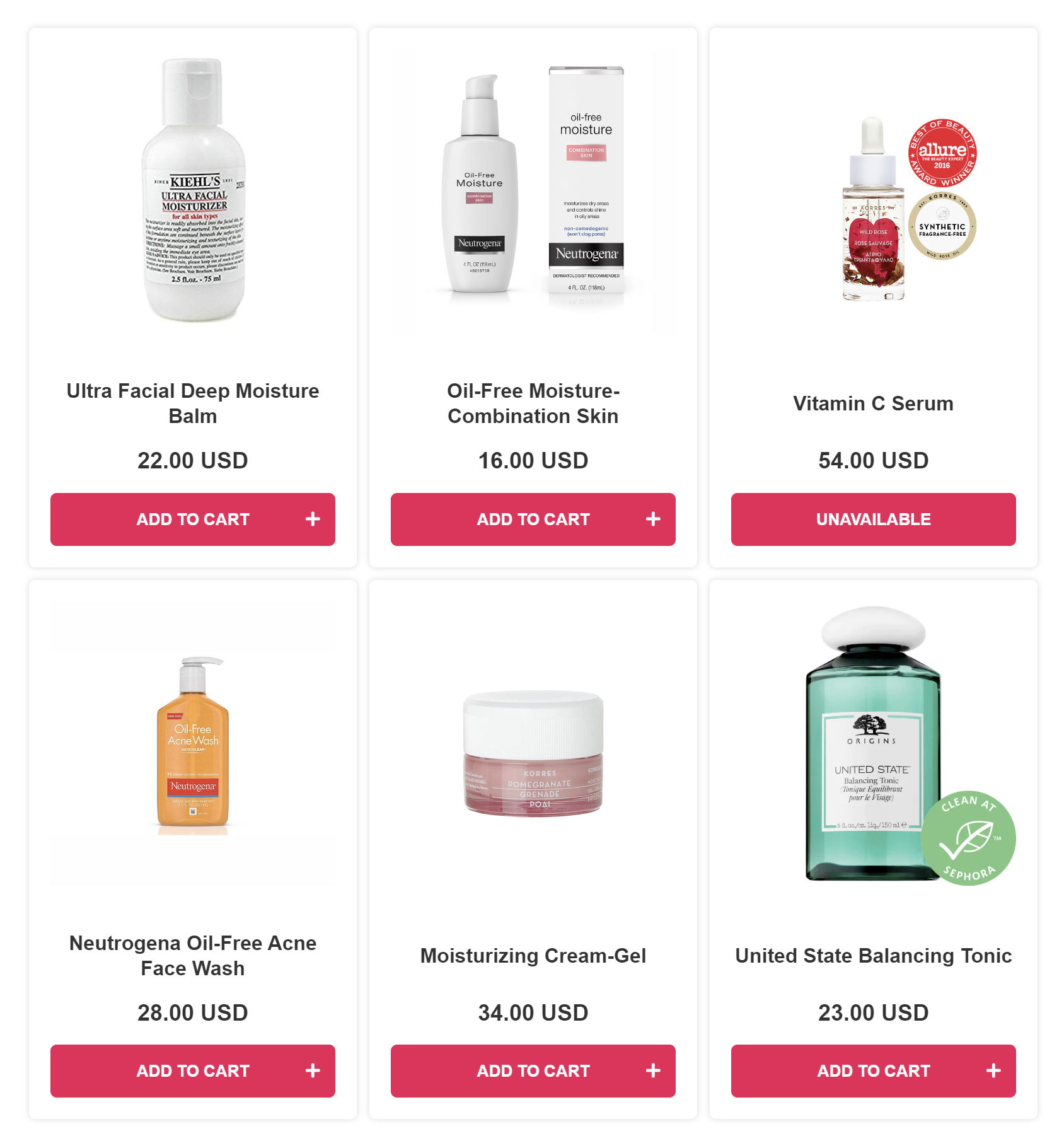
-
Product Slot Blocks allow you to display the products in clear steps, for example as a skincare routine. Each Product Slot will recommend the most-voted product from a collection that's linked to it. Check How to Recommend a Skincare Routine with Slots for step-by-step instructions on how to set up Slot Blocks.
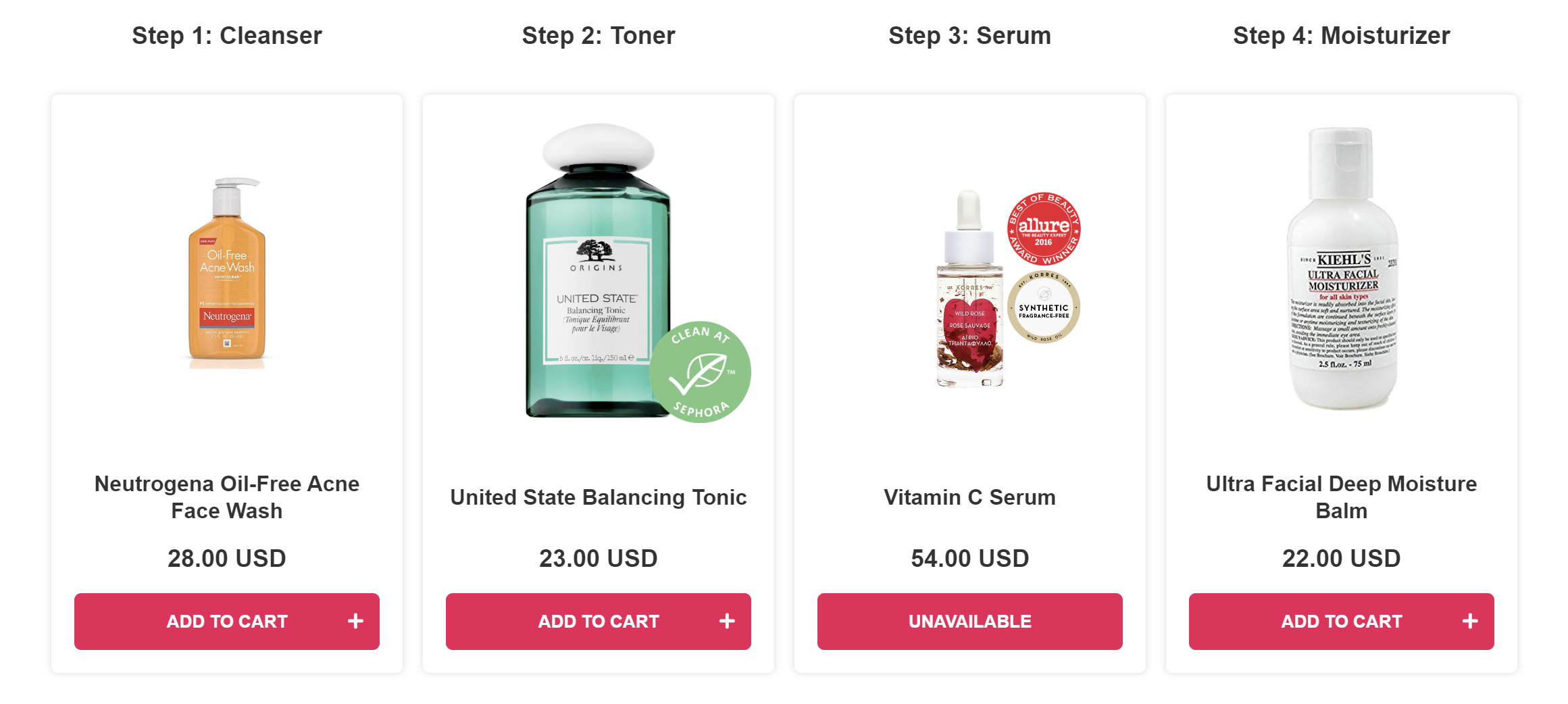
-
-
Test the Results: After your products are linked and the results page is set up, you can test your quiz.
- Click
Publish/Saveon the top-right menu to update the preview/live quiz. -
Then, click
Previewto test the quiz you've created in a new window.Note
You can test the quiz as much as you like as long as you always open a new preview window. These test responses done as admin are automatically removed after 1 hour to not add to your usage quota.
- Click
-
Troubleshoot the Results: Use the quiz's built-in search tool in the
Responsessection to understand why specific products were recommended or missing from the recommendations.Tip
Check How to Troubleshoot Quiz Results for detailed instructions on how to use this tool.
-
Refine the Results: If you want to make the results ultra-precise, you can also:
- Limit the recommendations: You can choose to limit the recommendations to only show products that received X votes or more in the Results Page settings.
- Use Exclusions: You can use Exclusions to make sure that unwanted products are not shown (even if they were upvoted in another choice earlier).
By linking product variants and collections to quiz choices, and understanding the inclusion/exclusion logic, you can use our algorithm to offer precise product recommendations.
Follow these steps to set up product recommendations in your Product Recommendation Quiz:
- Link Products to Choices: Navigate to the Link Products/Collections/Upvote tab within your quiz setup. For each choice, link/upvote relevant products.
- You can link./upvote product variants, collections, tags, variant collections, vendor collections or all variants of the same product at once.
-
Edit the Results Page: In the Results Page tab you can edit the content of your results screen. You can add a heading, content block, image block, HTML block, Product Block or a Product Slot block.
Tip
Check How to Edit the Results Page for more information.
-
Add a Product Block: Products can be displayed on the Results Page as a list via the
Product Blockor divided into slots via theProduct Slot Block. For beginners, it's recommended to use aProduct Blockto show the recommendations.-
Product Block displays the products sorted by the number of votes - the most voted products are shown first, and the least voted last. In Product Block settings you can choose how many products you want to show at the end of the quiz.
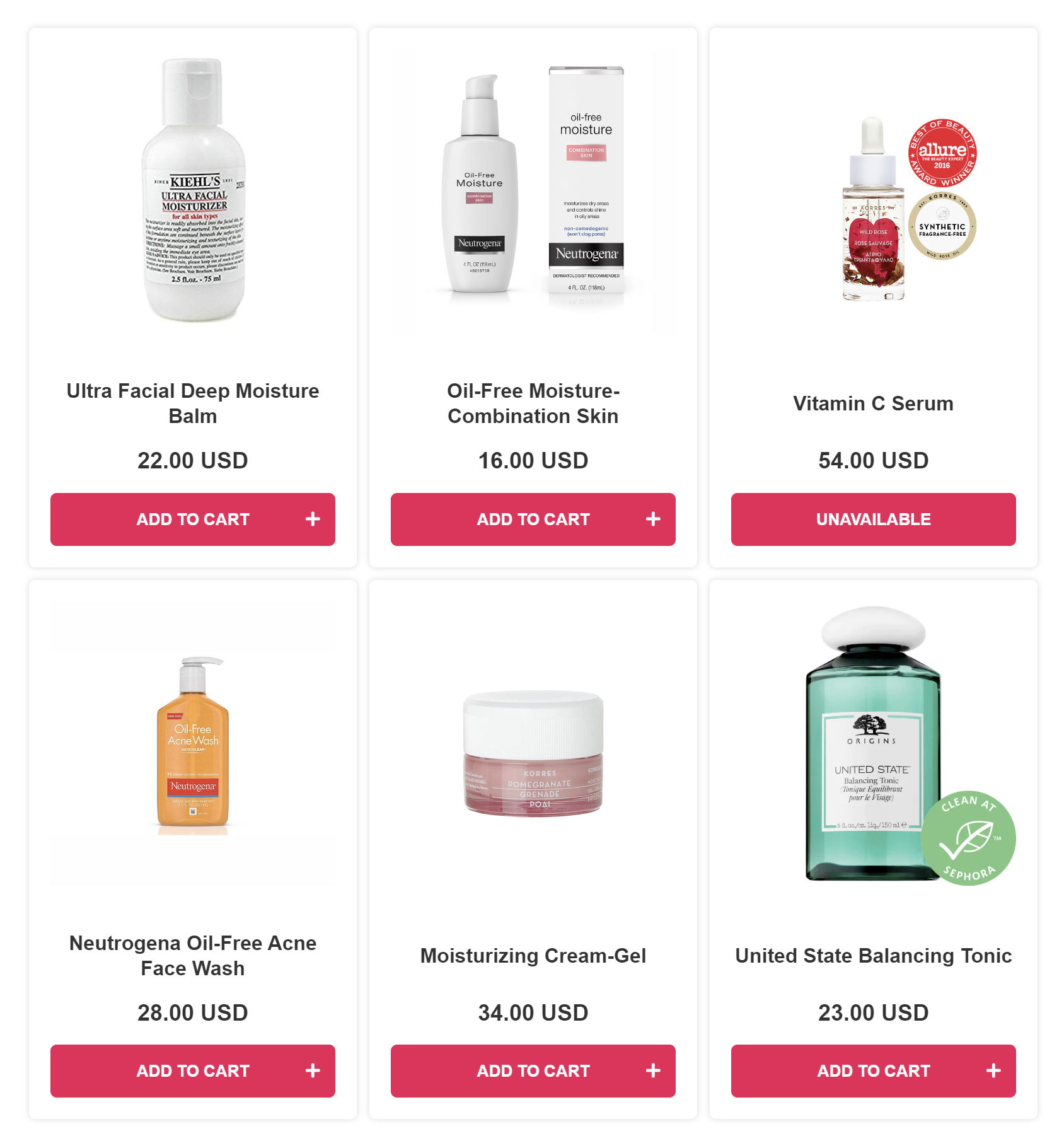
-
Product Slot Blocks allow you to display the products in clear steps, for example as a skincare routine. Each Product Slot will recommend the most-voted product from a collection that's linked to it. Check How to Recommend a Skincare Routine with Slots for step-by-step instructions on how to set up Slot Blocks.
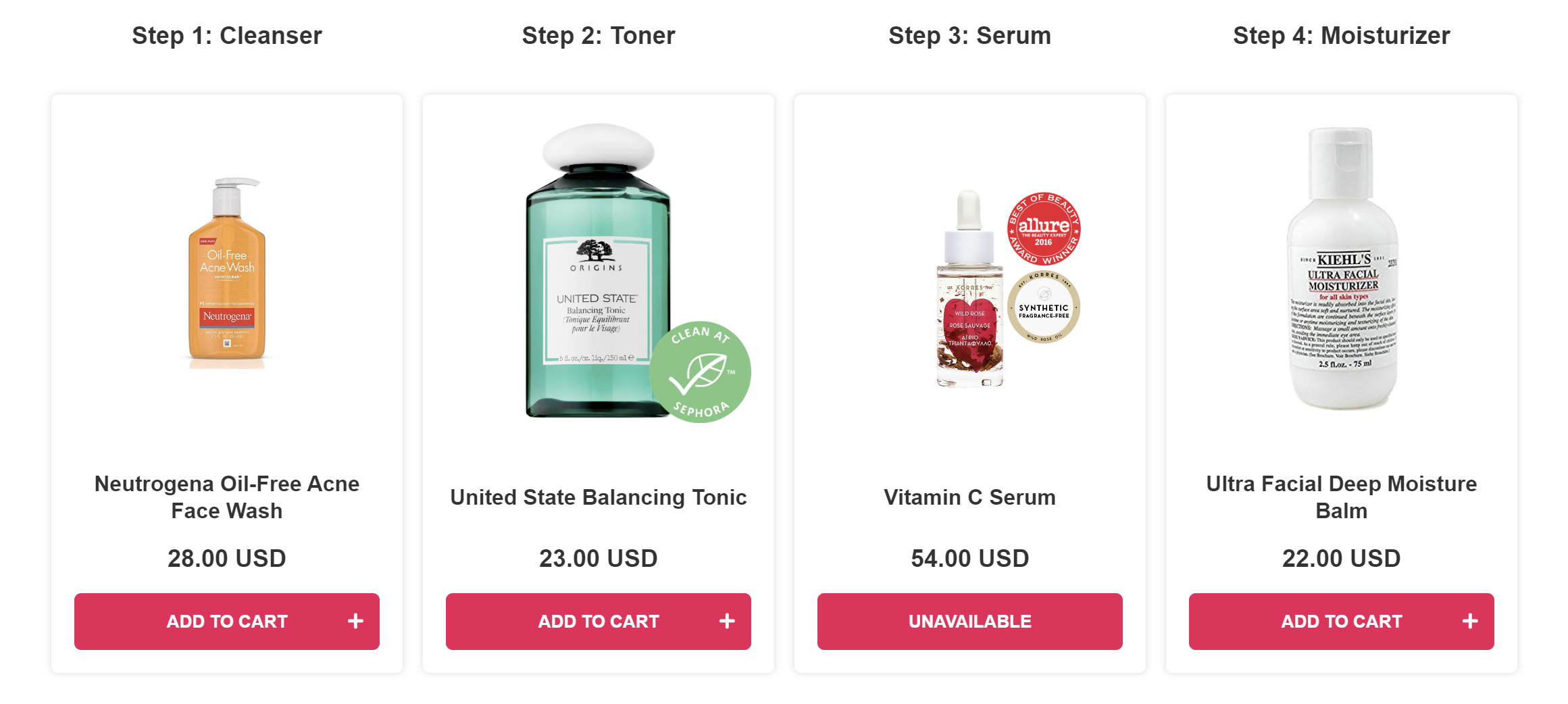
-
-
Test the Results: After your products are linked and the results page is set up, you can test your quiz.
- Click
Publish/Saveon the top-right menu to update the preview/live quiz. -
Then, click
Previewto test the quiz you've created in a new window.Note
You can test the quiz as much as you like as long as you always open a new preview window. These test responses done as admin are automatically removed after 1 hour to not add to your usage quota.
- Click
-
Troubleshoot the Results: Use the quiz's built-in search tool in the
Responsessection to understand why specific products were recommended or missing from the recommendations.Tip
Check How to Troubleshoot Quiz Results for detailed instructions on how to use this tool.
-
Refine the Results: If you want to make the results ultra-precise, you can also:
- Limit the recommendations: You can choose to limit the recommendations to only show products that received X votes or more in the Results Page settings.
- Use Exclusions: You can use Exclusions to make sure that unwanted products are not shown (even if they were upvoted in another choice earlier).
By linking product variants and collections to quiz choices, and understanding the inclusion/exclusion logic, you can use our algorithm to offer precise product recommendations.
How to Build Your Quiz Setup¶
Check the quiz to learn how to build the quiz outcome you want or consult the How-to guides listed below.
| Recommendation System | Best For | Key Features | Complexity |
|---|---|---|---|
| ✍🏻 Voting System | Most quizzes, especially product finders, narrowing down a large product catalog | - Dynamic product recommendations - Adapts to product catalog changes - Works as a funnel |
Low to Medium |
| 🧩 Fixed Recommendations | Complex branching quizzes, Quizzes with multiple very precise outcomes and product recommendations, Quizzes that require a lot of logic conditions | - Pre-determined product sections - Precise control over outcomes - Multiple results pages |
Medium |
| 🎯 Custom Scoring System | Personality-type quizzes, Dosha quizzes, Scoring quizzes, Quizzes that show different text results based on choices | - Weighted scoring system - Adding variables to choices - Variable outcomes based on score or variable |
Medium to High |
Check the quiz to learn how to build the quiz outcome you want or consult the How-to guides listed below.
Check the quiz to learn how to build the quiz outcome you want or consult the How-to guides listed below.
Check the quiz to learn how to build the quiz outcome you want or consult the How-to guides listed below.
Check the quiz to learn how to build the quiz outcome you want or consult the How-to guides listed below.
Specific Use Cases¶
Recommend Most Voted Products¶
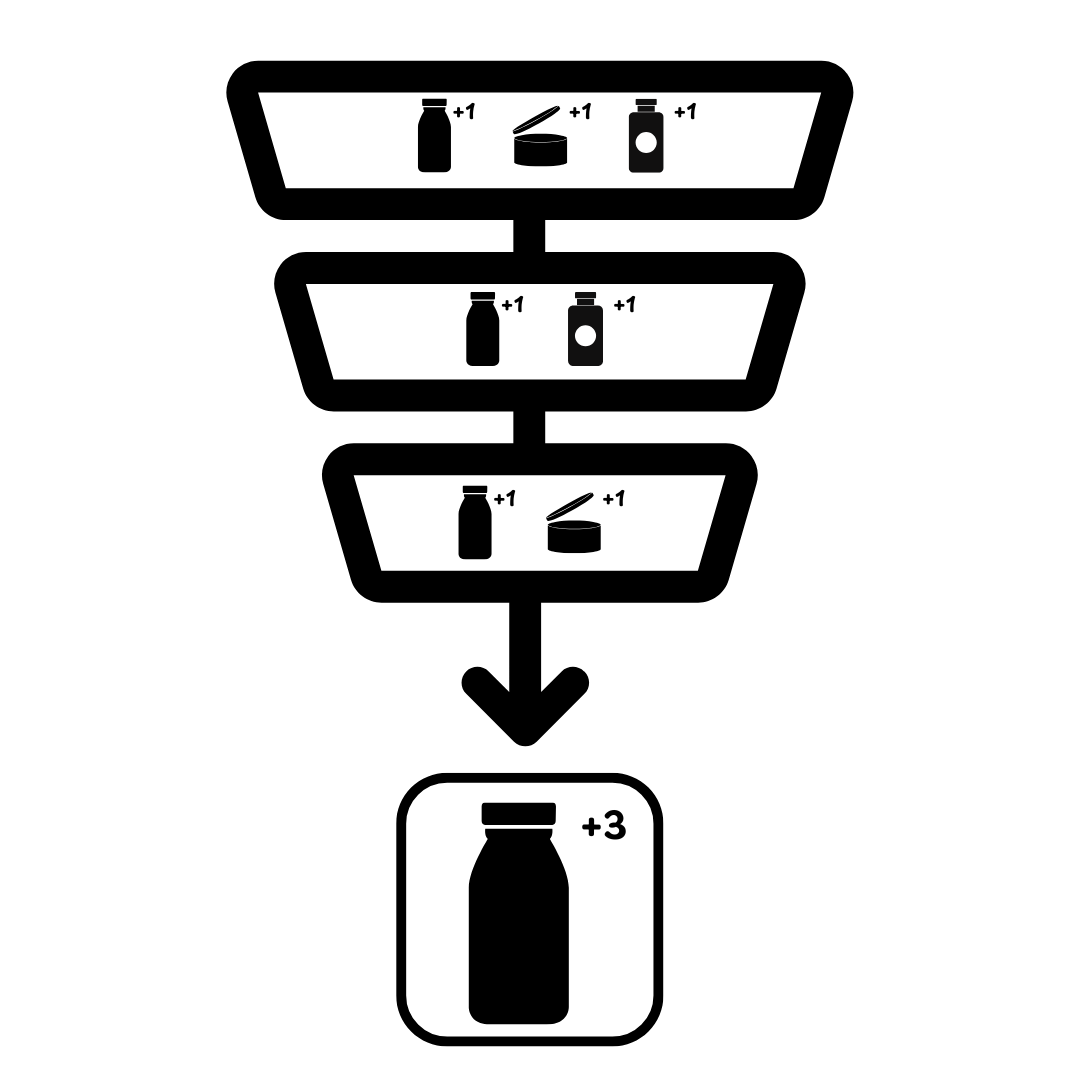
This guide is designed to help merchants effectively use Product Slot Blocks on the results page to organize product recommendations.
Recommend a Skincare Routine with Most Voted Products¶
With RevenueHunt Product Recommendation Quiz, it is possible to group products into slots and recommend a product for each step in a beauty routine.
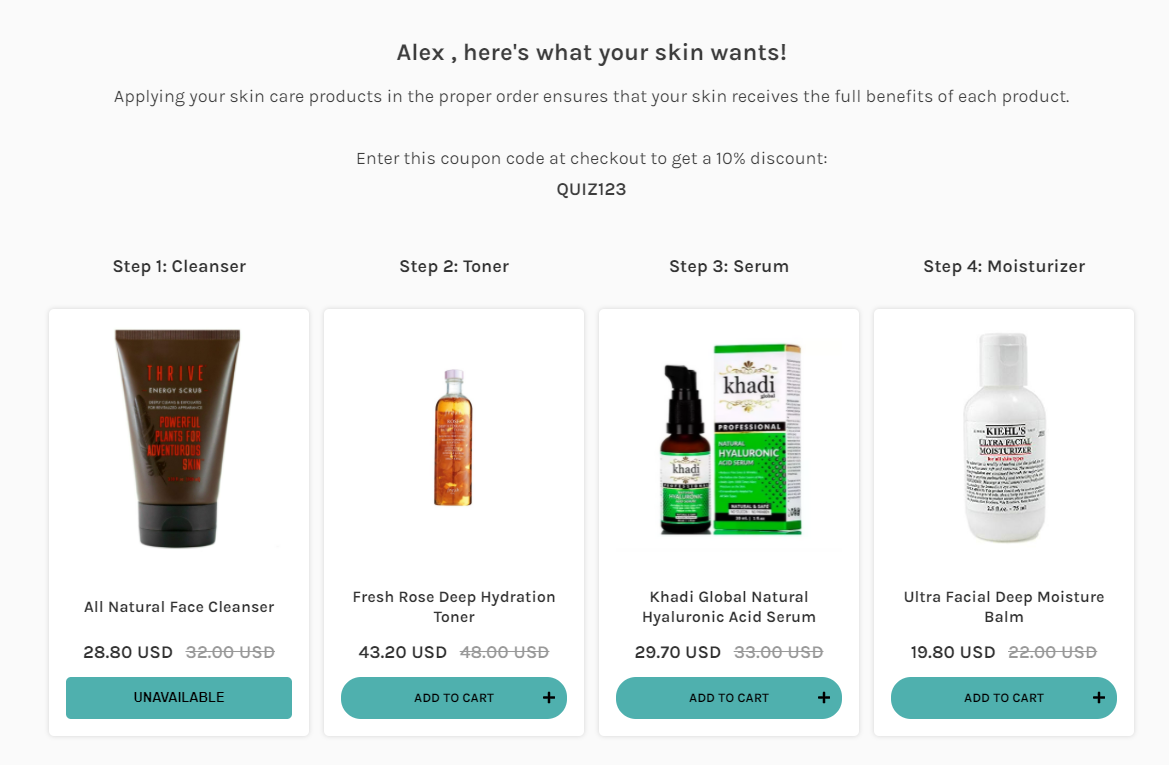
This guide is designed to help merchants effectively use Product Slot Blocks on the results page to organize product recommendations.
Recommend Fixed Products Based on a Custom Variable - Personality Type Quiz¶
Recommended for personality-type, dosha and quizzes that want to show different text results based on choices. Assign varaibles and scores to choices and use the total scores to determine which products to recommend.
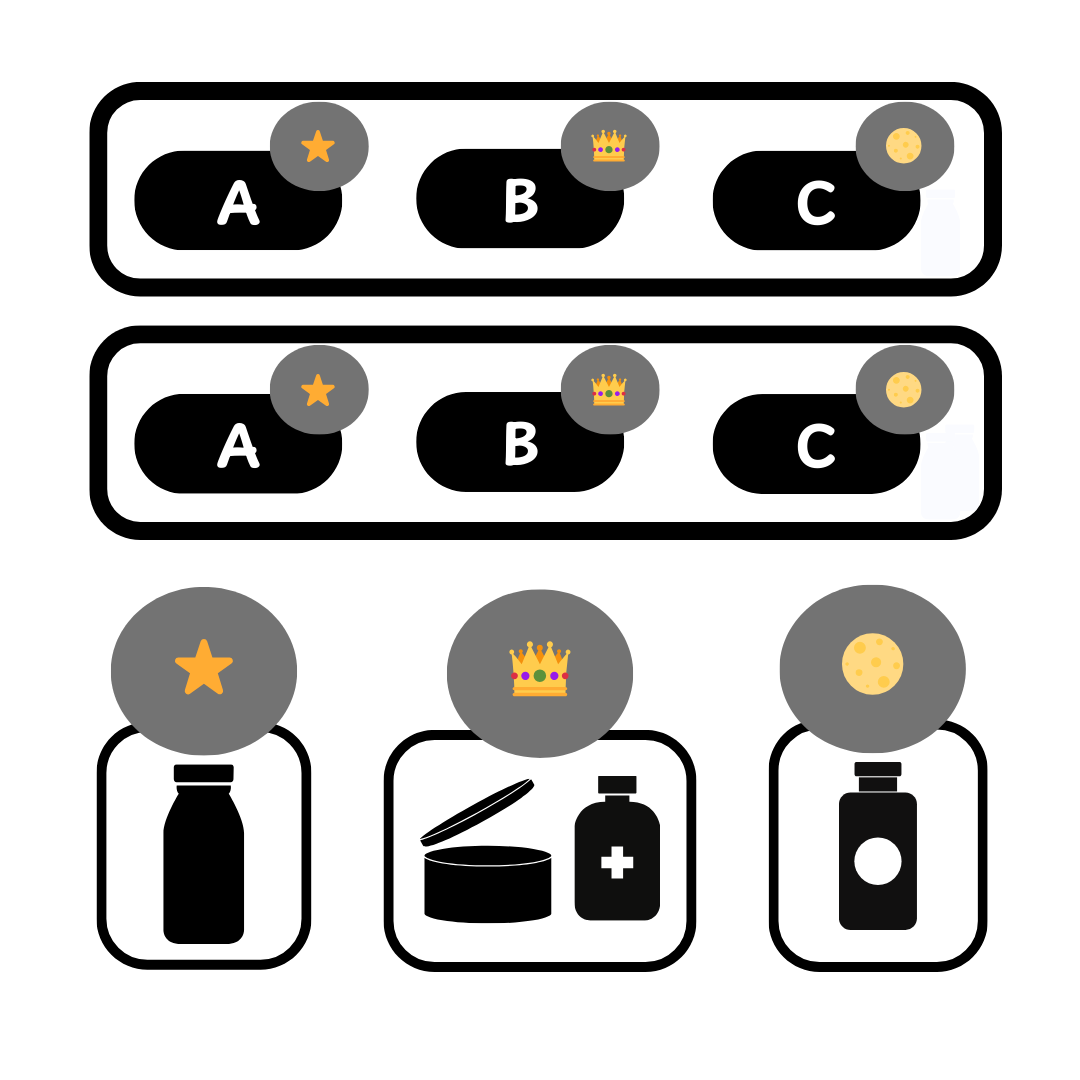
Recommend Fixed Products Based on a Custom Score¶
Recommended for personality-type quizzes and quizzes that want to show different text results based on choices. Assign point values to choices and use the total scores to determine which products to recommend.
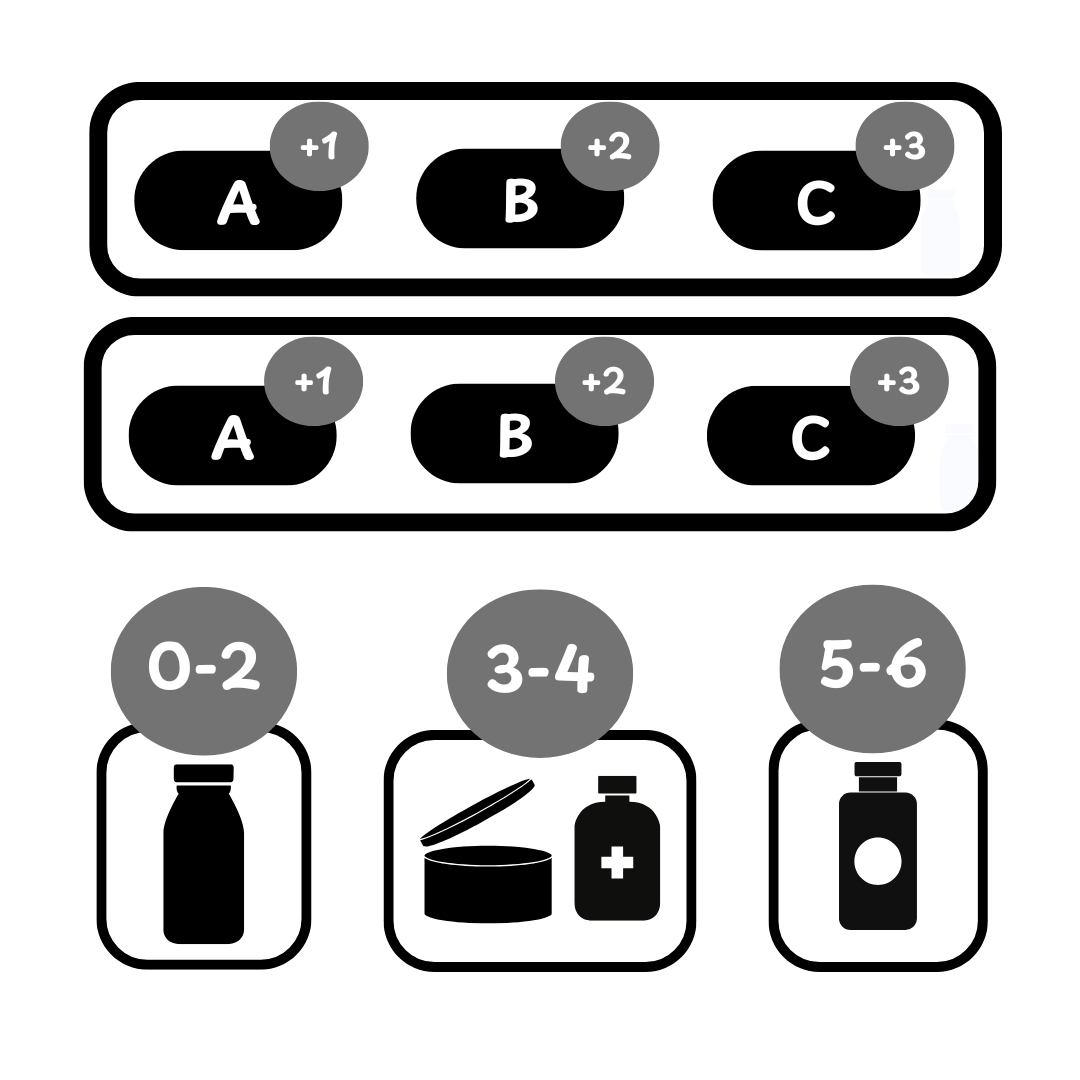
Recommend Products Based on Numerical Inputs¶
With RevenueHunt Product Recommendation Quiz, it is not possible to recommend products based on open-ended numerical questions like Number or Date. Instead, it's recommended to set up finite choices to be able to use the user responses to set up precise recommendations.
This guide is designed to help merchants effectively use dropdown and multiple-choice questions to set up precise numerical recommendations.
Recommend products that match multiple criteria (matrix)¶
This article outlines a method for recommending skincare products based on multiple criteria using a product matrix to categorize recommendations.
| Age/Skin type | Dry or Normal | Oily |
|---|---|---|
| Teens and 20's | Redness-Relief Refreshing Cleansing Lotion; Ultra Facial Toner; Khadi Global Natural Hyaluronic Acid Serum; Moisturizing Cream-Gel |
Neutrogena Oil-Free Acne Face Wash; Balancing Force Oil Control Toner; Resist Ultra-Light Super Antioxidant Concentrate Serum; Oil-Free Moisture Lotion |
| 30's and above | All Natural Face Cleanser; Fresh Rose Deep Hydration Toner; Khadi Global Natural Hyaluronic Acid Serum; Organix Facial Moisturizer |
FIRST AID BEAUTY FACE CLEANSER; Balancing Force Oil Control Toner; The Ordinary "Buffet" + Copper Peptides 1%; Oil-Free Moisture-Combination Skin |
It describes a step-by-step process involving creating product collections, building and linking quizzes to these collections, and utilizing a voting system algorithm to prioritize product suggestions, catering to complex customer profiles and ensuring personalized recommendations.
Recommend Product Based on a Complex Product Matrix¶
Recommended for quizzes with complex branching. Set up fixed sections with pre-determined products to be shown on the results page. Then add logic to control visibility of each section or results page.

Set up multiple sections on the results page with fixed product and text combinations, then control visibility of each section with Display Logic display rules.
or
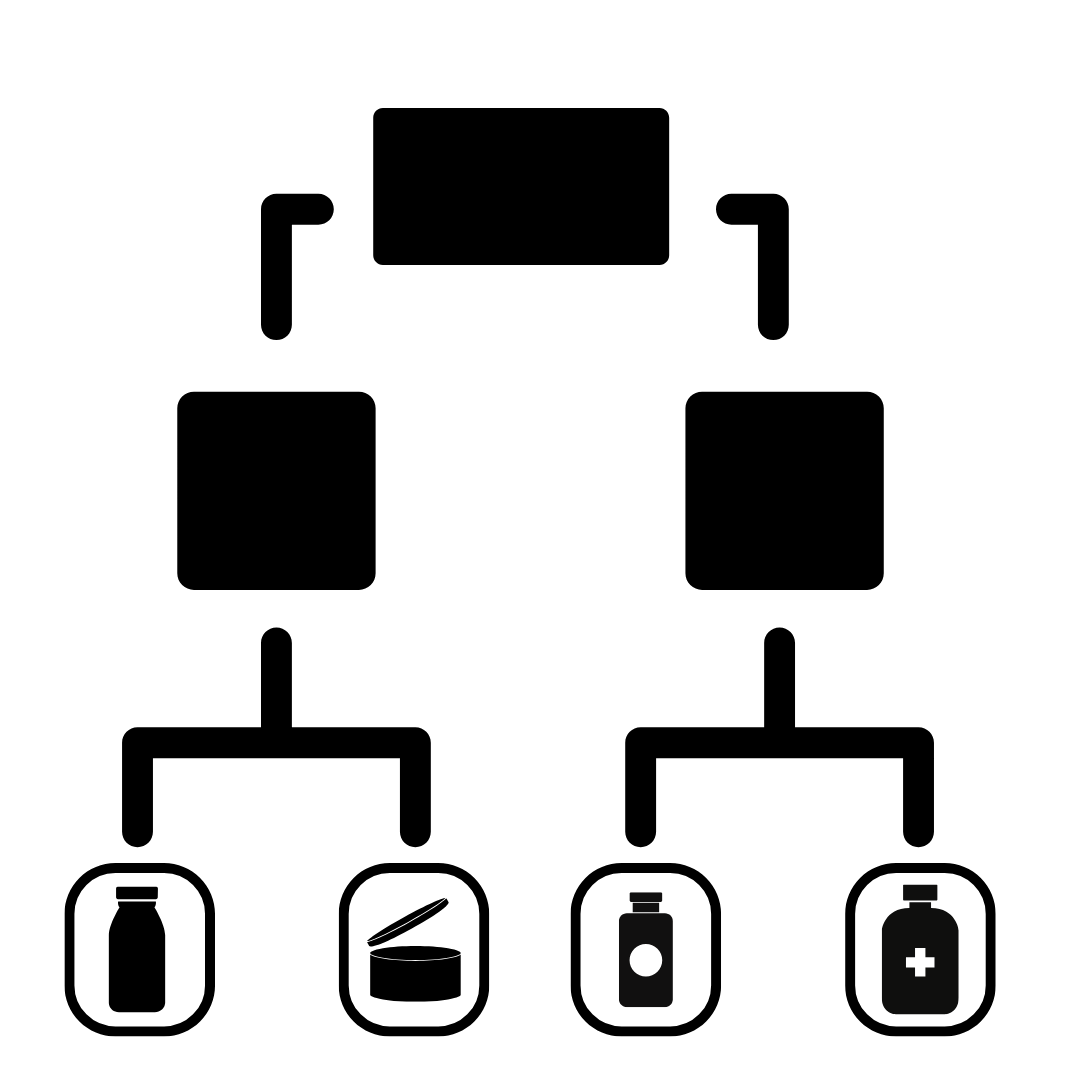
Set up multiple results pages with unique fixed product recommendations and texts and control visbility by adding branching with Jump Logic that leads to diferent results pages.
Only Recommend Products with X Votes or More¶
It is possible to limit the number of recommended products on the results page by only showing products that received X votes or more (a certain minimum number of votes). This allows you to filter the quiz recommendations and only show the real winners.
Recommend Subscription Products¶
Recommending subscription products via the RevenueHunt Product Recommendation Quiz can significantly enhance your e-commerce strategy by providing a steady revenue stream and fostering long-term customer relationships. With the integration of ReCharge Subscriptions or WooCommerce Subscriptions into your product recommendation strategy, you can create a seamless shopping experience for your customers.
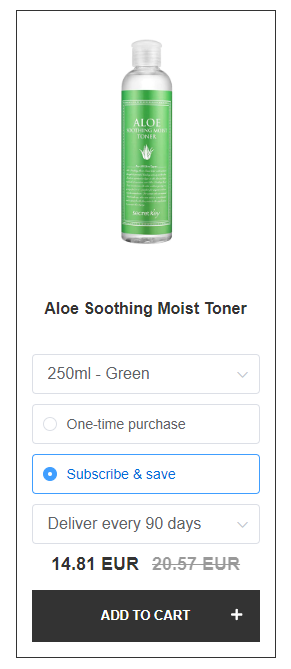
This guide explains how to integrate and recommend subscription products with RevenueHunt Product Recommendation Quiz.
Ensure a Specific Product Always Appears on Your Results Page¶
This guide provides a clear, step-by-step process to making sure that specific products are always visible on the Results Page of your quiz, regardless of the customer's choices.
Show Results Explanation¶
While our product recommendation algorithm works to recommend specific products, it will not automatically display an explanation of why a certain product was recommended. It also won't automatically display custom text depending on the recommended product.
For this reason, it can be very hard to build a "personality-type" quiz with our solution. This article proposes some solutions for this problem.
Recommend Products Based on the Number of User Choices¶
This guide provides information on how to set up a custom solution that will recommend products based on the number of user choices.