How to Use Customer Tags in Product Quizzes to Maximize Sales¶
Product recommendation quizzes have become a norm in e-commerce, but not many store owners know how to use them effectively in their sales funnel.
In this article, we will explain how to use customer tags in product quizzes to segment customers and build a well-converting email marketing flow. This technique not only refines customer segmentation but also enhances the precision of targeted marketing efforts.
We will explore how to use customer tags effectively, focusing on a practical example of a haircare store that uses a RevenueHunt app to gather leads and Klaviyo for segmented marketing campaigns.
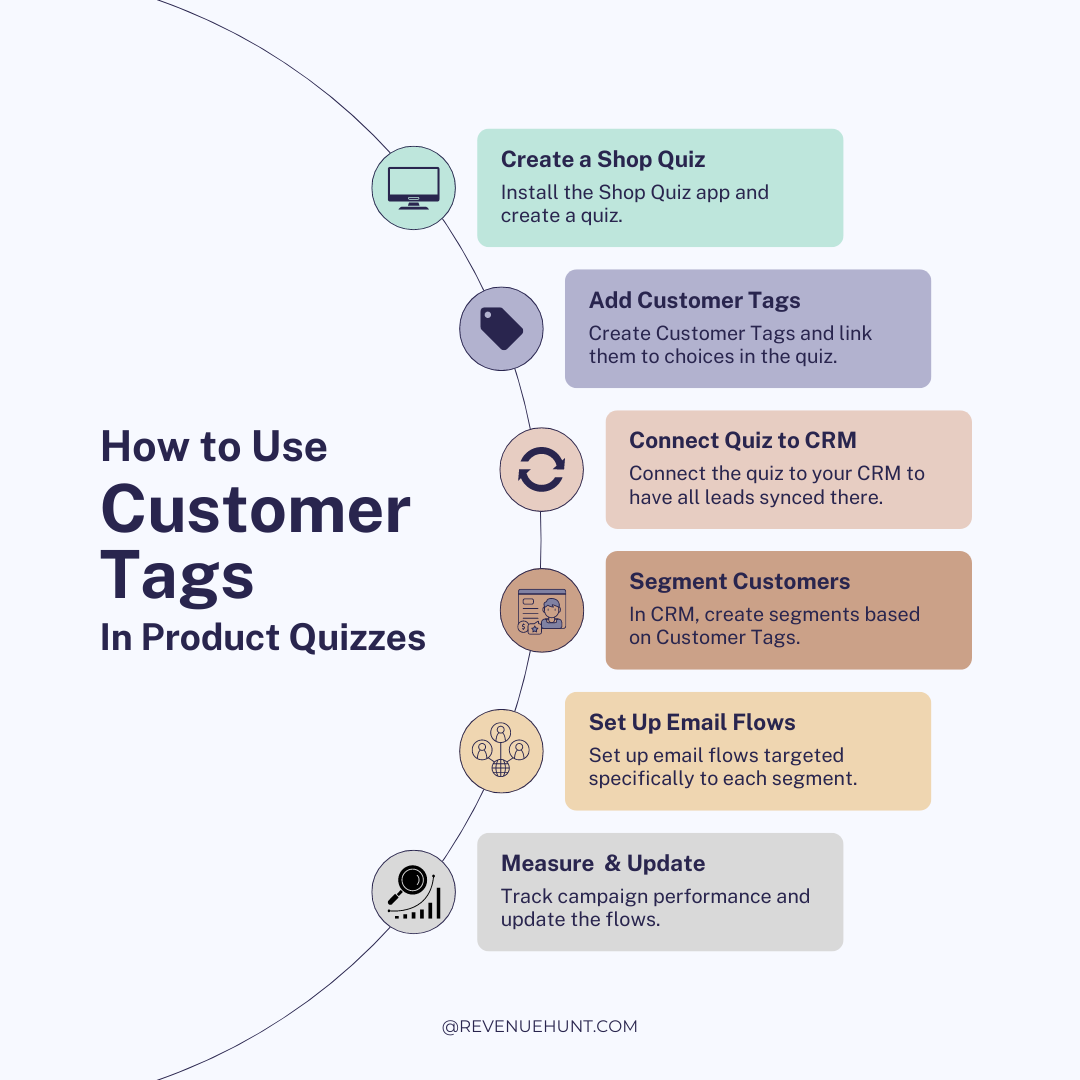
Customer Tags 101¶
What are Customer Tags?¶
Customer tags are identifiers linked to quiz choices that help categorize and segment customers based on their responses.
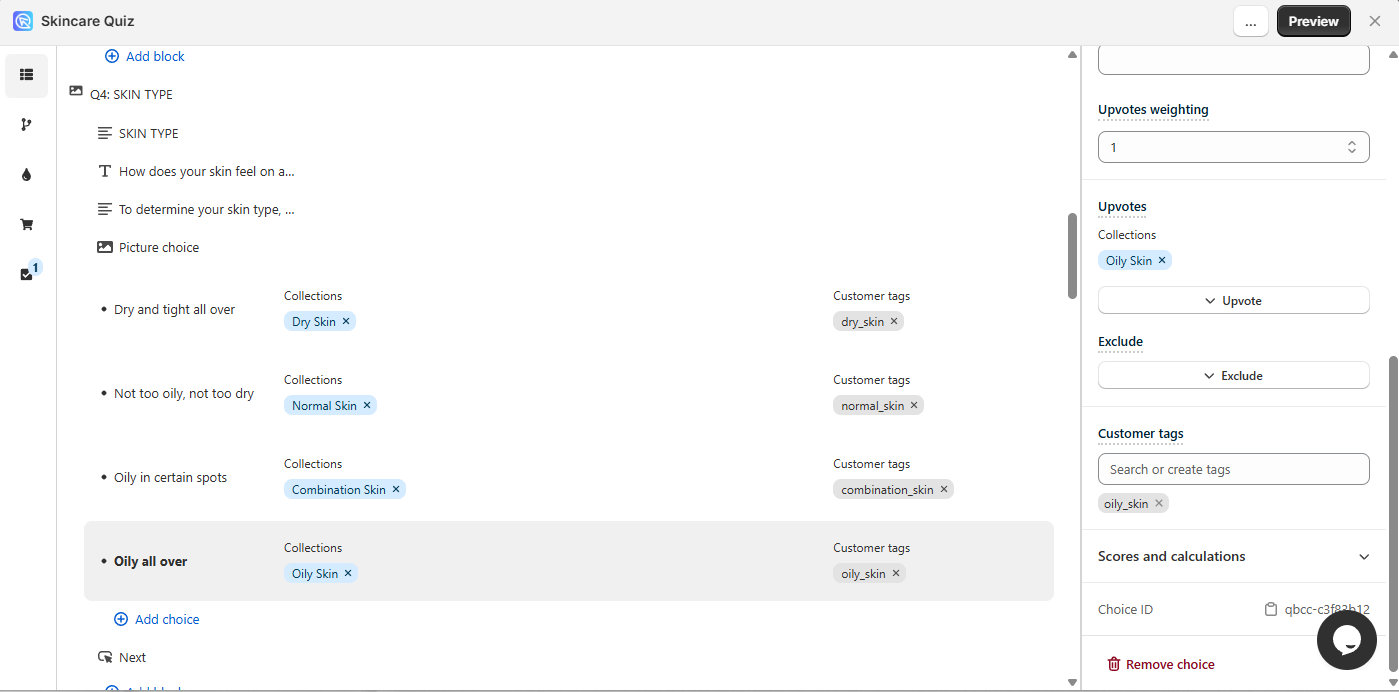
What are Customer Tags used for?¶
These tags can be used to tailor marketing campaigns, personalize communications, and create a more engaging shopping experience. By tagging customers according to their preferences, behaviors, or needs, businesses can craft more relevant and impactful messages.
Why use Customer Tags for Segmented Marketing?¶
Customer tags are essential for segmented marketing, as 90% of marketers report segmentation as one of their most effective strategies.
Those using segmentation have seen a 24% increase in sales within the first month. Targeted email campaigns are 18 times more effective than general broadcast emails, with companies experiencing a 39% increase in open rates and a 28% lower unsubscribe rate by segmenting their email lists.
Creating and Adding Customer Tags¶
The process of creating and using customer tags in the RevenueHunt Product Recommendation Quiz app is straightforward. Here’s how you can do it:
- Navigate to the Quiz Builder: Open your quiz in the Quiz Builder by clicking
Customize. - Access choice settings: Click on any choice in your quiz to open its settings panel.
-
Add customer tags: In the choice settings, find the
Customer Tagssection.- Use the search bar to search for existing tags or create new ones.
- Type the tag name and press
Create new tagto create it. - You can add multiple tags to a single choice.
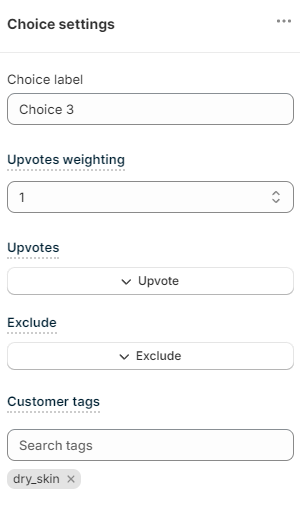
Tip
If you want all the quiz takers to have a specific tag, you can add it to the all the choices in one of the questions in the quiz. This way no matter which choice they select, they will have the tag.
-
Save changes: Click the "Save" button to apply your changes. Tags will be automatically applied to customers when they select the corresponding choice.
-
Preview the quiz: Preview the quiz to verify that the tags have been added correctly to the quiz responses.
Note
Tags sent to responses will also be forwarded to any connected integrations.
For example, if integrated with Shopify Customers List, customer tags will be sent to customer profiles in Shopify. If quiz is integrated with Klaviyo, customer tags will be sent to Klaviyo, etc.
- Open the Customer Tags tab: Access the Quiz Builder and navigate to the
Customer Tagssection. - Create new tags: To create a tag, start typing the name of the tag next to a choice and confirm with
enter. Once a tag is created, it can be used to be linked to other choices.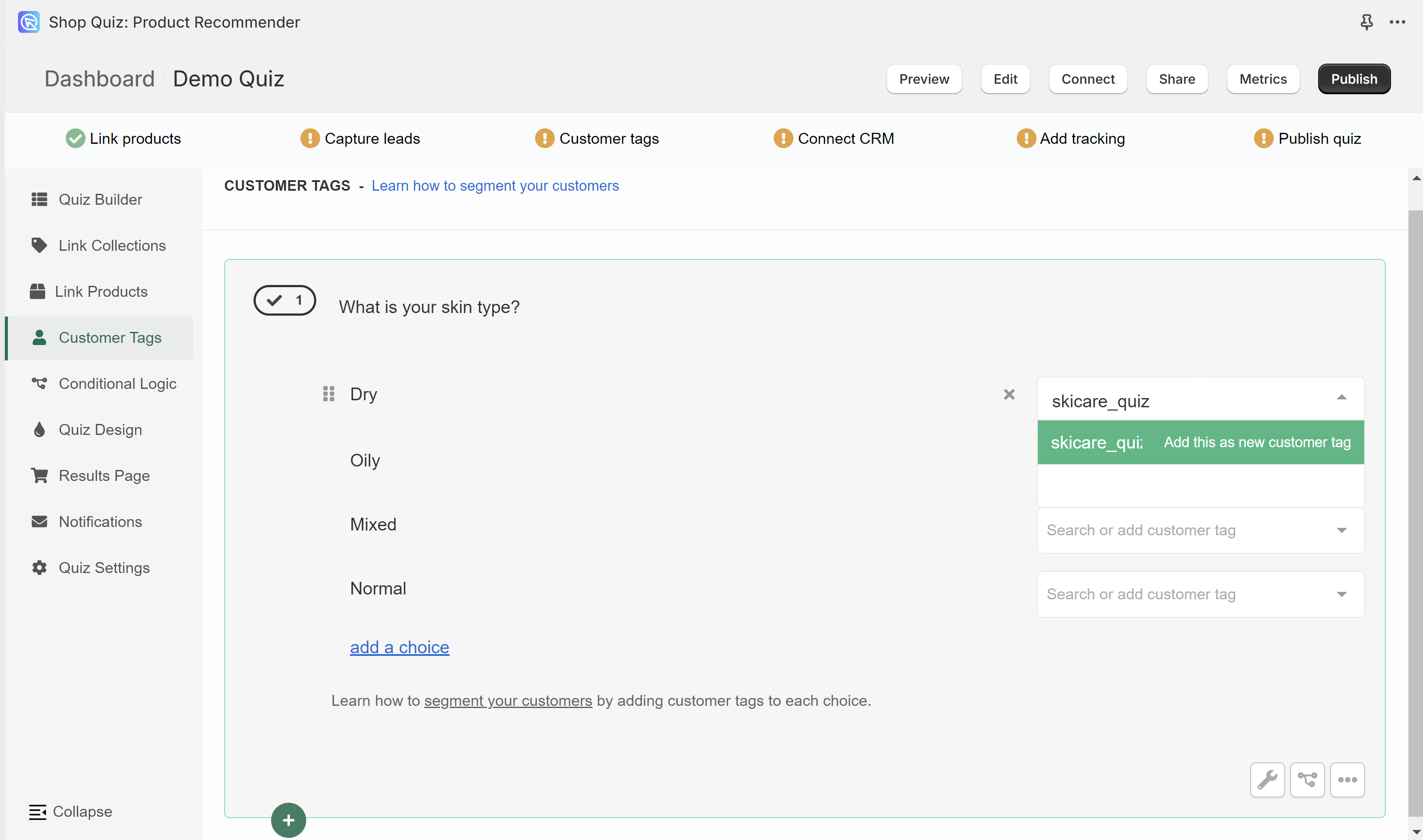
- Link tags to choices: Create new tags or use the existing ones to link them to choices in the quiz. When a customer selects a choice, all associated tags will be added to their profile.
- Publish the changes: Click the top-right
Publishbutton to publish the changes and update the preview/live quiz.
- Open the Customer Tags tab: Access the Quiz Builder and navigate to the
Customer Tagssection. - Create new tags: To create a tag, start typing the name of the tag next to a choice and confirm with
enter. Once a tag is created, it can be used to be linked to other choices.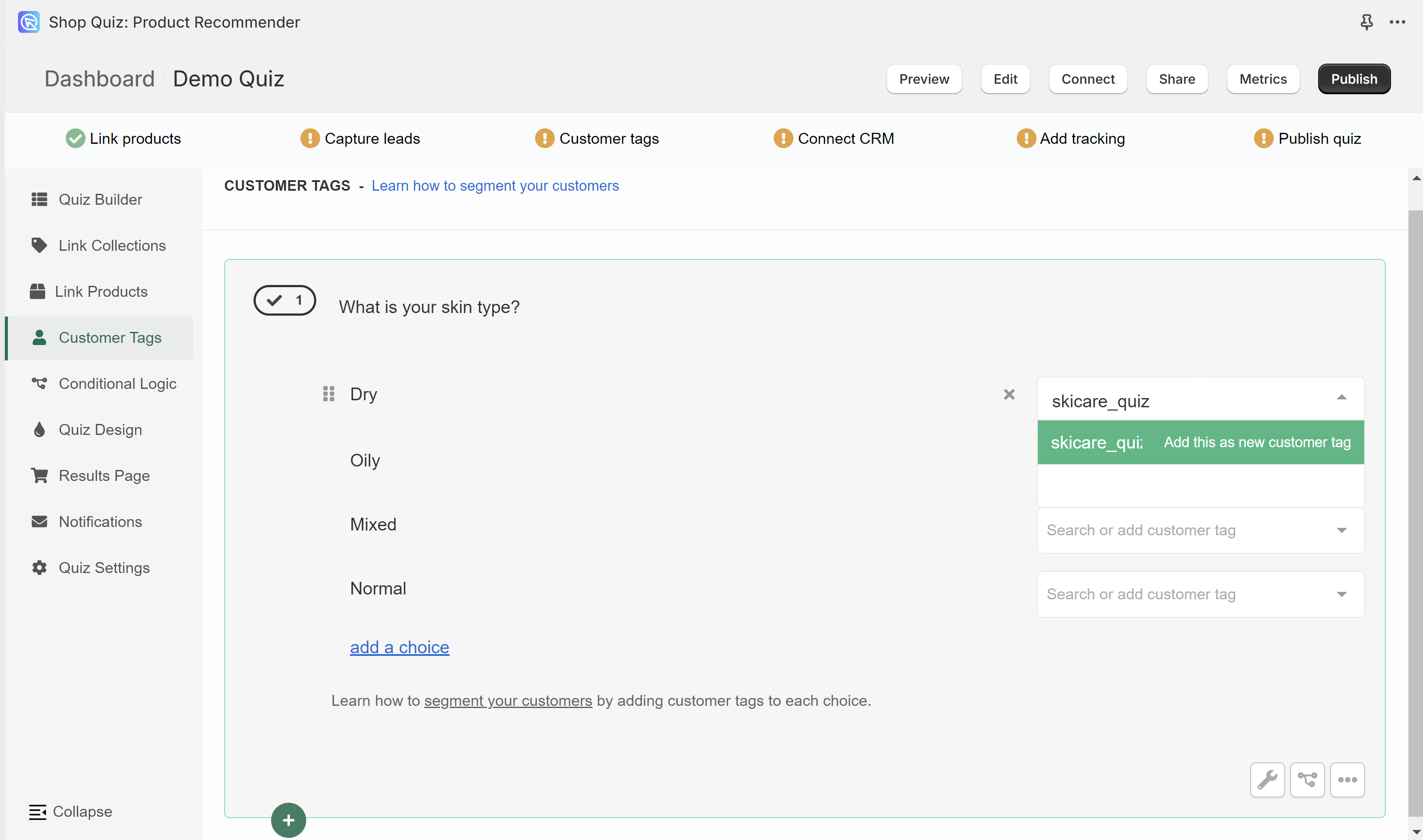
- Link tags to choices: Create new tags or use the existing ones to link them to choices in the quiz. When a customer selects a choice, all associated tags will be added to their profile.
- Publish the changes: Click the top-right
Publishbutton to publish the changes and update the preview/live quiz.
- Open the Customer Tags tab: Access the Quiz Builder and navigate to the
Customer Tagssection. - Create new tags: To create a tag, start typing the name of the tag next to a choice and confirm with
enter. Once a tag is created, it can be used to be linked to other choices.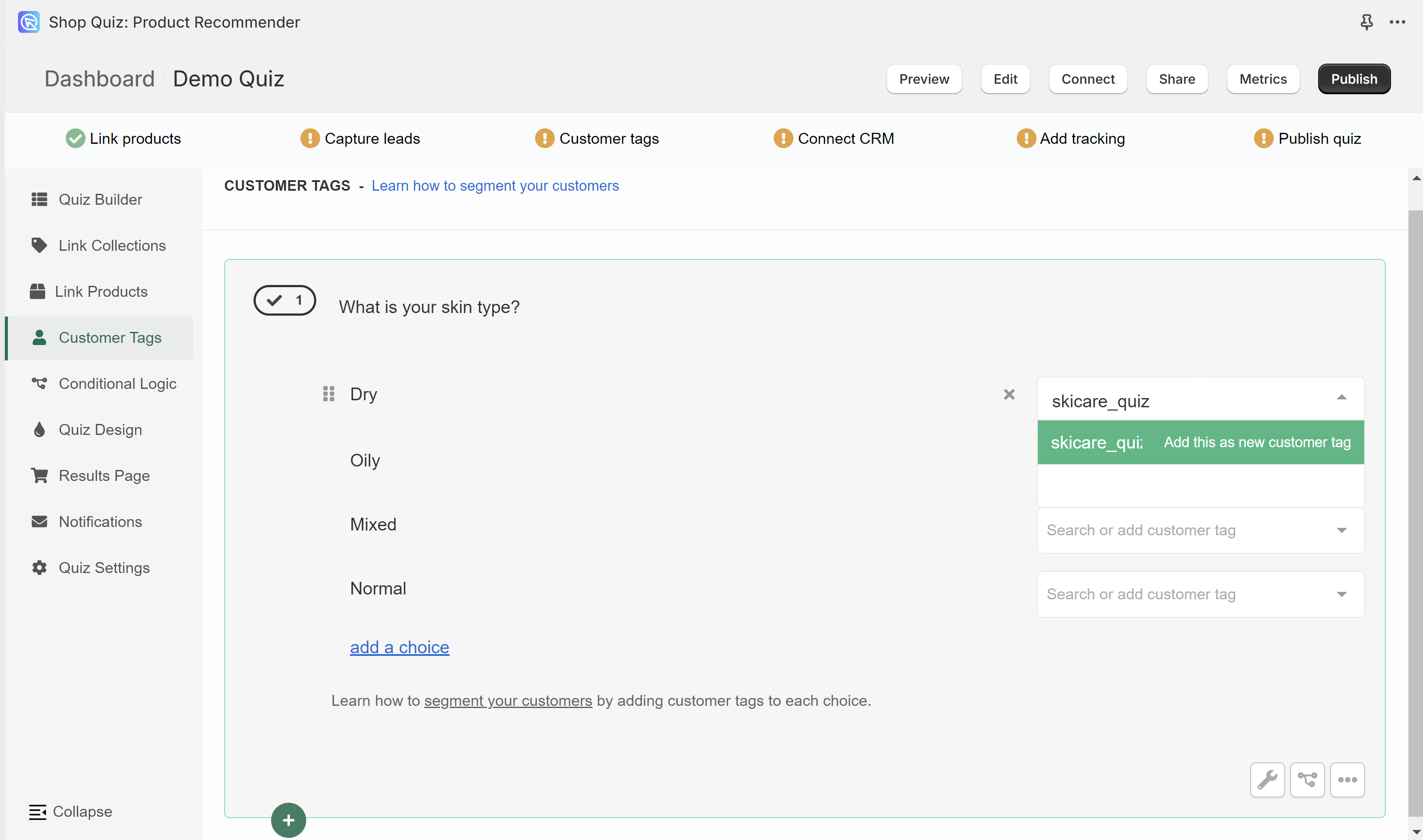
- Link tags to choices: Create new tags or use the existing ones to link them to choices in the quiz. When a customer selects a choice, all associated tags will be added to their profile.
- Publish the changes: Click the top-right
Publishbutton to publish the changes and update the preview/live quiz.
- Open the Customer Tags tab: Access the Quiz Builder and navigate to the
Customer Tagssection. - Create new tags: To create a tag, start typing the name of the tag next to a choice and confirm with
enter. Once a tag is created, it can be used to be linked to other choices.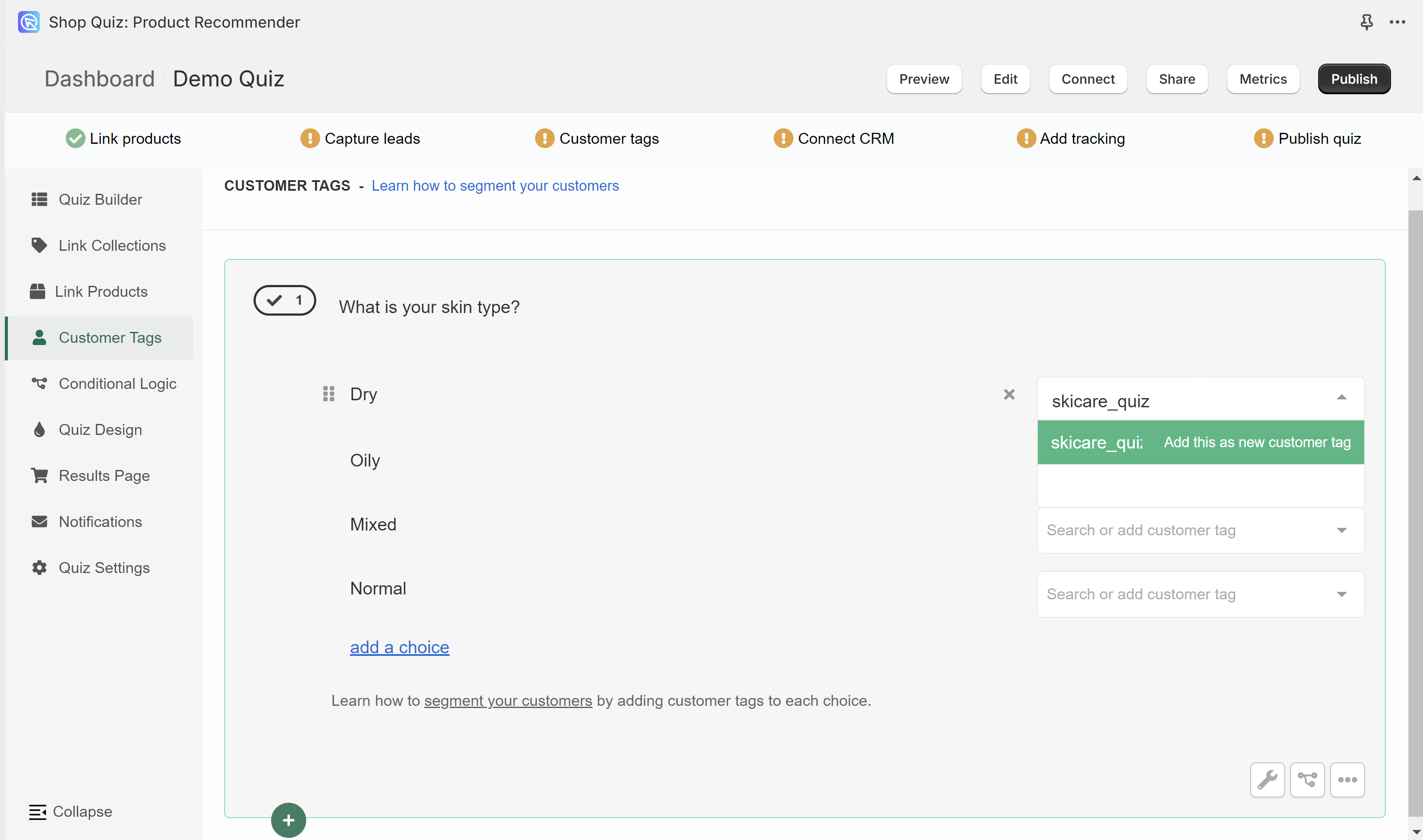
- Link tags to choices: Create new tags or use the existing ones to link them to choices in the quiz. When a customer selects a choice, all associated tags will be added to their profile.
- Publish the changes: Click the top-right
Publishbutton to publish the changes and update the preview/live quiz.
- Open the Customer Tags tab: Access the Quiz Builder and navigate to the
Customer Tagssection. - Create new tags: To create a tag, start typing the name of the tag next to a choice and confirm with
enter. Once a tag is created, it can be used to be linked to other choices.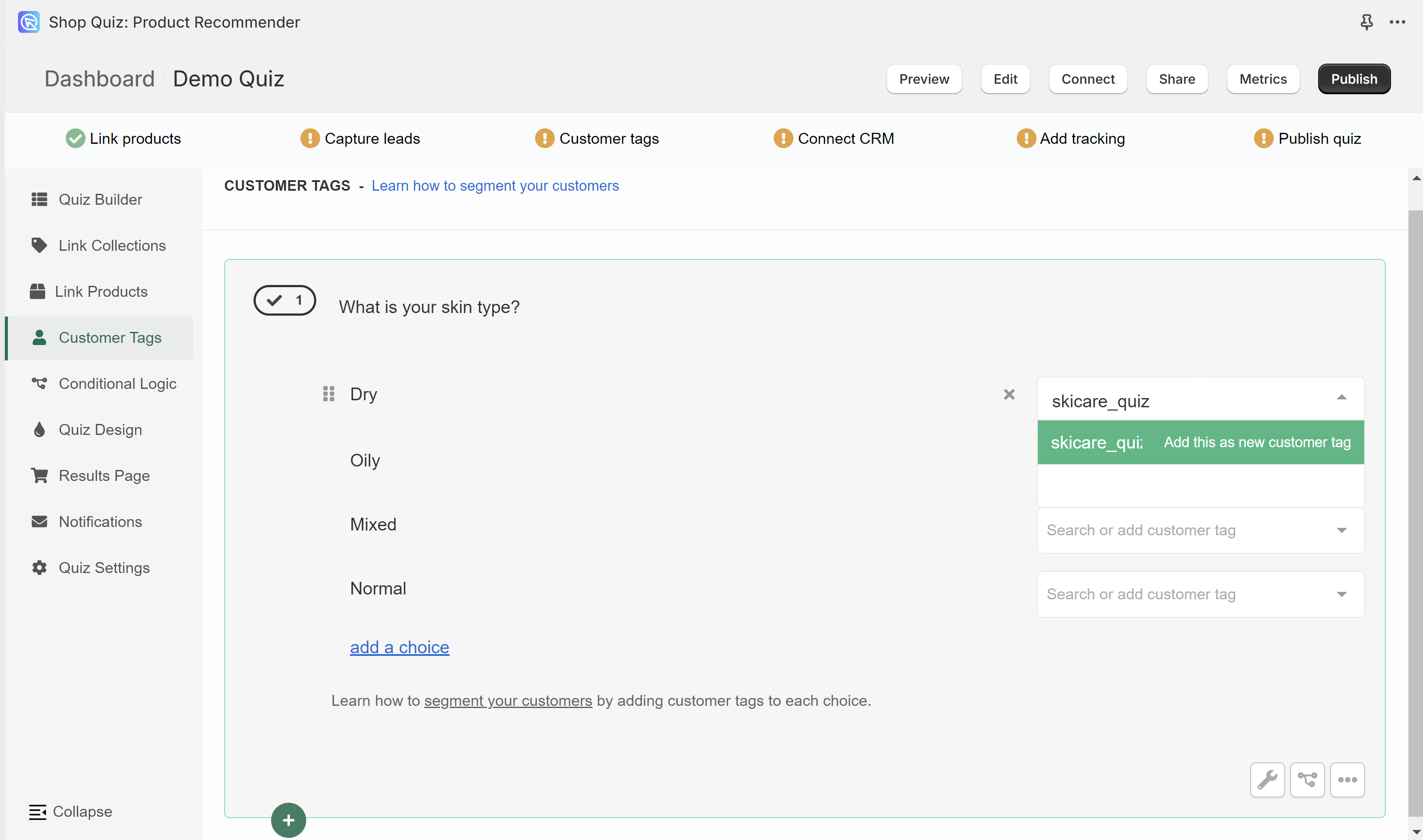
- Link tags to choices: Create new tags or use the existing ones to link them to choices in the quiz. When a customer selects a choice, all associated tags will be added to their profile.
- Publish the changes: Click the top-right
Publishbutton to publish the changes and update the preview/live quiz.
How to use Customer Tags?¶
Imagine a haircare store that offers a wide range of products including shampoos, conditioners, hair treatments, styling products, and more.
The store uses the RevenueHunt Product Recommendation Quiz to help customers find the best products based on their hair type, concerns, and goals.
Here’s how they can use customer tags for a segmented marketing campaign in Klaviyo:
1️⃣ Create the Quiz¶
Create a quiz with questions about hair type (e.g., curly, straight, wavy), hair concerns (e.g., dandruff, dryness, frizz), and hair goals (e.g., volume, shine, repair). Make sure to add an email question as the last slide.
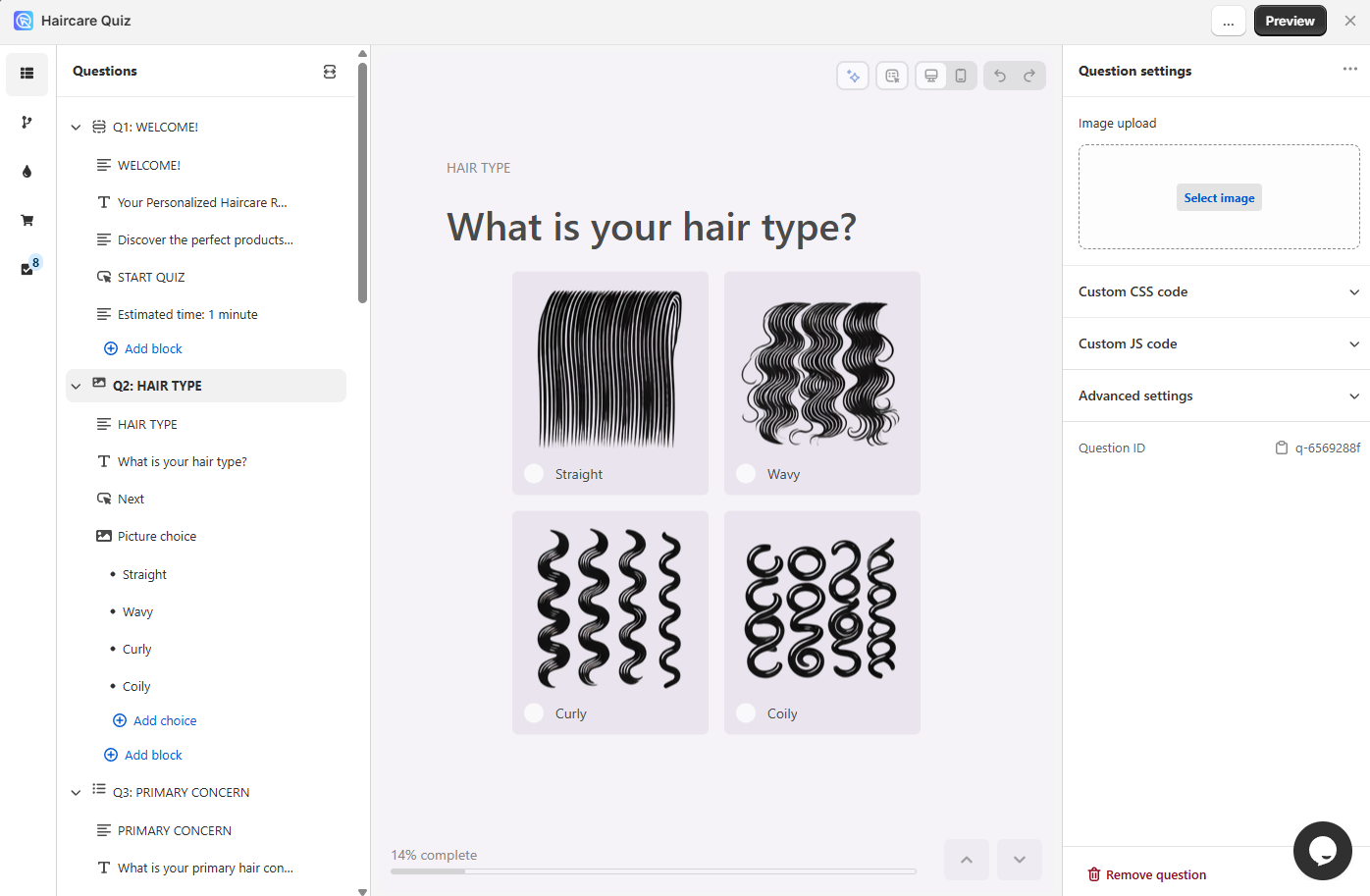
Sample Quiz
2️⃣ Create and Link Customer Tags to Choices¶
As customers answer these questions, assign relevant tags such as “Curly Hair,” “Dry Hair,” “Volume,” “Anti-Frizz,” and “Repair” to the choices in the quiz.
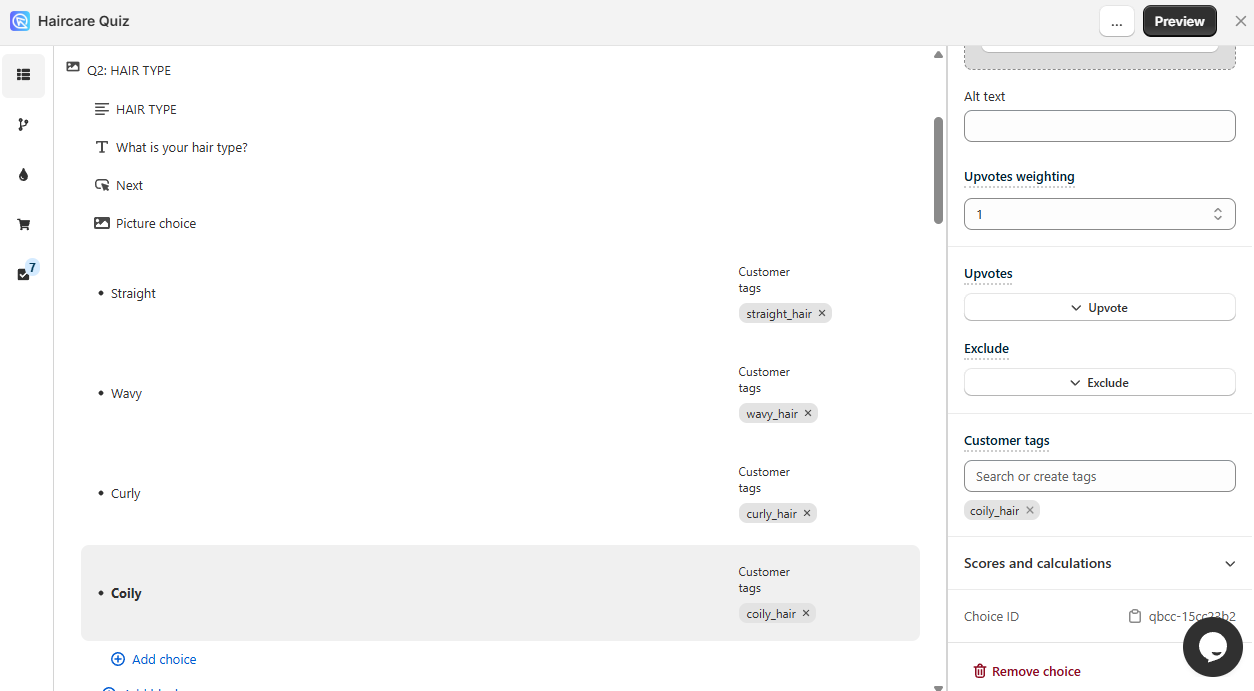
Check the Choice Settings section to add customer tags to choices.
3️⃣ Connect Quiz to Klaviyo¶
Connect the quiz to Klaviyo following these instructions.
Once the quiz is connected, customer tags from the RevenueHunt app are automatically sent to Klaviyo along with customer choices and recommendations. This allows Klaviyo to receive and store tags linked to each customer profile.
4️⃣ Create Segments in Klaviyo¶
In Klaviyo, create segments based on the tags.
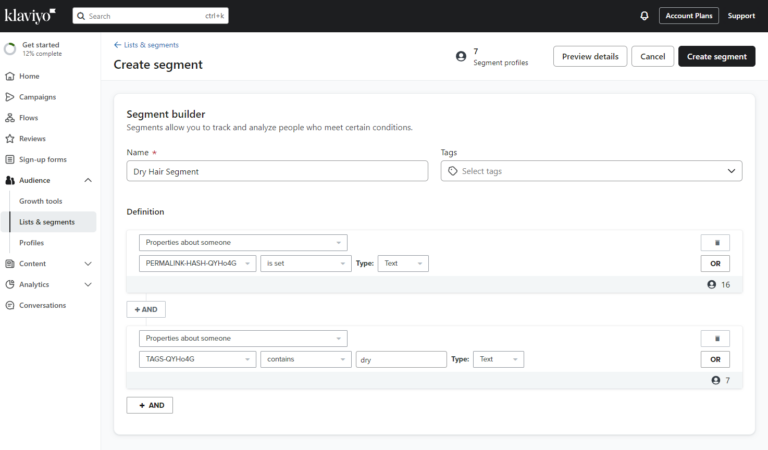
For example:
- Curly Hair Segment: Customers coming from the quiz and tagged with “Curly Hair.”
- Dry Hair Segment: Customers coming from the quiz and tagged with “Dry Hair.”
- Volume Goal Segment: Customers coming from the quiz and tagged with “Volume.”
- Anti-Frizz Segment: Customers coming from the quiz and tagged with “Anti-Frizz.”
- Repair Segment: Customers coming from the quiz and tagged with “Repair.”
Tip
Check this video to learn how to create Segments based on the quiz submissions in Klaviyo.
5️⃣ Design Tailored Email Campaigns¶
Create email flows/campaigns specifically tailored to each segment in Kalviyo. When designing tailored email campaigns, it’s all about crafting messages that really speak to each customer segment’s unique needs and preferences.
Start by digging into the data from your customer tags to understand what makes each group tick. Create content that addresses their specific interests and personalize your subject lines and email bodies to make them feel valued. Plan your campaign schedule carefully to keep people engaged without overwhelming them, and use automation to send timely, relevant emails based on their behavior.
For example:
- Curly Hair Segment: Send emails featuring products designed for curly hair, such as curl-enhancing shampoos and conditioners, and styling creams. Include tips for maintaining curly hair and exclusive offers on curl care bundles.
- Dry Hair Segment: Send emails promoting moisturizing shampoos, conditioners, and deep-conditioning treatments. Share tips on how to combat dry hair and offer discounts on hydrating product sets.
- Volume Goal Segment: Highlight volumizing shampoos, conditioners, and styling products. Include styling tips for achieving more volume and special promotions on volume-boosting kits.
- Anti-Frizz Segment: Focus on anti-frizz serums, creams, and treatments. Provide advice on managing frizz and offer deals on anti-frizz collections.
- Repair Segment: Promote reparative treatments, masks, and serums. Share insights on hair repair routines and exclusive offers on repair-focused products.
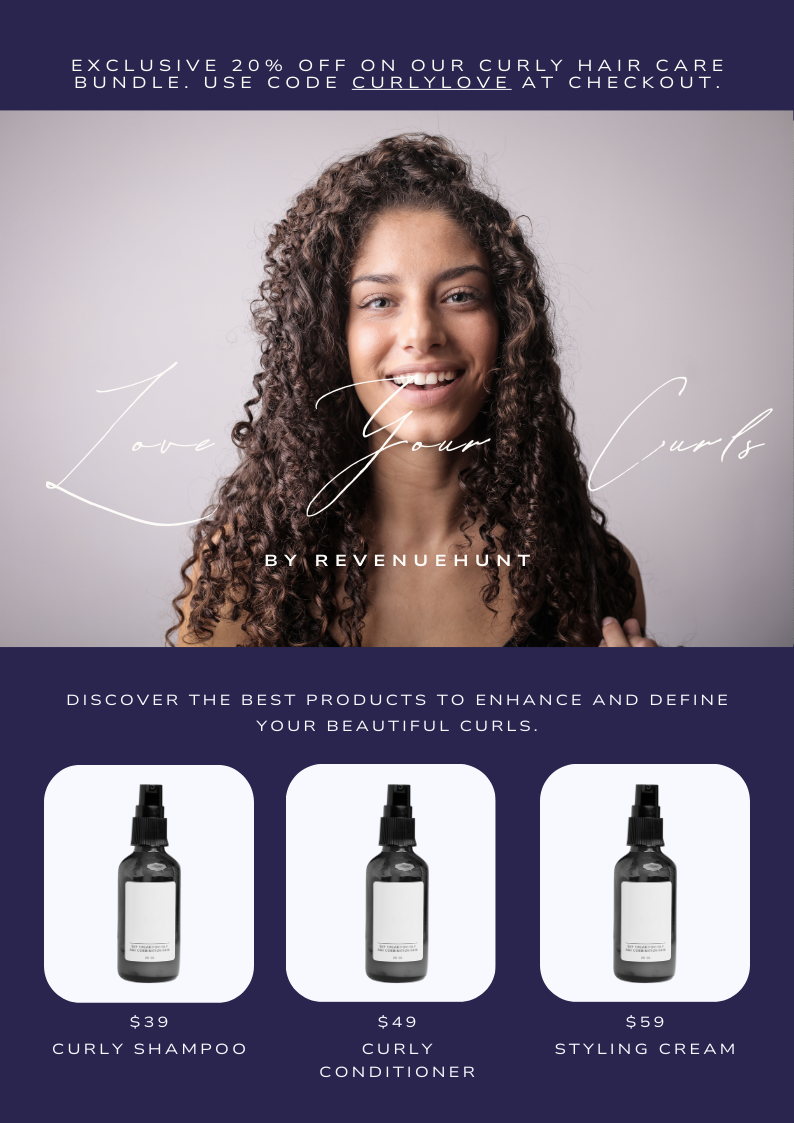
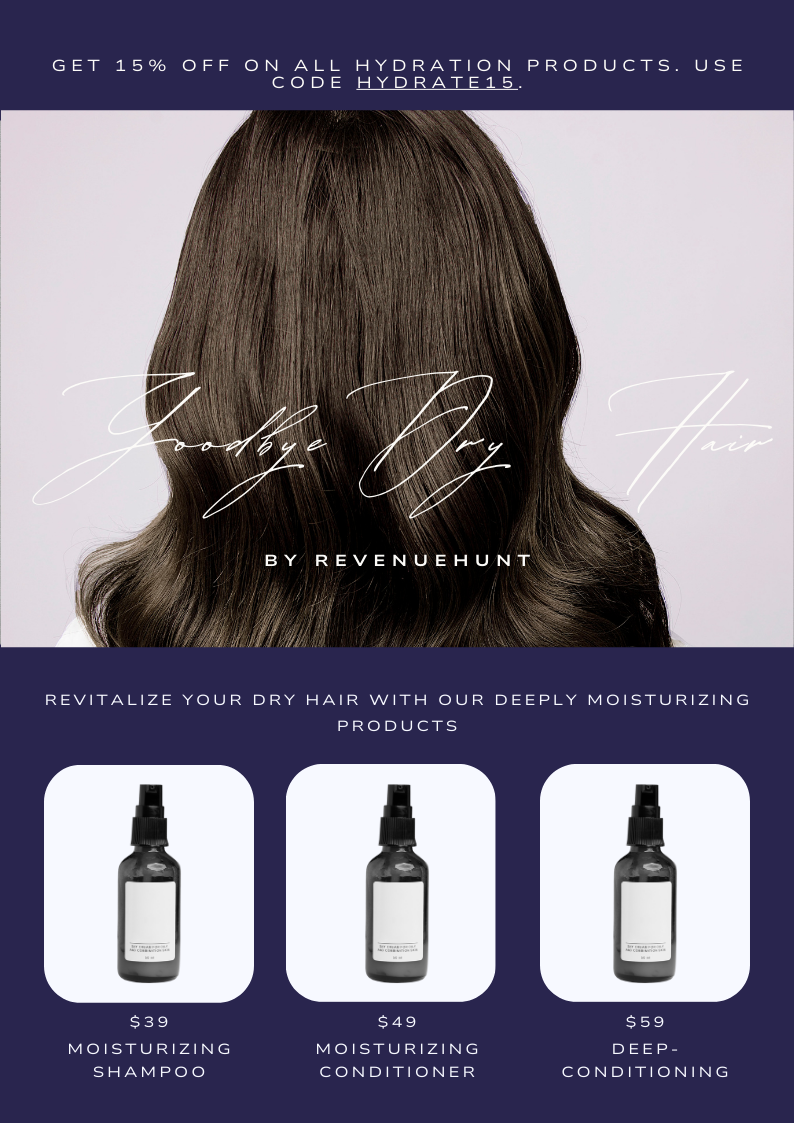
5️⃣ Monitor and Analyze Campaign Performance¶
Track the performance of each segmented campaign in Klaviyo. Analyze open rates, click-through rates, and conversion rates to assess the effectiveness of the campaigns. Use this data to refine future campaigns, ensuring they remain relevant and engaging for each segment.
Quarterly Review Strategy for Customer Tags and Segmentation
| Step | Description |
|---|---|
| 1. Prepare | Set objectives: improve tag accuracy, update segments, or find new personalization opportunities. Gather data on tag usage, segment performance, and customer feedback. Ensure access to analytics and CRM reports. Assemble a review team from marketing, sales, customer support, and IT. |
| 2. Review and Analyze | Audit tags for accuracy and relevance. Eliminate redundant tags. Analyze segment performance using key metrics. Review customer feedback to identify trends and required updates. |
| 3. Implement | Update tags based on insights, adding new ones and removing obsolete ones. Refine and create new segments as needed. Test changes through A/B testing before full implementation. |
| 4. Optimize | Deploy updated tags and segments. Monitor performance closely, ensuring changes have the desired impact. Collect immediate feedback for quick adjustments. |
| 5. Report and Document | Compile a report on changes made, reasons, and observed results. Share insights with stakeholders, highlighting successes and areas for improvement. Plan the next review and long-term adjustments. |
By using customer tags in the RevenueHunt app and integrating them with a CRM like Klaviyo, a haircare store can create highly personalized and segmented marketing campaigns. This approach not only improves the relevance of the emails but also increases customer engagement and satisfaction, ultimately driving higher conversion rates and loyalty.
Customer tags are a versatile tool that, when used effectively, can significantly improve your marketing precision.
Moreover, the same strategy can be applied to other CRMs than Klaviyo that integrate directly with RevenueHunt app, broadening the scope of your marketing efforts. For more information on our integrations, please visit our integrations page.