Assign Quizzes to Shopify Markets and Languages¶
In this tutorial, you’ll learn how to display different quizzes for different Shopify markets, and how to show quizzes in different languages or currencies based on your market settings in the RevenueHunt app.
You’ll learn:
- how to create Shopify Markets,
- how to duplicate quizzes,
- how to create quizzes in different languages,
- how to translate quizzes to different languages with the help of Quiz Copilot,
- how to display different quizzes for different Shopify markets,
- how to show quizzes in different languages based on market and language,
- how to change currency formats in quizzes for different markets,
- how to test the quiz for different markets in Shopify.
Platform Availability
This feature is only available in the Built for Shopify version of the RevenueHunt app. It is not available for the legacy version of the RevenueHunt app for Shopify.
Platform Availability
This feature is only available in the Built for Shopify version of the RevenueHunt app. It is not available for WooCommerce stores.
Platform Availability
This feature is only available in the Built for Shopify version of the RevenueHunt app. It is not available for Magento stores.
Platform Availability
This feature is only available in the Built for Shopify version of the RevenueHunt app. It is not available for BigCommerce stores.
Platform Availability
This feature is only available in the Built for Shopify version of the RevenueHunt app. It is not available for standalone installations.
Intro¶
This documentation outlines the steps to configure quizzes in the Revenue Hunt app for different Shopify markets, including language and currency settings. It provides a comprehensive guide on creating, duplicating, and assigning quizzes to ensure customers see the appropriate content based on their market and language preferences.
Platform Availability
This feature is only available in the Built for Shopify version of the RevenueHunt app. It is not available for the legacy version of the RevenueHunt app for Shopify.
Platform Availability
This feature is only available in the Built for Shopify version of the RevenueHunt app. It is not available for WooCommerce stores.
Platform Availability
This feature is only available in the Built for Shopify version of the RevenueHunt app. It is not available for Magento stores.
Platform Availability
This feature is only available in the Built for Shopify version of the RevenueHunt app. It is not available for BigCommerce stores.
Platform Availability
This feature is only available in the Built for Shopify version of the RevenueHunt app. It is not available for standalone installations.
Set up Shopify Markets¶
Before assigning quizzes, make sure your Shopify Markets are set up:
- In your Shopify Admin, go to
Markets. - Create separate markets for different regions, such as European Union and United States.
- To create a new market in Shopify, click on
Create Marketand enter the market name, regions and currency. - Save your changes — these markets will sync automatically with the RevenueHunt Quizzes app.
Platform Availability
This feature is only available in the Built for Shopify version of the RevenueHunt app. It is not available for the legacy version of the RevenueHunt app for Shopify.
Platform Availability
This feature is only available in the Built for Shopify version of the RevenueHunt app. It is not available for WooCommerce stores.
Platform Availability
This feature is only available in the Built for Shopify version of the RevenueHunt app. It is not available for Magento stores.
Platform Availability
This feature is only available in the Built for Shopify version of the RevenueHunt app. It is not available for BigCommerce stores.
Platform Availability
This feature is only available in the Built for Shopify version of the RevenueHunt app. It is not available for standalone installations.
Create Multiple Quizzes¶
Create a quiz for each market or language.
Example
- 'Skincare Quiz (USA)' < default quiz >,
- 'Skincare Quiz (Europe)',
- 'Skincare Quiz (Spanish)',
- 'Skincare Quiz (French)'.
- Open the RevenueHunt Quizzes app.
-
Click
Create new quizto make the first quiz. Start with creating a main/default quiz for your primary market (e.g., 'Skincare Quiz (USA)').Use Quiz Copilot
Use Quiz Copilot to help build the first draft, add questions, and set up recommendations.
-
Once the main quiz is ready, duplicate it from the
Dashboard > ... > Duplicateto create copies for other markets. - Make market-specific changes as needed to the copy quiz and rename it for easier identification (e.g., 'Skincare Quiz (Europe)').
To create quizzes in other languages:
-
Duplicate the quiz and manually translate questions and choices to another language.
Use Quiz Copilot
You can ask Quiz Copilot to create a translated copy.
Warning
RevenueHunt app does not offer an in-app automatic translation option but you can ask Quiz Copilot to create a translated copy.
-
In
Quiz settingsgo toQuiz contentclickReset messagesand change the language of system buttons and helpers as needed. You can also change the translations manually for each field. - Remember to save the changes with the
Savebutton.
Platform Availability
This feature is only available in the Built for Shopify version of the RevenueHunt app. It is not available for the legacy version of the RevenueHunt app for Shopify.
Platform Availability
This feature is only available in the Built for Shopify version of the RevenueHunt app. It is not available for WooCommerce stores.
Platform Availability
This feature is only available in the Built for Shopify version of the RevenueHunt app. It is not available for Magento stores.
Platform Availability
This feature is only available in the Built for Shopify version of the RevenueHunt app. It is not available for BigCommerce stores.
Platform Availability
This feature is only available in the Built for Shopify version of the RevenueHunt app. It is not available for standalone installations.
Assign Quizzes to Markets¶
Once the quizzes for different markets and languages are created, you can assign them to be shown only to a specific market or language.
- To assign quizzes to specific markets, go to
App settings. - Find the
Shopify Marketstab and open it. You'll see a list of all your markets. -
Click on a dropdown next to each market name to set a default quiz for each market.
Example
- assign 'Skincare Quiz Europe' to the European market,
- assign 'Skincare Quiz USA' to the United States market.
-
Save the changes with the
Savebutton.
Platform Availability
This feature is only available in the Built for Shopify version of the RevenueHunt app. It is not available for the legacy version of the RevenueHunt app for Shopify.
Platform Availability
This feature is only available in the Built for Shopify version of the RevenueHunt app. It is not available for WooCommerce stores.
Platform Availability
This feature is only available in the Built for Shopify version of the RevenueHunt app. It is not available for Magento stores.
Platform Availability
This feature is only available in the Built for Shopify version of the RevenueHunt app. It is not available for BigCommerce stores.
Platform Availability
This feature is only available in the Built for Shopify version of the RevenueHunt app. It is not available for standalone installations.
Assign Quizzes by Language¶
You can also assign a quiz to a specific language within a market.
- To assign a quiz to a specific language within a market, go to
App settings. - Find the
Shopify Marketstab and open it. You'll see a list of all your markets. -
Click
Show all localesand every market listing will expand with extra dropdown field for languages available in your Shopify store.Info
The list of languages available in the RevenueHunt app is synced directly from your
Shopify Settings > Languagesand is managed in Shopify via the Translate & Adapt app. -
Click on a dropdown next to each language name to set a default quiz for each language.
Example
- assign 'Skincare Quiz Spanish' to the Spanish language in the European market,
- assign 'Skincare Quiz French' to the French language in the European market,
- assign 'Skincare Quiz Spanish' to the Spanish language in the United States market,
- assign 'Skincare Quiz French' to the French language in the United States market.
-
Save the changes with the
Savebutton.
Platform Availability
This feature is only available in the Built for Shopify version of the RevenueHunt app. It is not available for the legacy version of the RevenueHunt app for Shopify.
Platform Availability
This feature is only available in the Built for Shopify version of the RevenueHunt app. It is not available for WooCommerce stores.
Platform Availability
This feature is only available in the Built for Shopify version of the RevenueHunt app. It is not available for Magento stores.
Platform Availability
This feature is only available in the Built for Shopify version of the RevenueHunt app. It is not available for BigCommerce stores.
Platform Availability
This feature is only available in the Built for Shopify version of the RevenueHunt app. It is not available for standalone installations.
Change Currency Format for Markets¶
By default, quiz result prices follow the currency format in your Shopify Markets settings.
Example
If USD is your default currency format for US market, prices on the results page of the quiz will be displayed as 25 USD.
To change the format for a specific market:
- Find the
Shopify Marketstab and open it. You'll see a list of all your markets. - Click
Show all localesand every market listing will expand with extra dropdown field for languages available in your Shopify store and aCurrencyfield. -
In the
Currencyfield, enter your preferred format.Example
${{amount}}> This will display prices as $25.00 instead of 25 USD.€{{amount}}> This will display prices as €25.00 instead of 25 EUR.
-
Save the changes with the
Savebutton.
Platform Availability
This feature is only available in the Built for Shopify version of the RevenueHunt app. It is not available for the legacy version of the RevenueHunt app for Shopify.
Platform Availability
This feature is only available in the Built for Shopify version of the RevenueHunt app. It is not available for WooCommerce stores.
Platform Availability
This feature is only available in the Built for Shopify version of the RevenueHunt app. It is not available for Magento stores.
Platform Availability
This feature is only available in the Built for Shopify version of the RevenueHunt app. It is not available for BigCommerce stores.
Platform Availability
This feature is only available in the Built for Shopify version of the RevenueHunt app. It is not available for standalone installations.
Publish the Main Quiz¶
Before testing, you need to ensure that your default quiz is published on the website. Otherwise, the RevenueHunt app will not be able to display any quizzes.
To publish the default quiz:
- Go to the
Publishtab in the RevenueHunt app. - Pick a publishing option and follow the instructions to add the quiz to your website.
- Once the default quiz is published, the Revenue Hunt app will automatically detect the customer's market and language to display the correct quiz.
Platform Availability
This feature is only available in the Built for Shopify version of the RevenueHunt app. It is not available for the legacy version of the RevenueHunt app for Shopify.
Platform Availability
This feature is only available in the Built for Shopify version of the RevenueHunt app. It is not available for WooCommerce stores.
Platform Availability
This feature is only available in the Built for Shopify version of the RevenueHunt app. It is not available for Magento stores.
Platform Availability
This feature is only available in the Built for Shopify version of the RevenueHunt app. It is not available for BigCommerce stores.
Platform Availability
This feature is only available in the Built for Shopify version of the RevenueHunt app. It is not available for standalone installations.
Test the Setup¶
Once the default quiz is published and markets set up, you can preview your store and test the setup on different markets and languages.
- In Shopify, go to
Online storeand click the👁️eye icon to preview the store. Your store will open in a new window. - Click on a link that opens the quiz or navigate to the page where the quiz is published.
- Test by switching markets and languages to verify the correct quizzes load (e.g., US quiz for the United States, EU quiz for Belgium).
- Confirm that the correct quiz loads for each market and language.
-
Check that prices are displayed in the correct format.
Example Test Scenarios
Market change: Switch to the United States → US quiz appears.
Market change: Switch to Belgium → EU quiz appears.
Language change: Change to French → French quiz appears.
Language change: Change to Spanish → Spanish quiz appears.
Congratulations! You've successfully set up quizzes for different markets and languages in the RevenueHunt app.
Tip
You can also preview a specific quiz results page within the Preview option in the app.
- Open the Quiz Builder.
- Click the
Previewbutton in the top-right corner of the quiz builder and get all the way to the results page. - There, you'll have the option to preview the results page as different markets and languages.
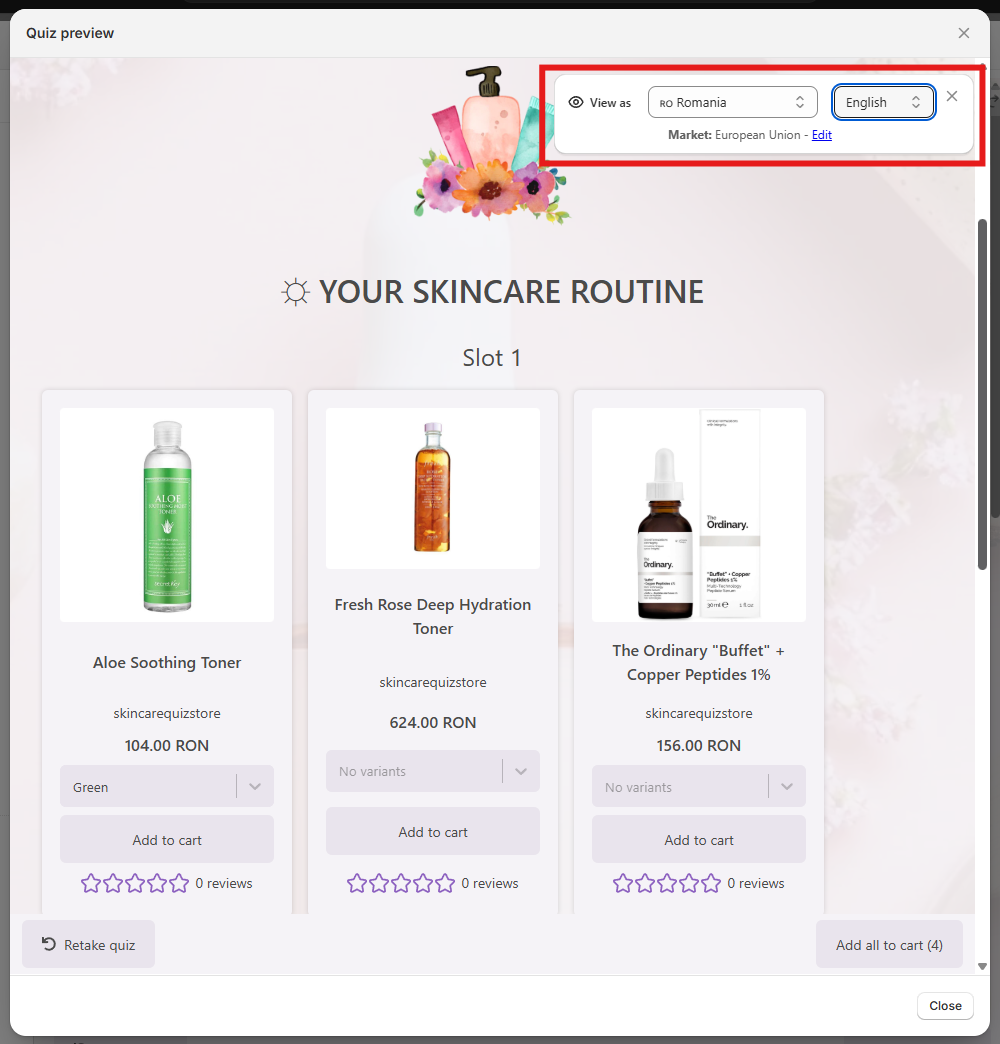
Platform Availability
This feature is only available in the Built for Shopify version of the RevenueHunt app. It is not available for the legacy version of the RevenueHunt app for Shopify.
Platform Availability
This feature is only available in the Built for Shopify version of the RevenueHunt app. It is not available for WooCommerce stores.
Platform Availability
This feature is only available in the Built for Shopify version of the RevenueHunt app. It is not available for Magento stores.
Platform Availability
This feature is only available in the Built for Shopify version of the RevenueHunt app. It is not available for BigCommerce stores.
Platform Availability
This feature is only available in the Built for Shopify version of the RevenueHunt app. It is not available for standalone installations.
In this tutorial, you’ll learn how to display different quizzes for different Shopify markets, and how to show quizzes in different languages or currencies based on your market settings in the RevenueHunt app.