Quiz Success - 📋 Setup Checklist¶
A step-by-step “don’t miss anything” guide before going live.
Info
This checklist isn’t just theory — it’s a blueprint for success. We built it by analyzing our most successful, best-converting quizzes from merchants in the beauty and supplements industries. These stores consistently achieve higher engagement, more completed quizzes, and stronger sales results by following these steps.
Think of it as your shortcut: if you follow this setup, you’ll be building your quiz on the same foundation that has already worked for dozens of high-performing brands.
Step 1 – Plan & Name Your Quiz¶
Your quiz name sets the tone and expectation. A professional, problem-solving title makes customers take it seriously and increases engagement.
☐ Define the customer problem your quiz should solve (e.g., find the right moisturizer, build a full routine) and make a quiz map with questions and outcomes.
☐ Choose a professional name that matches your brand (Shade Finder, Routine Builder, Skin Diagnostic)
Example: Professional Quiz Name
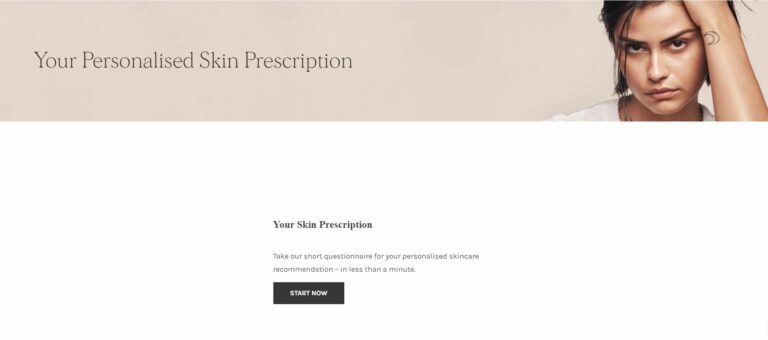
Step 2 – Build Questions¶
Your questions should be short, clear, and visual when possible. Customers drop off if the quiz feels too long or confusing.
☐ Add a Welcome slide that clearly sets expectations — explain what the customer will gain from the quiz and how long it will take. Keep it visually engaging and highlight any reward for completion (e.g., a discount code or free gift).
☐ Keep total length 5–6 questions (under 2 minutes)
Warning
We've noticed a significant drop-off in quiz completion rates when the quiz is over 6 questions-long and almost nobody makes it to question 12. Keep the quiz short and concise or it won't achieve the desired results.
☐ Add picture questions for clarity and engagement (skin tones, hair colors, product types)
How to Add a Picture Question
Add a question by clicking + Add question or + Add block. Choose Picture Choice if you want to show images/icons instead of text-only answers.
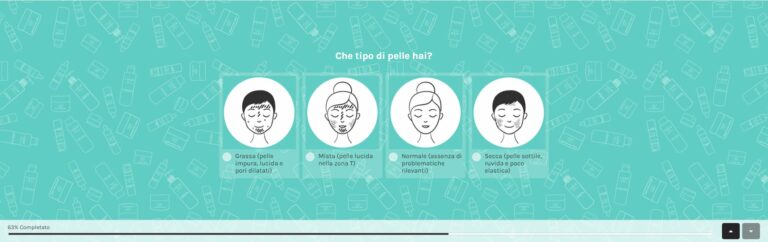
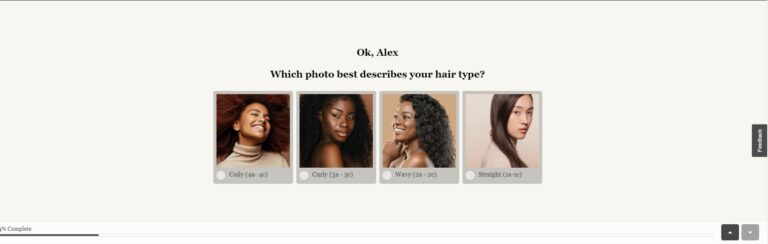
Step 3 – Add Personalization & Logic¶
Personalization makes your quiz feel like a real consultation. Smart logic skips irrelevant questions and tailors advice to each customer.
☐ Use Jump Logic to branch into relevant paths OR Skip Logic to hide irrelevant questions
Example: Showing different advice based on previous answers
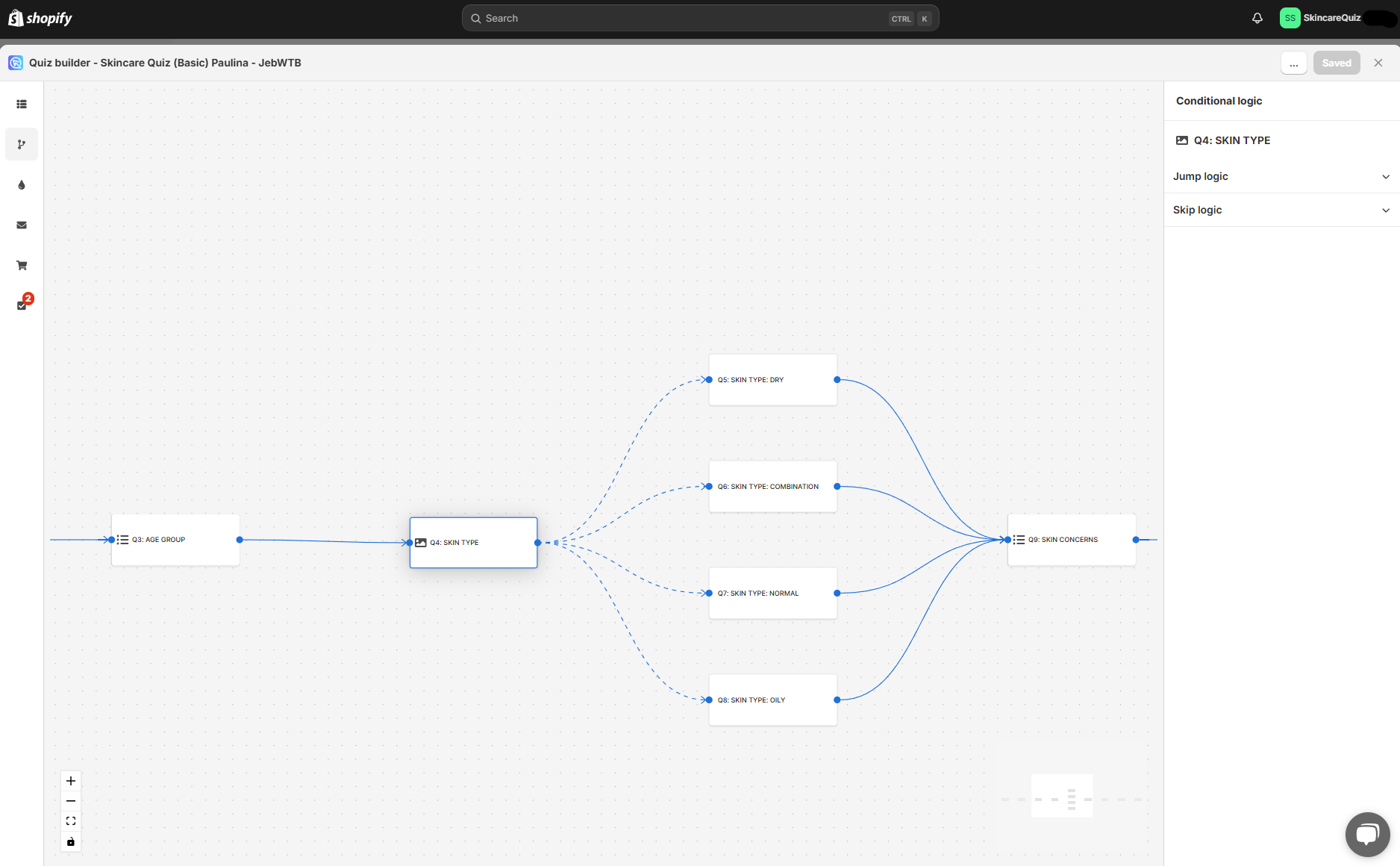
Check this article to learn how to branch the quiz based on previous answers: How to Use Jump Logic
☐ Add personalized advice on the results page (e.g., dry vs oily skin tips) and use Display Logic for showing targeted advice (e.g., show different advice based on skin type)
Example: Advice based on calculated skin type
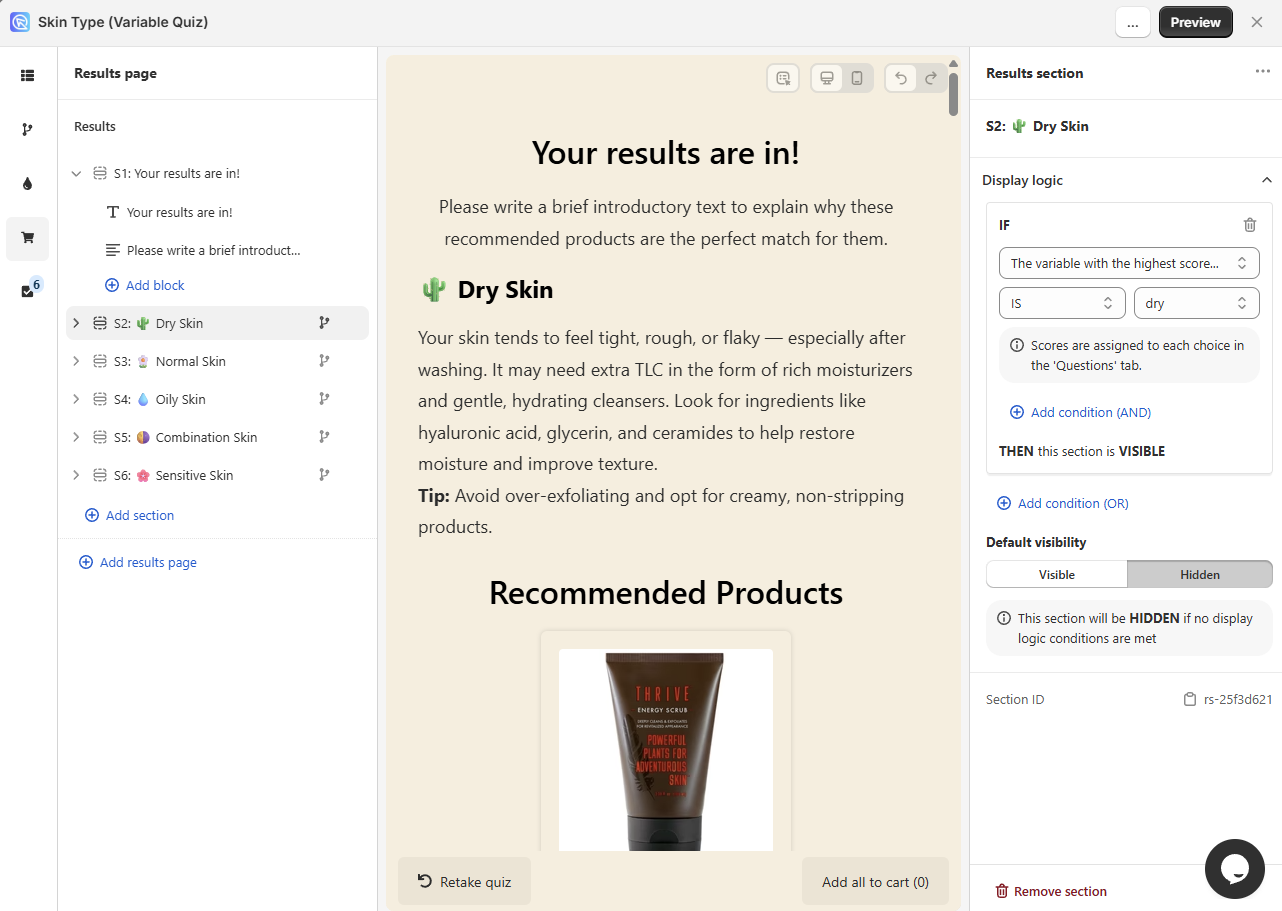
Check this article to learn how to set up a quiz that determines the user's skin type and shows personalized advice and products: How to Set Up a Winning Variable Quiz
☐ Enable Information Recalls (e.g., greet by name, reuse answers)
Example: Recalling information from previous questions
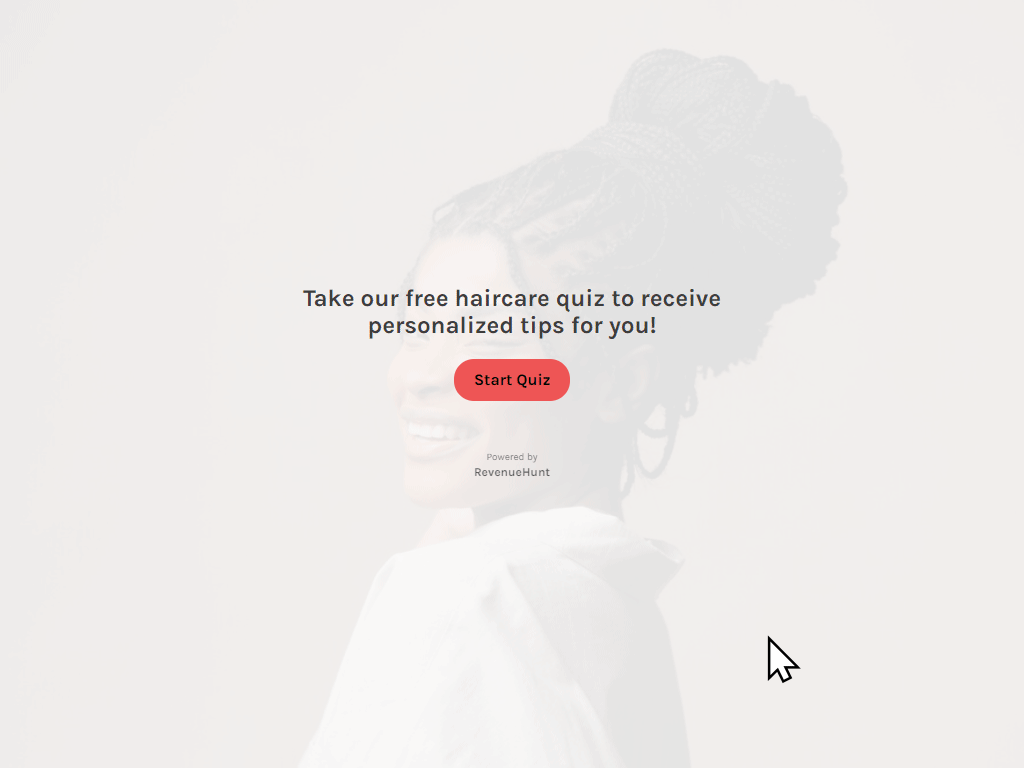
Check this article to learn how to recall information from previous questions: How to Use Information Recalls
Step 4 – Configure Recommendations¶
The power of a quiz lies in guiding customers to clear choices. Too many results cause decision fatigue, while focused suggestions drive purchases.
☐ Show only 1 top product
Example: Showing one matching product
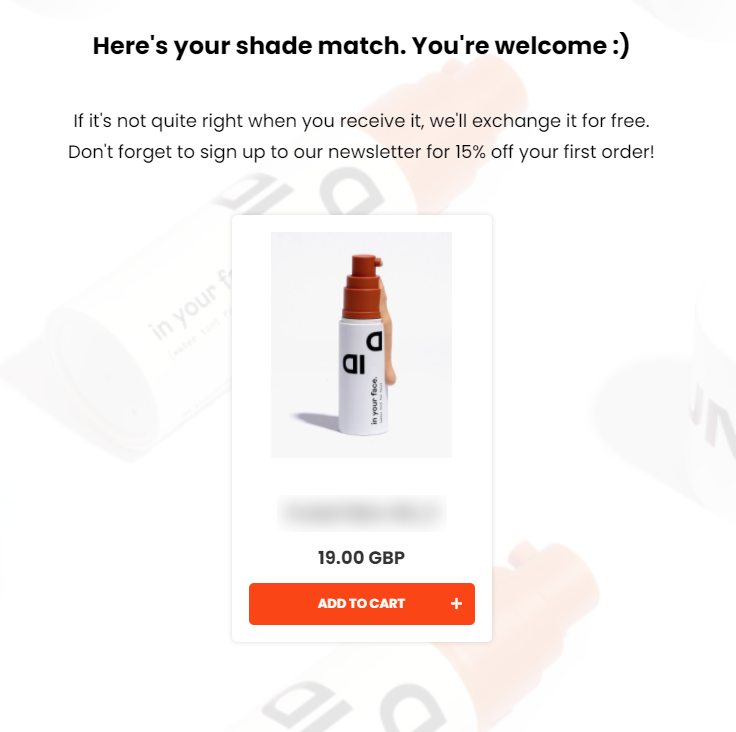
☐ Use recommendation slots for routines, 1 product per slot (cleanser, serum, toner, etc.)
Example: Skincare routine recommendations
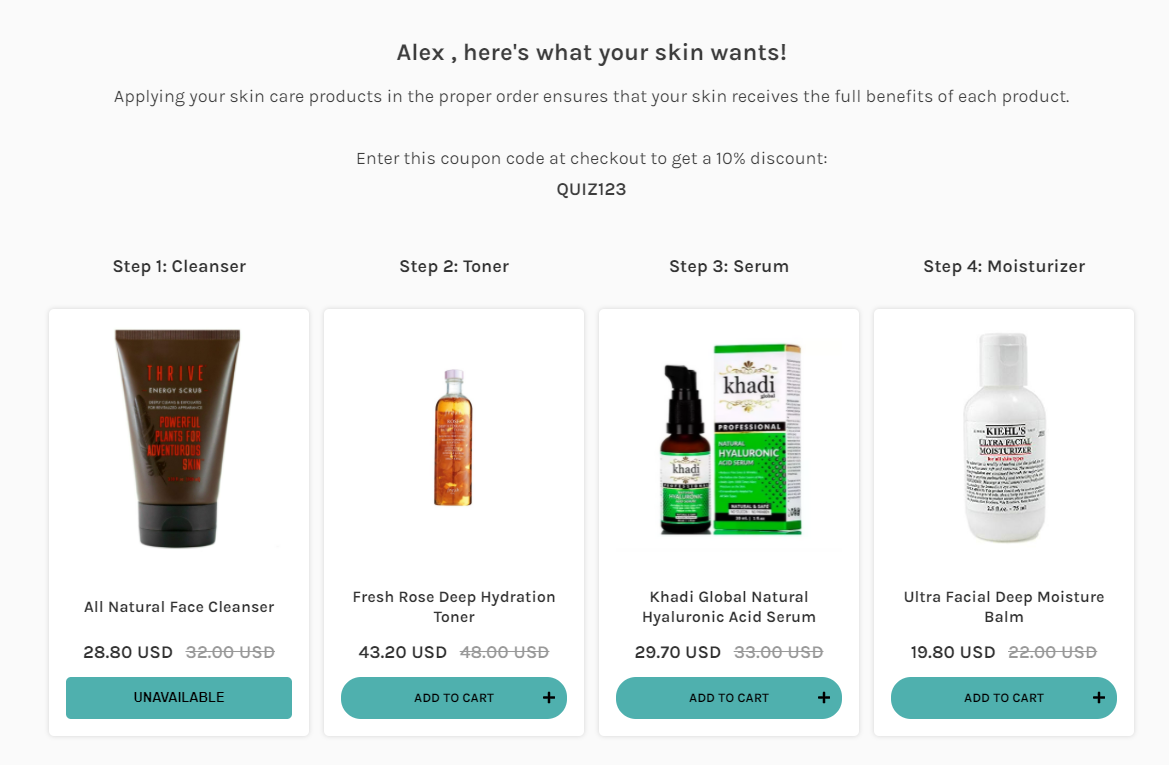
Check this article to learn how to set up a quiz that recommends a skincare routine: How to Set Up a Funnel Quiz with Slots
☐ Apply a slot with fixed recommendations for best-sellers
How to Set Up Fixed Recommendations
Check this article to learn how to set up a quiz that recommends a best-seller: How to Set Up a Funnel Quiz with Fixed Recommendations
Step 5 – Design & Branding¶
A quiz that visually matches your store feels like part of your brand and builds trust. Good design keeps the quiz engaging and boosts completion rates.
How to Customize Quiz Design
Check this article to learn how to customize the quiz design: Customize Quiz Design
Note that the 💎Built for Shopify version of the RevenueHunt app automatically pulls your Shopify theme’s base font.
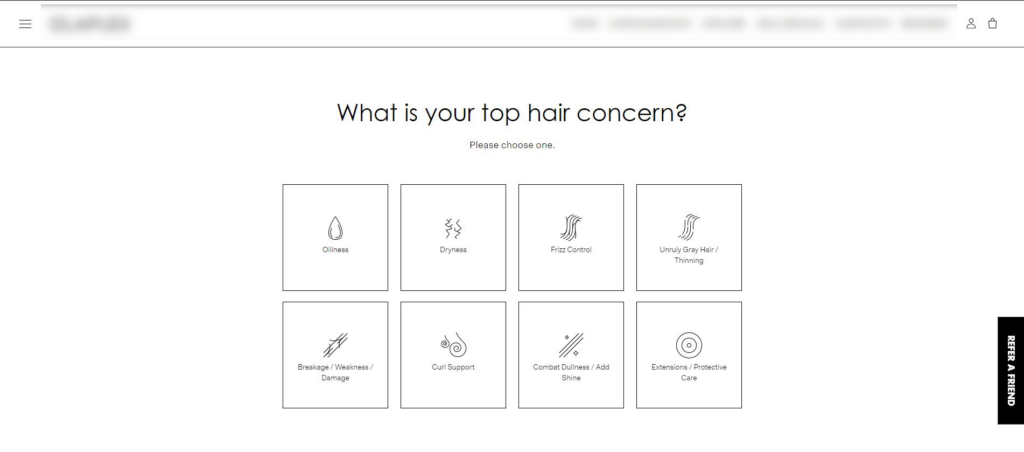
☐ Apply your store fonts and color scheme
☐ Add a background image or icons that fit your style
☐ Use the visual block editor to arrange quiz elements
☐ Add custom CSS/JS for advanced tweaks
Step 6 – Capture Leads & Send Results¶
Collecting emails turns quiz takers into long-term customers. Sending results builds trust and creates opportunities for follow-up campaigns.
☐ Add an email question to gather leads from the quiz
Make the email question optional
To don't hurt your quiz conversions, you can make the email question optional in email question settings. This way users will be able to opt-out but still can see their results.
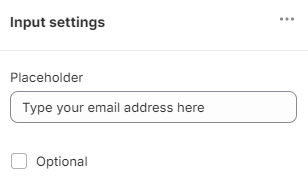
☐ Enable result emails to send results to the quiz takers who left their email
Tutorial: Sending Emails
Check this video tutorial to learn how to send emails with the RevenueHunt app: Sending Emails
☐ For advanced features, connect the quiz to your CRM (eg. Klaviyo, Omnisend, Mailchimp, Webhooks, etc.) and set up a follow-up email campaign
☐ Personalize emails with quiz answers + product recommendations
Step 7 – Add Incentives¶
Rewards encourage customers to act immediately. A discount code is a simple but effective way to boost conversions after the quiz.
☐ If you haven't yet, add a Welcome slide that clearly sets expectations — explain what the customer will gain from the quiz and highlight any reward for completion.
☐ If available for your platform, create and add an automatic discount code for quiz finishers
☐ Create a discount code for quiz takers and add the dicount code as text to the quiz last question or results page
Example: Discount Code
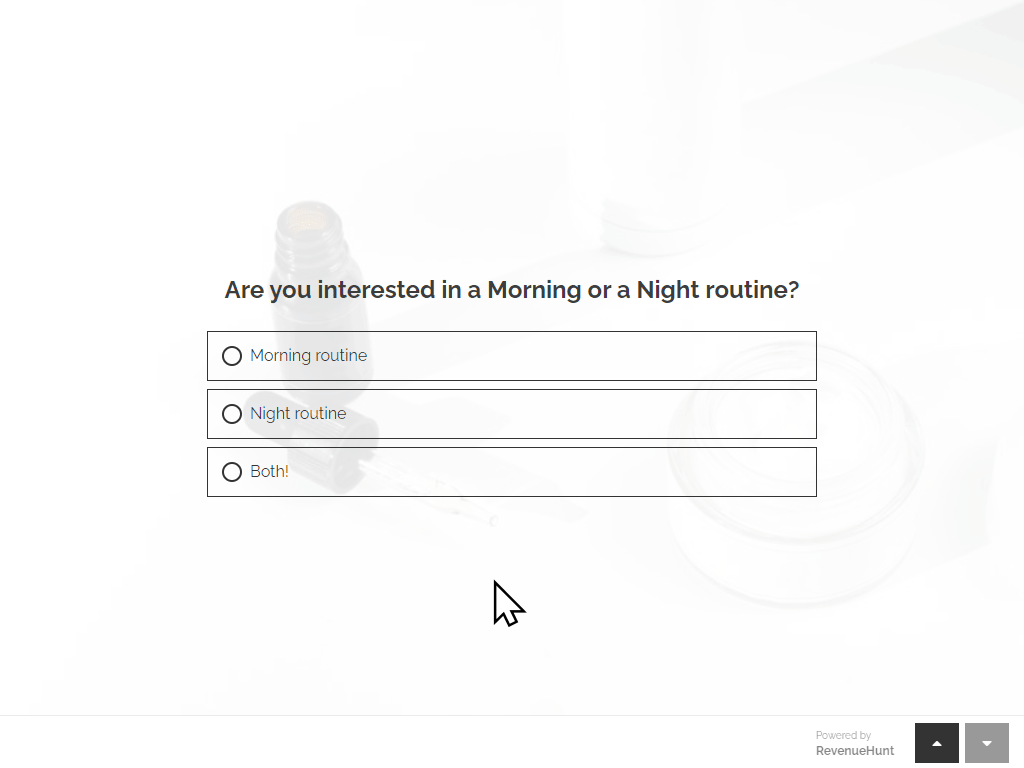
Step 8 – Publish Your Quiz¶
Even the best quiz won’t help if no one sees it. Make your quiz highly visible across your store to maximize engagement. Most successful quizzes are published in multiple locations on the website to help customers at different stages of their shopping journey.
Is there anything I can help you with?
Just like a real-life shop attendant, the quiz should reach out to the customers to ask "Is there anything I can help you with?".
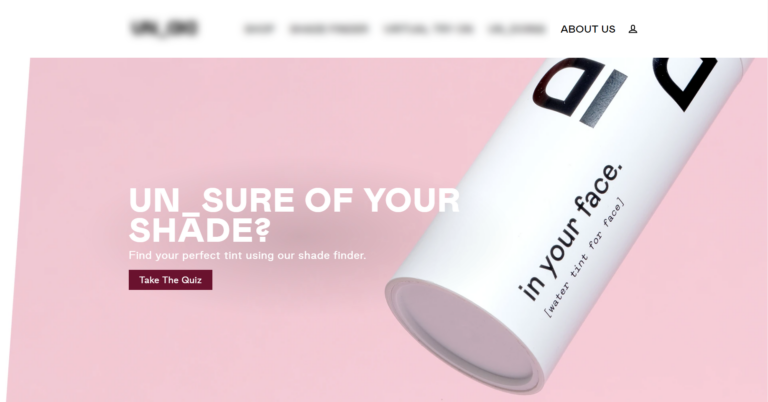
How to Publish Your Quiz
Check this article to learn how to publish your quiz in different ways: How to Publish Your Quiz
☐ Add links to the quiz in the navigation menu
☐ Add a banner with a button to open the quiz
☐ Add quiz as a inline block on dedicated landing page or homepage
☐ Set up an automatic popup for first-time visitors
Step 9 – Optimize for Global Stores¶
If you sell internationally, your quiz should adapt just like your store. Localization in language, currency, and products builds trust and increases sales abroad.
How to Set Up a Quiz for Multiple Markets
In Markets tab of the app, assign a quiz to a specific Shopify Market. You can duplicate a quiz and translate it with Copilot for quick multi-language setup.
Check this video tutorial to learn how to set up a quiz for multiple markets: Assign Quizzes to Shopify Markets and Languages
☐ Create separate quizzes for different languages
☐ Test currency display in Shopify Markets
☐ Adjust recommendations for region-specific needs
☐ Test quizzes in multiple markets to confirm smooth experience
✅ Done! Your quiz is now ready to guide customers like a real store assistant — driving higher engagement, more conversions, and global reach.