Link Collections / Link Categories¶
To link collections of products to choices, go to Questions, select a multiple-choice question, then a choice and open the Choice Settings.
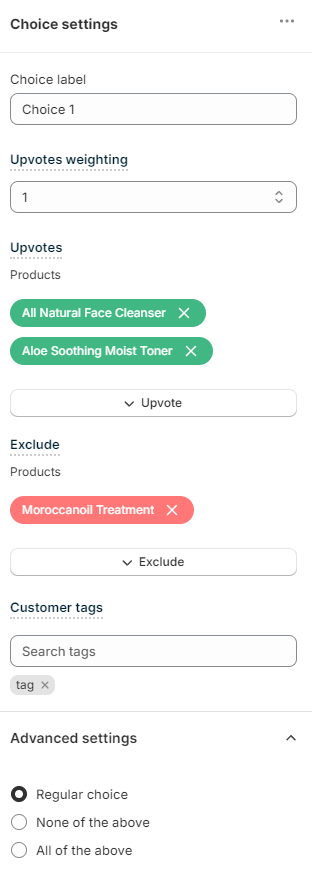
Choose the weight of this choice:
Upvotes weighting - Sets a default weight of this choice. For example, if the weight is set to 2, all the upvoted products from a collections will receive x2 (double) votes from this choice.
Upvote¶
Use the Upvotes section to choose which collections to link to this choice:
Upvotes - lists all the collections, tags, variants collections or vendors that are linked to this choice.
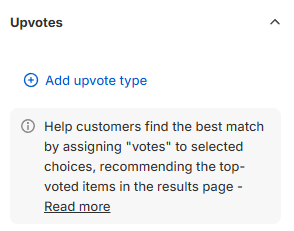
+ Add upvote type - Click to choose an item to upvote. You can upvote entire collections, tags, variants collections or vendors collections to a choice. Once collection is selected, a new section will show allowing you to select items (collections, tags, variants, vendors) from your Shopify catalog to be linked to this choice.
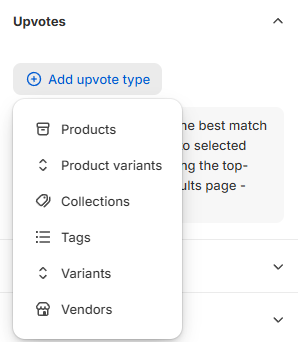
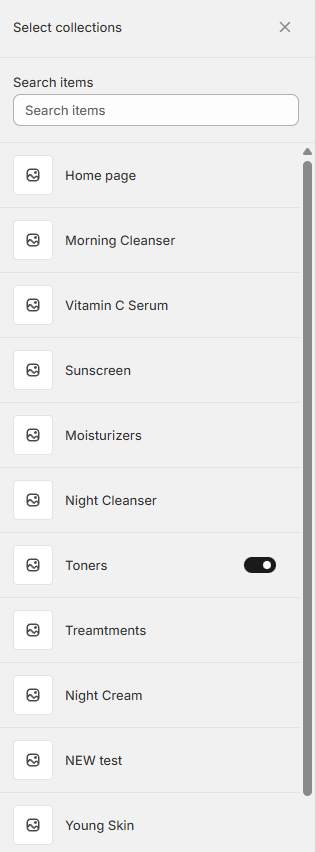
Toggle the collections to be upvoted to add them to the upvoted list.
Upvoted collections will be listed in the upvoted section.
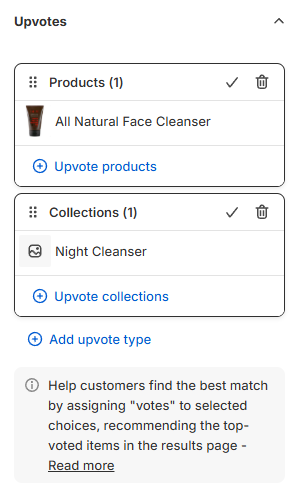
Note
In the Built for Shopify version of the RevenueHunt app you can not only upvote by also recommend entire collections to the customer.
Exclude¶
Use the Exclude section to choose which collections to exclude from this choice:
Exclude - lists all the products, product variants, collections, tags, variants collections or vendors that are excluded in this choice.
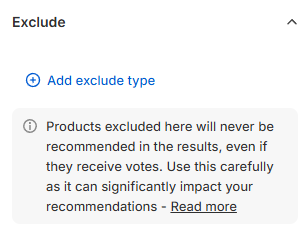
+ Add exclude type - Click to choose an item to exclude. You can exclude entire collections, tags, variants collections or vendors from a choice. Once selected a new section will show allowing you to select items from your Shopify catalog to be excluded in this choice.
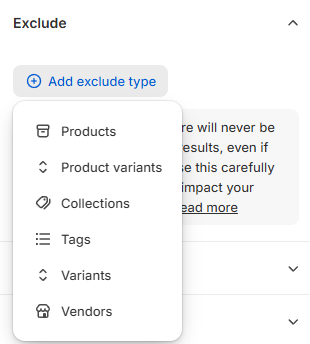
Toggle the collections to be excluded to add them to the excluded list.
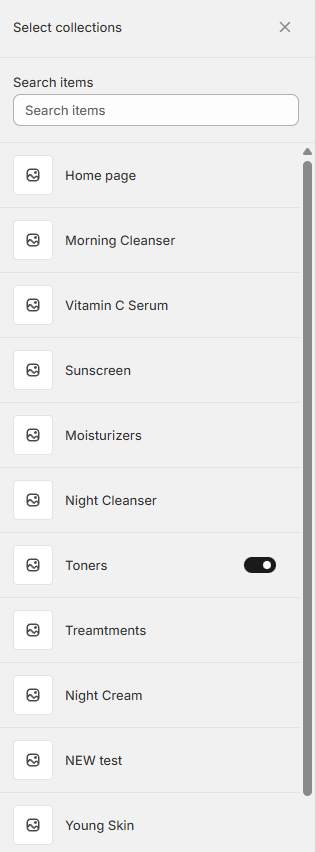
Excluded collections will be listed in the excluded section.
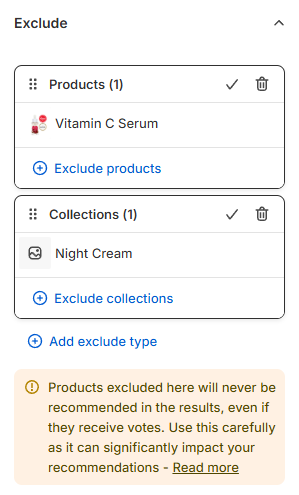
Warning
Be careful when using exclusions. Once a product is excluded from a choice, that product will never show on the results page, even if it was upvoted in another choice earlier/later
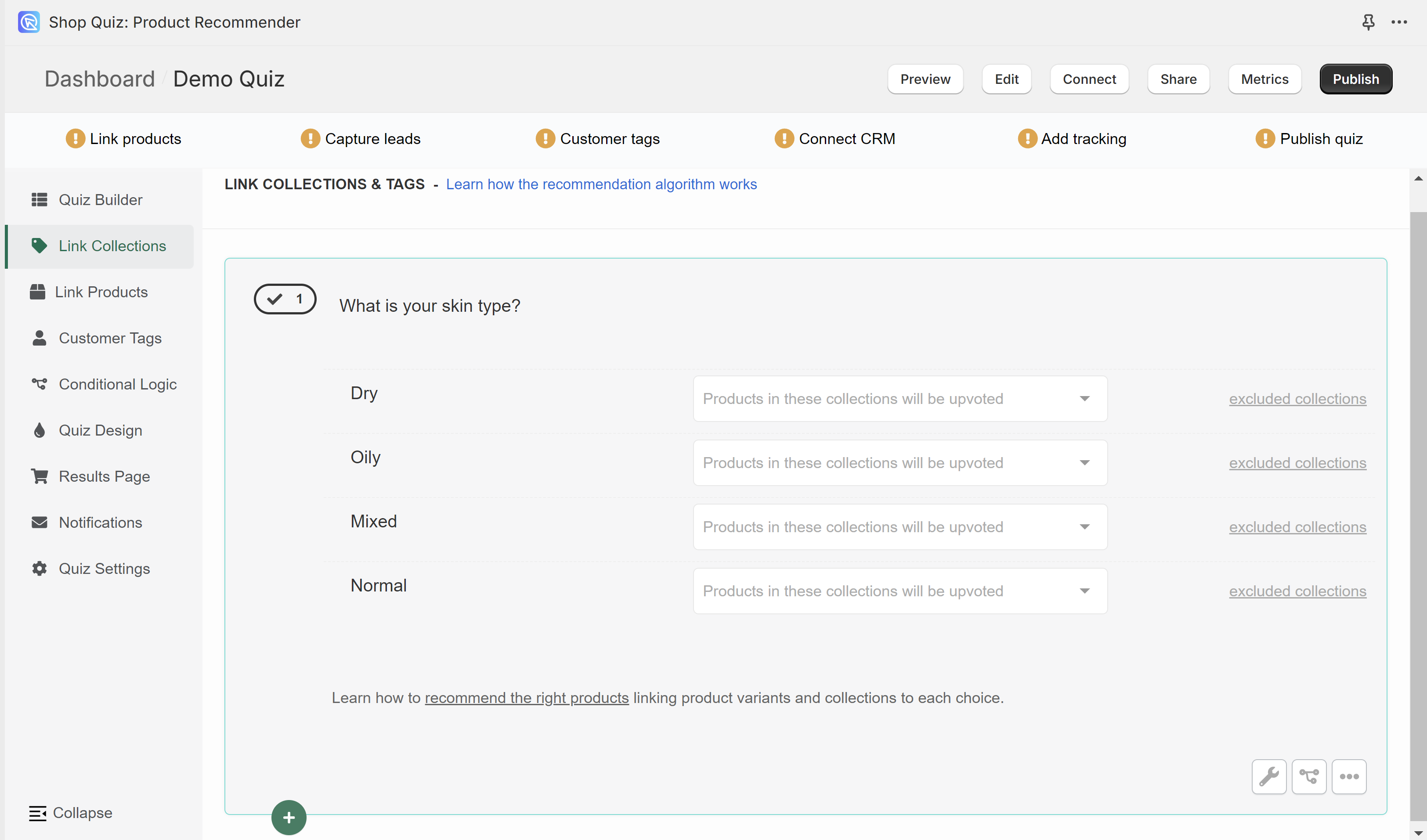
In the Link Collections tab, you can link entire collections of products from your store to choices. This includes Shopify collections, tags, virtual vendors, and variants collections.
Once a collection is linked to a choice and the customer picks that choice, all the products in that collection will receive 1 vote.
To link a collection to a choice click on the white dropdown bar and start typing the name.
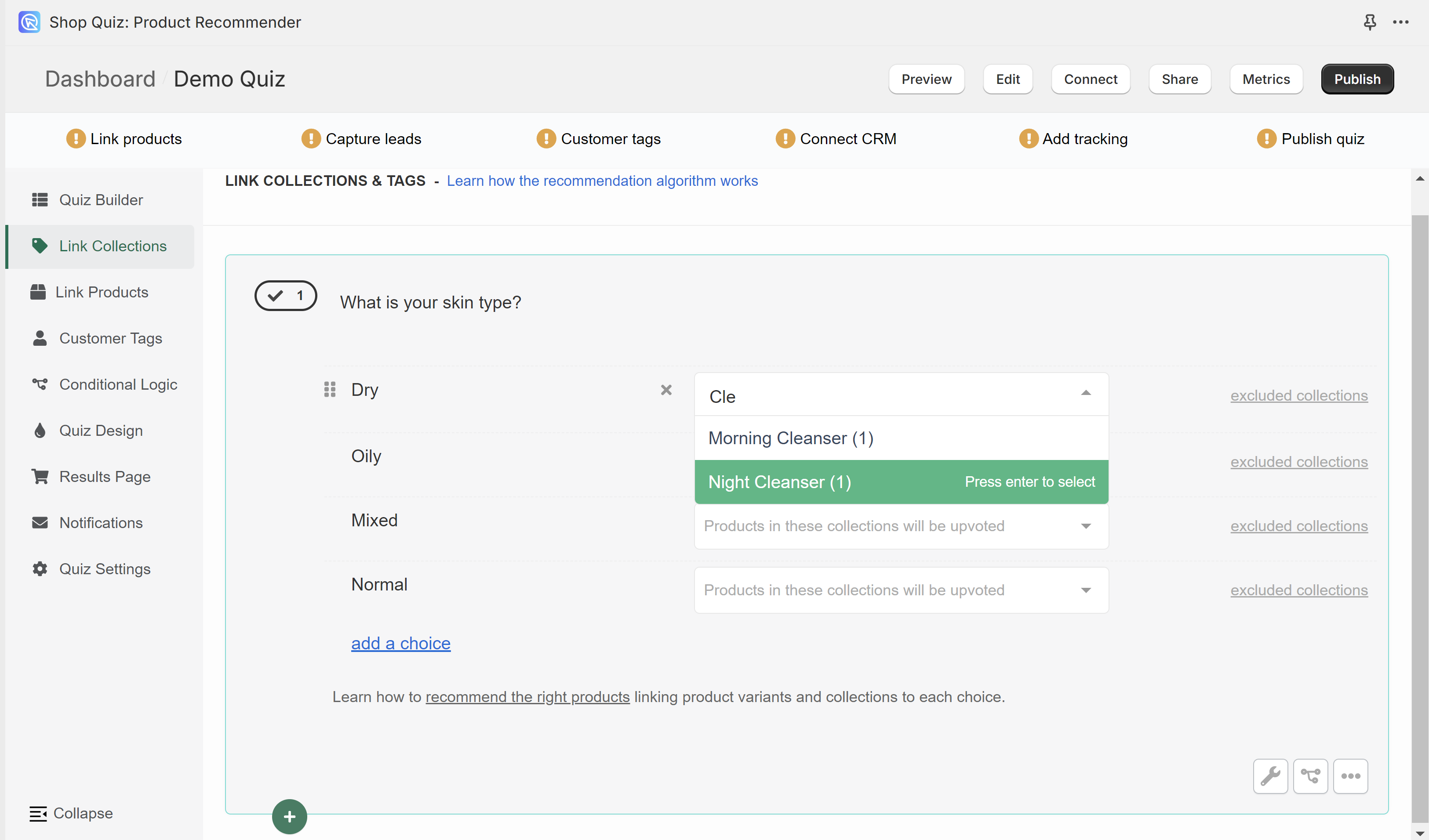
Select a collection and it will be automatically added to the choice.
Moisturizers(1) - (1) The number in the brackets indicates how many product variants are in that collection.
You can link multiple collections to the same choice but be careful. If a product is part of two collections linked to the same choice, it will receive 2 votes from that choice (one vote from each collection linked to that choice).
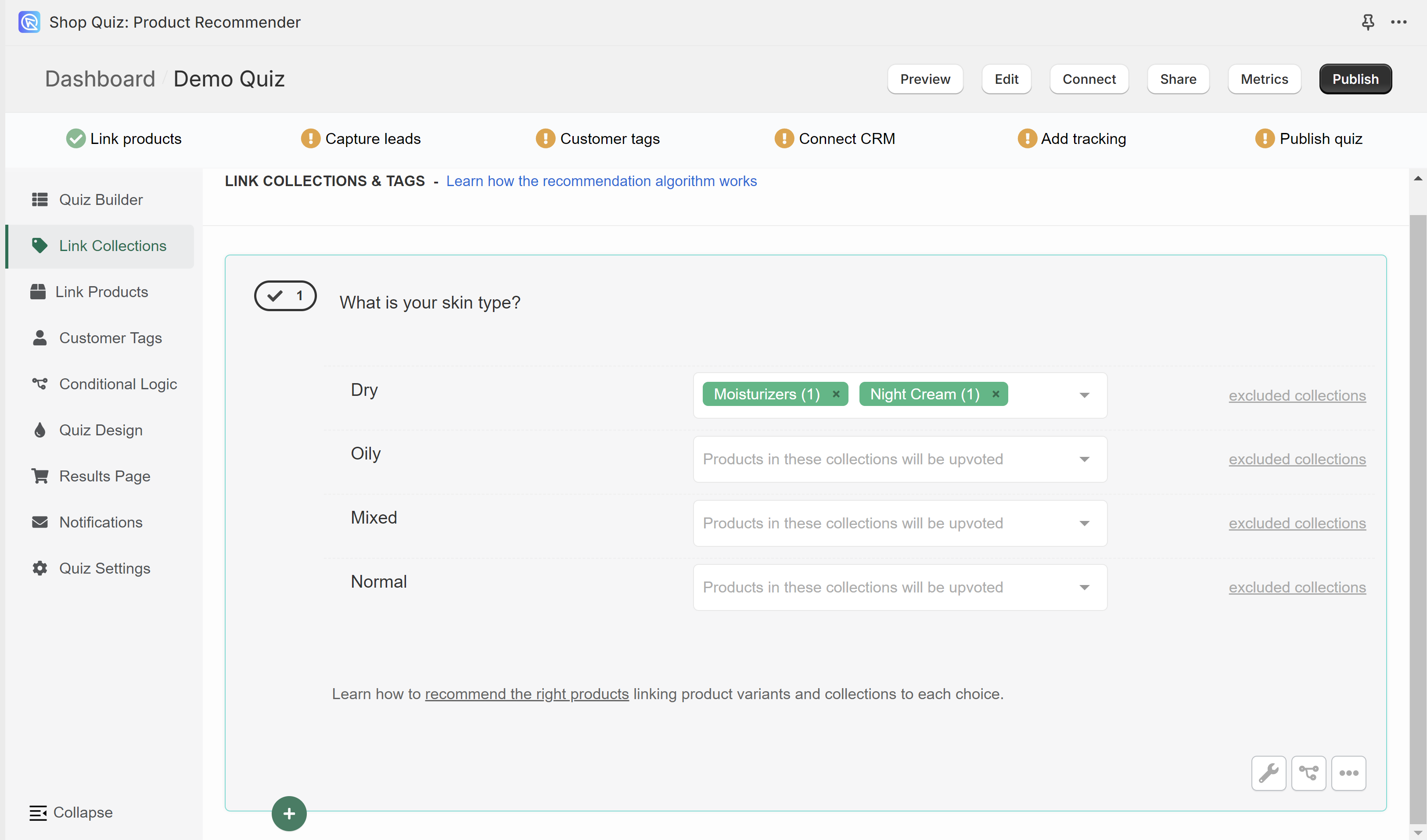
To remove a linked collection click "x" next to the collection name.
excluded collections - Opens the dropdown which allows to exclude collections of products from a choice.
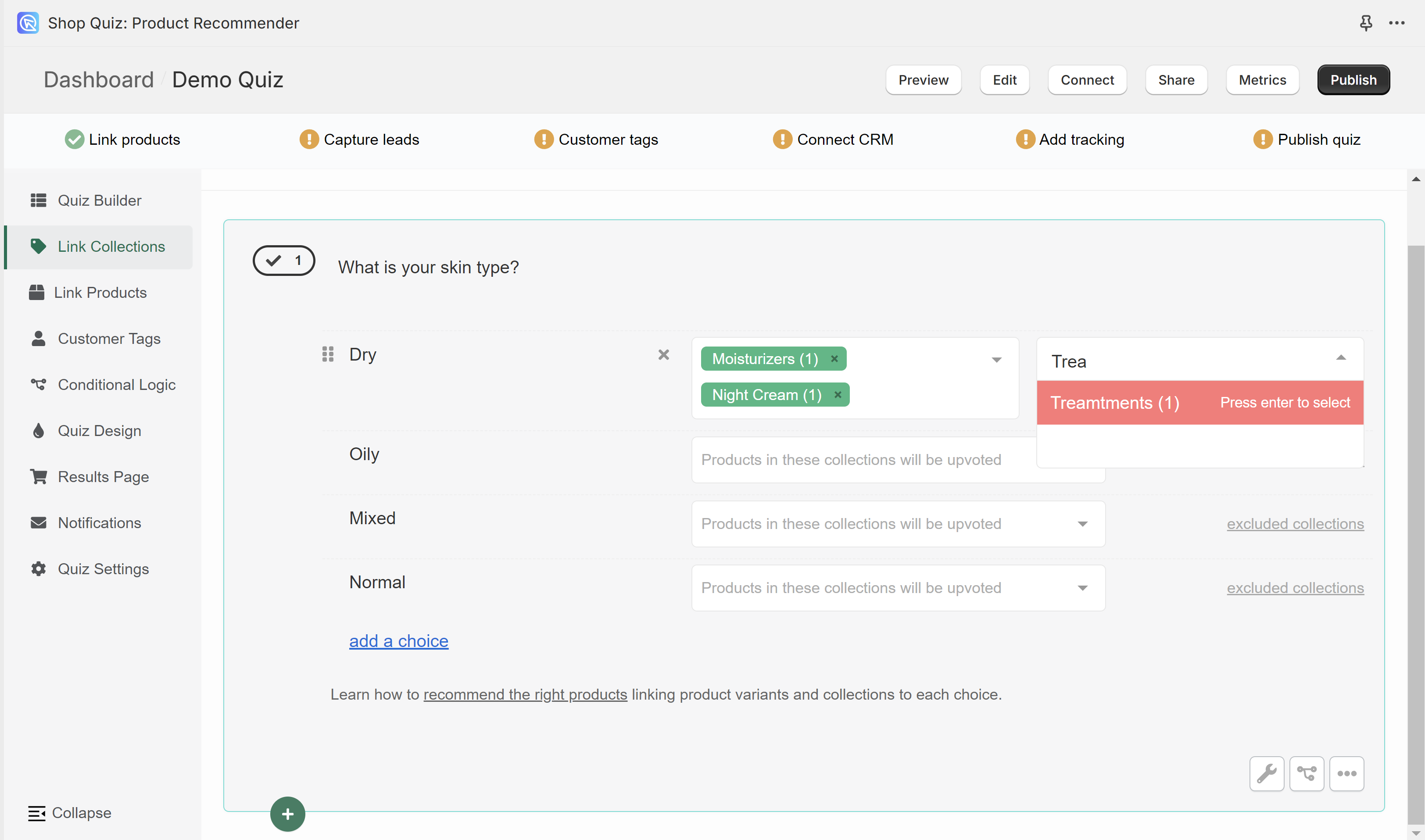
Be careful when using exclusions. Once a collection of products is excluded from a choice, the products from that collection will never show on the results page, even if they were upvoted in another choice earlier/later.
Missing collections or collections show (0) products? - You may need to run a Catalog Sync to update the app.
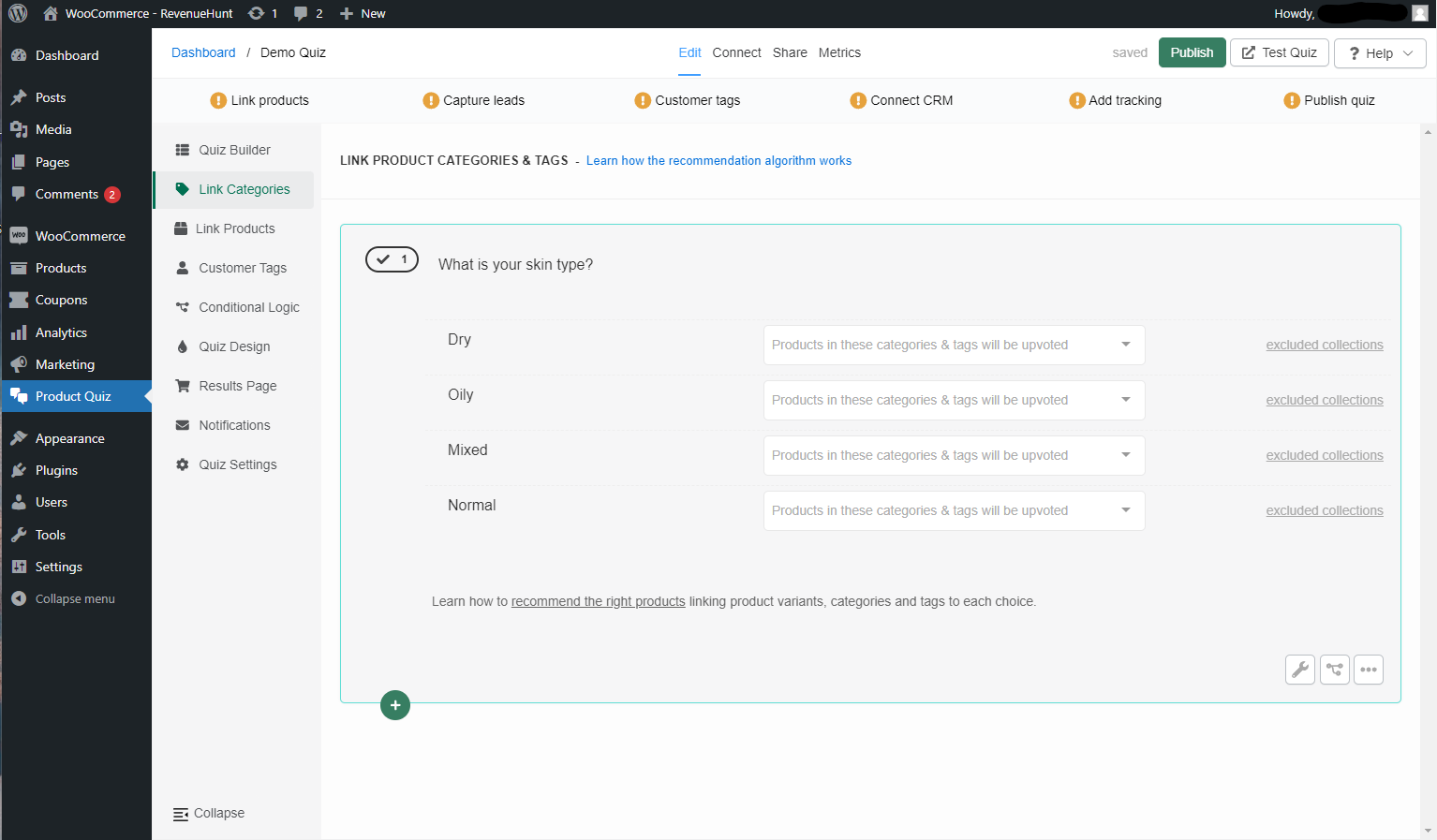
In the Link Categories tab, you can link entire categories of products from your store to choices. This includes WooCommerce categories, tags and attributes.
Once a category is linked to a choice and the customer picks that choice, all the products in that category will receive 1 vote.
To link a category to a choice click on the white dropdown bar and start typing the name.
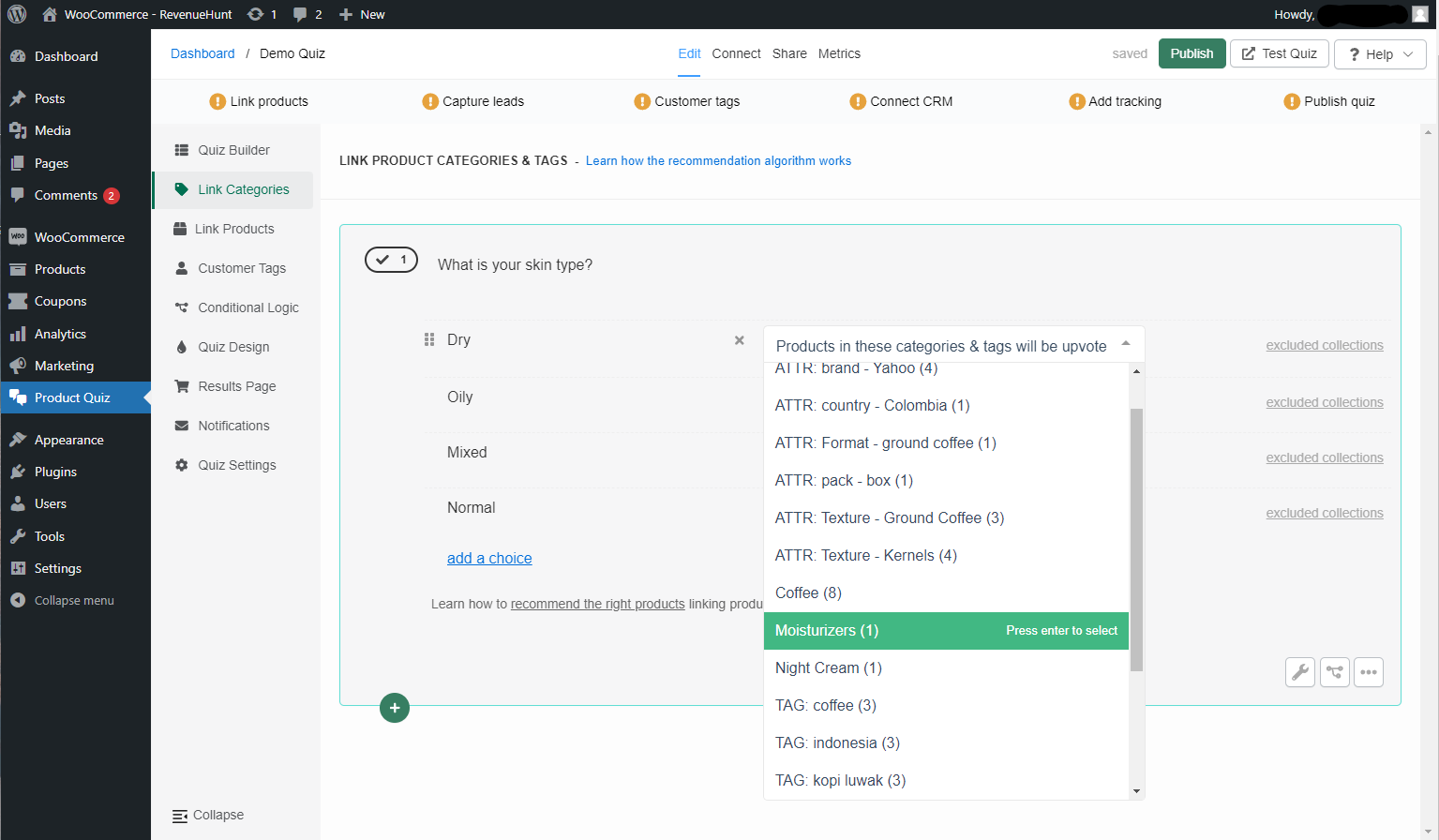
Select a category and it will be automatically added to the choice.
Moisturizers(1) - (1) The number in the brackets indicates how many product variants are in that category.
You can link multiple categories to the same choice but be careful. If a product is part of two categories linked to the same choice, it will receive 2 votes from that choice (one vote from each category linked to that choice).
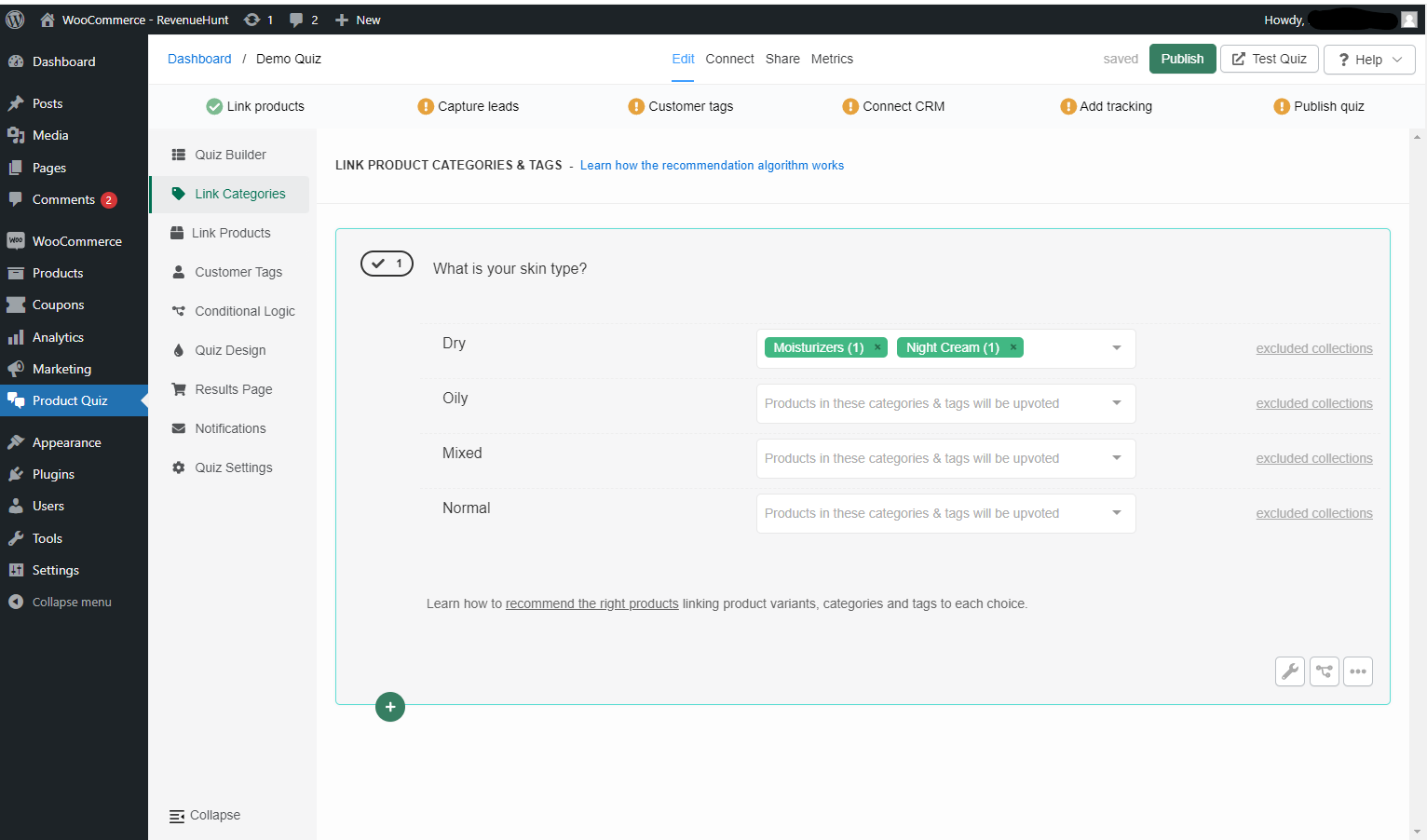
To remove a linked categories click "x" next to the category name.
excluded collections - Opens the dropdown which allows to exclude categories of products from a choice.
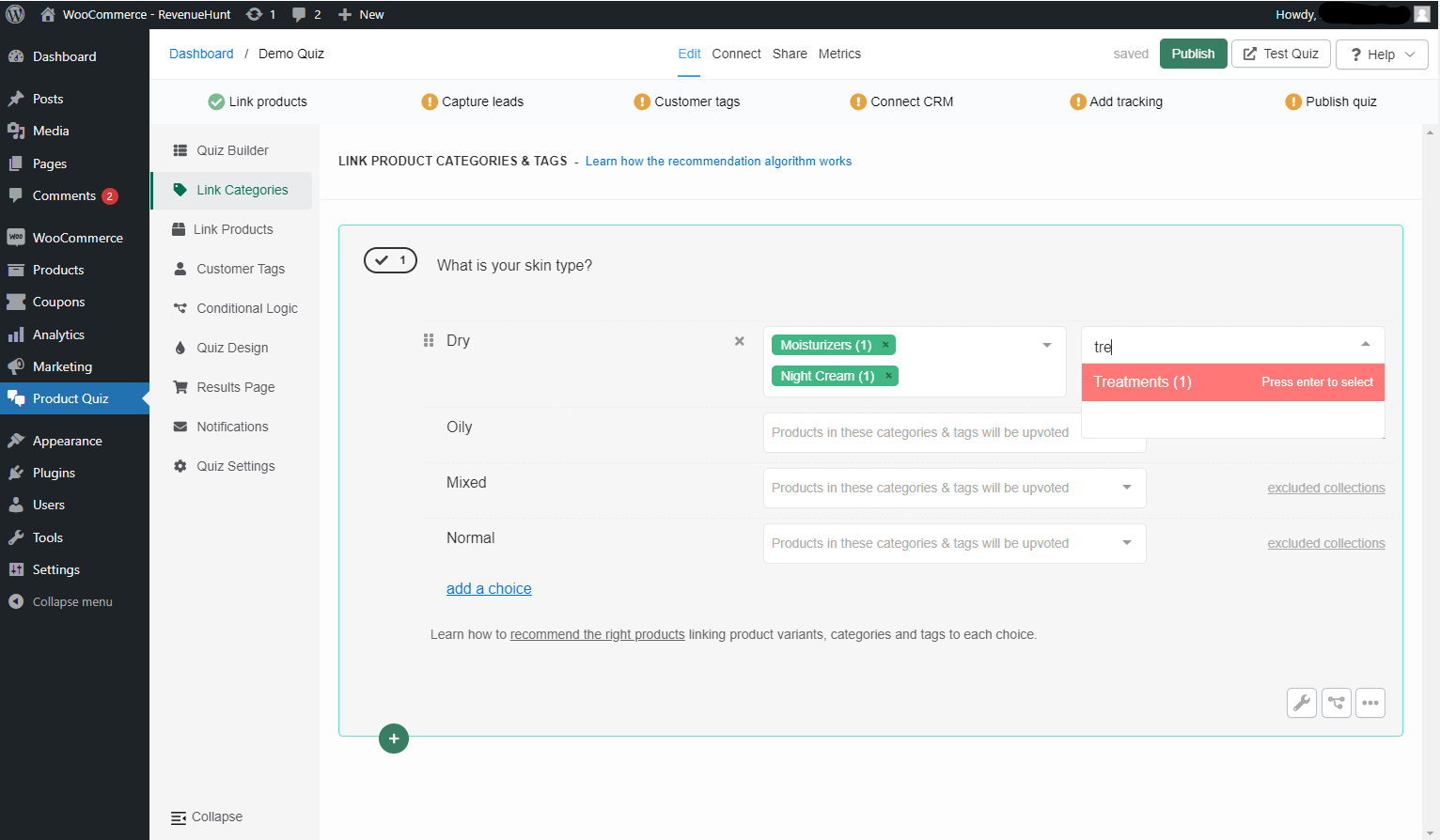
Be careful when using exclusions. Once a category of products is excluded from a choice, the products from that category will never show on the results page, even if they were upvoted in another choice earlier/later.
Missing categories or categories show (0) products? - You may need to run a Catalog Sync to update the app.
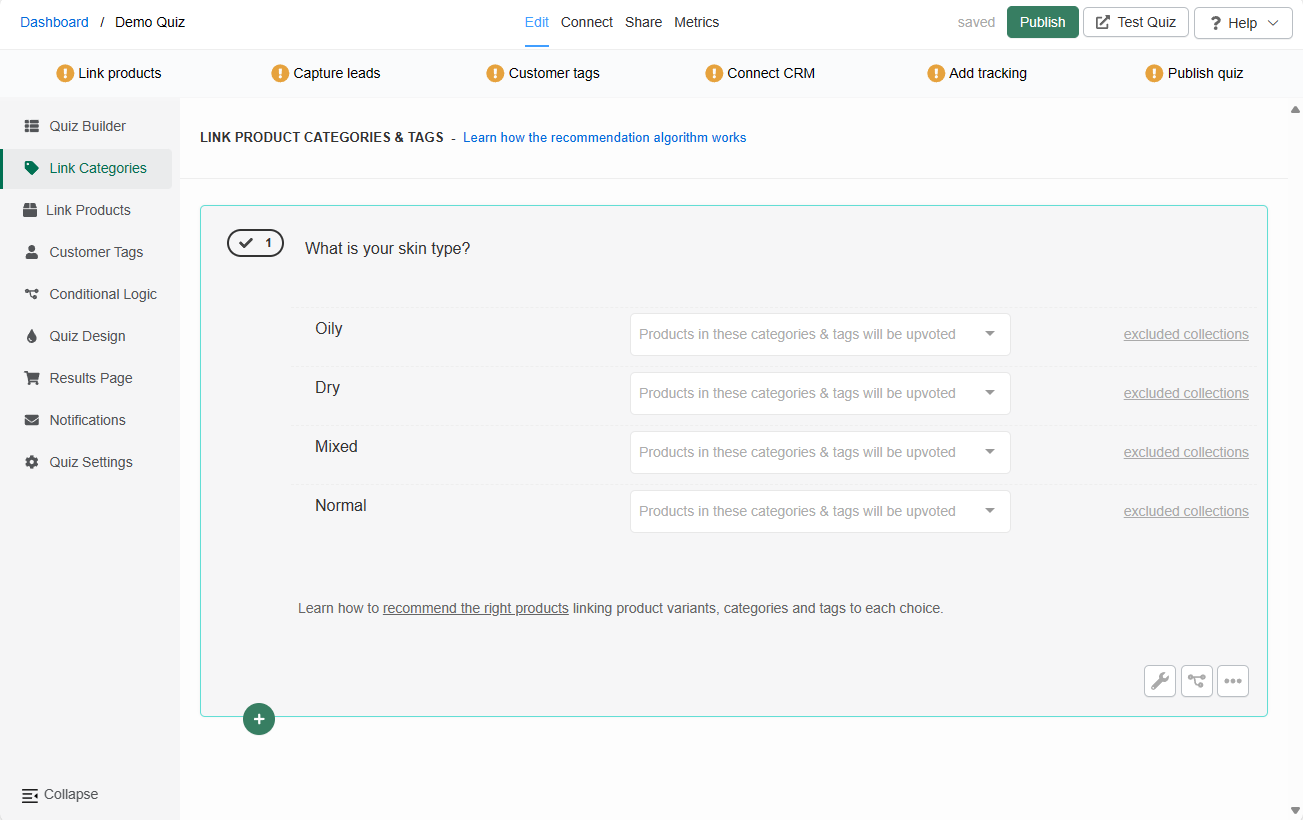
In the Link Categories tab, you can link entire categories of products from your store to choices.
Once a category is linked to a choice and the customer picks that choice, all the products in that category will receive 1 vote.
To link a category to a choice click on the white dropdown bar and start typing the name.
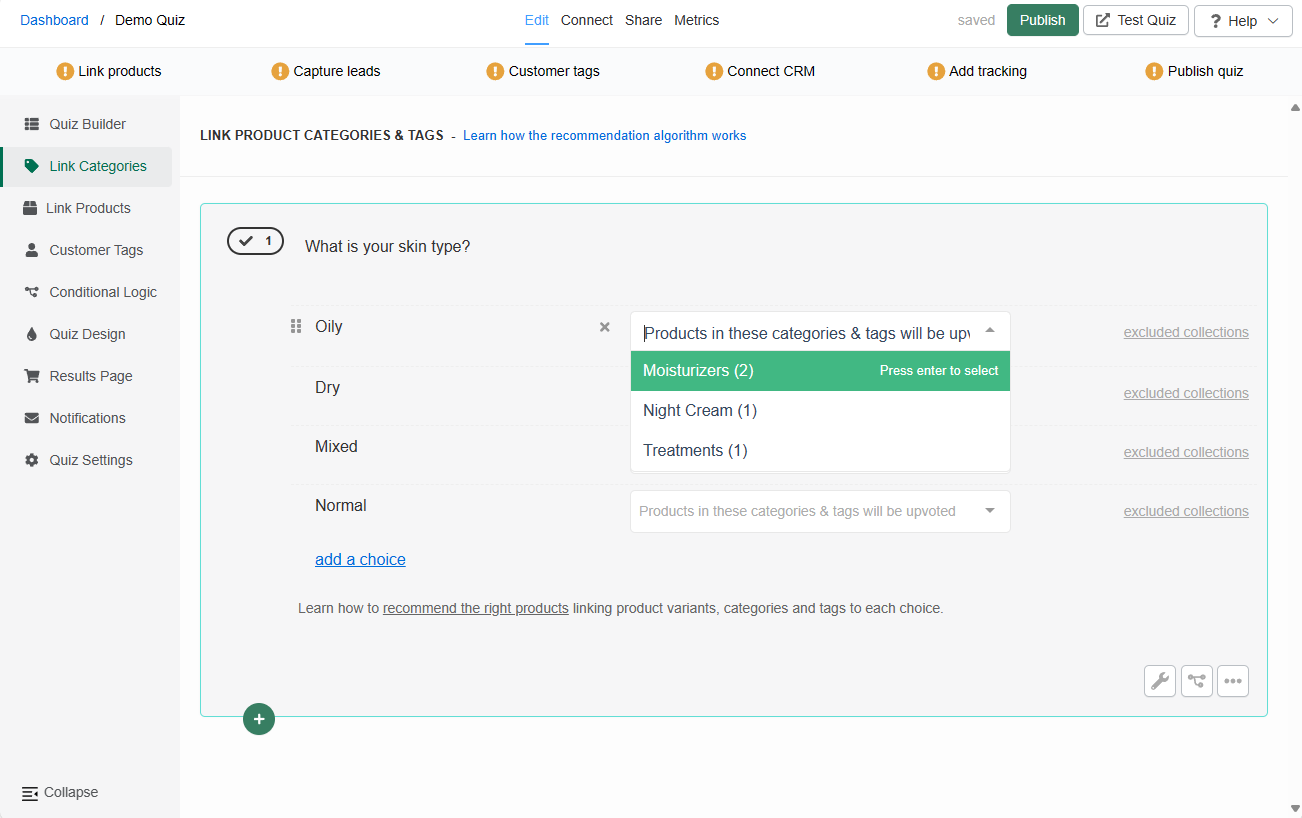
Select a category and it will be automatically added to the choice.
Moisturizers(1) - (1) The number in the brackets indicates how many product variants are in that category.
You can link multiple categories to the same choice but be careful. If a product is part of two categories linked to the same choice, it will receive 2 votes from that choice (one vote from each category linked to that choice).
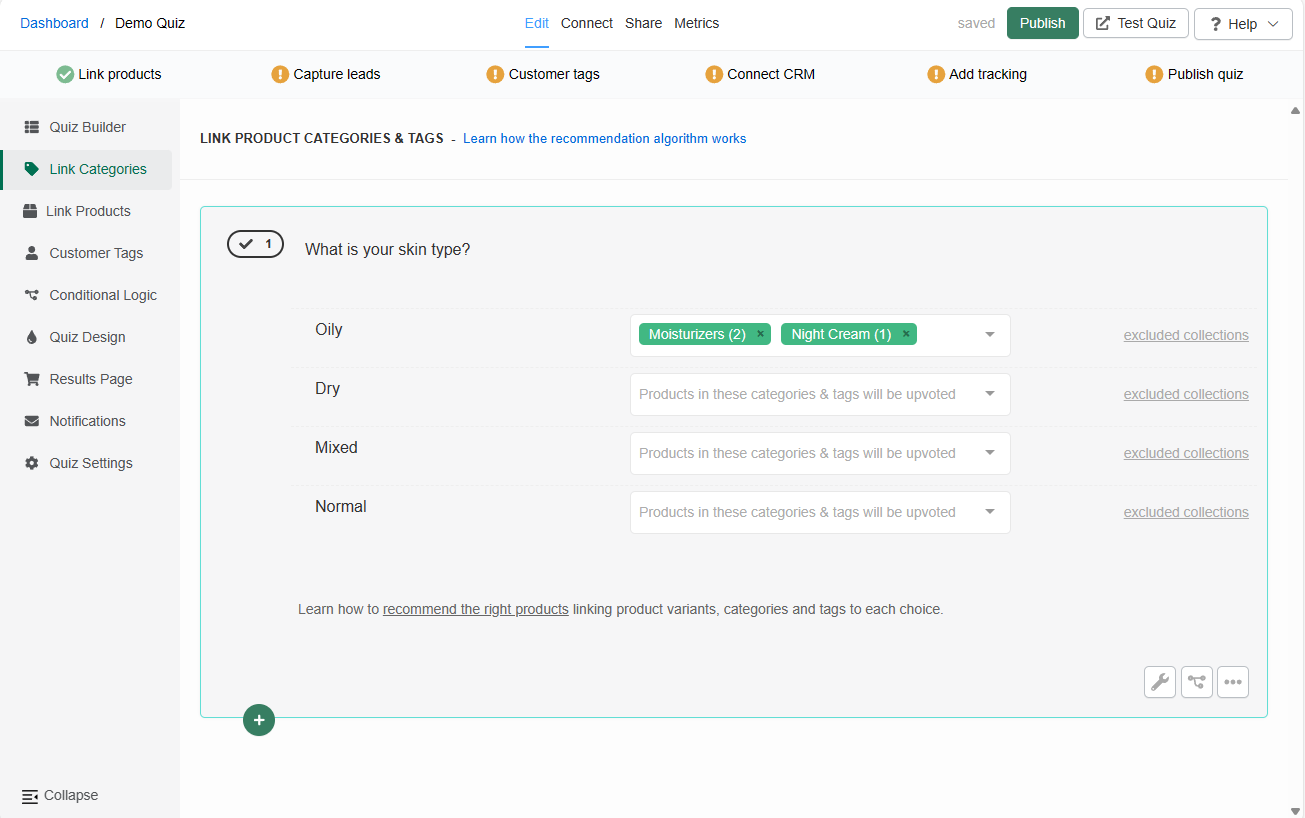
To remove a linked category click "x" next to the category name.
excluded collections - Opens the dropdown which allows to exclude categories of products from a choice.
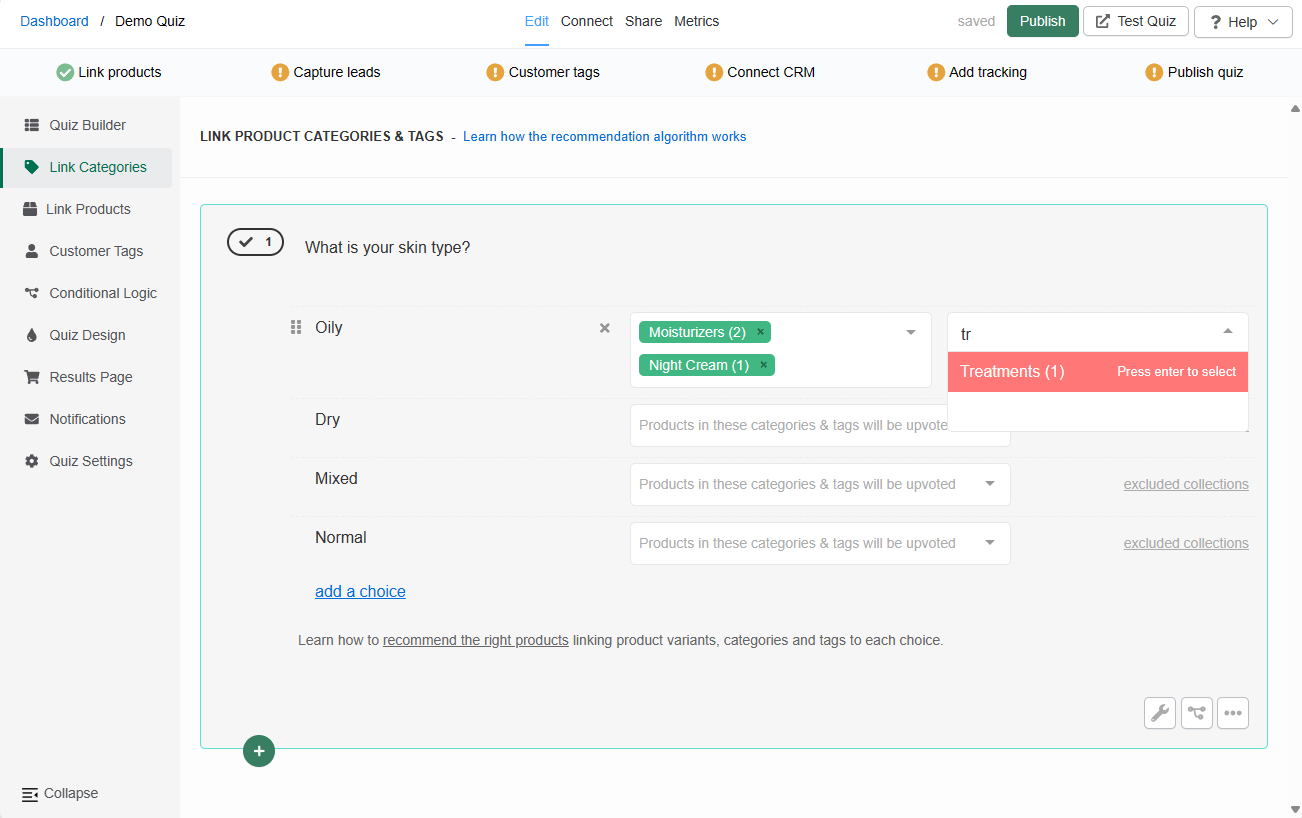
Be careful when using exclusions. Once a category of products is excluded from a choice, the products from that category will never show on the results page, even if they were upvoted in another choice earlier/later.
Missing categories or categories show (0) products? - You may need to run a Catalog Sync to update the app.
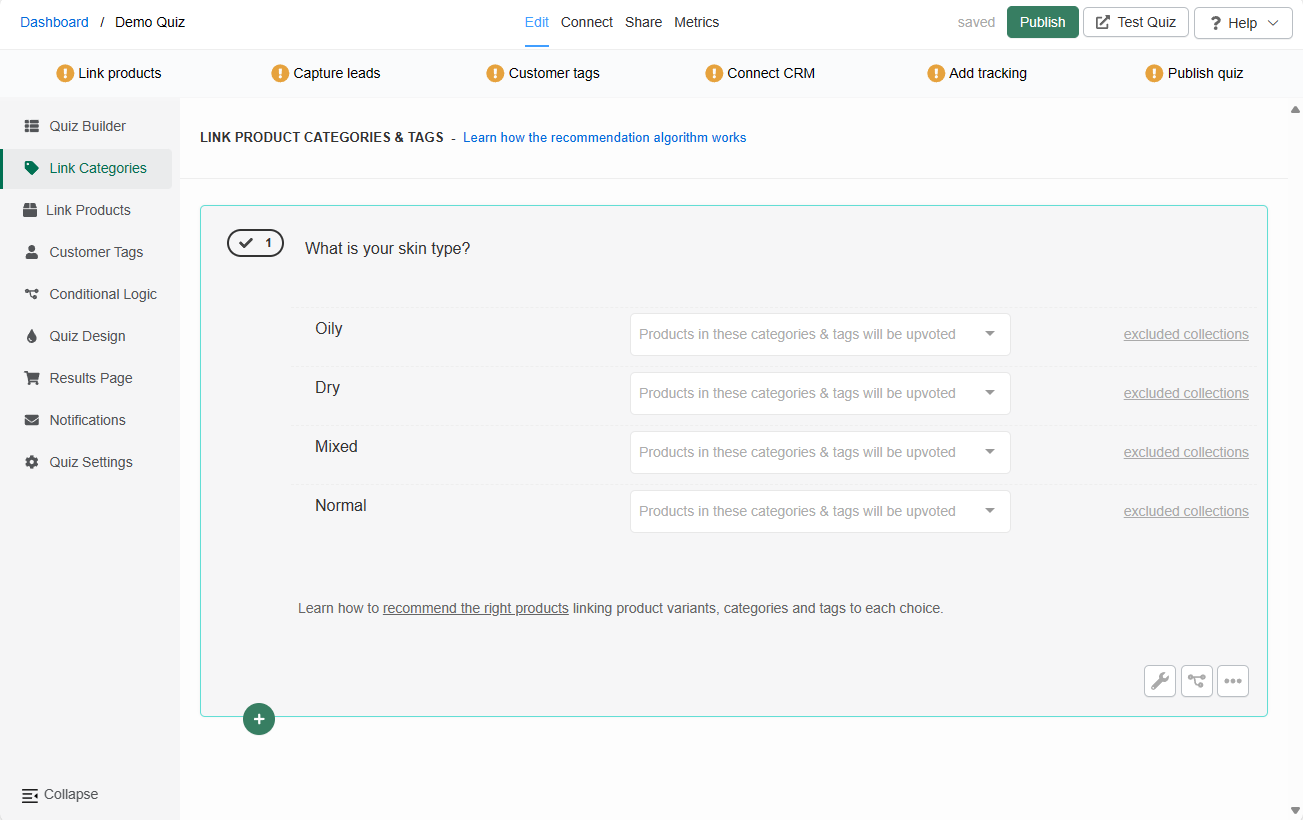
In the Link Categories tab, you can link entire categories of products from your store to choices.
Once a category is linked to a choice and the customer picks that choice, all the products in that category will receive 1 vote.
To link a category to a choice click on the white dropdown bar and start typing the name.
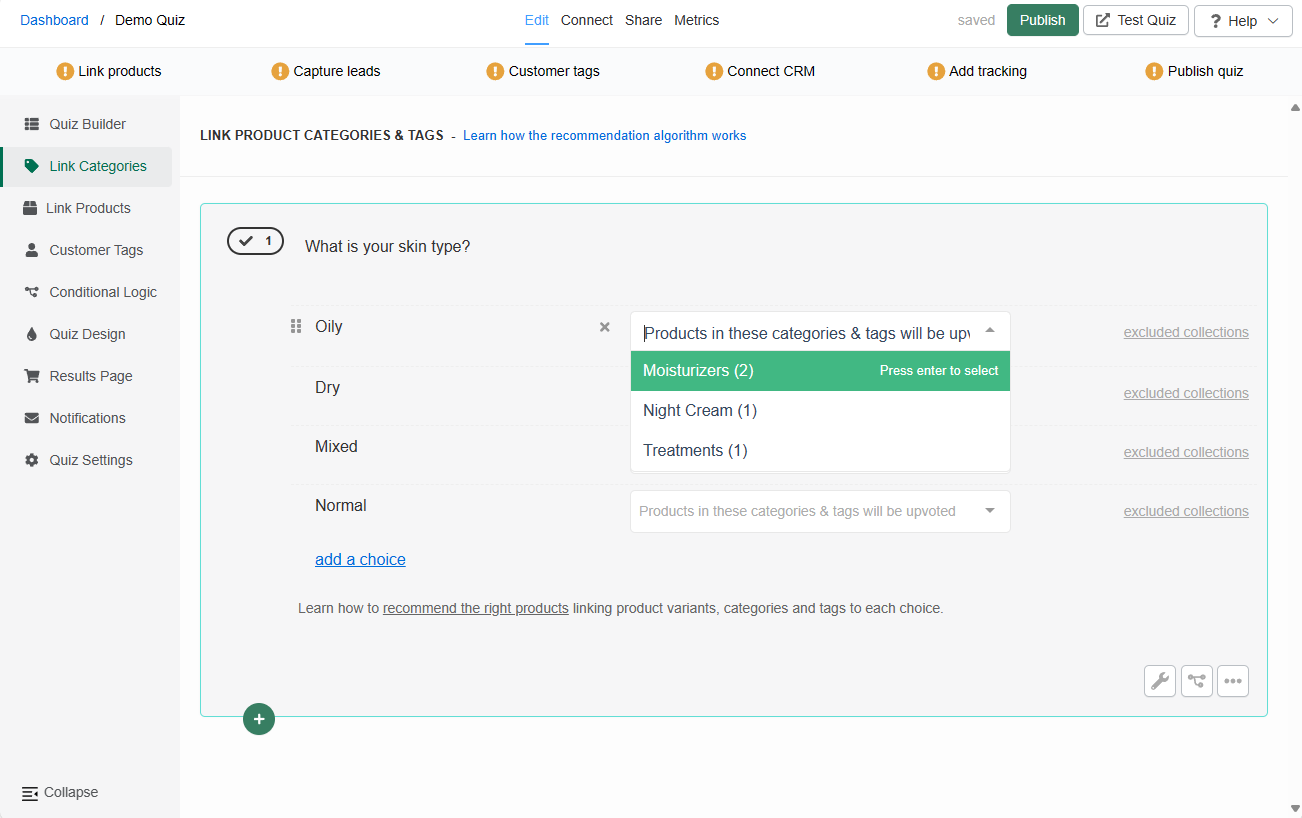
Select a category and it will be automatically added to the choice.
Moisturizers(1) - (1) The number in the brackets indicates how many product variants are in that category.
You can link multiple categories to the same choice but be careful. If a product is part of two categories linked to the same choice, it will receive 2 votes from that choice (one vote from each category linked to that choice).
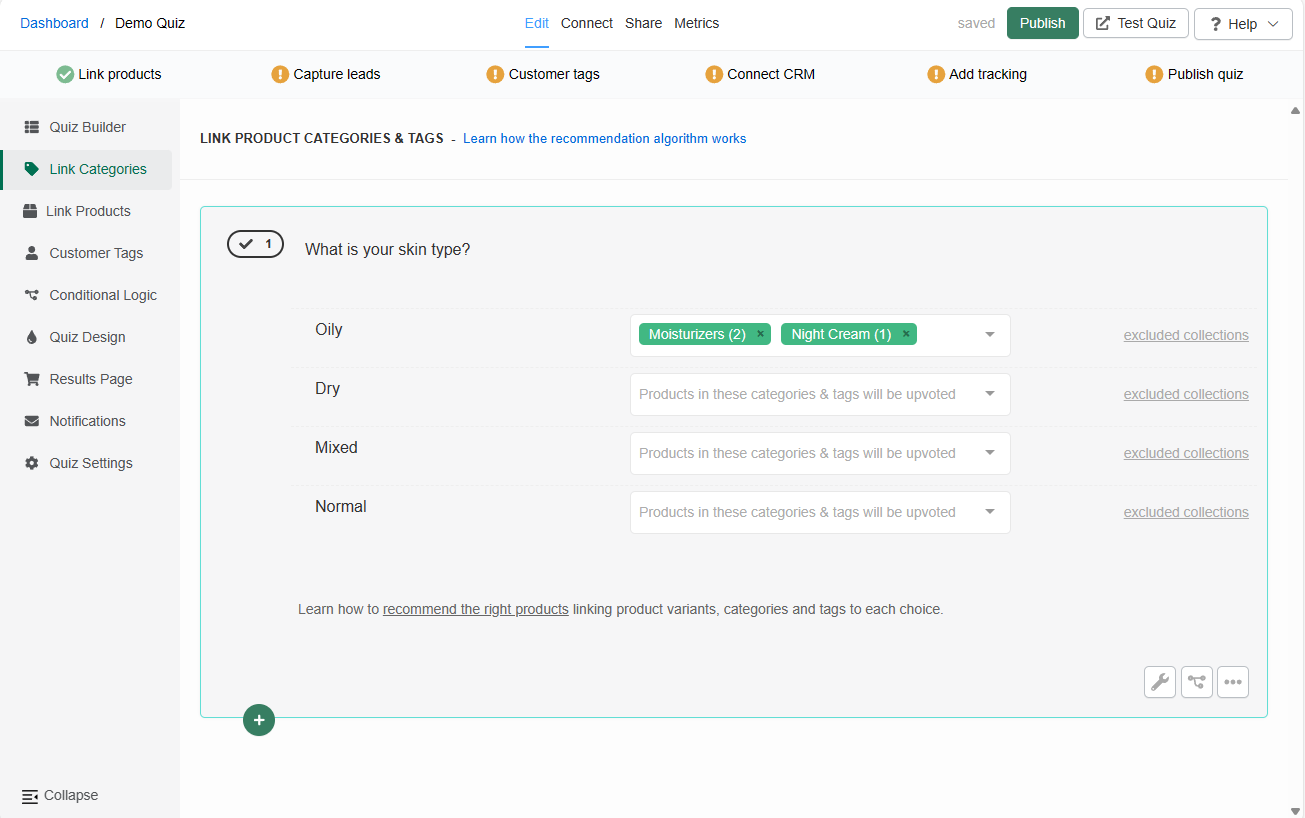
To remove a linked category click "x" next to the category name.
excluded collections - Opens the dropdown which allows to exclude categories of products from a choice.
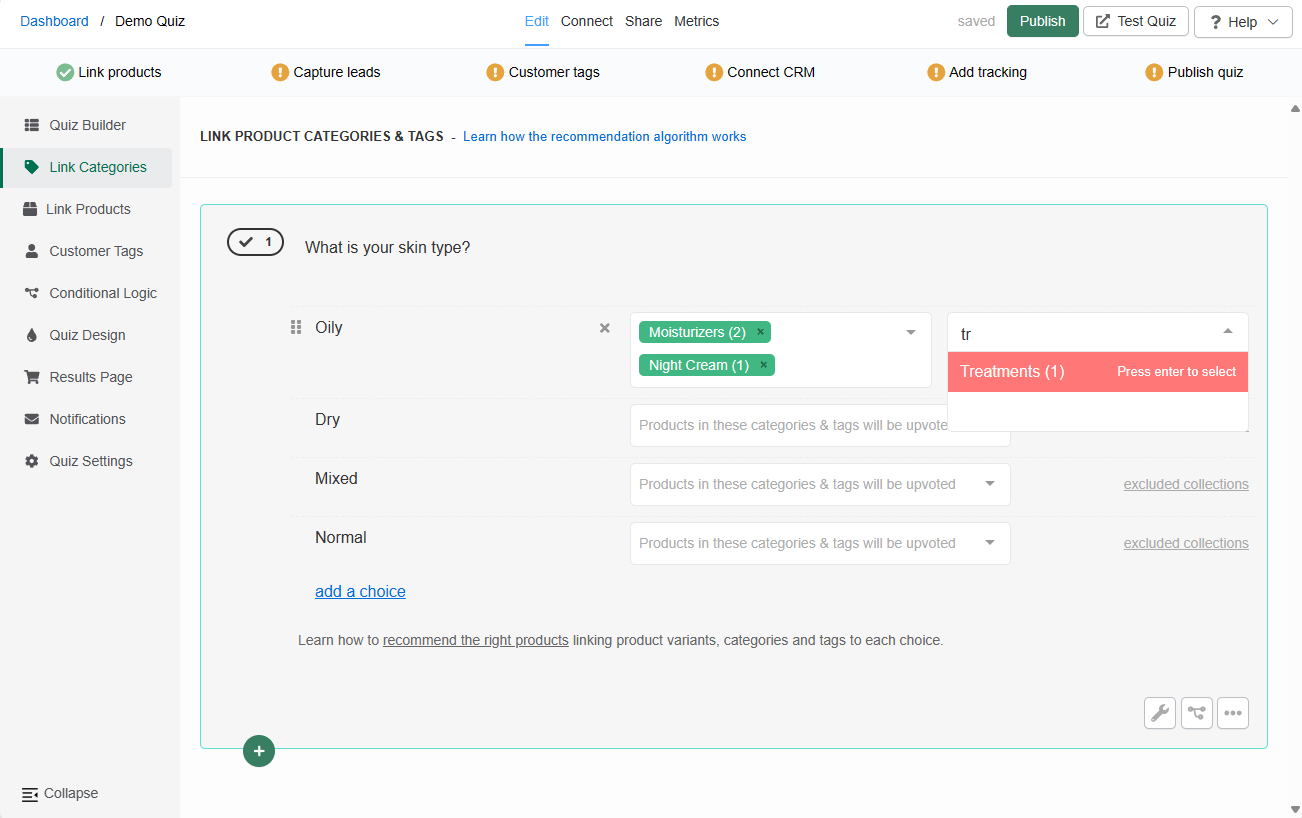
Be careful when using exclusions. Once a category of products is excluded from a choice, the products from that category will never show on the results page, even if they were upvoted in another choice earlier/later.
Missing categories or categories show (0) products? - You may need to run a Catalog Sync to update the app.
Tip
You can also use custom fields as tags within the app by following these instructions
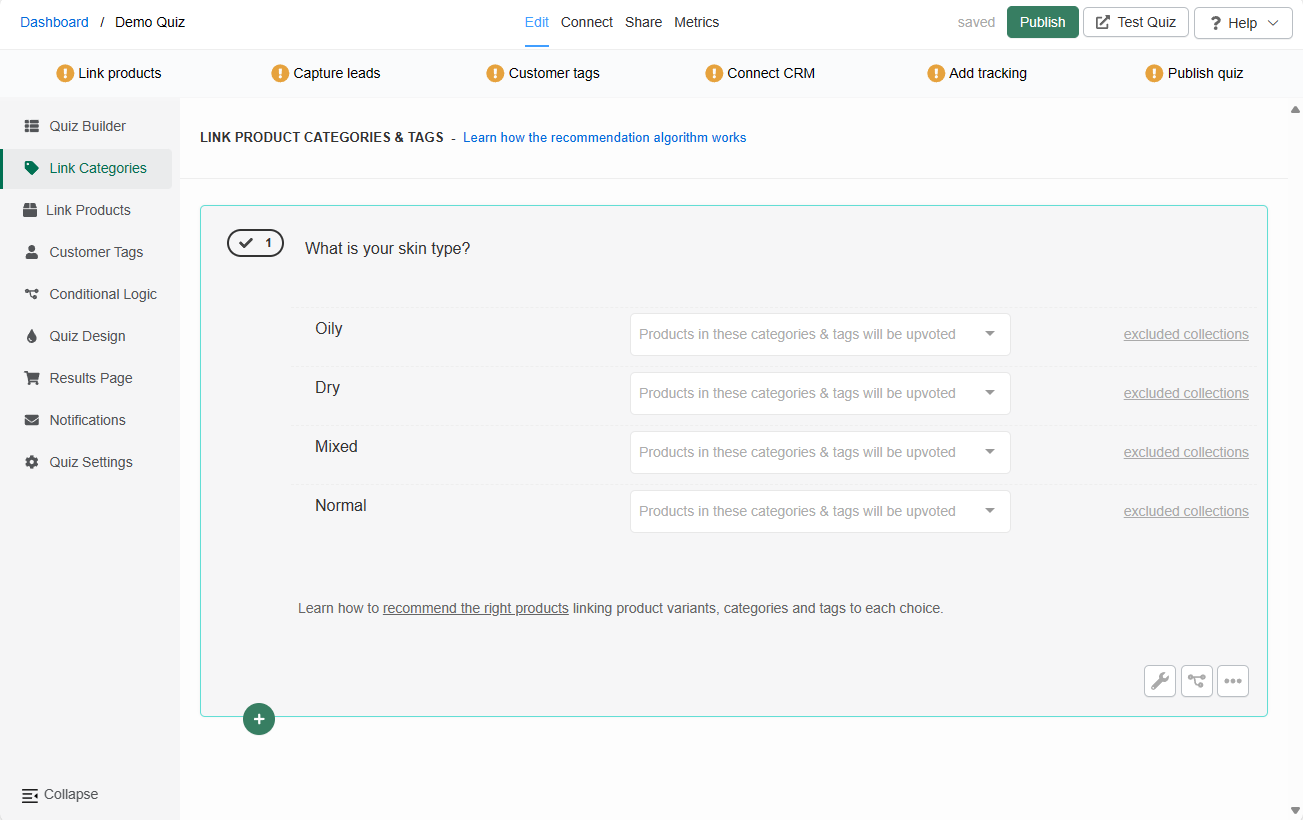
In the Link Categories tab, you can link entire categories of products from your store to choices.
Once a category is linked to a choice and the customer picks that choice, all the products in that category will receive 1 vote.
To link a category to a choice click on the white dropdown bar and start typing the name.
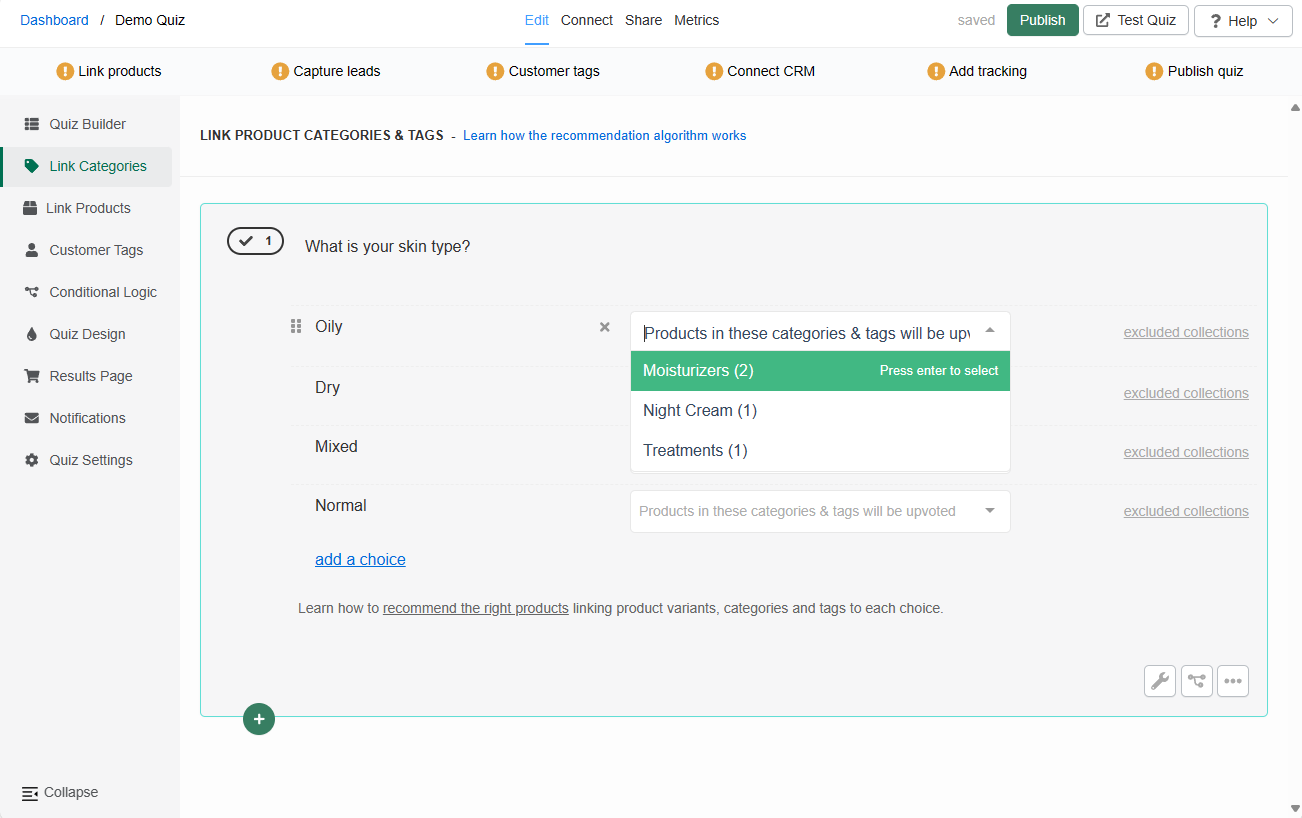
Select a category and it will be automatically added to the choice.
Moisturizers(1) - (1) The number in the brackets indicates how many product variants are in that category.
You can link multiple categories to the same choice but be careful. If a product is part of two categories linked to the same choice, it will receive 2 votes from that choice (one vote from each category linked to that choice).
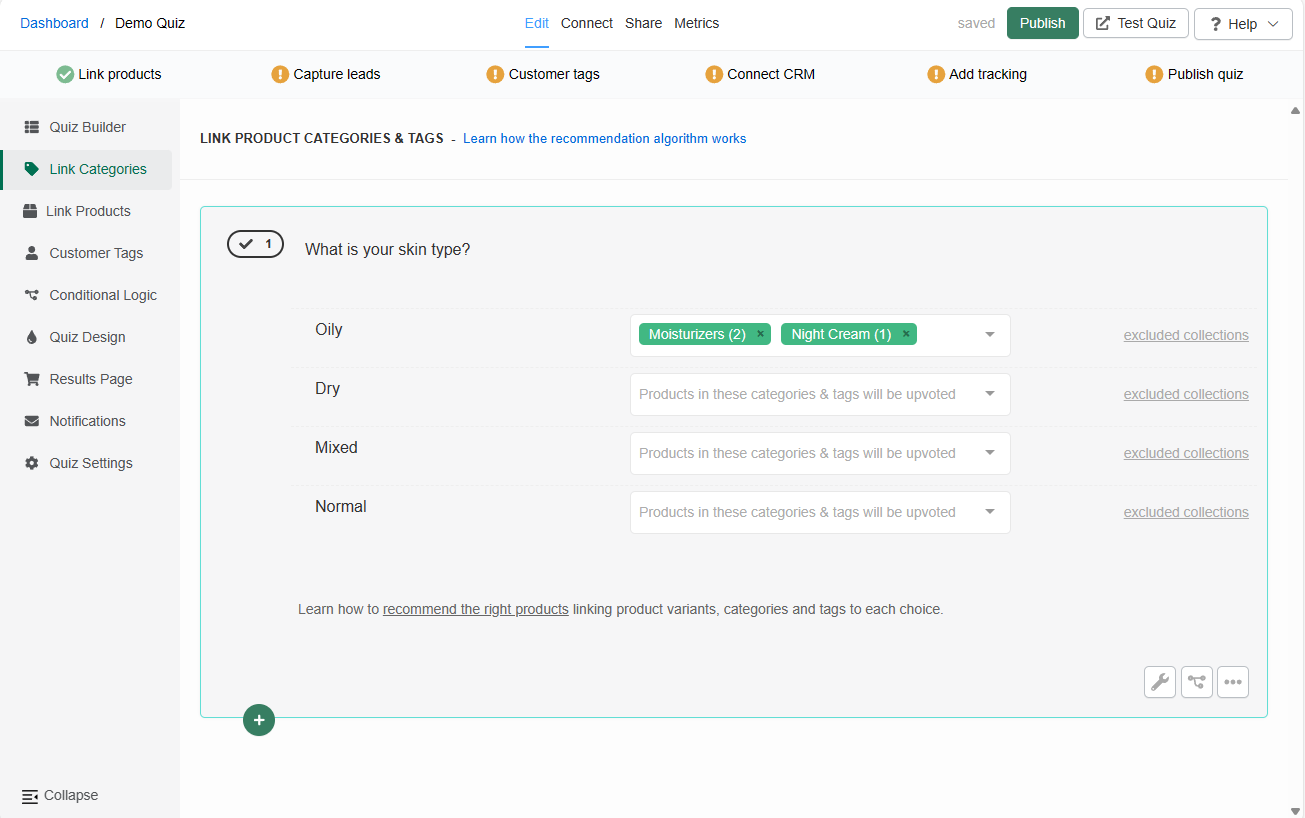
To remove a linked category click "x" next to the category name.
excluded collections - Opens the dropdown which allows to exclude categories of products from a choice.
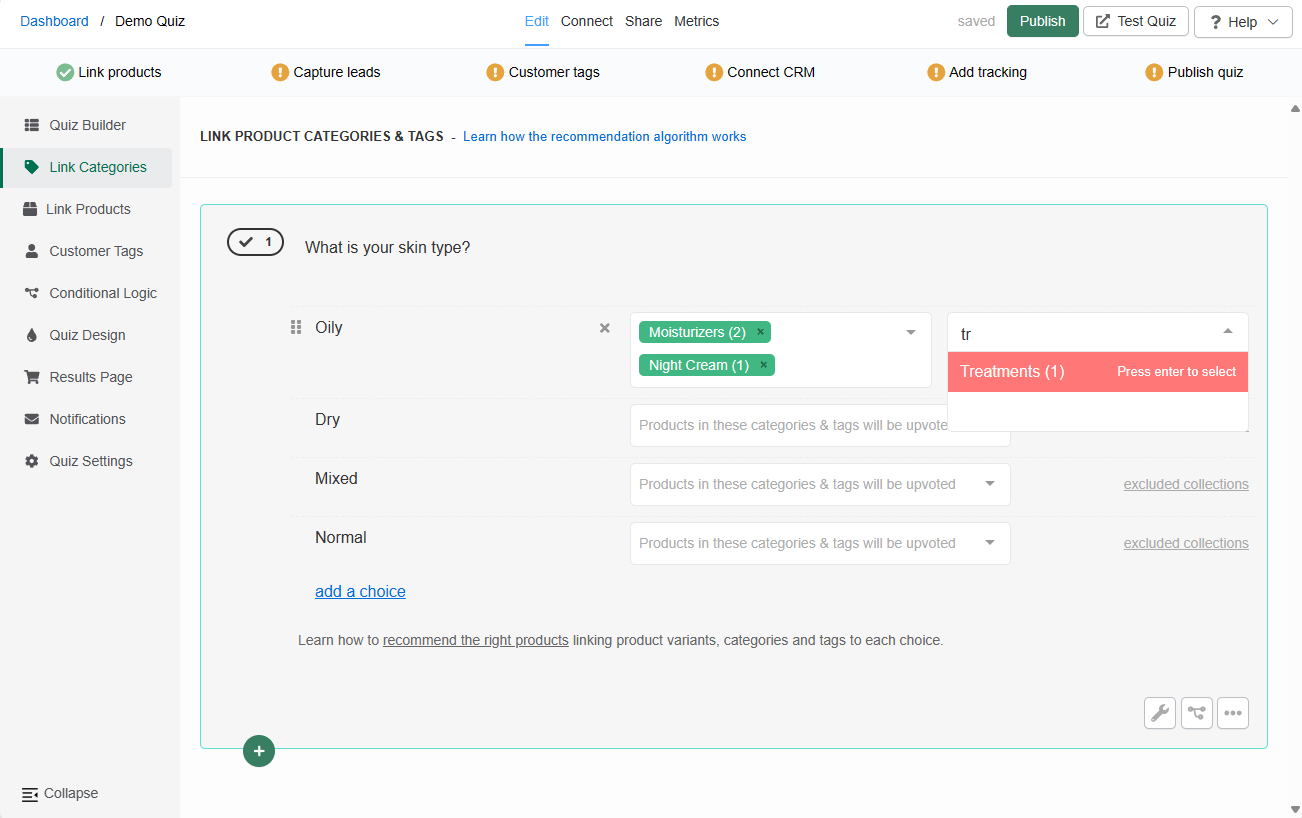
Be careful when using exclusions. Once a category of products is excluded from a choice, the products from that category will never show on the results page, even if they were upvoted in another choice earlier/later.
Missing categories or categories show (0) products? - You may need to run a Catalog Sync to update the app.
← Previous: Questions Next: Link Products →